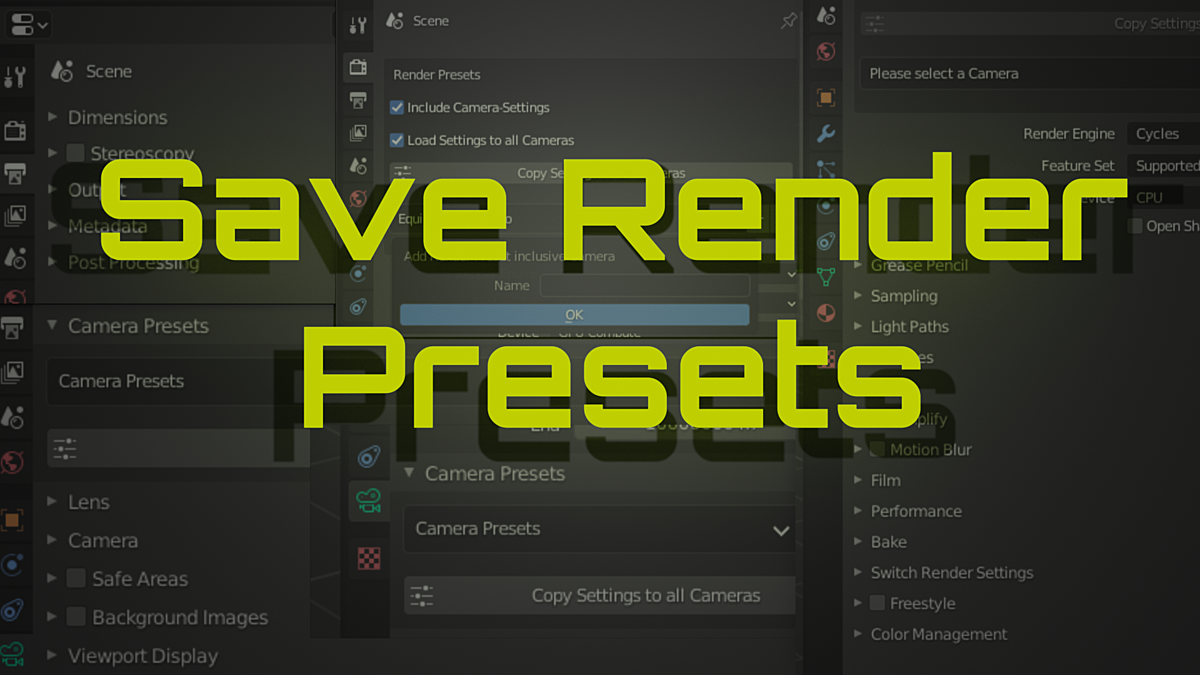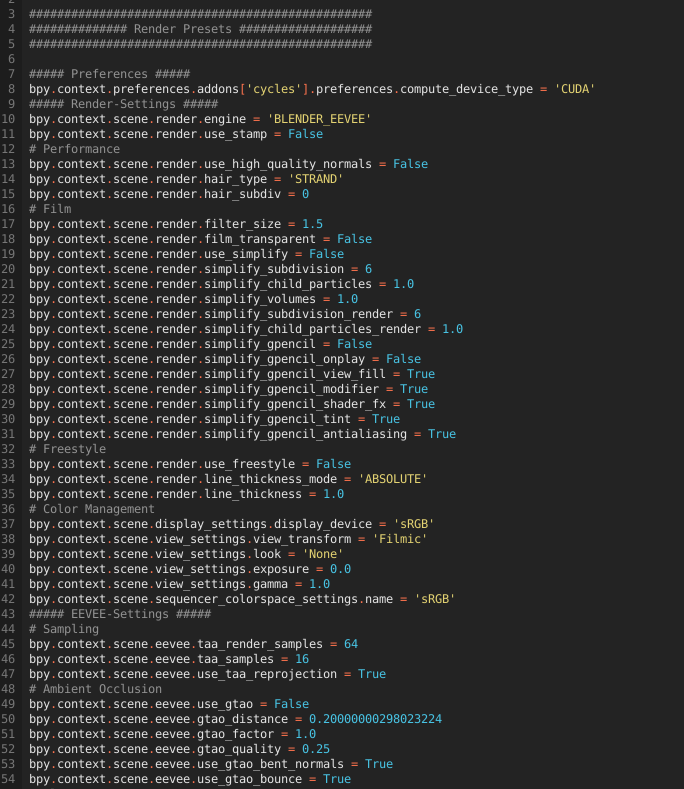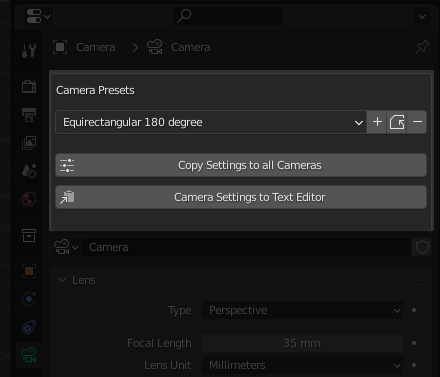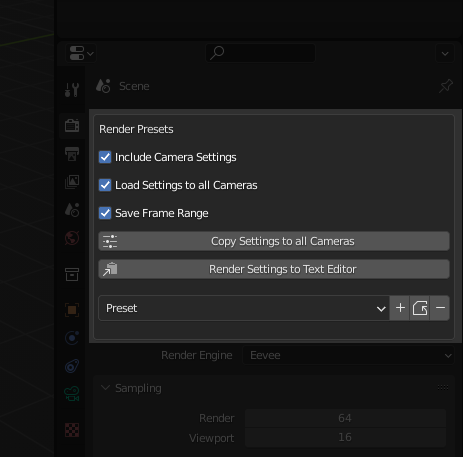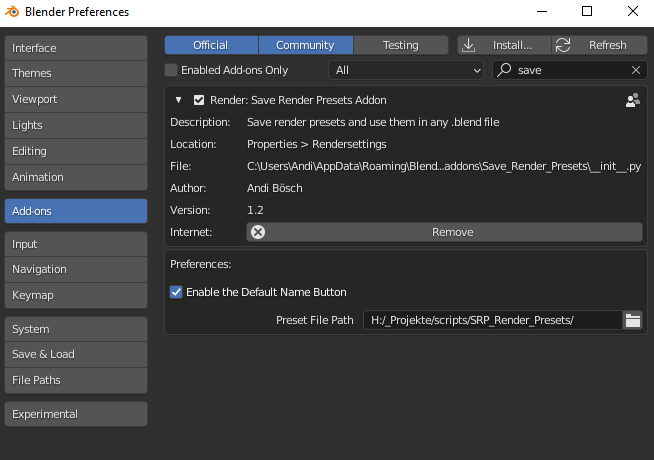Save Render Presets Add-On
Installation
Download the correct version of the
add-on for your blender version. The Blender version is always in the
name of the add-on. If you cannot find your blender version, simply use
the next lower version. For example, if you are using blender 4.4, but
you can only find blender 4.3 in the downloads, this means that no
updates were necessary for blender 4.4 and you can use the version for
4.3 for blender 4.4.
Leave the .zip file as it is. Do not unpack it!
Now you can simply put the .zip file into your open blender window. Confirm that you want to install it and that's it.
Here you can see it: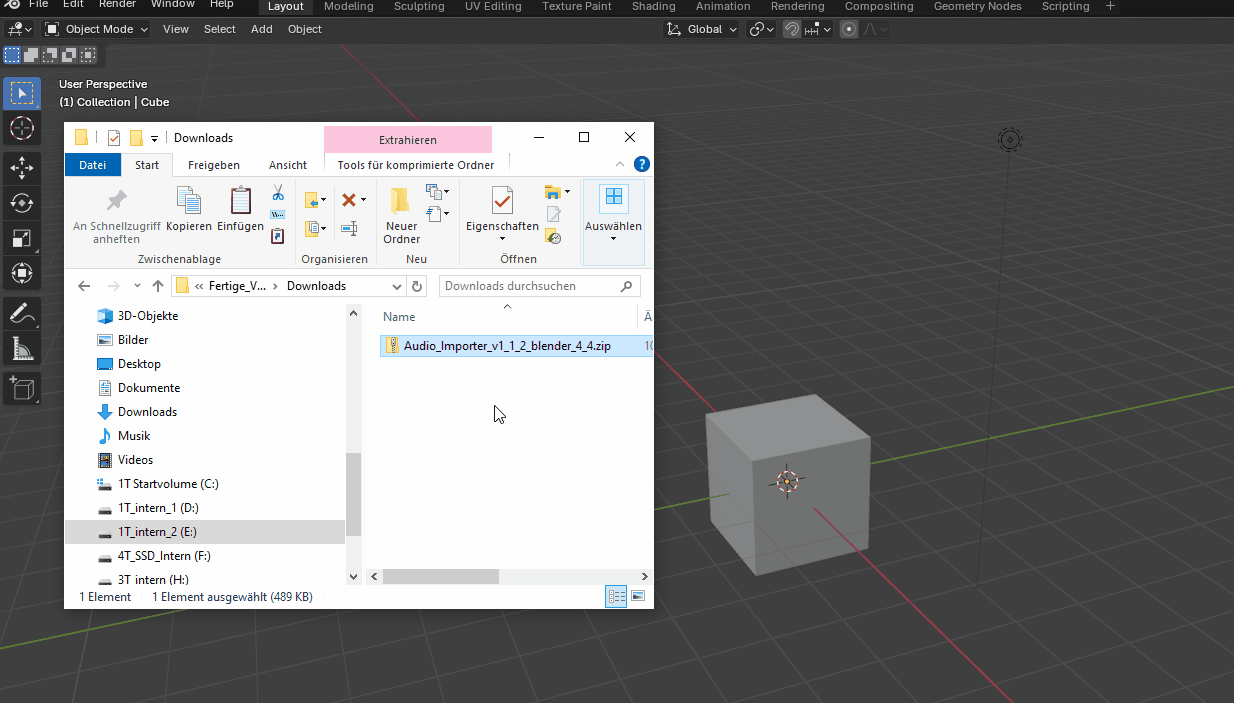
Uninstall
To uninstall the add-on, follow the steps in the following image: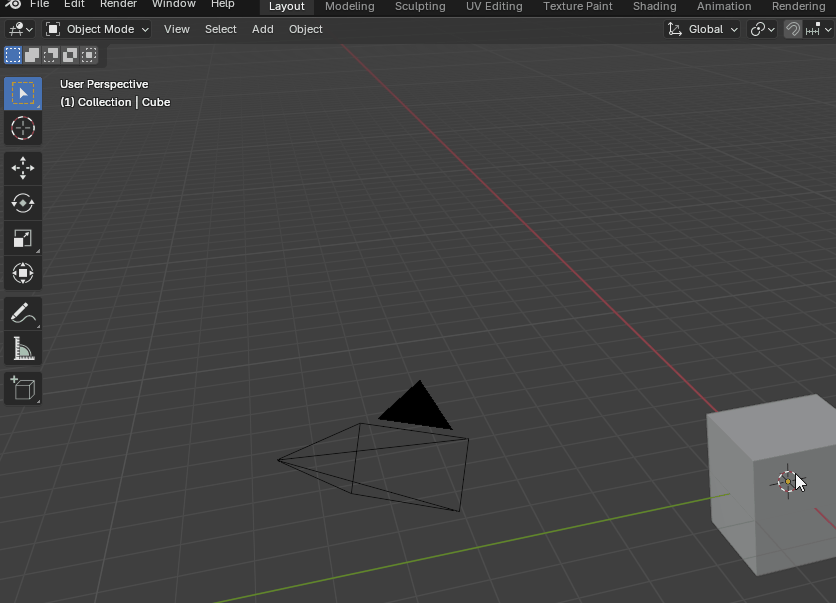
Upgrade
If
you want to install a new version of the add-on, uninstall the add-on
first, restart blender and then install the new version of your add-on.
It
is very important that you restart blender, otherwise there may be
problems and crashes because various things are still saved in blender.
Using Save Render Presets
All of these settings will be saved:




Not savable exceptions:
- The Shutter Curve from the Motion Blur
- The Curves from the Color Management
Features:

In the add-on settings you can specify the path where all your presets should be stored. This is important, otherwise the add-on will not know where to put the presets.
You can also decide whether the Set Default Output Name button should appear above your output path or not.
I literally never wrote an export path again since I created this button.
First a folder named “Blender Exports” is generated , then your video clip is named by the name of the Blender file. If you export pictures, another folder is added with the name of the Blender file and “_Sequence” for image sequence.

If "Manipulate Default Name" is selected, you can adjust the automatically generated file path.

A click on "Set Default Output Name" generates the automatic output name. Clicking on the triangle pointing upwards adds 1 to the name and sequence folder, the triangle pointing downwards subtracts 1.

The
same features are also available in the File Output compositing node.
Select the output node, and then in the N-menu under Node >
Properties you will find the "Set Default Output Name"
button.
Here the file name is entered under "File Subpath",
because otherwise the images would simply be named "Image".
I don't recommend to insert multiple inputs here, because the
files will be exported to the same folder. Set Default Output Name
doesn't take into account multiple inputs because it just doesn't
make sense.
When numbers are added using the triangles, the file
output node is also marked with the number. Also a random color is
chosen for the node to clearly distinguish the output nodes. If
someone is bothered by the colors, they can easily be deactivated
under Node > Node > Color .

If individual images are saved using alt s, an automatic output path and image name can also be made. Note: The automatically generated folders cannot be created this way. "Blender Exports" as a folder must already exist for it to be available for export. Otherwise, the path specified in the settings is simply taken.

- If Include Camera Settings is disabled, only your render settings will be saved.
- If Include Camera Settings is enabled, you need to select a camera. The system needs to know from what camera you like to save the settings.
If Load Settings to all Cameras is enabled, it does what it sounds like. Otherwise, it will put the settings only into the selected (active) camera.
- With Save Frame Range you can decide whether the frame range of the scene should be saved.
- You can add a new preset simply by clicking the plus button, give it the name you like and hit “OK” to save it.
- Delete a preset by clicking the minus button on the right side – this will remove the current loaded preview.
- Or you can overwrite the current preset by clicking Replace between the plus and minus button.
- Copy Settings to all Cameras copies the settings of the active camera to all other cameras in the scene. Location, rotation and animations are ignored. It is only about the settings in the camera settings.
Render Settings to Text Editor brings all render settings, including camera settings when selected, into the Text Editor where the presets can be manually edited and saved.
The text must first be selected in the text drop down menu in the text editor to see the preset.

You
can then save the text via the text menu.

The preset system for cameras can be found at the top of the camera settings. There everything works the same as in the Render Preset tab.

Render Passes have their own preset system, it works exactly like the Render Presets and Camera Presets.

Discover more products like this
Render preset spring23 saverendersettings bfcm23 loveblender summer23 settings presets save rendersettings eevee Cycles spring24