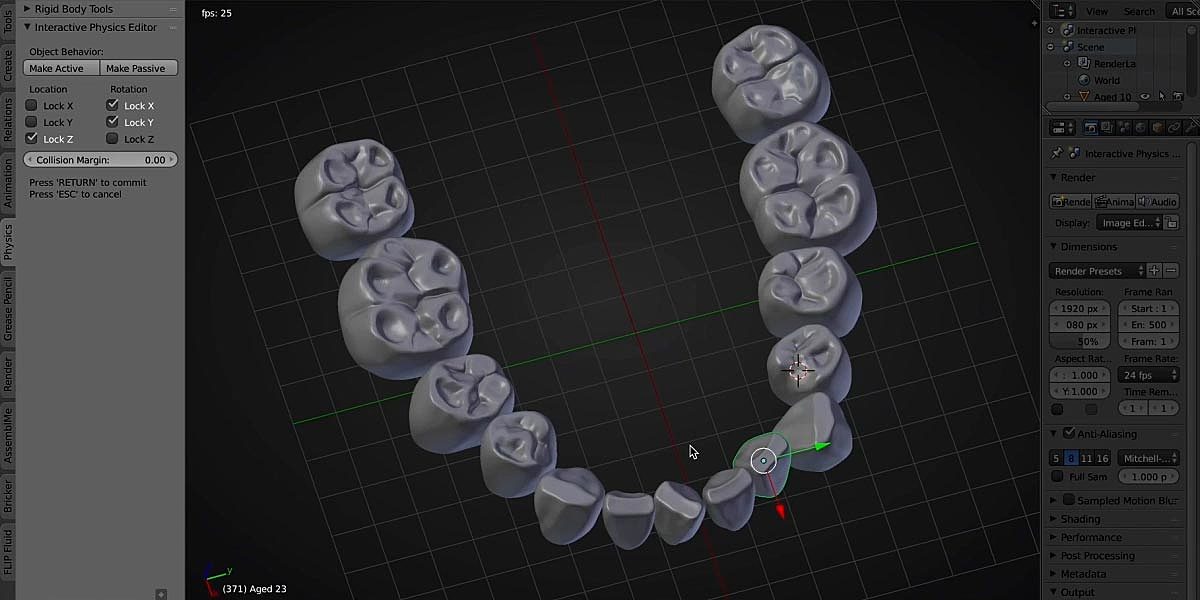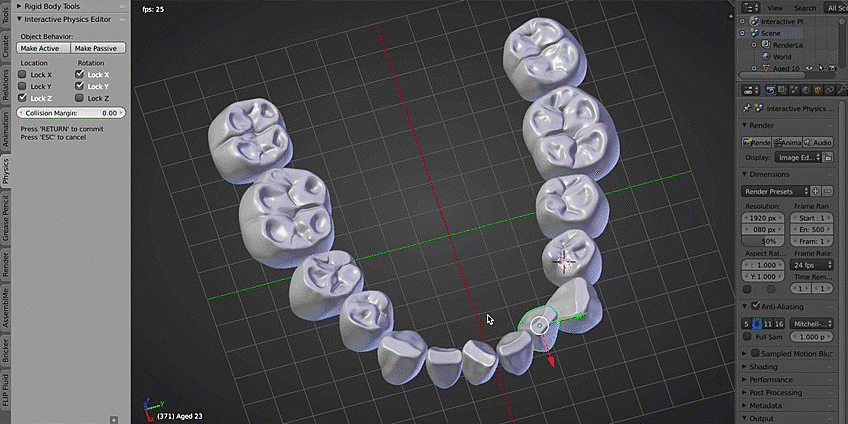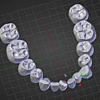Interactive Physics Editor – Real-World Object Arrangement
Instructions:
- Begin by creating or importing multiple 3D objects to arrange.
- Select all objects you wish to arrange
- Start a new Interactive Physics Session by pressing 'Physics > Interactive Physics Editor > New Interactive Physics Session' in the 3D view toolbar
- Select all objects you wish to keep static (but still cause collisions)
- Press the 'Physics > Make Passive' button
- Now select an object and transform it – notice how other objects in the scene dynamically move out of the way
- Note that the object you're moving will pass through passive (static) objects, as collisions cannot be detected while transforming an object.
- If you don't like any single transformation, drop it using 'Right Click' instead of 'Left Click'.
- Use the lock location/rotation axes check boxes to limit how the objects move on collision
- Adjust the margin of collision between objects with the 'Physics > Collision Margin' slider
- Once your Interactive Physics Session is finished, press the 'RETURN' key to commit your changes
- Press the 'ESC' key to cancel your Interactive Physics Session at any time, and the objects will return to their original locations.
Installation (credit: CG Cookie):
- You can download the Interactive Physics Editor from your account dashboard on the Blender Market, assuming you’ve already purchased it.
- The easiest way to install the Interactive Physics Editor is to do so directly from Blender. You can do this by going to File > User Preferences > Add-ons > Install from File. This will open a File Browser in Blender, allowing to you navigate to and select the .zip file you downloaded. Press Install from file.
- If your browser auto-extracted the downloaded .zip file then you will need to re-compress the Interactive Physics Editor folder before installing.
- Once installed, Blender should automatically filter the addons list to show only the Interactive Physics Editor. You can then enable the add-on by clicking the checkbox on the upper right of the add-on panel.
Discover more products like this
summer20 position avoidance physics real world representation Object editor bcon19 collision simulation arrange