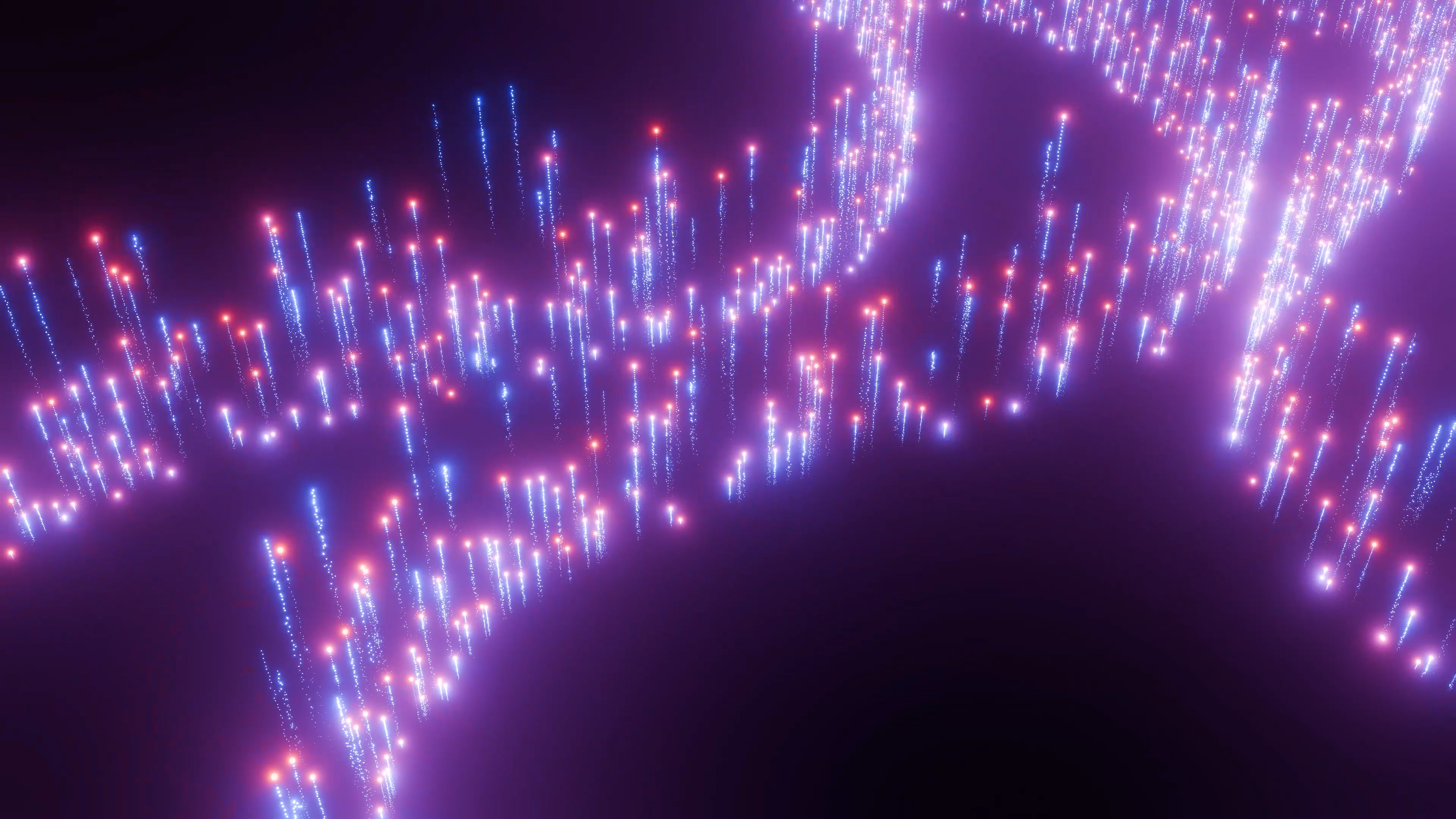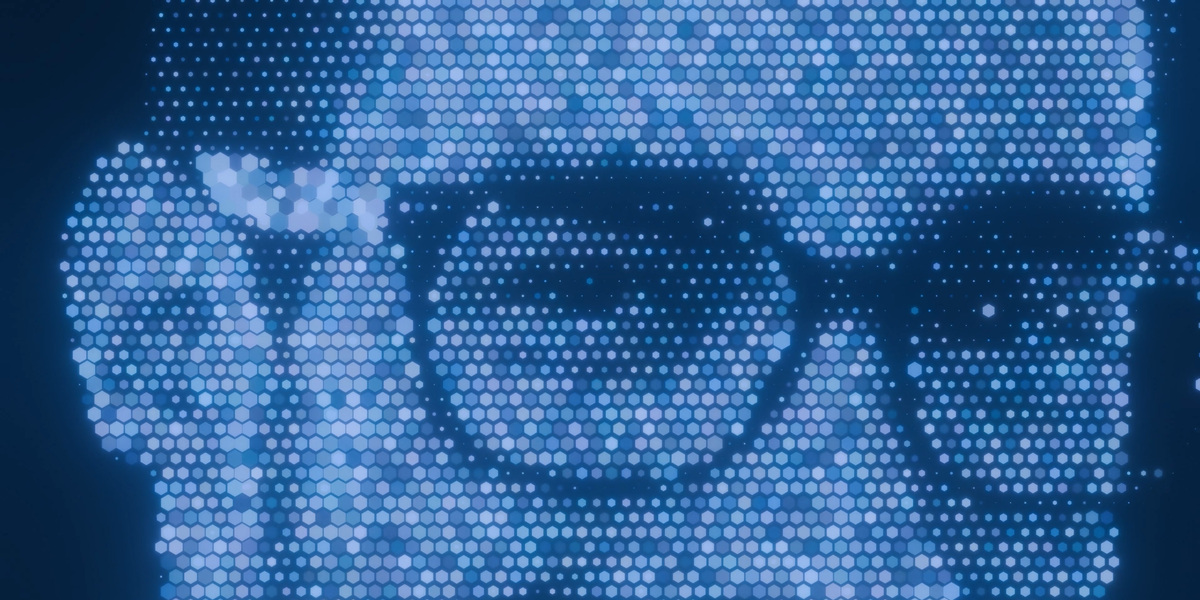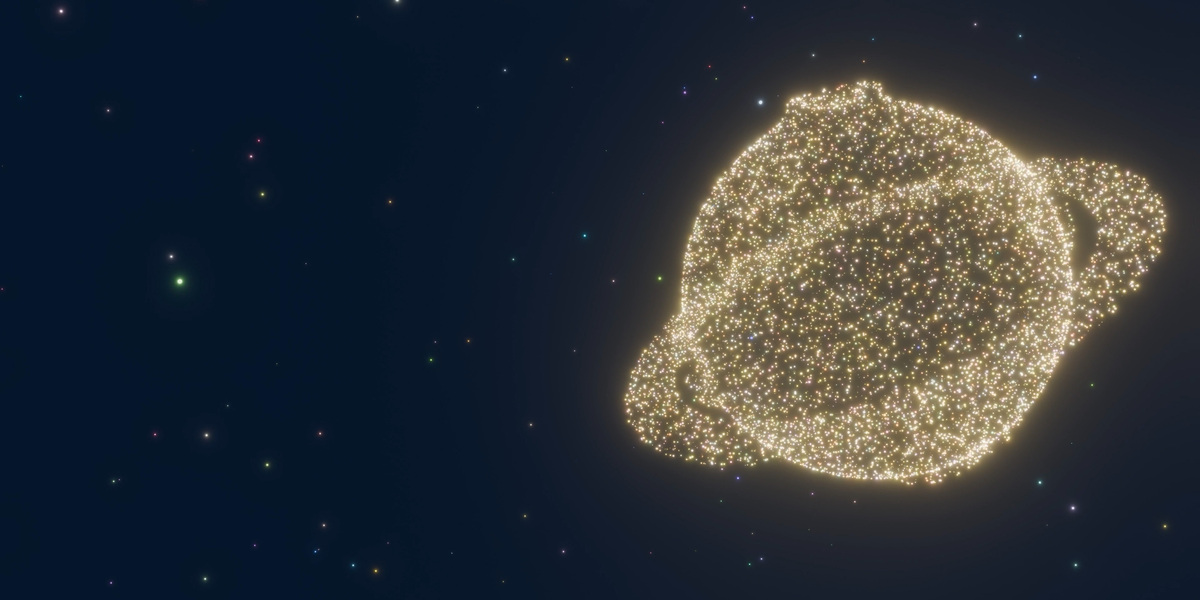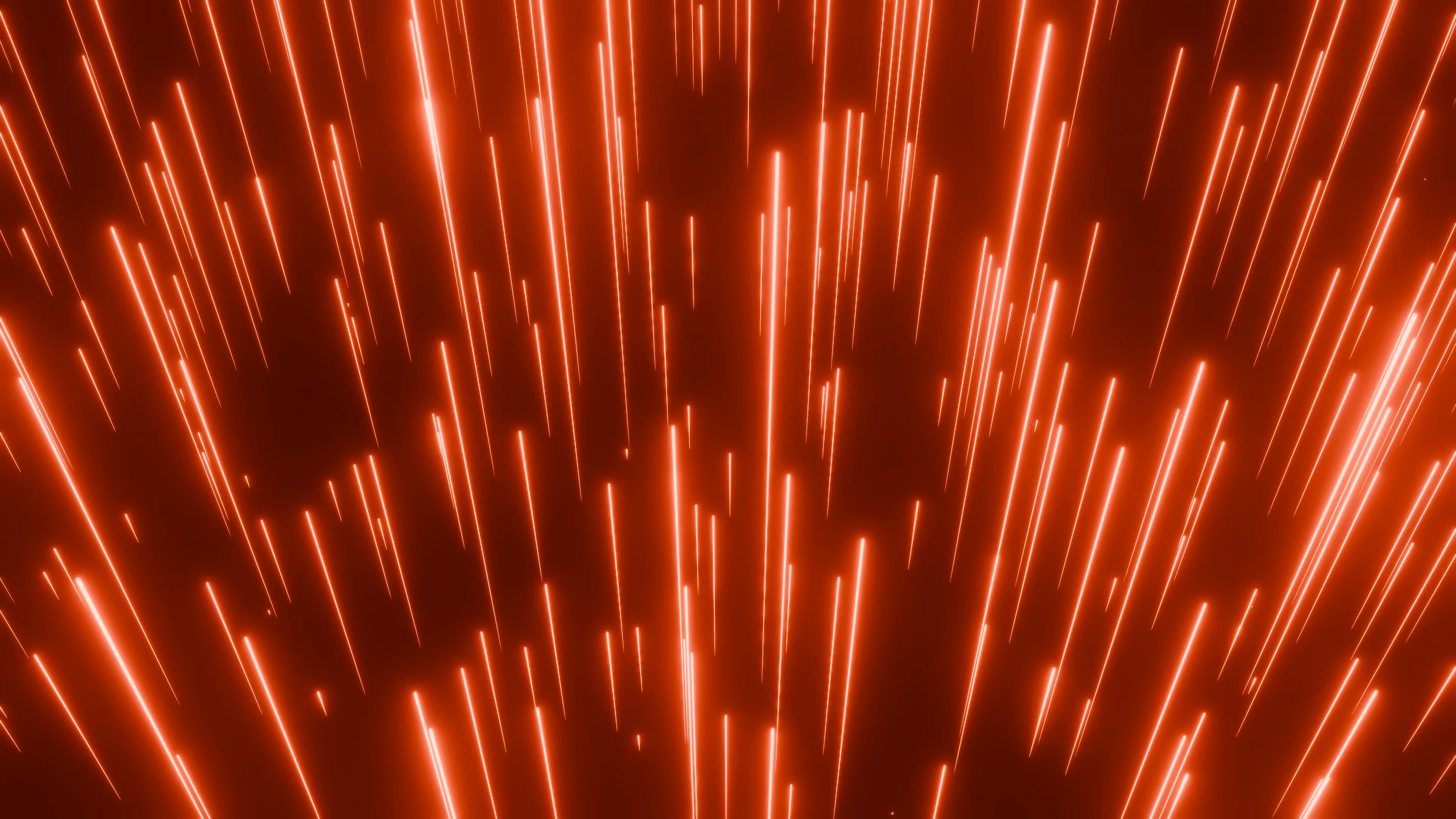Xparticle Suit
Released
2024/3/28
curveMultiTrail V1.55 Based on customer suggestions, we have added new features. Based on the Fac of each track curve, users can customize the Ramp color mapping in the material node. At the same time, the adjustment items (Gather Strength and Gather Point) that converge to a point have also been upgraded to act on each track curve (previous versions only acted on the whole).
2024/9/6
curveMultiTrail V1.54 Based on customer suggestions. Allows export of all particle elements as abc sequences for use in other software. Earlier versions were only considered for use within the blender software. Now it has been specially optimized for export and can export various particle elements, including head particles.
2024/9/5
curveMultiTrail V1.53 Based on customer suggestions, allows users to perform overall motion rotation and scaling.
2024/8/22
Atom V1.0.0
2024/8/18
curveMultiTrail V1.5.2 Based on customer suggestions, added the Gather function to allow points on the curve and Trail to eventually converge to one point.
2024/7/9
Flow V1.0.0
2024/6/15
Dissipate V1.0.0
2024/5/14
curveMultiTrail V1.51 Fixed naming errors.
2024/5/5
curveMultiTrail V1.50 adds dozens of adjustable items, formal multi-curve track support and a lot of new features.
2024/4/14
Boom V1.0 multi-level explosion effect, providing more adjustment options.
2024/3/2
Manural
Descriptions of most adjustments to the xParticle Suit component can be seen when the mouse is hovering over them.This description is more for you to learn more about the details of the work before purchasing.
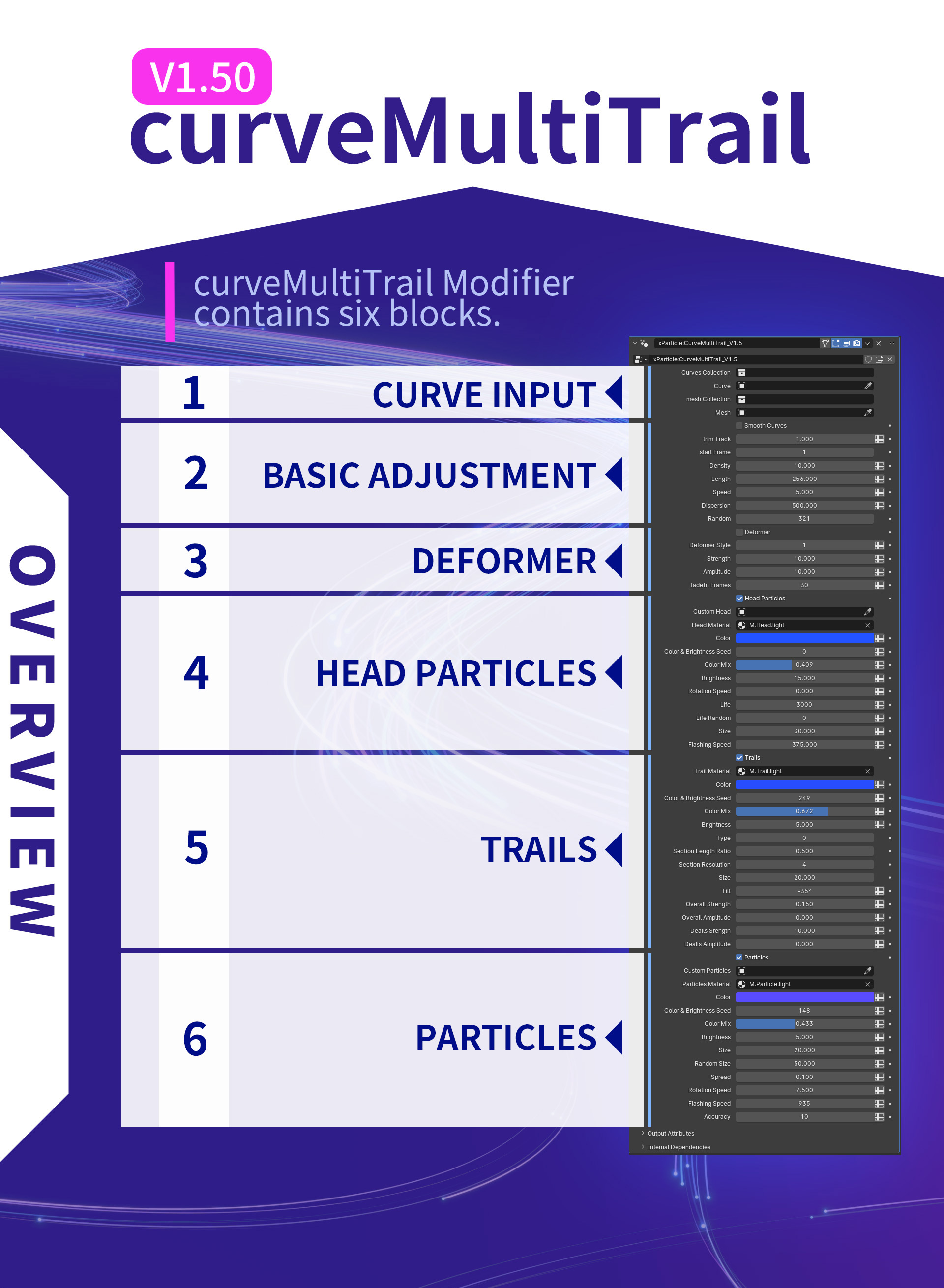
CURVE INPUT
Enter a curve, Mesh or Collection, and they will become the tracks of the trail.Smooth Curves are used to smooth Trails tracks.
BASIC ADJUSTMENT
Trim all input curves via Trim Track. Start Frame specifies the starting frame. Density adjusts the density of Trails or particles on the curve. Length adjusts the length of Trails. Speed adjusts the speed at which Trails or particles swim on the curve. Dispersion can adjust the distance between trails or particles. Random can adjust effects such as the random division of trails or particles on the curve.
Gather Strength When reaching the maximum value of 1, particles and lines will gather towards one point. When the value is 0 there is no convergence effect. The distance between particles and trails is determined by the Dispersion adjustment Gather Point When the value is 0, the convergence point is at the very beginning; when the value is 1, the convergence point is at the very end. For multiple curves, they will be regarded as one curve. There is only one point of convergence.
DEFORMER
The Deformer provides three different deformation effects for trails and particles. Among them, Fadein Frames can make the deformation effect progressive with the number of frames.
HEAD PARTICLES
Head Particles checkbox determines whether to use Head Particles. Custom Head can customize particles and replace them with other polygons. Head Material Select or customize the material. Color customizes the basic color. Color& Brightness Seed adjusts the random brightness and color of each Head particle. When the value is 0, it has no effect. Color Mix can mix base colors and random colors. Brightness adjusts the brightness, and Rotation Speed adjusts the speed of random rotation of particles. A value of 0 means no rotation. Life adjusts the life of head Particles. If the life of Head Particles ends, Trails will gradually disappear accordingly. Life Random adjusts random life, and has no effect when the value is 0. Size adjusts the size of Head Particles. Flashing Speed adjusts the flashing speed. When the value is 0, there is no flashing.
TRAILS
Trails will always follow Head Particles, even if the Head Particles Checkbox is turned off.The Trails checkbox determines whether to use Trails. Most adjustments are similar to Head Paticles. Type contains two types, 0 is based on cylindrical section, and 1 is based on strip section. Section Length Ratio is used to adjust the aspect ratio of the section, mainly for type 0. When its value is 0.5, the ratio is 1 to 1. If it is smaller or larger than its value, the section will become taller or wider. Section Resolution is the resolution of the cylindrical interface. When the value is 4, it is a square. Tilt allows Trails to rotate along the axis of their forward direction. The last four items can adjust the detailed shape of Trails.Overall Strength adjusts the overall deformation strength of Trails, and Overall Amplitude adjusts the density of the overall deformation effect. The other two items are further adjusted in detail.
PARTICLES
Particles, like Trails, will closely follow Head Particles. Most adjustments to Particles are similar to the previous ones. Spread causes each particle to move away from each other over time. When the Accuracy value is 0, one particle is emitted every frame. When the value is greater than 0, a considerable number of particles will be added between frames to improve the coherence of Particles. Of course, the charm of Particles lies in the graininess of its incoherent particles, so there is no need to enter an excessively large value, usually within 10 is very good.
multiTrail V1.0.0
Guide
Select an object in the guide as the guide object and animate the displacement of the object.

Particles
startFrame sets the starting frame for particle emission, and endFrame sets the end frame for particle emission. particleNumber sets the particle emission amount. Size adjusts the particle size. minLife and maxLife respectively adjust the minimum life and maximum life of the particle random life. If the two are consistent, the particle life is consistent.directionalForce applies directional force to the particles, corresponding to the three directions of XYZ. A value of 0 applies no force.Spread adjusts the degree of dispersion of particles. The larger the value, the greater the distance between particles, and vice versa.Material specifies a material for the particles. You can also directly adjust the particle color in the default material of TrailPar.

Trails
Trail A and Trail B are essentially two identical trails. They just use different parameters to form different shapes and combine them into different effects. You can decide to use one or both by checking useTrailA and useTrailB.trailSeed is used to adjust the random position of Trails, which will change the density distance between Trails.The larger the trailEmittorSize value, the more Trails will be emitted. Please adjust it carefully.Of course, the launch area of the transmitter will also increase.trailDensity also adjusts the density of trails. The larger the value, the greater the number.trailLife adjusts the life of trails, thereby affecting their length. trailSize adjusts the thickness of Trails. The larger the trailAccuracy value, the higher the accuracy. With high precision, you will get more details when adjusting trailOverallStrength, trailOverallAmplitude, trailDeailsStrength, and trailDeailsAmplitude.The A and B in brackets correspond to trailA and trailB respectively.Likewise, you can specify a material in Material, or use the default Trail material.

Boom V1.0.0
You can use boom to generate explosions or fireworks-like effects. The entire adjustment block is divided into 6 blocks by Checkbox. Let's explain them individually.
Initialization
The first thing to note is that the explosion effect will appear by default even if you do nothing. You just need to make appropriate adjustments based on this effect.Adjust the startFrame value to modify the starting frame of Boom. If the value is 50, the Boom effect will start from the fiftieth frame.The values of Particle life and Trail life affect the residence time of the explosion wake. Of course, the longer the residence time, the longer the wake will be.It is worth noting that their retention time is somewhat random, so this value does not actually correspond to the specific number of frames of life. You can increase or decrease this value appropriately according to the actual length of the effect.The larger the boomDensity value, the more explosion trajectories will be generated, and vice versa.The boomStrength value affects the intensity of the explosion.boomAcceleration is generally a little larger than 1. The larger the value, the stronger the explosion. Its effect is opposite to that of boomDecelertion. The deceleration provided by the latter simulates air resistance, which means that the explosion will decay in speed within a suitable range. Not forever. These two parameters will affect the four elements that make up the explosion effect: Head Particles, Trails, Particles and Dust, which will be introduced later. boomStrength will only affect the first three.Please note that although Boom Acceleration can directly adjust the intensity of the explosion, its role is more to form a reasonable proportional relationship with Decelertion to make the explosion effect more realistic. So if you're simply increasing explosive strength, just adjusting Boom Strength is usually enough.In order to make the visual effect more comfortable and natural, I introduced boomInertia. After the head particles disappear, the particle trails of the explosion will continue to move slowly along the original speed direction. The larger the value, the faster the speed. If the value is 0, no effect will be produced. Adjusting the boomSeed value can affect the position of emitted particles and the random size of trail particles. So if you want to quickly create an effect that is not exactly the same as the original, just adjust this value.Boom Position, boomRotation, and boomScale, as their names suggest, are relatively conventional properties. Gravity is used to simulate gravitational acceleration. You can adjust its size as needed. If the value is 0, it will have no effect.

Deformer
The Deformer block contains four options. You can use the checkbox to decide whether to apply the Deformer. deformerStyle provides three different effects. There are soft curve effects, cool sci-fi effects, and polyline effects.deformerStrength adjusts the degree of deformation.The value set by fadeIn Frames is the number of frames, calculated from the starting frame, and will gradually increase the degree of deformation to make the animation look smoother. We can compare the difference in the first few frames of animation when the value is 0 and when the value is 30.

Head Particles
The headParticles block contains 7 adjustable items.useHeadParticles to turn head particles on or off. custom head can modify the default head particle object to other objects. If it is empty, the built-in object will be automatically used.headSize is used to adjust the size. head rotation speed is the speed of its random rotation. If it is 0, it will not rotate.headLife adjusts the lifespan of head particles. This value is relative. Its lifespan itself is random. You can increase or decrease its value appropriately according to the actual situation.The headColor can be customized. Of course, you can also customize the head material to be what you want, such as metal material or wood grain material. But please note that after customizing the material, the color adjustment will be invalid. At this time, you need to adjust the color in your material. These two adjustments are the same for other elements, and these two contents will not be explained later.

Trails
The trail block contains ten items. useTrails, trailMaterial and trailColor will not be introduced again here. trailSize can adjust the thickness of the trail. Please note that the trail will become thinner and disappear over time.trailLength can be added to the length of an existing trail, but you can also reduce it.trailAccuracy mainly serves the following four items such as trail overall strength, and the minimum value is 2. The trailOverall part is mainly used to adjust the overall shape, and the trailDeails part is mainly used to adjust the detailed shape.

Particles
In the particles block, particlesSize is used to adjust the particle size, and particlesRandomSize is used to adjust the random size. The value represents the ratio of the minimum particle size to the maximum particle size. If the value is 0, all particles are the same size.If you don't notice the difference, you can observe it together with the particlesSpread parameter. Spread is used to break up the particles. The larger the value, the more dispersed it is.The meaning of particlesRotationSpeed and headRotation speed are the same. The larger the particleAccuracy value, the denser the particles. The minimum value is 0.

Dust
The dust section contains 12 adjustable items. Most of the adjustments are similar to the previous ones, so we'll just touch on a few that are different.The value of dustDensity determines the density. The same goes for dustLife. The larger the value, the longer the residence time.The larger the dustVelocity value, the faster the speed, and vice versa. Adjust the turbulentVolatility value to see changes in the speed of particles around the vortex. The value of dustFormFrequency can modify the frequency of particles.

characterRain V1.0.0
I have to say that I also like the character Rain component very much. Only a few adjustments are needed to get interesting results.You can adjust the size of the emitter through Size X and Size Y. Density adjusts the density of character rain. Interval Time adjusts the interval time between transmissions. Although this adjustment item will indirectly affect the density, it is more used to adjust the spacing between characters emitted at the same position. Different from Density, Density adjusts the density at different locations.Custom String can customize characters. For example, if you only want to use the characters LOVE and enter LOVE directly, then the falling characters will all be random characters of LOVE. Character Or Number, when checked, it is a random character, when it is not checked, it is random 1 and 0, provided that you do not fill in any characters in the Custom String. Speed adjusts the falling speed. Size adjusts character size.

Dissipate V1.0.0
Simply specify your polygonal object to create a dissipation effect.

Custom Object specifies your polygonal object. If not specified, cube will be used by default. Custom Particles can replace dissipated particles with other objects.

Check the checkbox to use the Volume volume method. The particles will fill the Object and dissipate in volume. If unchecked, the superficial method will be used.

Density adjusts the density of particle distribution. Start Frame adjusts the starting frame, and the effect will start at the starting frame. Quantity adjusts the amount of dissipation. The larger the value, the more particles are dissipated per unit time and the object will dissipate quickly, and vice versa. Stroke outlines an edge in the particles around the particles that are about to dissipate, and the material of this Stroke can be customized through the material adjustment item at the bottom. Size adjusts the particle size. Life adjusts the lifespan of particles in a dissipating state. This lifespan is relatively random. Volocity adjusts the speed in the Direction direction. The three adjustment items of Direction correspond to the XYZ direction respectively, and the maximum value is 1.

Stroke Material is used to specify the Stroke material mentioned above. Particles Material is used to specify the material of the body particles that have not yet dissipated. Dissipate Part Material is used to specify the particle material being dissipated. These materials have default materials. If you only want to change the color, just find the material and modify it. Of course, you can also replace it with your own material at any time.

The above is a complete description of the existing components of xParticles Suit. If you have purchased this work. You can just hover over the adjustment and most will pop up a description, without having to look here for what it does.
Stream V1.0.0
Through Stream, you can get continuous particle emission effects.Not only can you quickly adjust basic parameters such as position, size, scaling, gravity, etc., you can also get more different and practical adjustments.


Custom Emittor If not specified, use the built-in default object as the emission source Start Frame There will be no effect until the specified frame. Life Life span of Head Particles. Length The length of trails and sub particles. Equivalent to their life span. Density Only affects the number of head particles and thus the number of sub Particles and Trails. Velocity The speed at which emitted particles move. Accuracy The larger the Accuracy value, the higher the accuracy of Trails and Sub Particles. High accuracy helps the Deformer and Detailer adjustments to produce more details. The minimum value is 2 for best performance and least detail.Seed Seed affects the random speed of particles, adjusts the random position when particles are emitted, and the random size division of sub particles. A value of 0 does not use random speed. To disable the random size of sub particles, set Random Size to 0. Position/Rotation/Scale This effect will affect the head particle and thus the sub particles and the trails. Gravity Gravity can simulate the effect of gravity acceleration on particles. Default is -9.8

Deformer Deformer Checkbox is a deformer switch. You can use it to compare the difference before and after adjusting the deformer parameters.Style style provides 3 different deformation forms. 1 is a square wave shape with a science fiction feel. 2 is a soft curve shape. 3 is a broken line shape. Strength Strength is used to adjust the deformation amplitude. The larger the value, the stronger the deformation effect. Frequency Frequency adjusts the density of the effect. The larger the value, the more effects per unit length. Fade-in Frames Fade-in Frames are used to alleviate the deformation displacement difference between the deformed particle and the emitter object. The larger the value, the softer the deformation transition. Normally, you can leave this at its default value.

Detailer Detailer can add details to Trails and sub particles. Switch detailer checkbox can be used to compare the effect before and after adjustment. Overall Frequency / Overall Strength / Deails Frequency / Deails Strength Overall Frequency and Details Frequency adjust the density of the effect overall and in details respectively. Overall Strength and Deails Strength are used to adjust the magnitude of the effect.The usage of these two sets of adjustment items is exactly the same. You can use the Overall group to adjust the rough shape first, and then use the Deails group to add more subtle undulations to it.

Head Particles Head Particles checkbox is used to switch Head Particles on and off. When it is not opened, adjusting the adjustment items below it will have no effect. Custom Head You can specify a polygonal object here to replace the default Head Particle. Material You can reassign the material. In addition to the default material provided, custom materials may invalidate some adjustments, such as Color. You can understand the basic structure of the current default material in advance in Blender's Shader Editor, especially the calls to some Attributes, and then modify the material or reassign a new material as appropriate. Color Quickly specify a color. If you modify the default material, this option may not be valid. Rotation Speed Rotation speed. By default, it will rotate randomly. The larger the value, the faster the speed. When the value is 0, it will not rotate.Size Used to adjust size.

Trails The Trails Checkbox is used to switch Trails on and off. When it is not checked, the adjustment items under it are invalid.Sub Particles Sub Particles is used to switch Sub Particles on and off. When it is not checked, the adjustment items below it will be invalid.

Custom Particles You can specify a polygonal object here to replace the default Custom Particles. Random Size The larger the value, the more pronounced the size contrast, with a maximum of 10000.If the value is 0, do not use random size. Spread Spread keeps particles apart from each other, and further apart as their lifetimes increase.The larger the value, the farther apart the particles are. Quantity The larger the Quantity value, the more particles there are and the denser they appear, and the smaller the value, the sparser they appear.
Atom V1.0.0
Atom, as its name suggests, can create ever-changing particle effects. If other component functions are more focused on a certain special effect, then Atom is more like an all-rounder. It can create the effect of mapping pictures and videos to particle sizes, it can create cube particle arrays, spherical particle arrays, Hex plane arrays, Wave animations, Noise animations, particle starry sky, lingering animations like fireflies, etc., especially Suitable for sci-fi and cyberpunk type special effects. Yet all it takes is simple adjustments and a few choices.

The above is the overall view of the entire adjustment item when it is not expanded. Each adjustment module is very intuitive, clear and easy to understand.

Custom Object You can specify a Mesh object as the particle source.Density The density of particles distributed on the model. The larger the value, the more particles there are.By Vertices Use vertices as particles. In this mode, even if the original object has deformation animation, some animation effects such as particle size will not be confused. In other modes, if the original object has deformation animation, the particle position, number, size and other animations will flash quickly.By Edge Use edge as particle source.Random On Surface Use a surface as a particle source to randomly distribute particles on the surface of a custom object.Random On Volume If the object itself forms a closed space, you can use this option to use the object's internal space as a particle source and randomly distribute particles inside the object. Align To Normal Align particle direction to normal.

Paricles Array Cube Cube type particle array switch Number X Number of particles in X axis,Same for Y and Z.Size X X-axis Size,Same for Y and Z.Interval Offset Odd and even column staggered displacement switch, the following adjustment items will be available only when checked.Offset XY Y-direction staggered offset of the XY plane,Offset XZ Z-direction staggered offset of XZ plane and so on.Align To Normal Aligns the particle's direction to the normal. The particle array itself has no normals. The normal here is not the normal of the cube, but a normal customized by the algorithm. It will show a staggered and orderly effect, especially for slender particles.

Particles Array Sphere Spherical particle array switch.Segments Segments number of particles.Rings Rings number of particles.Radius Sphere radius.Layers The number of inwards copies of the current sphere.Distance The distance between the inner layers and the center of the sphere. The larger the value, the closer the layers will be to the outermost.Interval Offset Switching of staggered displacement segments and rings on the surface of a sphere.Offset Segments Staggered offset in segments direction.Offset Rings Staggered offset in rings direction.Align To Normal Aligns the particle's direction to the sphere normal. The sphere normal is algorithmically generated and points from the center to the surface.

Custom Particles You can specify a polygonal object here to replace the default Build-in Particle. Build-in Particles Some built-in particle shapes are optional. When using them, please make sure no objects are specified in Custom Particles.Material You can reassign the material. In addition to the default material provided, custom materials may invalidate some adjustments, such as Color. You can understand the basic structure of the current default material in advance in Blender's Shader Editor, especially the calls to some Attributes, and then modify the material or reassign a new material as appropriate.

Map to size Switch that maps images or videos to size.Image To customize a mapped image or video, you need to import the image or video into Blender first, and then you can select it here.Axis Select which two axial planes to map to.If the plane formed by the two axes faces you, choose which two axes will give you the mapping effect with the front facing you. But please make sure there are enough points in both axes.Mirror A and B respectively correspond to the two axes selected by Axis. Taking the XY axis as an example, when MirrorA is selected, the X axis is mirrored and the Y axis remains unchanged. When MirrorB is selected, the X-axis remains unchanged and the Y-axis is mirrored. In the same way, if you select the XZ axis, A corresponds to X, B corresponds to Z, and so on. If you use the default No Mirroring, no axis will be mirrored.Frame When the input image is a video, you can select a specific frame by adjusting the Frame value, or directly keyframe this item.Scale Resize input image.Offset A Offset the input image in one direction. Offset B Offset the input image in another direction.

Rotation Overall rotation.Position Adjust overall position.Scale Overall scaling.Seed Random seeds will affect the distribution of some particles, random size distribution, random displacement distribution position, etc.

Size Used to adjust particles size.Random Size When set to 1, the random size effect is maximized, and when set to 0, the random size is invalid.Offset Speed A size transformation that makes each particle breathe. When the value is 0, no animation effect will be produced. The larger the value, the faster the speed, and vice versa.

Color Quickly specify a color. If you modify the default material, this option may not be valid.Random Color random color is based on color itself. The larger the value, the stronger the randomness. The maximum value is 1. When the value is 0, there is no random color effect.Brightness Adjust particle brightness, brightness will affect the halo effect.Random Brightness Random brightness, when the value is 1, random reaches the maximum. A value of 0 has no random effect.Offset Speed Used to adjust the brightness random flashing speed. When the value is 0, there will be no flashing. The larger the value, the faster the flashing speed.

Rings Wave Rings Wave animation switch. Direction Select the direction of the Rings Wave animation.Detail The detail of Rings Wave animation. The larger the value, the greater the ripple density.Frequency Rings Wave animation frequency, the larger the value, the faster the animation speed.Strength The strength of the Rings Wave animation. The larger the value, the stronger the animation.
Bands Wave Bands Wave animation switch.Direction Select the direction of the Bands Wave animation.Detail The detail of Bands Wave animation. The larger the value, the greater the ripple density.Frequency Bands Wave animation frequency, the larger the value, the faster the animation speed.Strength The strength of the Bands Wave animation. The larger the value, the stronger the animation.
Noise Noise animation switch.Dispersion The larger the value, the greater the random distance between particles.Frequency Noise animation vibration frequency.Strength Noise animation vibration intensity, the larger the value, the stronger the animation.
Rotation Rotation animation switch.Rotation Adjust the rotation angle of each particle. If the other parameters are 0, the angle of each particle is fixed. If the Speed value changes, the animation will be based on this angle.Speed The greater the Speed value, the greater the rotation speed. The rotation angle of Speed depends on the angle given by the combination of Rotation, Normal and Noise.No animation when the value is 0.Normal Normal has higher priority than noise. When the value is the maximum value of 1, Noise adjustment is invalid. You can reset Normal to zero first, adjust Noise, and then adjust Normal again.Noise The priority of Noise is lower than Normal. When the Normal value is 0, Noise is used to adjust the intensity between Rotation and Noise. When its value is 1, Noise is the maximum and the value of Rotation is invalid, and vice versa.

Detailer Detailer can add some detail to larger-scale particles, especially when the particles are mostly arranged in a line style. SwitchDetailer checkbox can be used to compare the effect before and after adjustment.Overall Frequency adjusts the density of the effect as a whole. The larger the value, the denser the effect per unit length.Overall Strength adjusts the magnitude of the effect as a whole. The larger the value, the larger the amplitude.Details Frequency adjusts the density of the effect in detail. The larger the value, the denser the effect per unit length.Deails Strength adjusts the magnitude of the effect in detail. The larger the value, the larger the amplitude.

Start Frame There will be no effect until the specified frame.Gravity Gravity switch, when turned on, all particles will apply gravity. Gravity Adjust the gravity value. Note that this adjustment is only effective when the gravity switch is turned on.
Thanks for reading !
YouTube:VFX-9
Discover more products like this
xparticle nodes vfx-9 particular xparticles x-particles trajectory scatter quick spring21 particle trails plus particle photon number shine science fiction trace trapcode vanish stream winter particle animation summer23 speck scifi sense of technology particles animation spring26 trail simulation x-particle PRO trails vfx9 summer25 particles spring24 spring25 random summer20 winter26 simulation node winter27 string simulated traffic flow VFX wake point particles trail