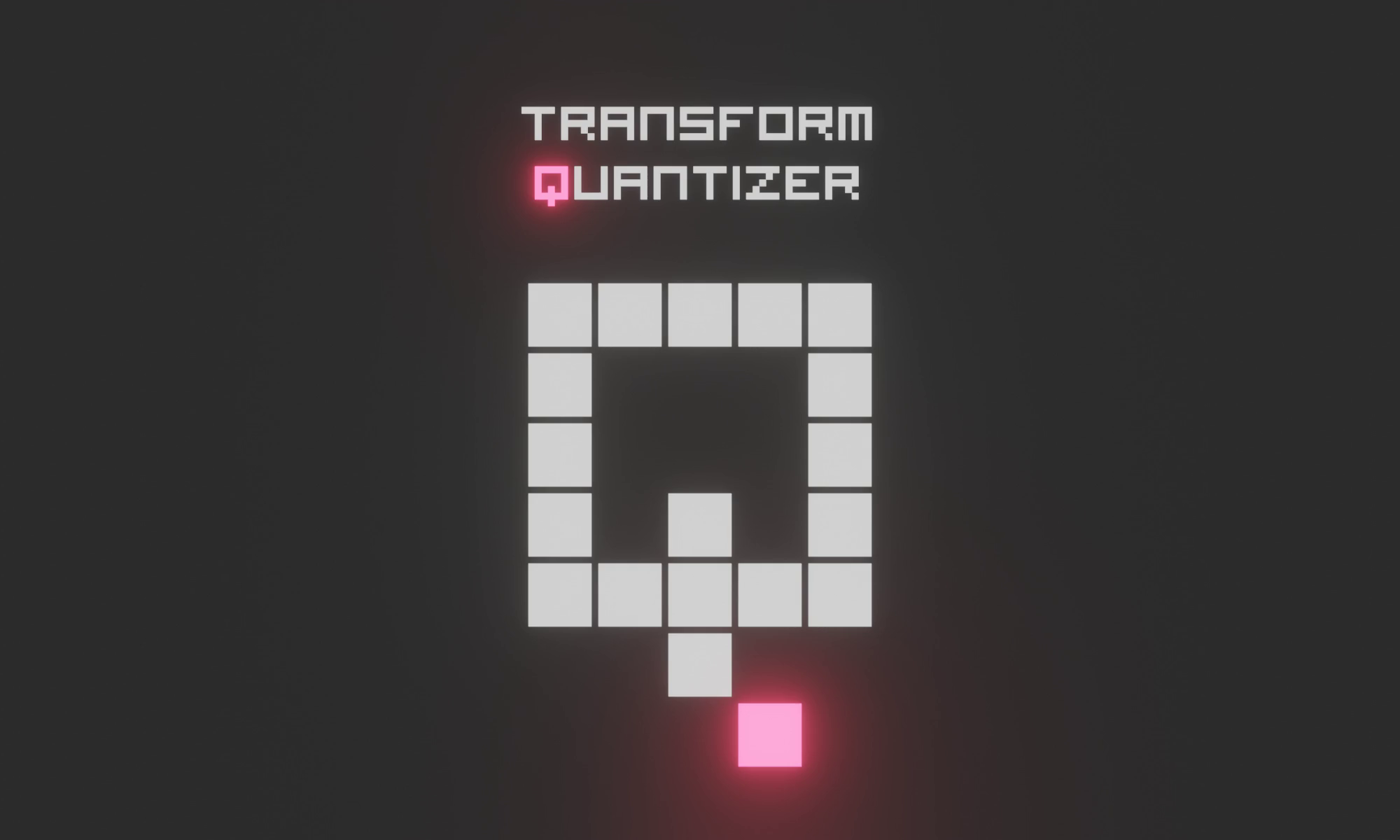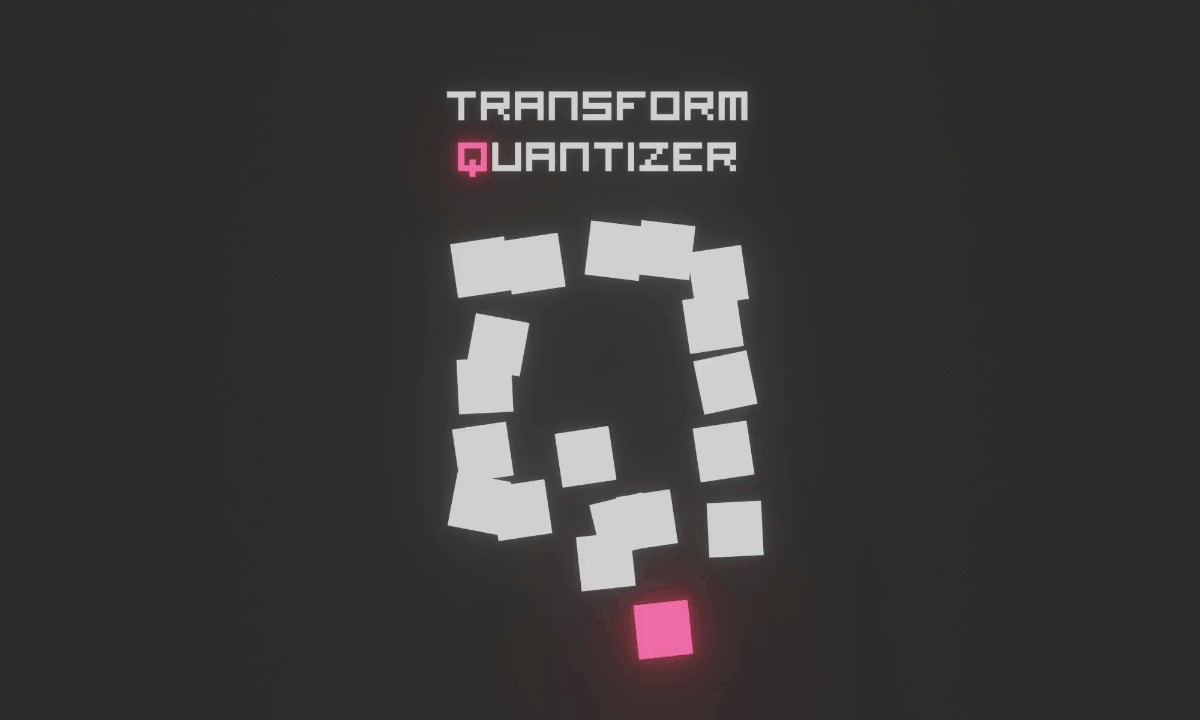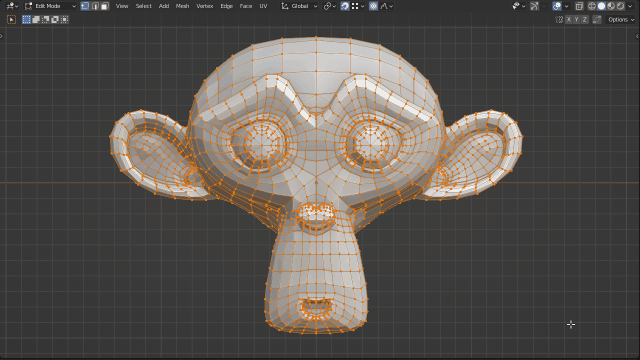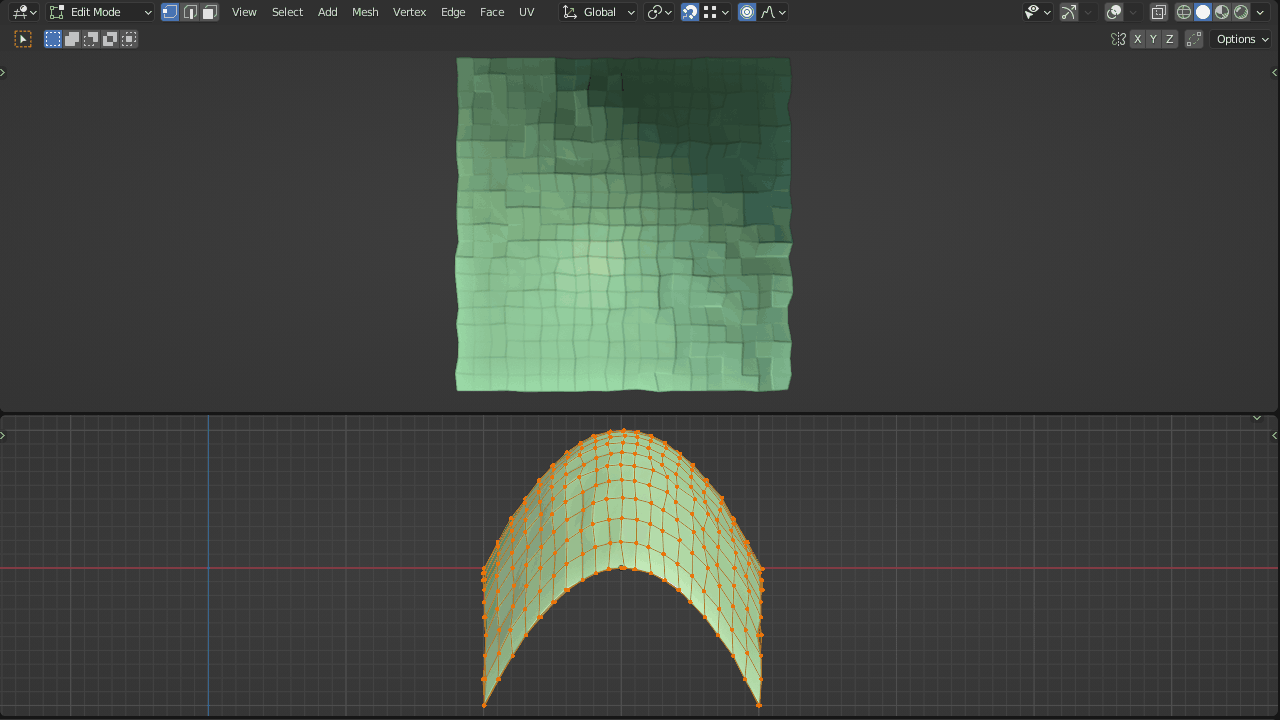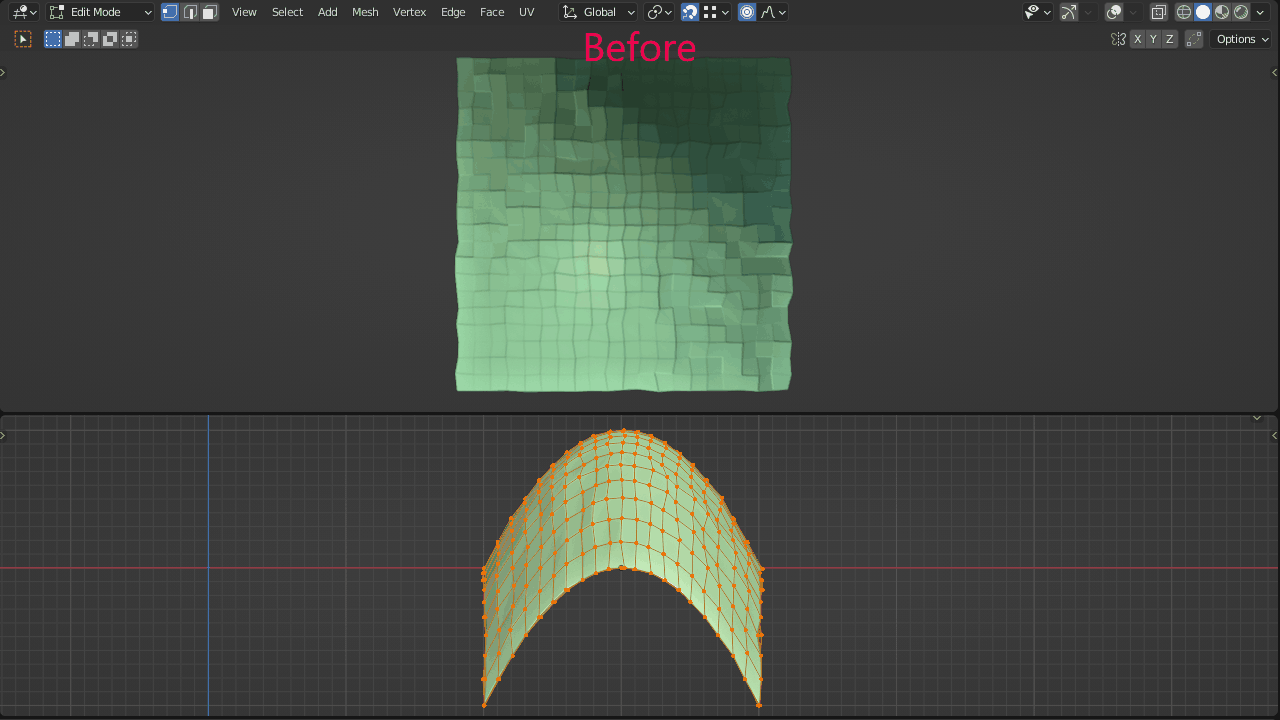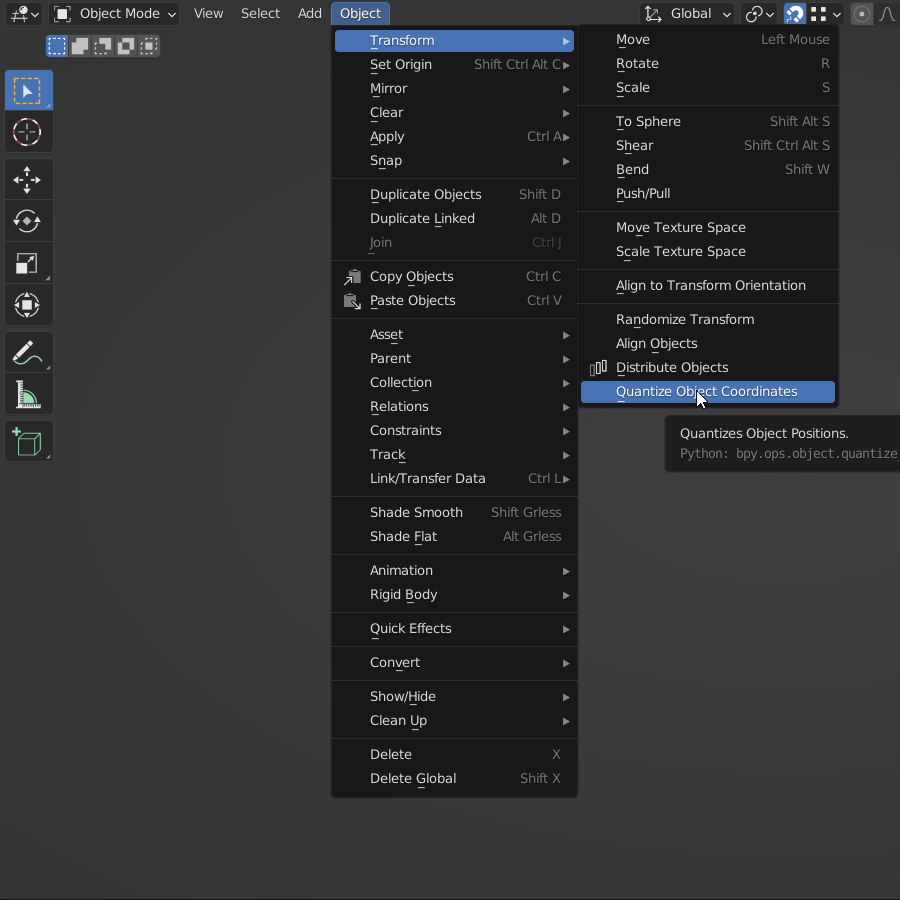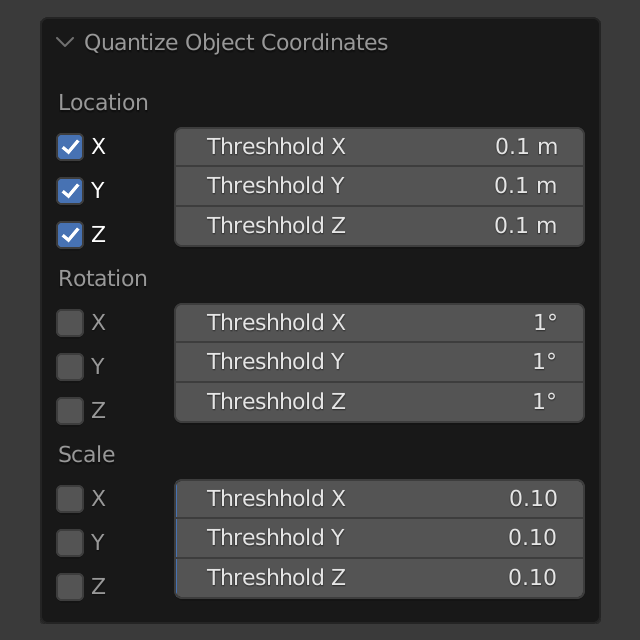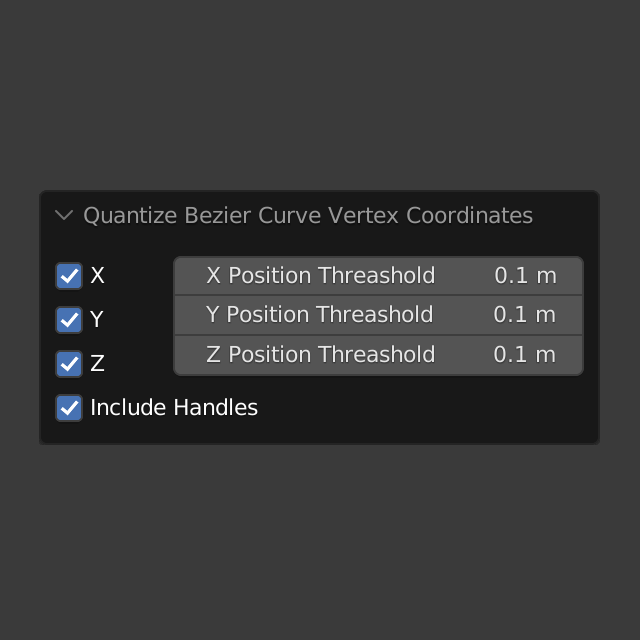Transform Quantizer
Transform Quantizer add-on quantizes (mathematical rounding or truncation) of coordinate values like position, rotation, or scale to a definable numerical precision threshold.
In practice at its most basic this results aligning geometry positions to the closest point of an orthogonal grid of definable size by rounding the coordinate values of elements to match the closest grid-aligned point. The same applies for rotations or scale values.
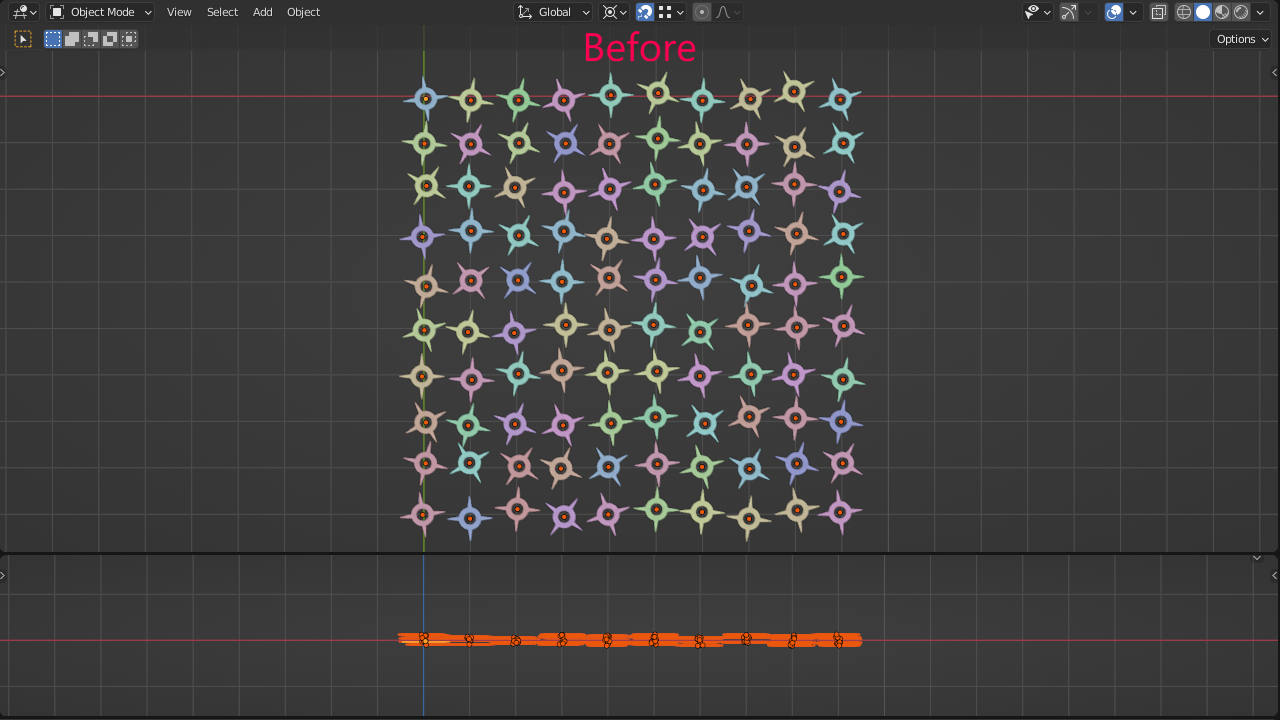
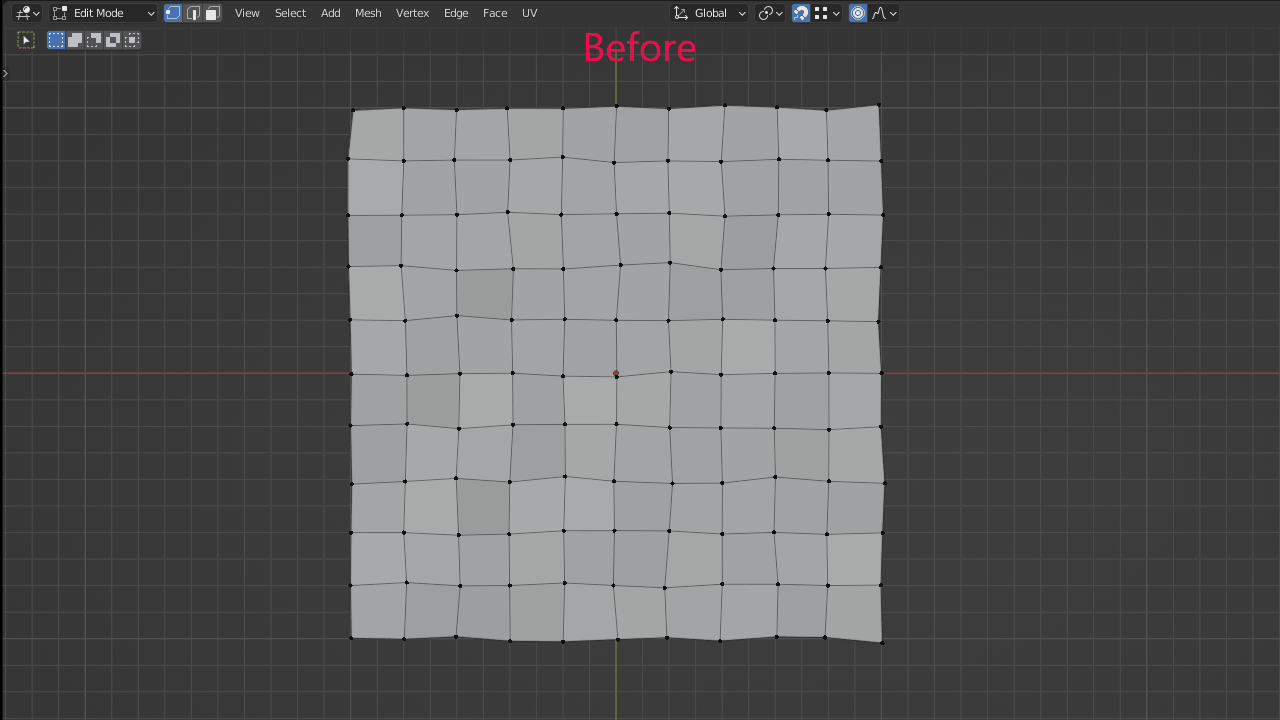
Mainly useful in four situations:
- Precisely align to a grid manually placed elements with "eyeballed" positions or neglected numerical precision
- Round off positions (rotation or scale) values to a definable precision appease your "OCD"
- Fixing mathematical precision or float point precision issues by cleaning up slightly off values (1.9999 becomes 2.0 or 1.00003 is forced to 1.0)
- Forcing property values to be integers
Supported element types are
- Objects - Position XYZ , Rotation XYZ, or Scale XYZ
- Mesh Vertex - Position XYZ
- Curve Vertex - Position XYZ , optional inclusion/exclusion of Bezier curve handles
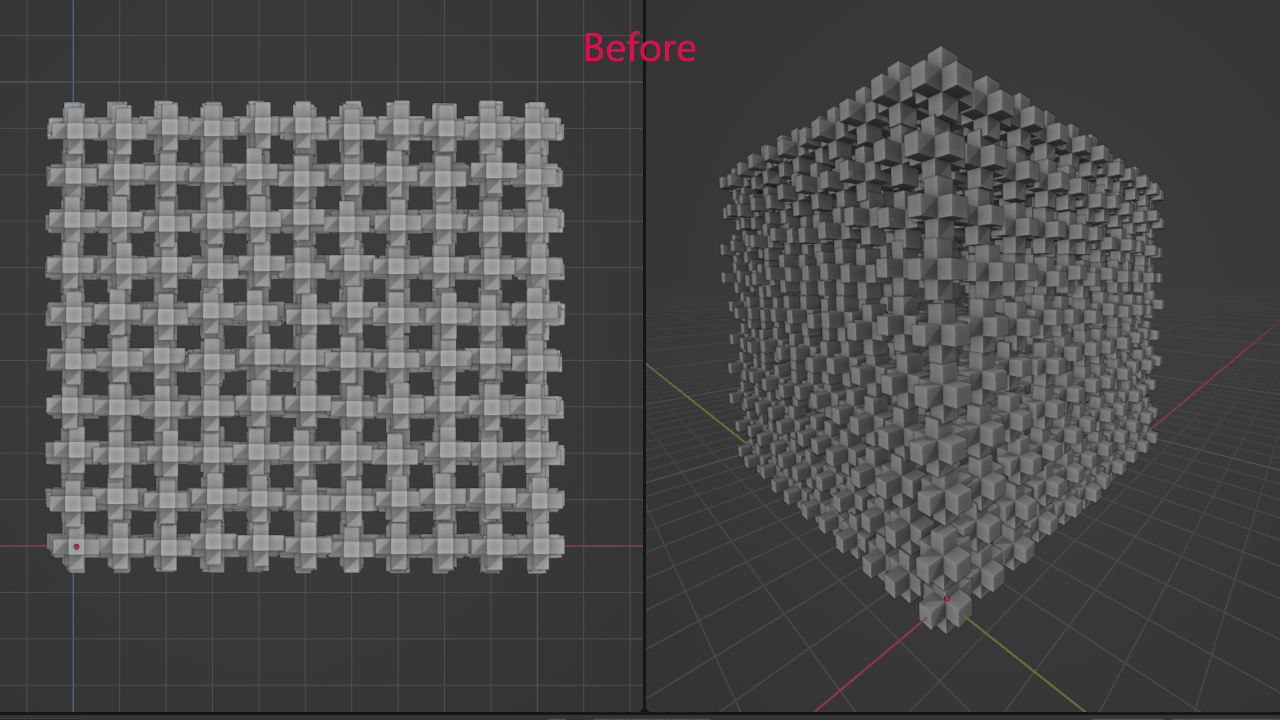
You can precisely align position rotation or scale of element to the closest value of a defined mathematical precision value.
The practical consequence is that elements often become aligned to a grid of adjustable spacing by defining a precision value.
Use it to clean up models or scenes that have rough or approximate positions resulting for manual placement, eyeballing, snapping errors, or neglected precision. Often used in architecture or when the "OCD" kicks in and you jut don't want eye-balled or rough values.
Fix float-point precision issues introduced by some operations or importing from other software. These manifest in the UI as values that look like 3.999999 or 12.000000000001
Independently adjustable quantization values for X, Y or Z axis, quantize object position, rotation and scale, mesh vertex position for X, Y and Z axis in Edit Mode, and bezier curve vertex positions for X, Y and Z axis in Edit Mode, optionally including or excluding bezier curve handles.
Disclaimer
The addon only does a purely mathematical rounding of values, it doesn't try to "be smart" about it. You may some times get overlapping objects or "missing" grid spaces if they are too off from their intended placement.
If you do get "wrong" results those have most likely to be fixed by hand, either before quantizing by manually moving the objects closer to their desired final position, or afterwards by snapping them into place.
If you just to distribute existing objects into a grid-like precise array from scratch first, check out the Distribute Objects AddonFeatures
Quantize Objects
For Objects you can individually quantize position coordinates, rotation and scale for each X,Y or Z axis and specify a different threshold for each axis.

You can independently quantize Location, Rotation and Scale values.
Toggles to the left activate different vectors to allow easy exclusion
Quantize Mesh
For mesh vertex you can individually quantize position coordinates for each X,Y or Z axis and specify a different threshold for each axis.
For larger values you will end up getting an effect similar to voxelizing the shape
Quantize Curves
Bezier Curves
For bezier curve vertex you can individually quantize position coordinates for each X,Y or Z axis and specify a different threshold for each axis.
You can optionally include or exclude quantizing bezier curve handles as well.

Edit Mode Clear Locations
Clears the location of selected vertex for both mesh and curves, effectively moving all selected points to the local origin of the object.
It is the equivalent of pressing Alt + G in object mode, but now available in Edit Mode, which is unavailable in vanilla Blender.
Discover more products like this
OCD quantize alignment aligner arrange arrangement scene cleanup spring24 distribution distribute align array grid precision