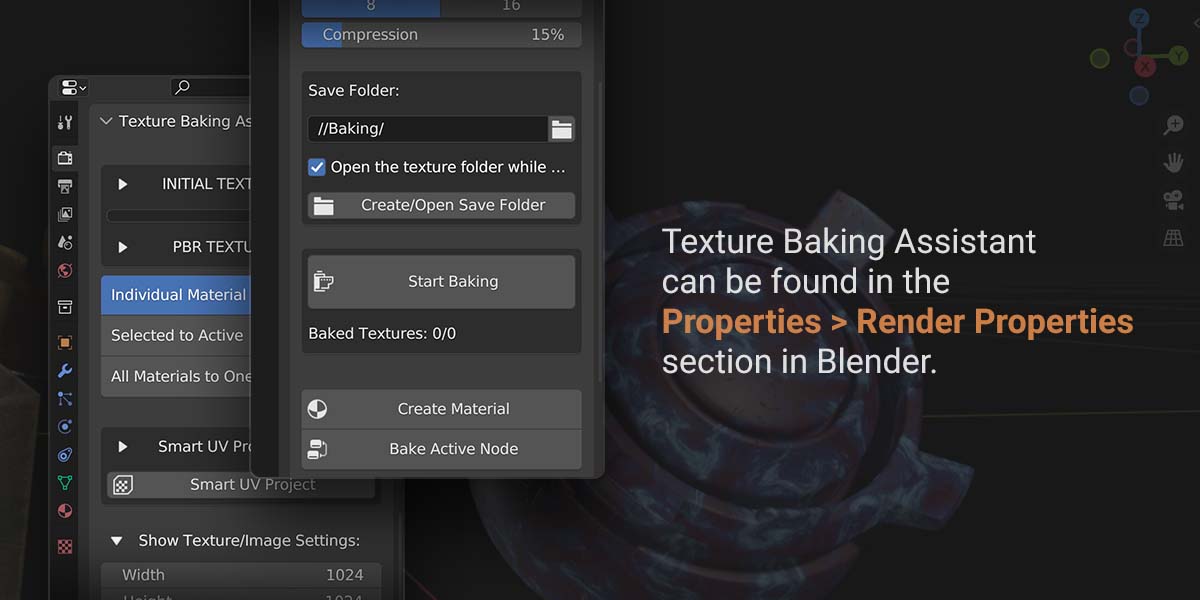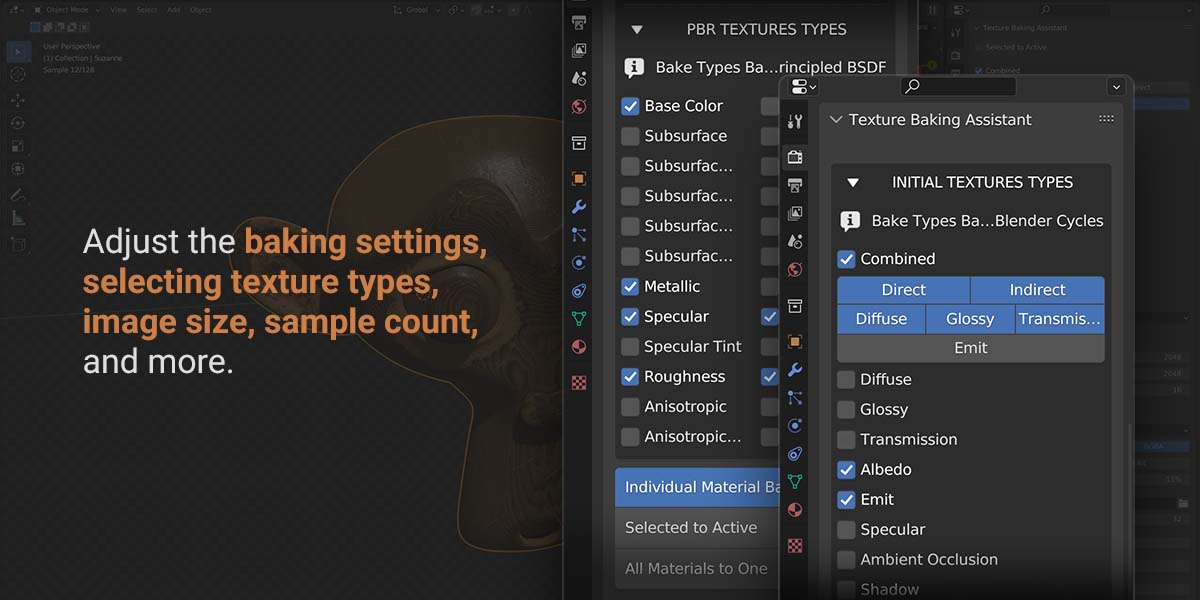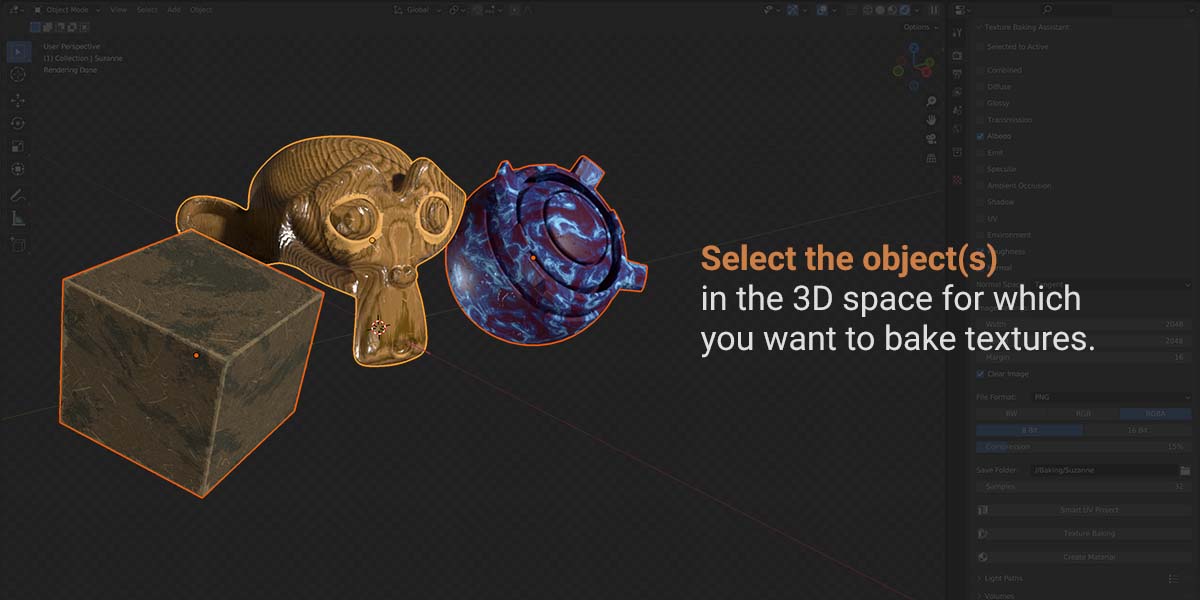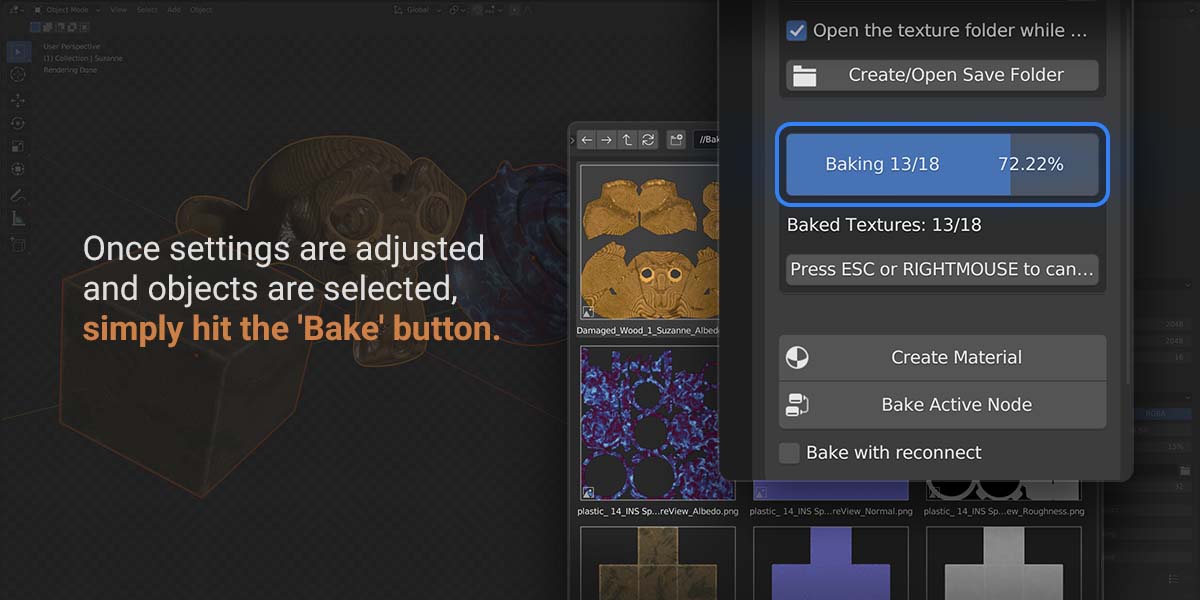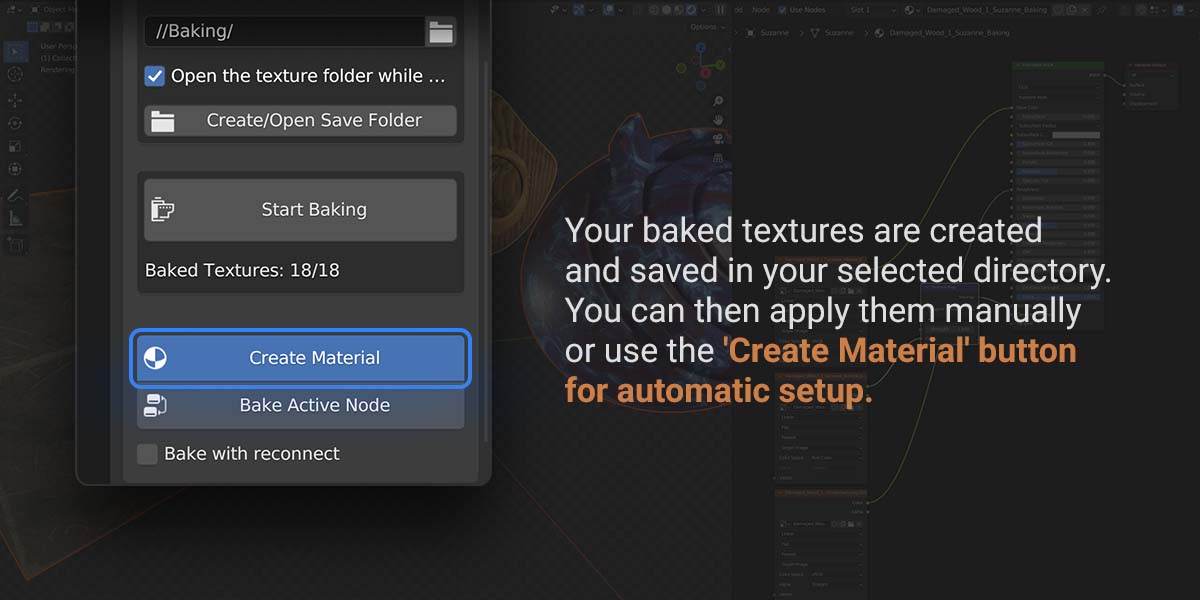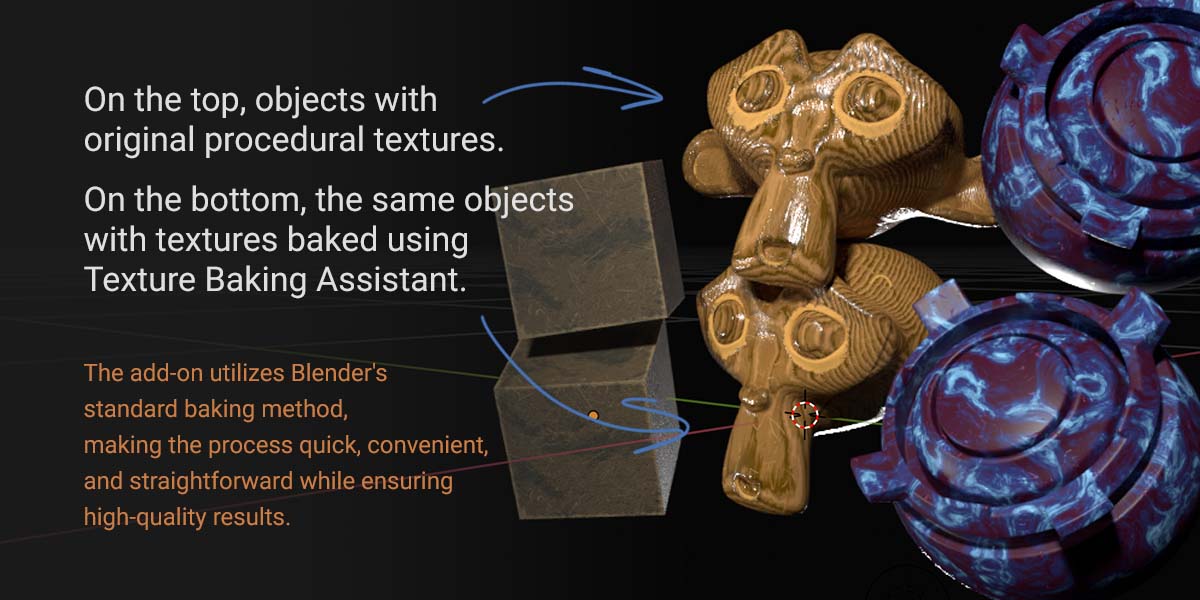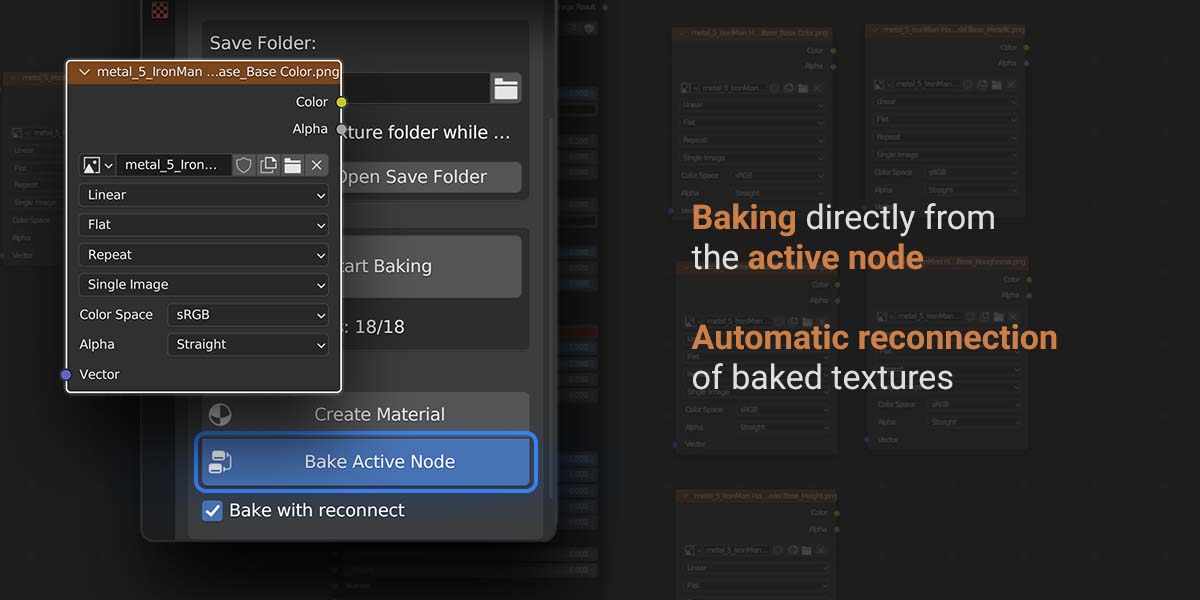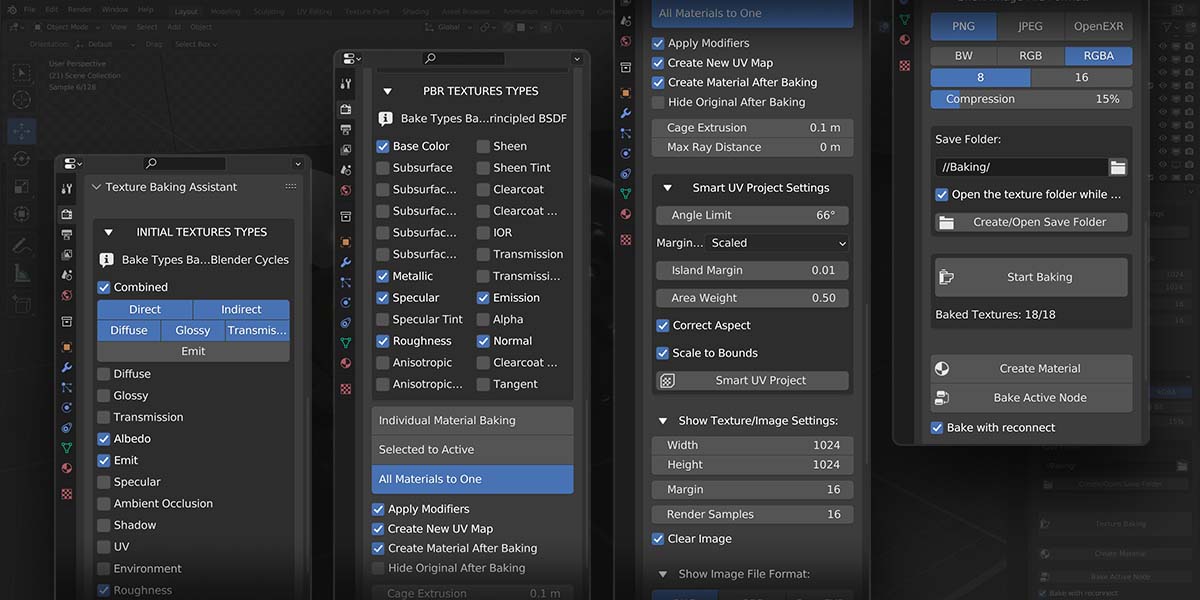Texture Baking Assistant
Texture Baking Assistant
Texture Baking Assistant is a feature-packed add-on for Blender, explicitly designed to optimize and simplify the texture baking workflow. This tool is a perfect fit for users who primarily utilize Blender's built-in texture baking but find the procedure too complex or time-consuming. The add-on significantly automates the process, ensuring a fast, efficient, and user-friendly experience.
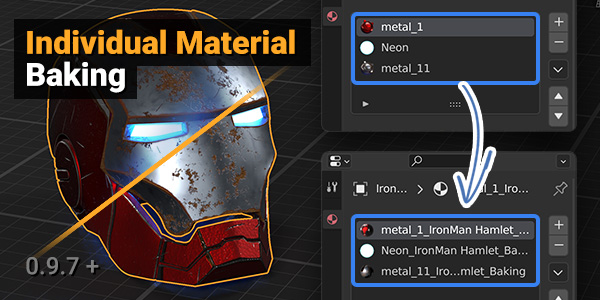 | 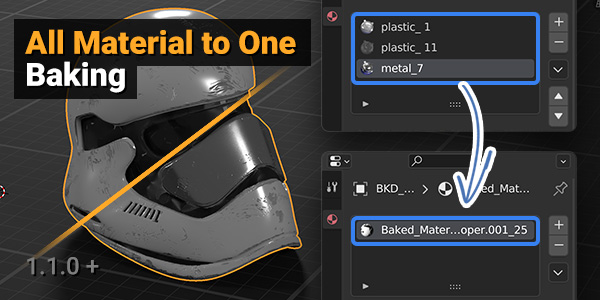 |
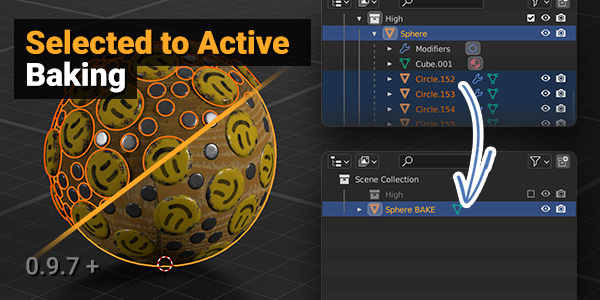 | 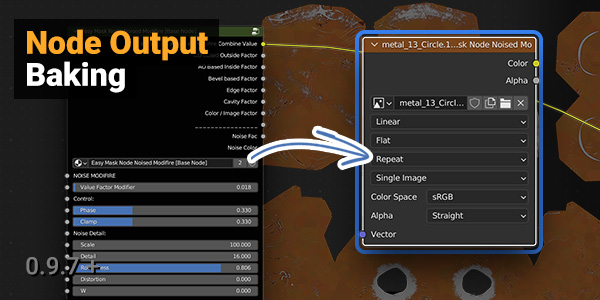 |
Attention!
Great news for Blender 3D 4.0+ users! A beta version of the Texture Baking Assistant plugin is now available.
To use it, simply download and install "Texture_Baking Assistant_1.4.9_Beta (for Blender 4.0+)."
Your feedback is crucial, so if you come across any issues while using the plugin, please don't hesitate to inform me. Your input helps us improve.
Thank you!
Important Update Notice for Blender 3D 4.0+ Users
To ensure compatibility with Blender 3D 4.0 and above, please follow these steps:
- Download the Latest Version for Blender 3D 4.0+.
- Uninstall Previous Version: Remove any older versions of the plugin from Blender.
- Restart Blender: Close and reopen Blender to refresh the environment.
-
Install the New Plugin: Proceed with the installation of the newly downloaded plugin version.
Texture Baking Assistant 1.6.0 (Alpha) Release Notes
The version is stable, but not all features have been tested, install at your own risk. I would be grateful for your feedback
- Added real-time baking
(Now baking will not freeze the blender3d interface, but I don't recommend using the interface during baking) - Added the ability to create your own texture presets for baking
(presets may not work stably) - Added presets for texture size settings
(x1024, x2048 and so on) - The plugin code was rewritten by about 80%, restructured, and optimised
Texture Baking Assistant 1.4.0 Release Notes
(This version is very stable, I tried to eliminate all possible bugs with the plugin's operation and interface (for example, if you do not select baking types before baking, the plugin will warn you that you have not selected texture types, and so on). So far, I have received only positive feedback in personal messages about the plugin, if this continues, I think I will add the function of automatic packaging of UV maps for 3.6 version of Blender and remove the Beta status)
I am excited to announce the latest update to the Texture Baking Assistant plugin - version 1.4.0 Stable Beta. This is a significant update that brings numerous improvements and features.
💿 To install this update, please uninstall the plugin, restart Blender, and then install the plugin again.
What's New in Version 1.4.6 Blender 3D (3.3.0-3.6.0):
- PBR Texture Baking: Enhanced support for PBR texture baking with full Principled BSDF input compatibility.
- Comprehensive Bug Fixes: Resolved numerous usability issues, including error handling for unselected objects or texture types, and automated rendering enable/disable for baking.
- Enhanced Folder Organization: Improved texture organization by creating separate folders named after the baking object, streamlining batch baking processes.
- Improved Object Handling: The baker now smartly skips objects with no polygons post-conversion.
- OpenEXR Texture Baking: Added capability for baking textures in OpenEXR format.
- Interface and Stability Enhancements (Version 1.4.3 and 1.4.4): Fixed interface bugs and transitioned from a "Stable Beta" to a fully "Stable" version, enhancing overall plugin reliability.
- Material Processing Bug Fix (Version 1.4.4): Addressed a specific bug related to material slot processing, increasing the plugin's robustness.
- Embedded Image Baking Issue (Version 1.4.5): Fixed a bug concerning baking embedded images in individual material bake mode.
- 'Selected to Active' Mode Improvement (Version 1.4.6): Resolved a hanging issue caused by empty material slots during 'Selected to Active' baking.
We continuously work to improve and refine the plugin, so your feedback and bug reports are invaluable. Thank you for your ongoing support and encouragement. If you encounter any issues or have feedback, please don't hesitate to reach out.
Version 1.4.9 Beta Release Notes for Blender 3D 4.0+:
- New Beta Version: Introducing "Texture Baking Assistant_1.4.9" beta, specially developed for Blender 3D version 4.0 and above.
- Updated Texture List: The plugin now includes a comprehensive list of textures for baking, fully compatible with the updated Principled BSDF in Blender 3D 4.0+.
- Enhanced PBR Baking: Enables PBR baking for any texture connected to Principled BSDF.
We encourage users to download and install this latest beta version to experience enhanced compatibility and new features. Additionally, we greatly appreciate your feedback and encourage reporting any errors or issues encountered while using this plugin version. Your insights are invaluable to us.
Thank you for your continued support and contributions towards improving the Texture Baking Assistant.
Version 1.2.2 - Release Notes
- Progress Bar Feature: A progress bar now displays the number of baked textures, overall progress, and percentage readiness.
- Baking Cancellation Control: Enhanced user control for cancelling baking using the ESC key or right mouse button.
- Metallic Baking Improvement: Improved metallic baking with materials based on the Principled BSDF.
- Bake from Applied Function: A new feature in Selected to Active mode for quicker baking of complex objects.
- Material Handling Improvements: In Selected to Active mode, added functionality for material removal and baking onto duplicates.
- Hotfix Updates (Version 1.2.2): Improved baking performance, refined interruption controls, and bug fixes for stability and interface issues.
- Hotfix Release (Version 1.1.5): Addressed workflow efficiency with fixes for non-Mesh object handling and modifier applications in "All Materials to One" mode.
-
Major Release (Version 1.1.0 - Standard & Patron Pack):
-
New Features:
- Create Material After Baking: Automatically generates a material for the object post-baking.
- Hide Original After Baking: Option to hide original objects after "Selected to Active" and "All Materials to One" baking.
- Open Save Folder: Quick access button to the texture save folder within your computer's file system.
-
Improvements:
- Automatic UV Unwrapping: Added for "Selected to Active" and "All Materials to One" modes, ensuring proper unwrapping of all objects.
- Smart UV Unwrap: Enhanced function for individual unwrapping of each material across selected objects.
- Albedo Baking: Improved accuracy by disabling metalness parameters during the bake.
- Metallic Baking: Enhanced by automatically re-connecting nodes in the node system before baking.
-
Workflow Enhancements:
- Streamlined Navigation: Addition of "Selected to Active" and "All Materials to One" buttons.
- Collapsible Baking Types: For a cleaner workspace and improved workflow.
- Auto-Open Texture Save Folder: Automatically opens upon starting the baking process.
-
New Features:
- Focus on User Experience: This release significantly enhances the overall user experience and workflow efficiency within the application.
What's new in version 0.9.7
-
Added bake active node feature, allowing to bake textures directly from the active material node for more flexibility and control over the baking process.
- Introduced bake with reconnect option. When enabled, this reconnects the output of the freshly baked texture node to where the active node was previously connected, ensuring material continuity.
- A compact panel added in the Shader Editor, named "Texture Baking Assistant". This panel duplicates some of the plugin's functionality for easy texture baking directly in the shader editor. It includes image settings, save location, sample count, and even provides an operator for a smart UV project and returning to object mode, making the baking process more accessible and efficient.
These updates are designed to streamline and automate your texture baking workflow in Blender. Enjoy!
For more details, see the video at the link...
Workflow:
Main Features of Texture Baking Assistant
Comprehensive Texture Types Support:
The plugin supports an extensive range of texture types, such as Combined, Diffuse, Glossy, Transmission, Albedo, Emit, Specular, Ambient Occlusion, Shadow, UV, Environment, Roughness, and Normal, offering versatile options to suit your specific needs.
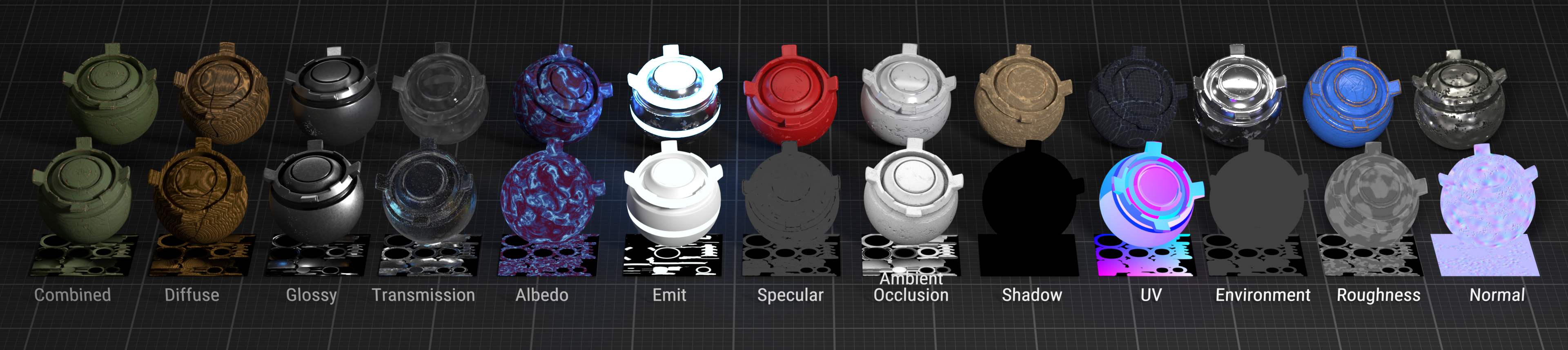
Customizable Baking Settings:
The add-on offers flexible baking options, allowing you to tailor the image size, sample count, file format, and other parameters according to your project requirements.
Selected to Active Modes:
Choose between baking textures from one object to another (Selected to Active) or baking textures for a single object, giving you flexibility in different workflow scenarios.
Automatic Material Creation:
Save time and effort with the plugin's automatic material generation feature. With baked textures, the add-on simplifies the setup process, allowing you to focus on creativity rather than manual technical adjustments.
Intuitive User Interface:
Texture Baking Assistant boasts a user-friendly interface that streamlines the texture baking process. Its design is straightforward and accessible, ensuring both beginners and seasoned users can effectively operate it.
Streamlined Workflow:
Operating the plugin is quick and simple. Select the object you wish to bake, choose the texture types to bake, pick a save location for the baked textures, and click 'Bake.' It's texture baking made hassle-free.
Smart UV Project:
Fast track your UV unwrapping process with a Smart UV Project feature. A single click on the button will unwrap the selected mesh using Blender's Smart UV Project, switching automatically to the edit mode if necessary. This feature also provides access to the Smart UV Project settings, allowing for customization.
Texture Baking Assistant is not just a tool; it's a game-changer that aims to provide a seamless and efficient texture baking experience to Blender users. Elevate your 3D texturing workflow today with the Texture Baking Assistant add-on.
Demo Images and Videos:
Texture Baking Assistant:
User Guide and Documentation
The Texture Baking Assistant is a Blender add-on designed to streamline and simplify the texture baking process within Blender. It's perfect for users who primarily use Blender's built-in texture baking but find the process inconvenient. This add-on automates the process, making it fast and easy with just a few clicks.
Installation:
- Download the .zip file containing the Texture Baking Assistant add-on.
- Open Blender and navigate to Edit > Preferences > Add-ons.
- Click the Install button and locate the downloaded .zip file.
- Enable the add-on by ticking the checkbox next to it.
Usage:
- In Blender, switch to the Render Properties tab in the properties panel.
- Locate the Texture Baking Assistant panel.
- Set your desired baking options:
- • Bake Mode: Choose the bake type, such as Combined, Diffuse, Glossy, etc.
- • Selected to Active: Enable this option to bake textures from selected objects to the active object.
- • Cage Extrusion: Set the distance to extrude the cage object along its normals (used when 'Use Cage' is enabled).
- • Use Cage: Enable this option to use a cage object for baking.
- • Cage Object: Specify the object to be used as a cage for baking.
- • Samples: Set the number of samples to use for baking.
- • Margin: Set the distance in pixels between the texture and its border.
- • Width & Height: Set the size (in pixels) of the baked texture image.
- Click the Bake Textures button to start the baking process.
- After the baking is complete, you can click the Create Material button to automatically generate a material using the baked textures.
Tips and Recommendations:
• Ensure your objects are properly set up and configured for baking. For example, pay attention to proper UV unwrapping.
• Save your project before using the add-on to avoid any potential loss of data due to unexpected issues.
• The quality of the baked texture may depend on various factors, including render settings, lighting setup, and more.
• Experiment with different settings and parameters for the best results.
The Texture Baking Assistant add-on is developed to make the texture baking process in Blender more convenient. However, as with any tool, the best results come when the user fully understands the process and uses the appropriate settings. Always check your settings and results to achieve the desired effect.
Support:
If you have any questions or issues with Texture Baking Assistant, please feel free to contact me, and I'll be glad to help you.
Also my other products:
 |  | 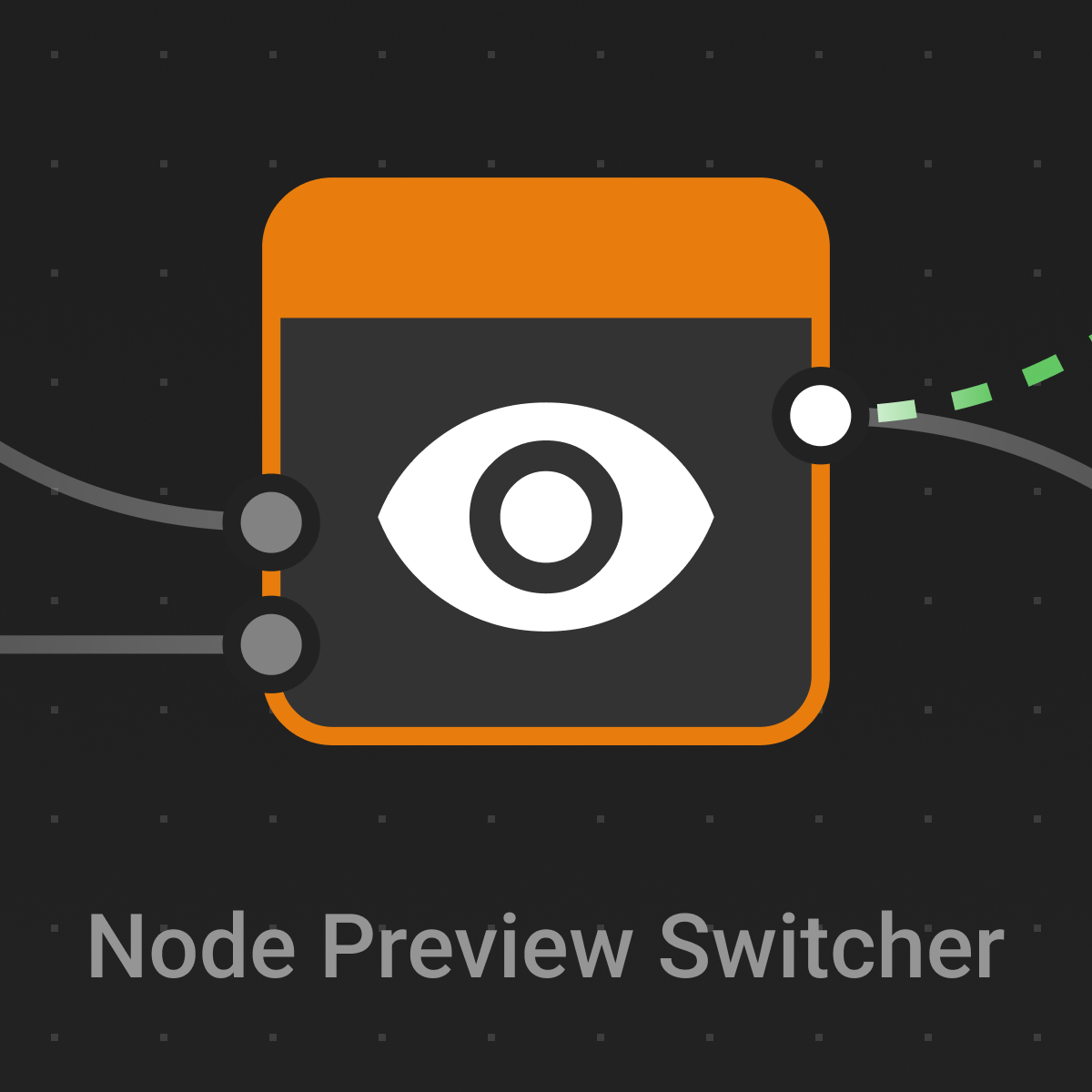 |
Discover more products like this
blender addon summer23 materials texture tools bfcm23 texture-workflow baking texture-creation texture-baking 3d textures pbr-textures Blender Plugin