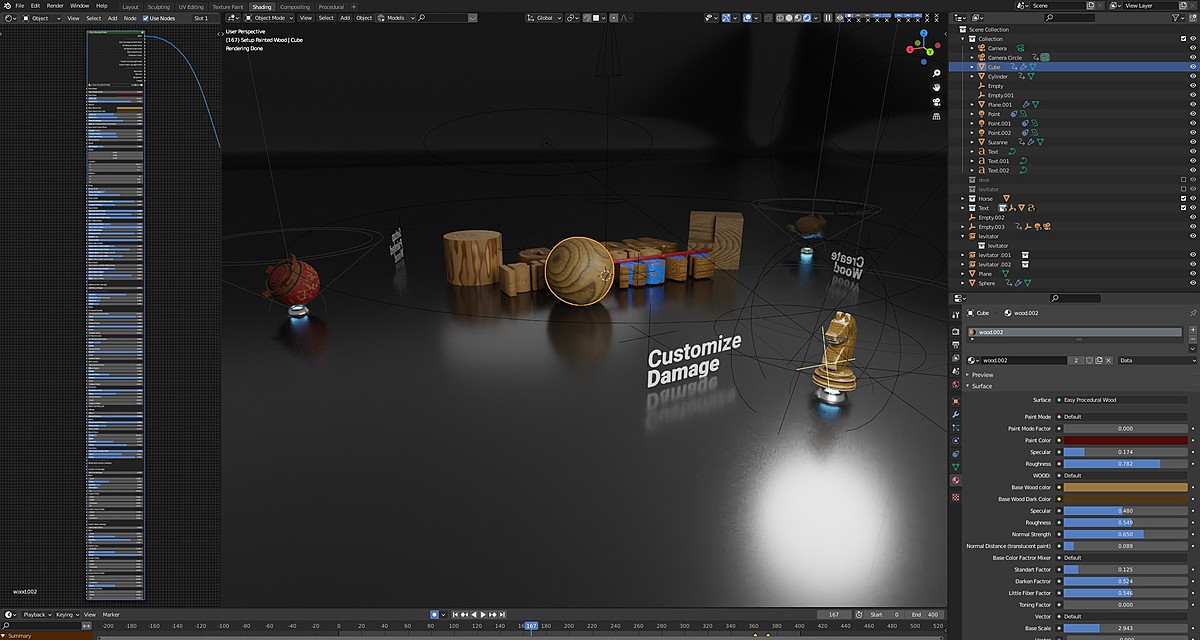EP Wood - Realistic wood material library for Blender
By installing EPW, you get access to 44 ready-to-use photorealistic procedural wood materials, and the nodes you create can be used to change any material as you need, damage, modifiers, and more in a few clicks.

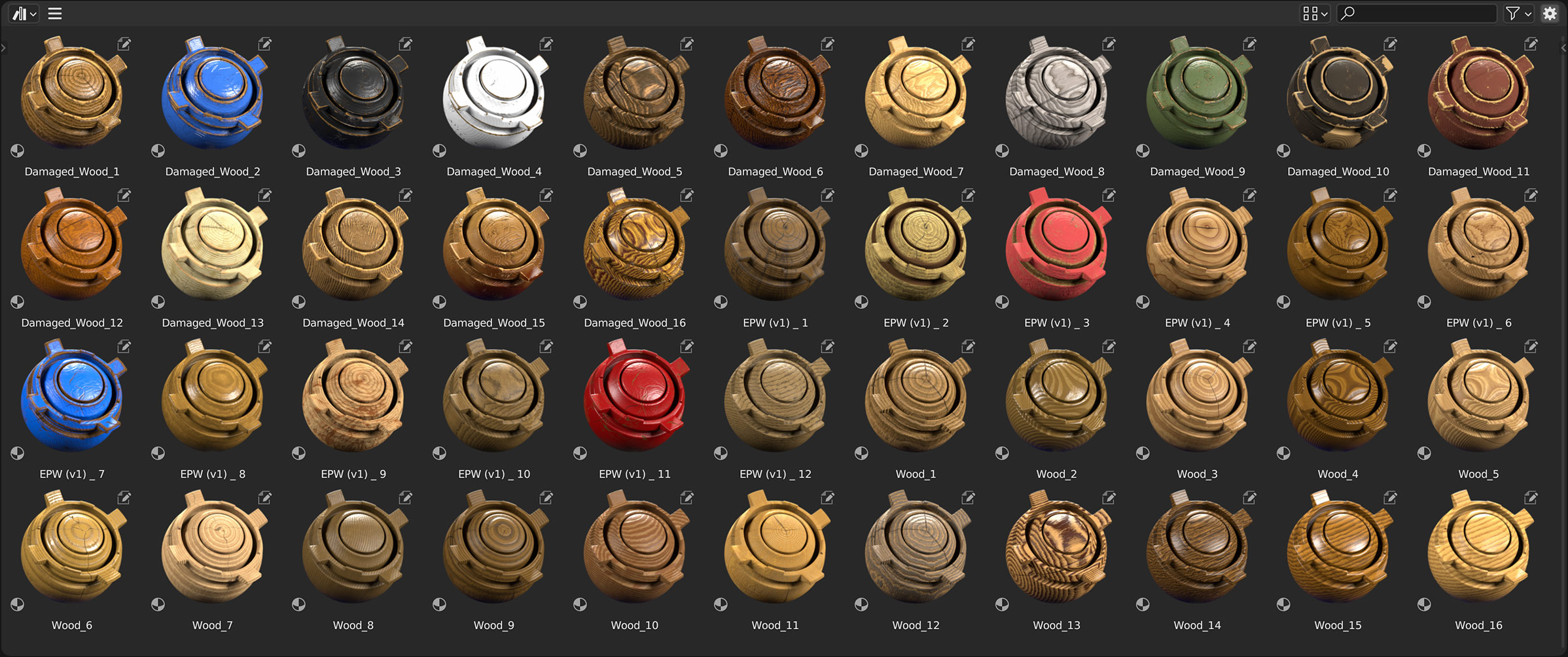
Attention! This shader is completely procedural. I wanted to make it as realistic as possible. Therefore, when using the renderer on the CPU, performance issues are possible. Also, if you use damage generation, it greatly affects performance. In this case, in order to increase performance, in large scenes you will need to bake the result.
I remind you again. This shader is completely procedural and I wanted to make it as realistic as possible, right down to the fibers in the tree.
Thank you for understanding!
The shader has three levels of material in it, these are wood, damaged wood and painted wood (or painted damaged wood).
The shader is completely procedural and generated on your object.
If you only want wood, this is the upper part of the shader, it generates wood material and its variations, also with light damage.
But if you need more control - go to the middle of the shader, it adjusts the wear damage based on AO, Sharpness and Edges. (neat, this requires more performance from the computer).
Natural wear such as scratches and stains is generated at the bottom of the shader.
I will show in more detail in the video:
_ _ _ _ _ _ _ _ _ _ _ _ _ _ _ _ _ _ _ _ _ _ _ _
Some of my customers have gotten performance issues. I will release a simplified shader later for better performance.
BUT performance problems are not due to poor optimization. This shader is just trying to be as realistic as possible.
Since I'm worried about my customers and I'm interested in making sure you are satisfied, I recorded a video with a short explanation of how to improve performance in blender3d.
Brief theses:
1. In "Edit - Preferences - System" make sure that you have activated the checkbox on the video card.
2. In the Render Properties, switch to Cycles. This shader is too complicated for EEVEE and although it works, it slows down a lot.
3. Also switch to GPU rendering.
4. Use an Optix denoiser or an Open Image Denoiser.
5. At the actual rendering, if you have an average or good video card use big tiles size for best performance(256 px or 512 px (for my)).
Or Image Guide for you :)
Three steps for best performance: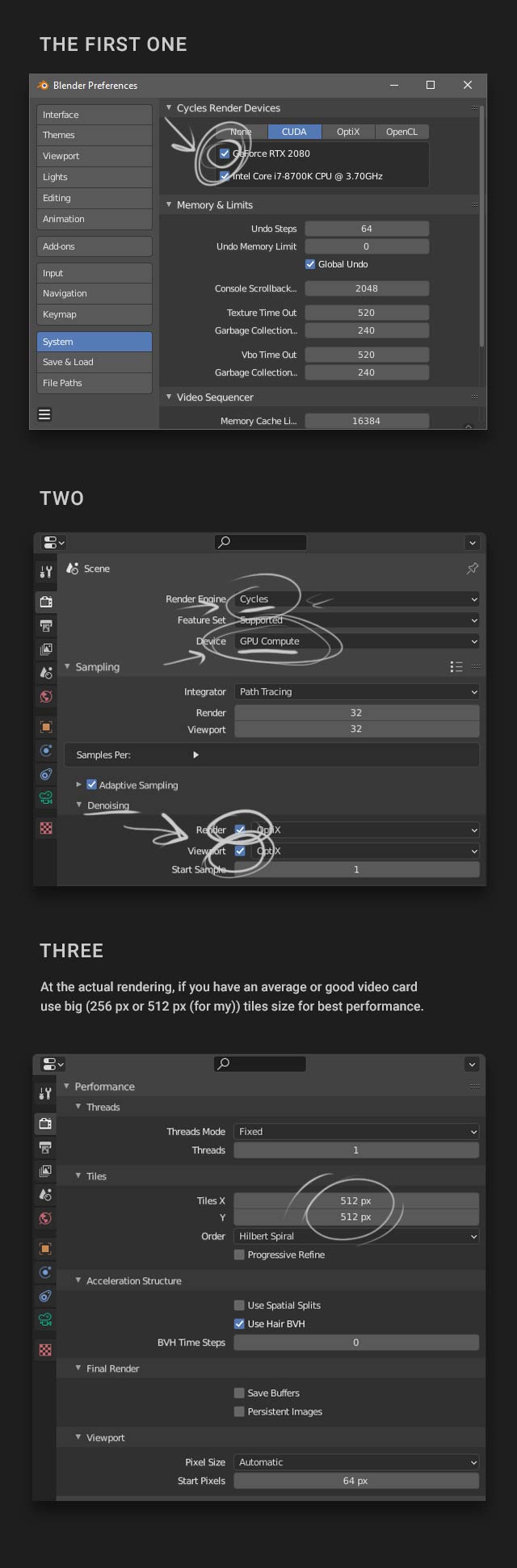
Also my other products:
 |
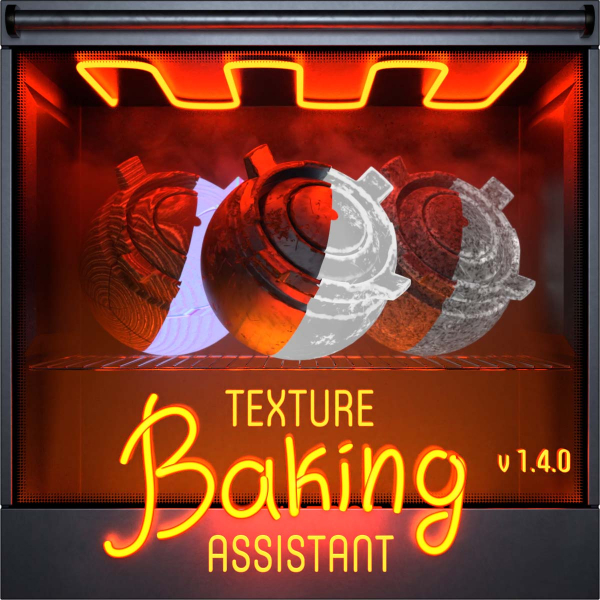 |
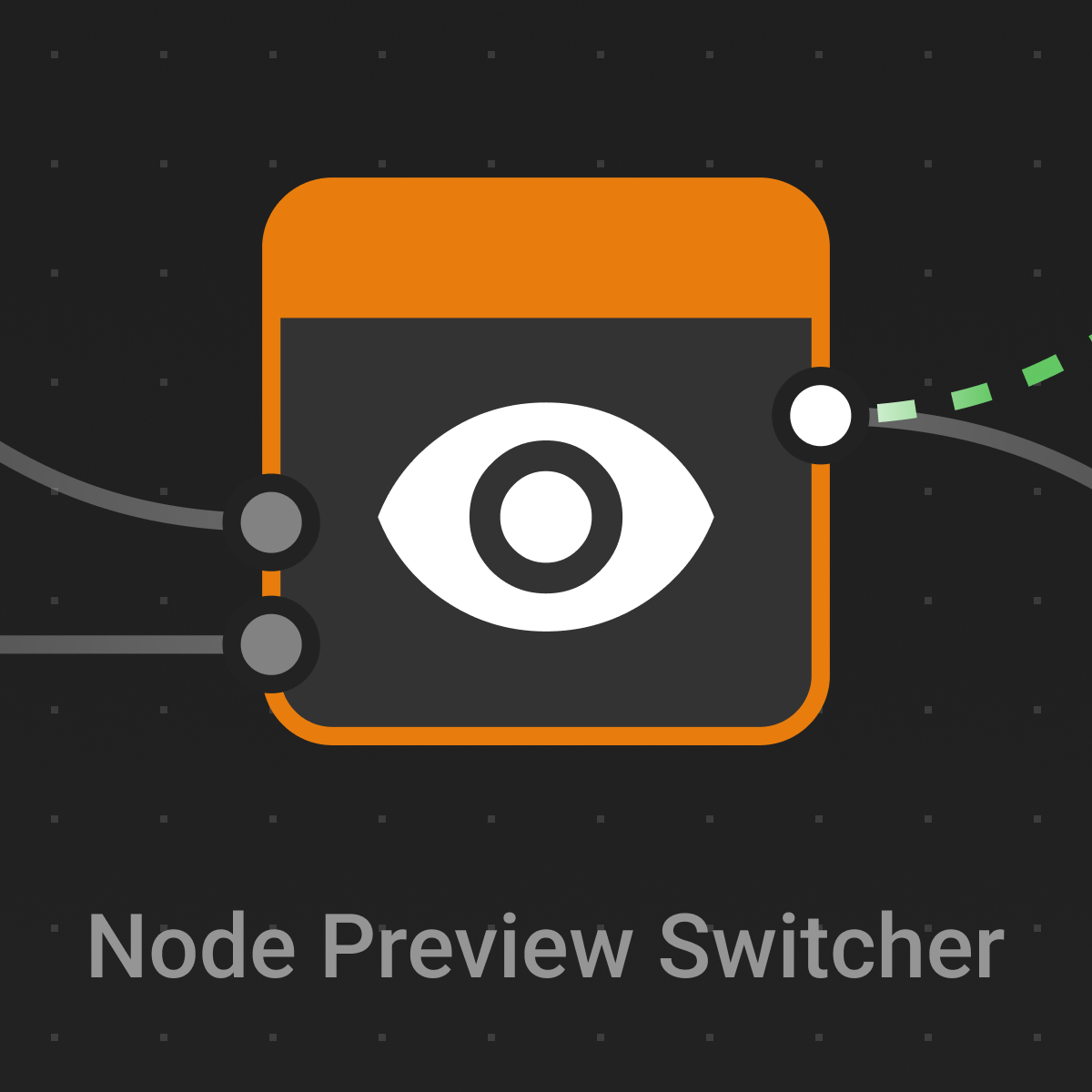 |