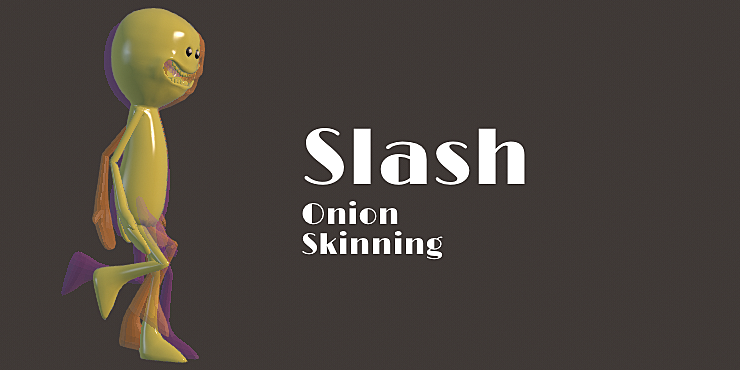Slash - Onion Skinning Tool
- How to install
Open Blender, go to File > User Preferences > Add-ons (or Edit > Preferences > Add-ons in 2.80), then press the “Install Add-on from File” button. Select the ZIP file that you downloaded after purchase and install it.
After installed, tick the add-on checkbox to enable it, and save your user preferences so it stays enabled.
- How to use
- After install and active the add-on, you can see the
Slashpanel in the Slash tab of the Property Panel of the view port (Press N in the view port will show up Property Panel).

2. Click the Active Slash Onion Skinning checkbox in the Slash panel. it will show you more UI.
3. Select a mesh or some meshes you wish to do onion animation and click Add to add it to the onion set.
4. Choose which types of frames you want to onion skinning: All Frames, Frames Range, Specific Frames.
5. Click Start Onion to see onion skinning frames.
6. Adjust some settings and click Refresh Onion Objects to see the result.
7. The Slash settings you made will be saved while you save your .blend file
8. For more details, see the demo video in the About page.
Be sure to put your View display mode in solid mode to see opacity onion frames.

Simple Descriptions of UI
- For all frames

- For frame range

- For specific frames

- Automatically move onion objects behind

Turning this on will prevent onion objects to overlap current object, turning this off can get a more precise location of onion objects. You can toggle this option which depends on your own need.