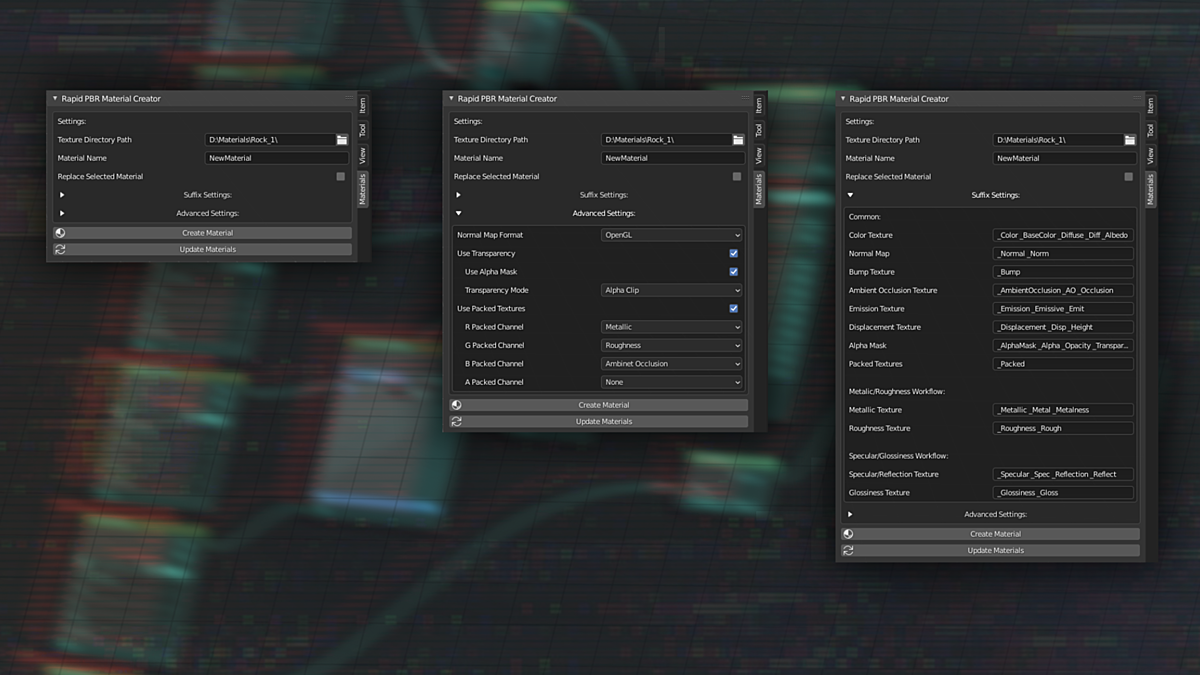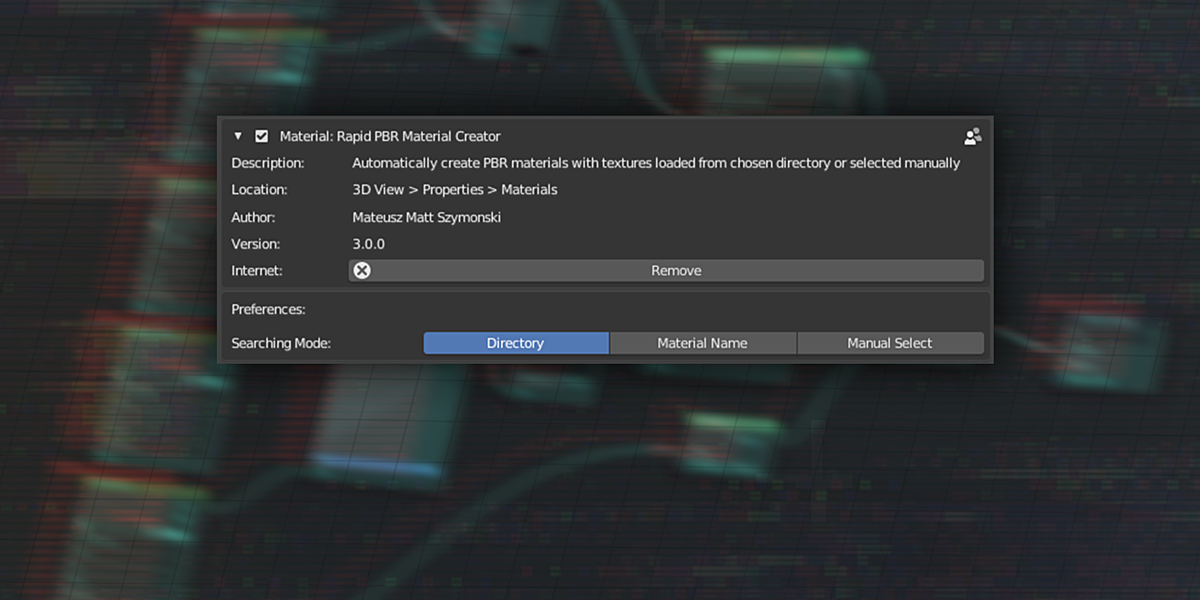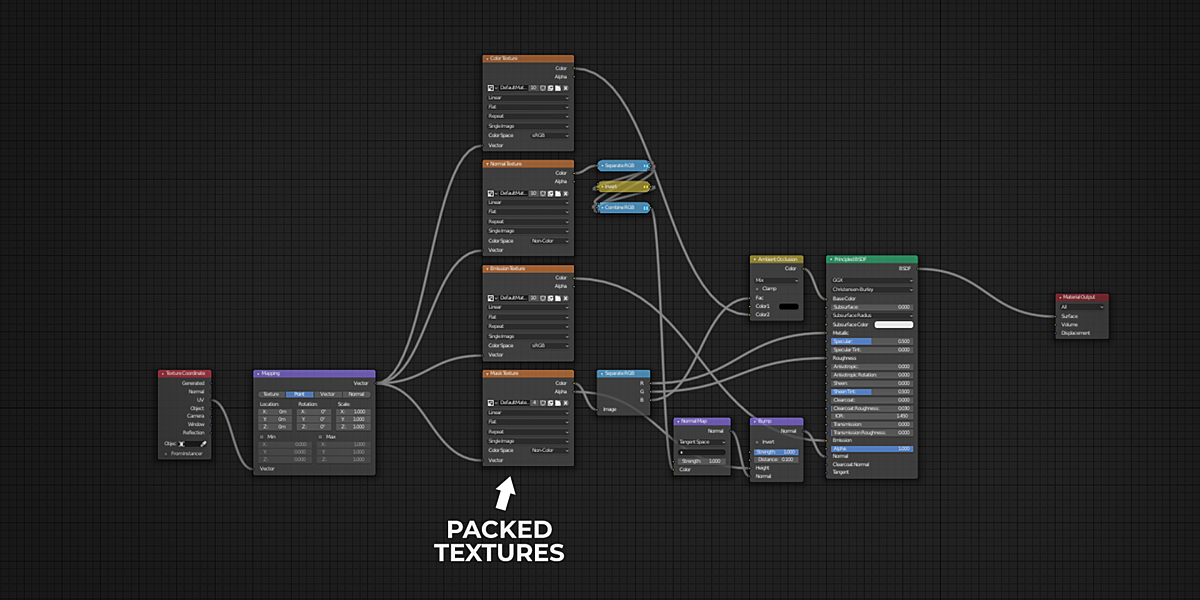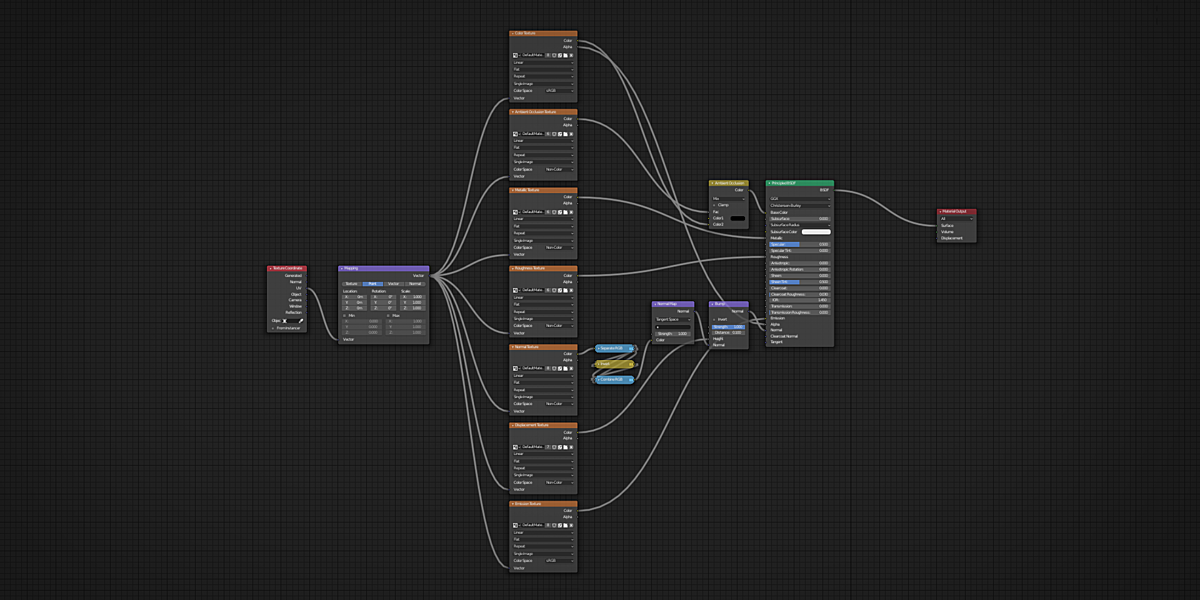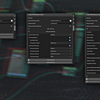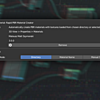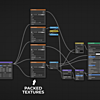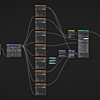Rapid Pbr Material Creator
Addon Preferences:
In Blender preferences, you can choose between different modes that change the way the addon searches for textures.
- Directory - Addon will search for textures in selected directory (There cannot be multiple textures with the same suffix in selected directory)
- Material Name - Addon will search for textures in selected directory that have the same name as declared Material Name
- Manual Select - Addon will use textures manually selected by the user in popup file browser window (There cannot be multiple textures with the same suffix selected)
Settings:

- Texture Directory Path
Path to the directory from which the textures for new material will be loaded (Directory and material name modes only)
- Material Name
Name of the material that will be created.
- Replace Selected Materials
If unchecked then the new material will be created and added to the selected objects in a new material slot.
If checked then the selected material from an active object will be replaced with a new one in all objects on the scene. (Old material will not be deleted, it will stay in the memory with 0 users)
Suffix Settings:
Textures need to have a proper suffix to be loaded properly. For example "_Color" suffix for the color texture or "_Roughness" for the roughness texture.
However, you can easily set our own custom suffix for each texture.
Moreover, you can set multiple suffixes for one texture type!
Your setup will be saved in .blend file so you do not need to tweak this every time you open Blender.
- Textures Supported By The Addon (and their default suffixes):
- Color (_Color _BaseColor _Diffuse _Diff _Albedo)
- Normal (_Normal _Norm)
- Bump (_Bump)
- Ambient Occlusion (_AmbientOcclusion _AO _Occlusion)
- Emission (_Emission _Emissive _Emit)
- Displacement (_Displacement _Disp _Height)
- AlphaMask (_AlphaMask _Alpha _Opacity _Transparency)
- Packed (_Packed)
- Metallic (_Metallic _Metal _Metalness)
- Roughness (_Roughness _Rough)
- Specular/Reflection (_Specular _Spec _Reflection _Reflect)
- Glossiness (_Glossiness _Gloss)
On Windows suffixes are case-insensitive, meaning that for example suffix _Color will match MyMat_Color, MyMat_CoLoR, and MyMat_cOLOR files, so additional suffixes like _color are redundant and you do not need to add them.
On Linux and iOS suffixes are case-sensitive, meaning that for example suffix _Color will match MyMat_Color but not MyMat_color, so for each combination of cases you need to add a separate suffix.
Advanced Settings:
- Normal Map Format
On what normal map format to operate. (DirectX - invert normal map, OpenGL - do not invert)
Blender uses OpenGL normal map format so if loaded normal map is saved in DirectX format its green channel needs to be inverted for the proper effect else it will be concave instead of convex and vice versa.
- Use Transparency
If checked then the alpha channel of the color texture will be used as a mask for transparency.
- Use Alpha Mask
If checked then alpha mask texture will be used as a mask for transparency.
- Transparency mode (EEVEE only)
What transparency mode (Blend Mode and Shadow Mode) should be set in material settings.
- Use Packed Textures
Enables user to use one texture with up to four different grayscale textures in each of a texture's image channels (Red, Green, Blue, Alpha)
- R, G, B, A Packed Channel
Texture type of the grayscale texture in the specified channel.
(Supported texture types: Metallic, Roughness, Specular/Reflection, Glossiness, Ambient Occlusion, Displacement)
NOTE: This addon supports both Roughness/Metalness and Specular/Glossiness PBR workflows. However, Blender uses Roughness/Metalness workflow only.
Using Specular/Glossiness workflow may result in a slightly incorrect look of the material.
NOTE: Material will be automatically added to the selected objects. (If no objects selected, material will still be created but with no users)
NOTE: If "Use Packed Textures" is checked and some texture types are set in channel settings then the addon will stop looking for these textures, it will try to load them from packed texture file.
NOTE: Substance Painter export presets are also provided. If you want, copy them to:
Windows: C:\Users\*username*\Documents\Substance Painter\shelf\export-presets
Mac OS: Macintosh > Users > *username* > Documents > Substance Painter > shelf > export-presets