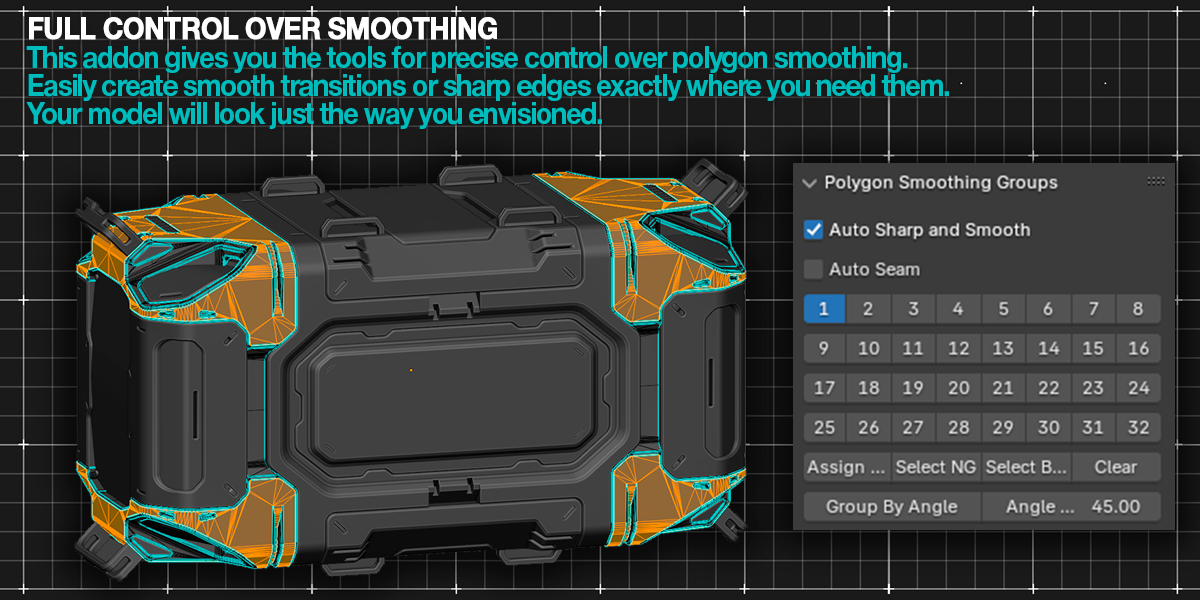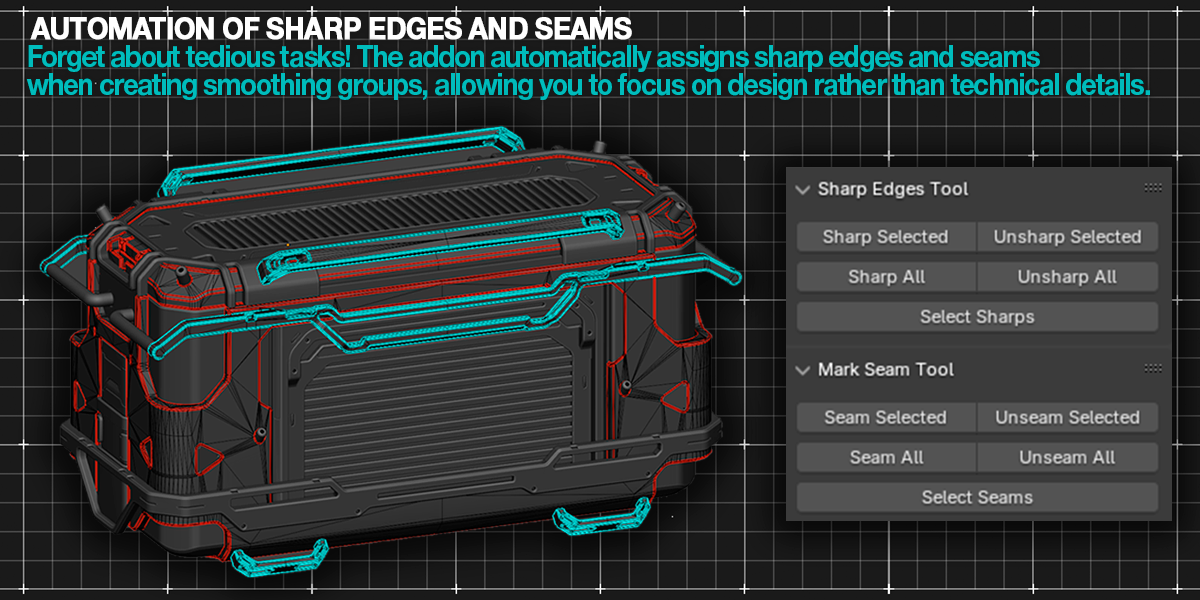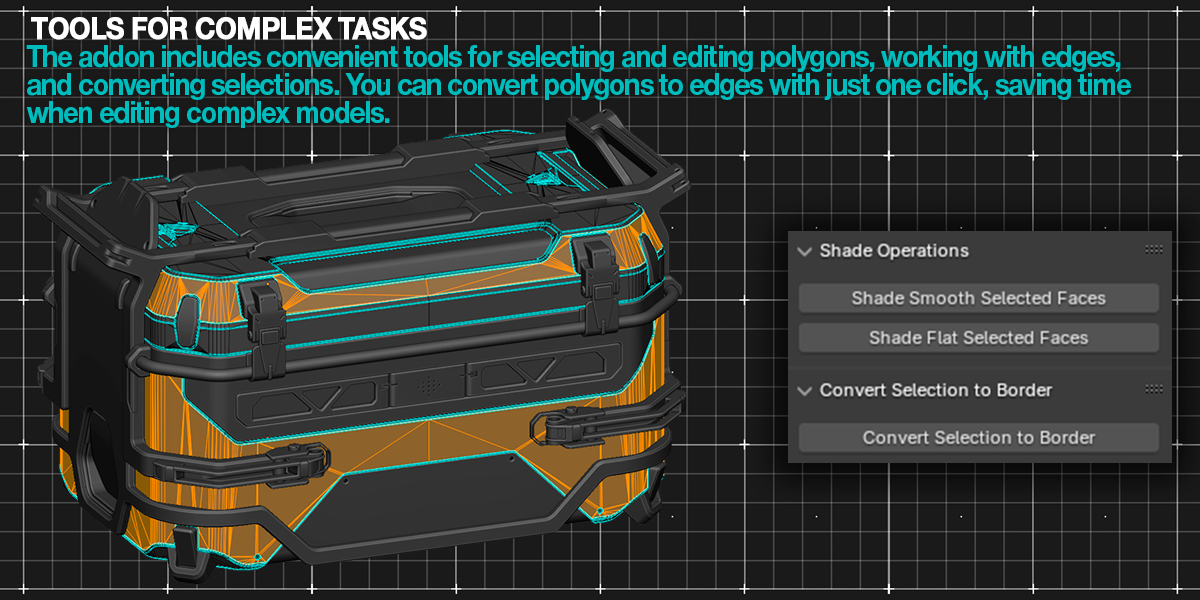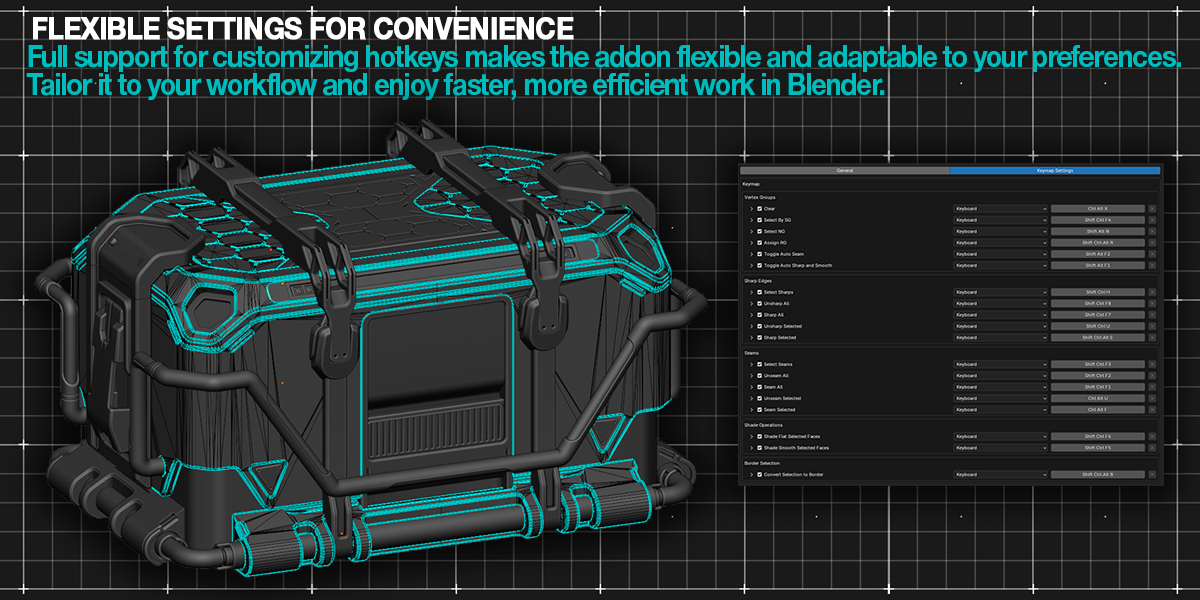Polygon Smoothing Groups (Beta)
Addon Name:
Polygon Smoothing Groups
Blender Version:
Supports Blender version 4.2.0
Addon Version:
Beta version 0.9.2
Author:
3D CADence
Description:
This addon provides tools for managing polygon smoothing groups in Blender. It includes features for assigning groups, managing sharp edges, seams, and shading operations.
Location:
- 3D View > Tool Shelf > Polygon SG tab.
Key Features:
1. Assigning and Managing Smoothing Groups:
- Buttons numbered 1 to 32: Manually assign the selected polygons to the corresponding smoothing group.
- Select By SG: Opens a dialog to select polygons by their assigned smoothing groups.
- Select Non-Groups: Selects polygons that do not belong to any smoothing group.
- Select All Groups: Selects all polygons that belong to any smoothing group.
- Clear All Groups: Clears all smoothing groups from selected polygons or, if no polygons are selected, from all polygons.
2. Angle-Based Grouping:
- Group by Angle: Assigns polygons to groups based on the angle between their normals. Users can specify the angle threshold (configurable in degrees).
3. Managing Sharp Edges:
- Apply Sharp Edges: Applies sharp edges to the selected elements.
- Unsharp Selected: Removes sharp edges from the selected elements.
- Sharp All Edges: Applies sharp edges to all edges of the model.
- Unsharp All Edges: Removes sharp edges from all edges of the model.
- Select Sharp Edges: Selects all edges marked as sharp.
4. Managing Seams:
- Apply Seam: Marks the selected edges as seams.
- Unmark All Seams: Removes seams from all edges of the model.
- Unmark Selected: Removes seams from the selected edges.
- Mark All Seams: Marks all edges of the model as seams.
- Select Seams: Selects all edges that have been marked as seams.
5. Shading Operations:
- Shade Smooth Selected: Applies smooth shading to the selected polygons.
- Shade Flat Selected: Applies flat shading to the selected polygons.
6. Convert Selection to Border:
- Convert Selection to Border: Converts the selection of polygons into edges, highlighting the boundary edges of the selected polygons.
Hotkeys:
The addon includes predefined hotkeys for quick access to key features:
- Shift + Alt + Ctrl + F1: Toggle Auto Sharp and Smooth.
- Shift + Alt + Ctrl + F2: Toggle Auto Seam.
- Shift + Ctrl + Alt + R: Assign a unique group.
- Shift + Ctrl + Alt + N: Select polygons with no group.
- Shift + Ctrl + F4: Select By SG (Select by Smoothing Group).
- Shift + Ctrl + Alt + X: Clear all groups.
- Shift + Ctrl + Alt + E: Apply sharp edges.
- Shift + Ctrl + U: Unsharp selected edges.
- Shift + Ctrl + F7: Sharp all edges.
- Shift + Ctrl + F8: Unsharp all edges.
- Shift + Ctrl + H: Select all sharp edges.
- Ctrl + Alt + F: Apply seams.
- Ctrl + Alt + U: Unmark seams from selected elements.
- Shift + Ctrl + F1: Mark all edges as seams.
- Shift + Ctrl + F2: Unmark all seams.
- Shift + Ctrl + F3: Select seams.
- Shift + Ctrl + F5: Apply smooth shading to selected polygons.
- Shift + Ctrl + F6: Apply flat shading to selected polygons.
- Shift + Ctrl + Alt + B: Convert selection to border.
Settings:
- Auto Sharp and Smooth: Automatically applies sharp edges and smooth shading when assigning a group.
- Auto Seam: Automatically marks edges as seams when assigning a group.