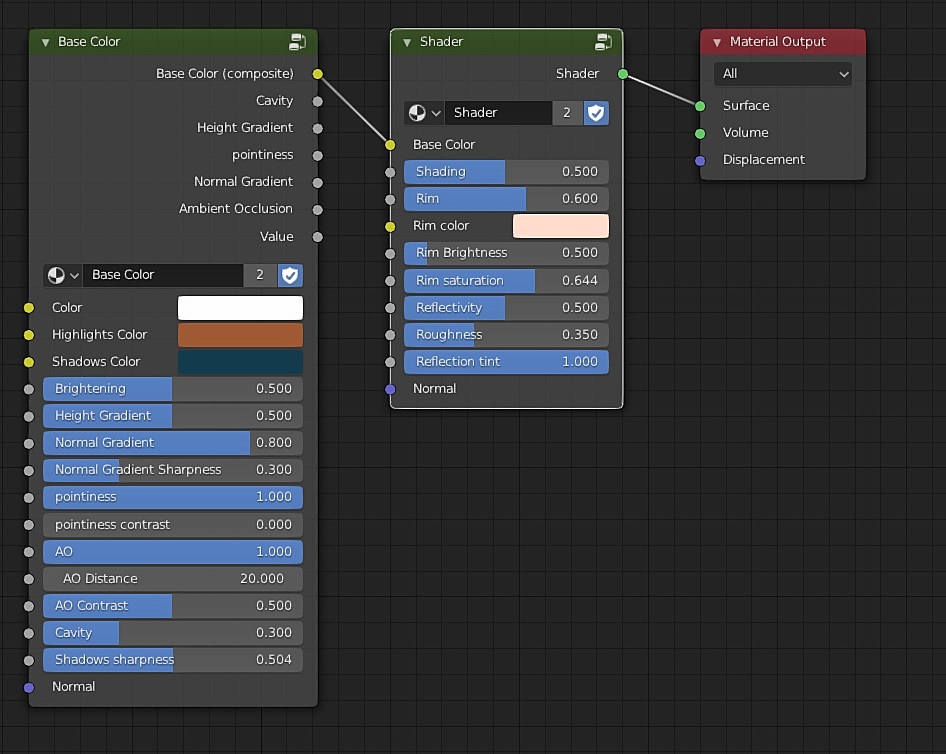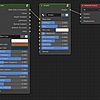Painterly Shader
How to use it ? (recommended workflow)
The example below is included with the downloads.
Base color:
-
Append the nodegroups : Select "Append" from the file menu and navigate to the downloaded and extracted "painterly_shader.blend" and double-click it

From the nodegroup folder, select "shader" and base color" and click on append.
The nodes are now imported into your scene and you can use the add menu (ctrl + a) in the shader editor.
-
Prepare the scene : Make sure you have the highpoly model loaded and there are no unnecessary models that could interfere with your work

-
Vertex Paint : use vertex painting to add the basic colors to your model. You can use any method, be it texture painting, procedural texturing, or just use a solid color.

-
Set up the base color node : create a material and apply it to your high-poly model. add the "Base color" node to it, then connect the vertex color to the "Color" input. You can optionally adjust the colors first. Connect the output to an emit node.

Baking to low-poly:
If you want to bake your models to a low-poly model you can follow the steps below:
- Create a low-poly and UV unwrapped version of the high-poly model.

- Create a new material and a texture for the low-poly object. Make sure the texture is selected and is active.

- Select the high-poly model then the low-poly object (make sure the low-poly model is the active object and not the other way around). Set bake type to emit, and use 16 samples (a lower value for faster baking, and a higher value for less noise), and check "selected to active". Click bake and then save the image on your computer.

- Create a new image texture for the normal map, change bake type to "normals" and click bake. Save the image.
- Add the "shader" node, and connect the baked textures as follows. Adjust the parameters if needed.

That's it. Your low-poly model is now ready to be used.
Without baking (alternative workflow)
Instead of using a low-poly model, you can simply connect the "base color (composite)" output to the "base color" input of the "shader". Render results will be slower and I don't recommend using it on long animation sequences or if you have a slow computer
Alternatively, you can use the principled BSDF or any other node.
Discover more products like this
spring21 Material hand painted procedural bfcm22 blender handpainted summer20 summer23 bfcm23 stylized dynamic bfcm20 painterly loveblender eevee dota spring24 bcon22 spring20 summer21 automated winter24 paint Automatic baked summer24 spring22 summer22 Cycles Shader spring23 bfcm21