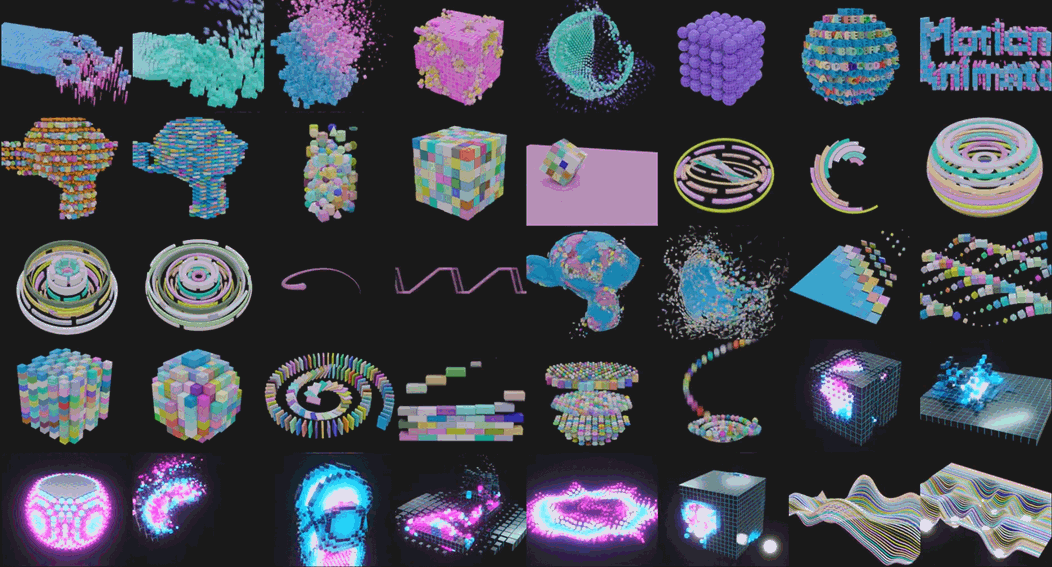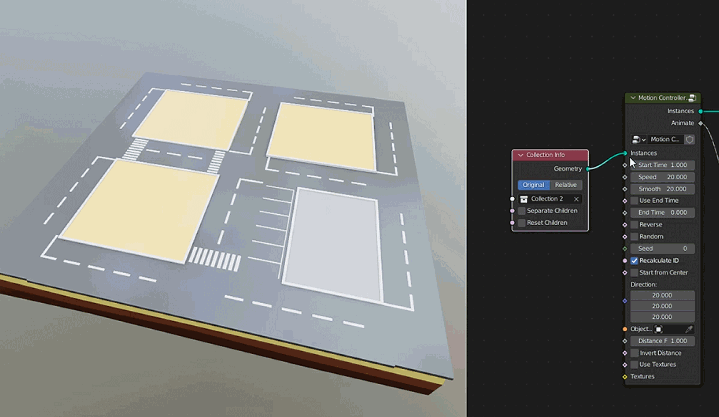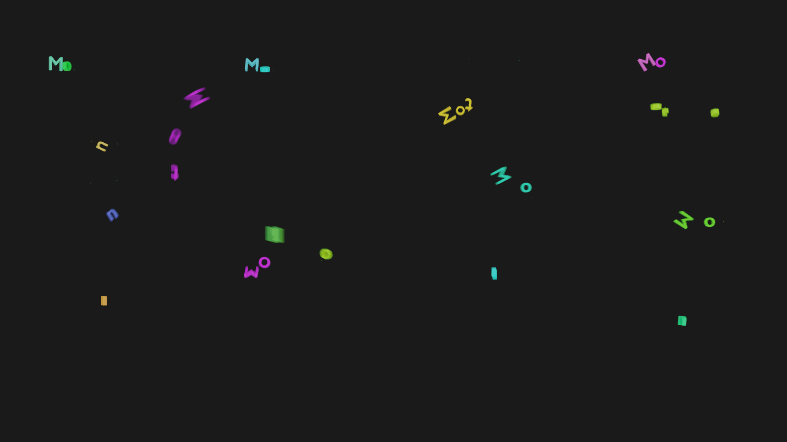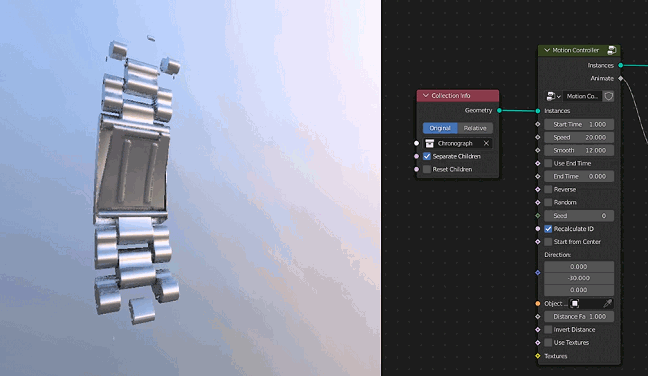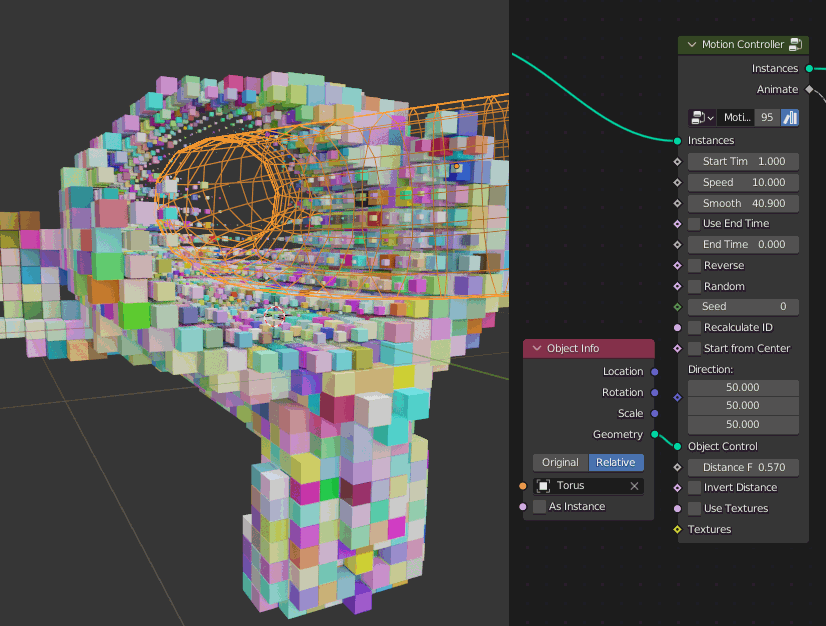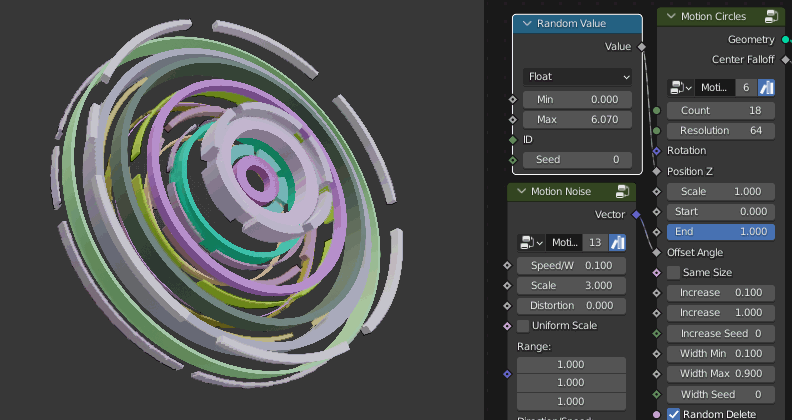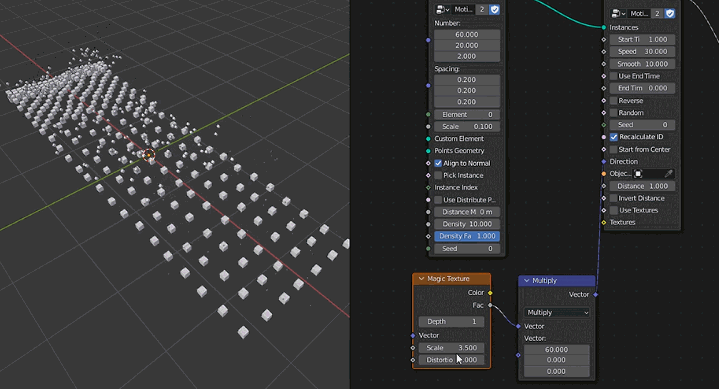Motion Animate - Speed Up Motion Graphics - 40 Motion Text Presets + 65 Demo Files + 17 Motion Animate Nodes
Get Started
Introduction🦝
Making motion graphics or motion text in Blender has always been a pain, but now you can do it quickly and easily with Motion Animate. it's powered by Geometry Nodes, which allows you to create procedural animations without keyframes. It not only has node groups for creating procedural animations, but also contains a large number of motion text presets and motion graphics examples. You can drag and drop directly from the template to create motion text animation, it will make your job easy and amazing!
Installation🦄
After downloading the zip file, unzip it to a folder, and add the folder path to Asset Libraries (click the plus icon on the right to add the path). Finally save the user preferences.

Split out an editor and switch to Asset Browser, then select Motion Animate from the asset list, now you can see it, enjoy.

How to use?🍭
For node group presets, just drag and drop them into the Geometry Node Editor.


In blender 3.4, you can create a new Motion Animate node by Shift+A in the geometry node editor. Or create it through the Add menu. (In the shader editor, this method can't be used, only created through the asset browser or search).


Other demo examples and motion text presets can be dragged directly into the 3D viewport.

For motion text, you can modify the text and animation time in the modifier panel. more settings need to be done in the Geometry Node Editor.

Basic Tutorial🐹
Workflow
The basic workflow is shown in the figure below. Initially, you need to have an instance object for animation, which can be a Motion Array, a text curve, or a Collection. Then there is the Motion Controller node for controlling the timing of the animation. Motion Interpolation is responsible for modifying the interpolation of the animation. After it is the Motion Transform node, which is used to control the transformation of the object. Some nodes come with some hidden attribute, which are convenient to call directly in the material.
Motion Text in One Minute
Connect the nodes as shown in the image below. You will find that this is similar to the workflow diagram above. The Motion TextStyle node is used to generate text curves into solid models, extrude, bevel, stroke, etc. Modify the initial position and size in Motion Transform (Translate Y:, Size: 0). Animate Attribute is used to pass Animate attributes to materials, To make the animation more vivid, modify the Preset value of Motion Interpolation to 7. Modify the Speed and Smooth value of Motion Controller to 20. Finally add a set material node to set the material.

Play the timeline and you will get a vivid text animation, as shown below.

Use the Motion Attribute to call the Animate property, and set the material as shown in the figure. I added a Color Ramp node to enhance the contrast and make the effect more clear.

There are a lot of parameters, you can try it boldly. For example, modify motion interpolation presets, check random, adjust rotation, etc. You can also view presets for motion text to trigger more inspiration.
By the way, you can replace the leftmost node with another instance object. such as a Motion Array, or a collection object, as shown below. For more details on the Motion Animate nodes, please visit the Motion Animate node chapter.

For more details on other nodes, please check the documentation in the archive.
Discover more products like this
blender text animation summer24 modifier copy cinema 4d bfcm24 blende rmotion graphics template title animation easy presets text effects spring24 hud winter24 Procedural Animation summer23 call-out titles Text animation blender Text FX blender template eevee Motion Animate voxel art trail cartoon text spring23 plus summer22 random Game Assets Resources Brushes Artworks 3D Game Assets Props Electronics 3D models Props KitBash Scifi Terrain 3D Blender ZBrush Tools Brushes 3D-Coat 3ds Max Blender Cinema 4D Houdini Maya ZBrush Motion Text template text preset particle system bfcm23 Text Style cloner spring22 geometry nodes cartoon style loveblender quick functions blender plugins motion graphic particles motion graphics transform build up Cycles