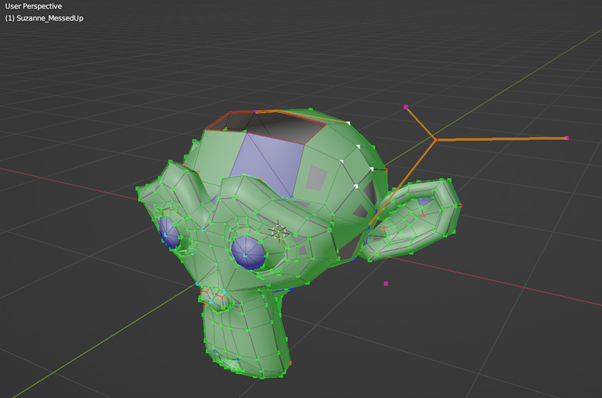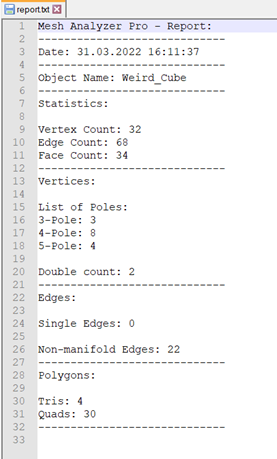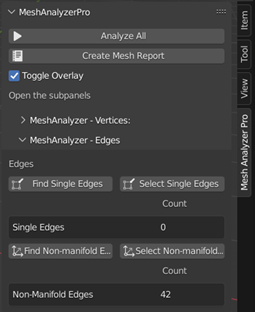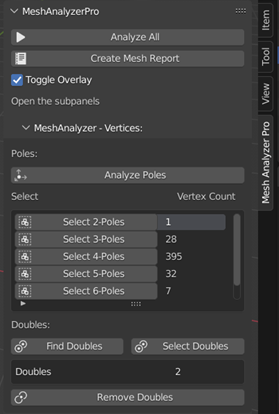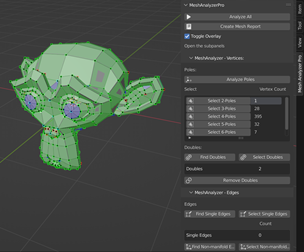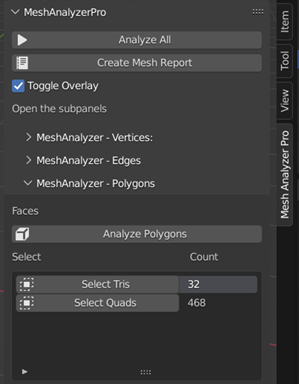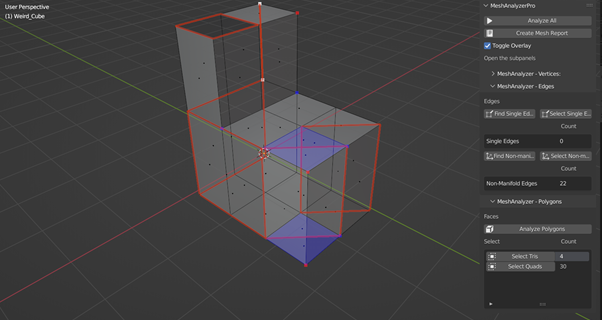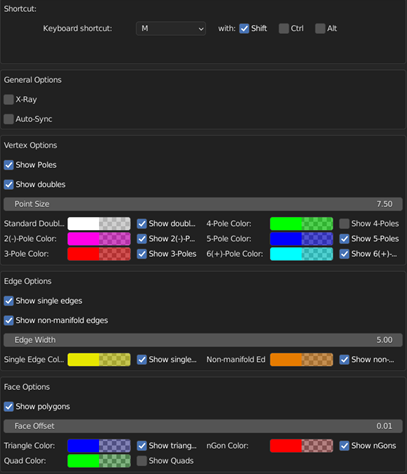Meshanalyzer Pro
MeshAnalyzer Pro
Documentation
V1.1

Introduction
This Add-on for Blender 3D was created to help identify problematic topology. The need to find poles in a complex mesh arose during modeling. This was the start for MeshAnalyzer Pro. It lets you keep track over the number of poles in your mesh as well as single edges, non-manifold edges and the number of tris, quads and n-Gons. It enables you to select the elements that are relevant to you and comes with convenience functions for finding and removing doubles. It shows a customizable overlay and comes with a report function.
Installation
Important: Do not unzip the downloaded file!
Download the .zip-file. Open Blender and open the Preferences by clicking on Edit -> Preferences in the top bar. Choose Add-Ons on the side and click on install.

Navigate to the folder where you stored the .zip-file and click on it. Then hit Install Add-On.

Finally, search for MeshAnalyzer Pro and make sure the checkbox is ticked and it is activated. You can change the Default Shortcut Shift-M to anything you like in the Add-on preferences. Here, the colors and overlay options for poles, doubles, edges and nGons can be changed. Auto-Sync performs the complete analysis with every change on your mesh (may be performance intensive). X-Ray lets you choose the visibility of overlays on the back of the model respective to your view. By default, the overlay of quads and 4-poles (4-corner vertices) are turned off.

Usage
MeshAnalyzer Pro is only available in Edit mode. Choose an object and enter Edit Mode by hitting Tab. Press N to open the side panel and expand MeshAnalyzer Pro.

The Add-On consists of operators related to vertices, edges and faces.
The “Analyze All” button located above the subpanels for vertices, edges and faces gives you the opportunity to perform all scans that are available in one click.
Vertices
Poles
Expand the MeshAnalyzer – Vertices subpanel to access the vertices operators. The first operator is the “Analyze Poles” operator. A pole is a vertex connected to a certain number of edges, eg. a 3-pole or N-Pole is a pole connected to 3 edges. It is desirable to maximize the number of 4-poles in your topology albeit 3-and 5-poles are necessary. The placement of these poles is important. This analysis enables you to get an accurate count of the number of poles in your mesh. After analyzing your mesh, you can see the number of each pole in the list below.

By clicking on the relevant “Select x-Poles” operator you can select all poles of one type. It might be beneficial to rotate around your mesh and toggle wireframe mode (z) and x-Ray (Alt-Z).
Attention: When you change your mesh by deleting vertices or creating new geometry the Analyze Poles operator needs to be re-run if “Auto-Sync” in the Add-ons preferences is turned off.
Doubles
Doubles are vertices that are exactly on top of each other or in very close proximity to each other. This happens often when extruding and aborting the extrusion. Blender already offers an operator to remove doubles with “Merge by distance”. The “Find Doubles” operator of MeshAnalyzer Pro is different by just identifying doubles and selecting them without removing them. This enables you to deselect doubles that you want to keep eg. when splitting a mesh and then only removing those doubles that need to be removed.
Edges
Expand the MeshAnalyzer – Edges subpanel to access the operators pertaining to edges.
Single Edges
Single edges are edges that are not part of a face. They are sometimes accidentally created when extruding a single vertex or when the user tried to create a face by hitting F but only two vertices were selected. Similar to the “Find Doubles” operator, the find single edges operator finds and selects those single edges.

Non-Manifold Edges
Non-Manifold Edges are those edges where your mesh is not watertight. This might be holes in your mesh or faces that protrude from your mesh. By selecting “Find non-manifold edges” those edges are counted and selected. As with the find single edges option, the user needs to fix this manually.
Faces
The faces subpanel contains only one operator, the Analyze Polygons operator. This operator is analogous to the Analyze Poles operator. After analyzing your mesh, all polygon types and their respective count are listed below. Included are Tris (3 edges), Quads (4 edged, preferred) and all N-Gons present in your mesh. By clicking on “Select N-Gons” the relevant polygon type is selected in your mesh.

Radial Menu
All operators are accessible via shortcut (default: Shift+M) through the radial menu.

Report
MeshAnalyzer Pro lets you create mesh reports in the .txt format. Hit the “Create Report”-Button and choose a location and name. Don’t forget to add the .txt file extension and hit “Create Mesh Report”.

The report consists of the mesh name, the date, vertex, edge and face count and counts of all poles, doubles, single and non-manifold edges and nGons.

Use Cases
Suzanne will be our example for the next few use cases. A few, very obvious mesh faults were created to illustrate the point.

The first example is the number of poles which one can get by hitting “Analyze Poles”. As we can see, there are several poles that might be problematic: “0-Poles” are vertices that are completely disconnected from the mesh. “1-Poles” are poles that have only one connecting edge to the mesh. “8-Poles” and more are often the result of a circle or cylinder and might be acceptable.

Single edges are edges that are not connected to a face. These might be obvious like those edges in the following image that extrude to the right. But there might also exist non-obvious examples. Note for example the edges on the top of Suzannes head. The faces look like two triangles, but these are quads instead that are divided by a single edge.

Non-manifold edges are edges that are not “watertight”. This includes edges at the side of holes and single edges but also inside faces.

In this example, one face on the back of Suzannes head is an 6-Gon that has been found by MeshAnalyzer Pro. 
The following images show an abstract mesh that highlight some more issues that can be found with MeshAnalyzers various tools.



For further questions ask tobias@stelzer-technologies.com.
Discover more products like this
Ngon Geometry topology-workflow mesh issues correct-topology e-pole analysis quad-topology mesh-analyzer ngon mesh fix clean-topology mesh analysis mesh topology blender mesh fix addon poles good-topology non-manifold 3d-modelling fix-topology polygons n-pole analyzer mesh fixing