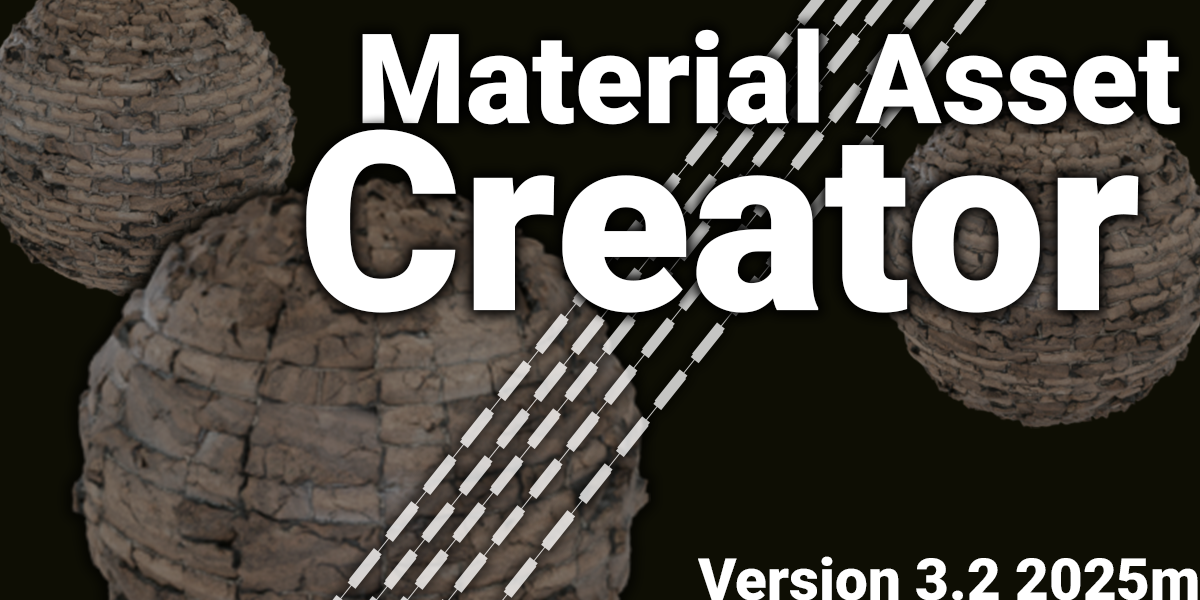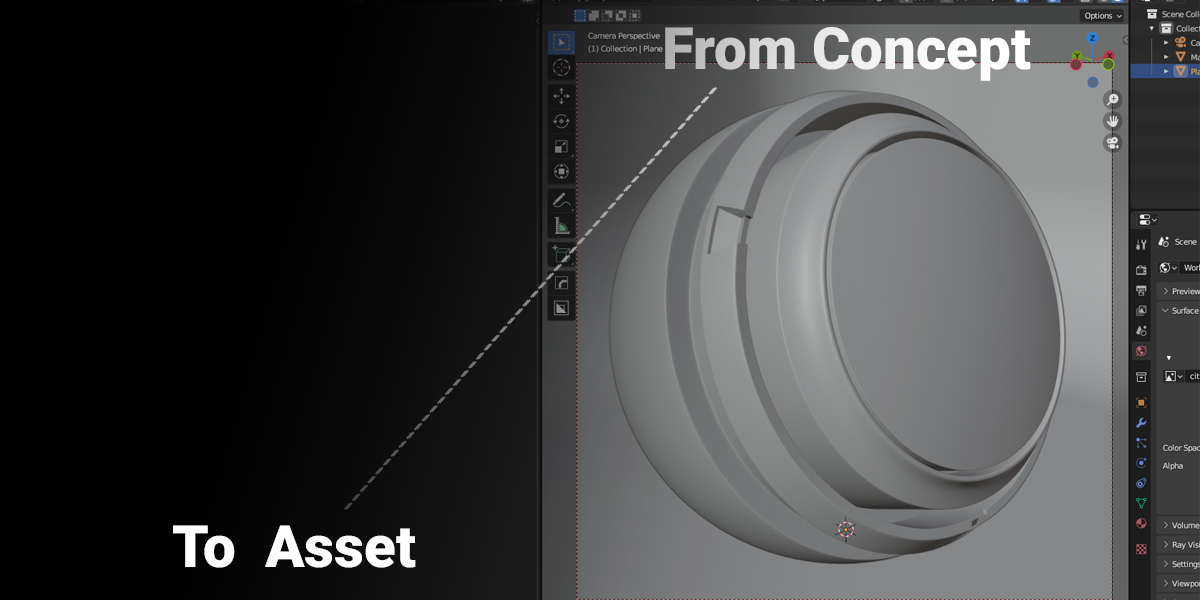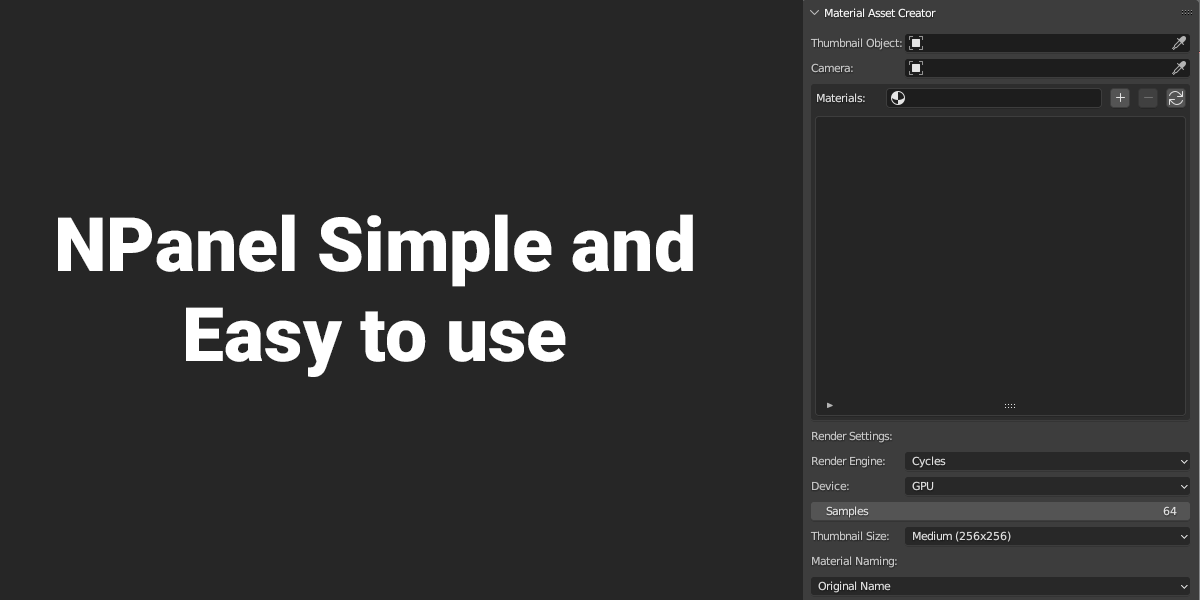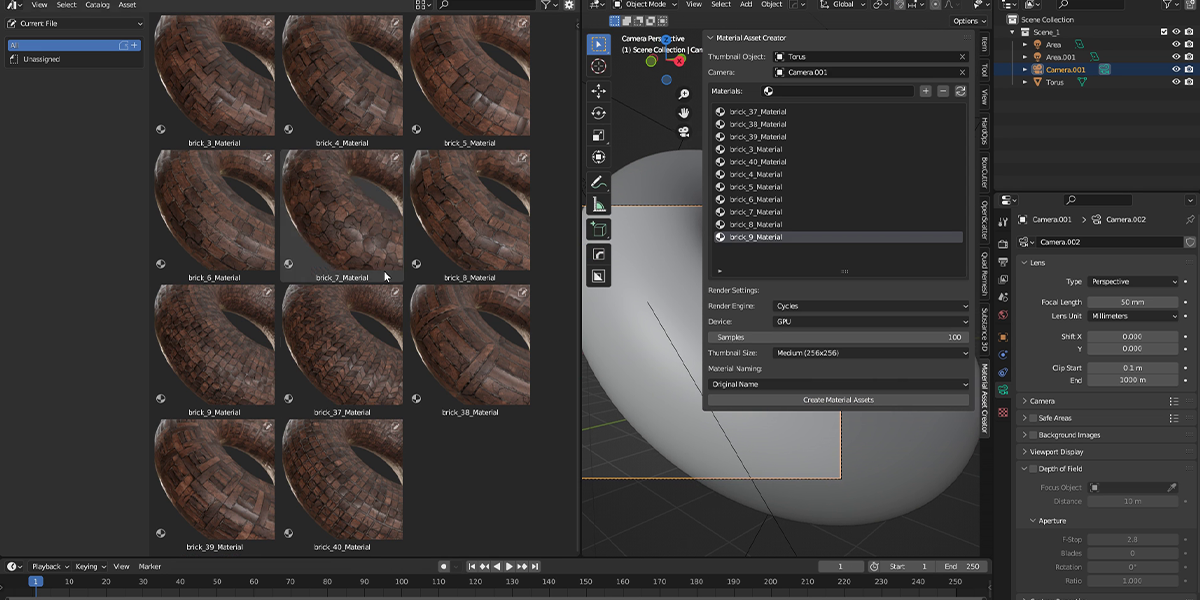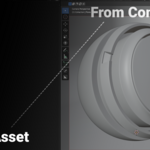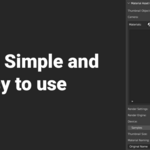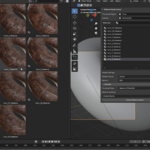Material Asset Creator
What does the Material Asset Creator V3 Final addon do?
This addon automates the creation of material assets in Blender, generating rendered thumbnails, applying custom naming conventions, and adding auto-generated tags for use in the Asset Browser. It’s perfect for organizing and showcasing materials efficiently.
2. Which render engines are supported?
The addon supports both Cycles and Eevee render engines, allowing you to choose based on your project needs and hardware capabilities.
3. Can I use GPU or CPU for rendering thumbnails?
Yes! You can select GPU or CPU rendering for Cycles, with automatic configuration based on your device. Ensure GPU devices are enabled in Blender’s Preferences > System > Cycles Render Devices for GPU rendering.
4. What thumbnail sizes are available?
You can generate thumbnails in three sizes: Small (128x128), Medium (256x256), and Huge (512x512), depending on your needs for quality and file size.
5. How does the auto-tagging feature work?
The addon analyzes material names and automatically adds tags (e.g., metal, wood, shiny, matte) based on predefined keywords, making materials easier to find in the Asset Browser.
6. What naming options are available for materials?
You can keep original names, prefix with the blend file name, add a user-defined suffix, use sequential numbering (e.g., Material_001), or prefix with a custom category, ensuring your assets are organized to your liking.
7. Do I need to save my Blender file before using the addon?
Yes, you must save your .blend file before creating assets, as the addon uses the file path to store thumbnails in a "thumb" folder alongside your project.
8. What should I do if rendering fails?
Ensure your mesh object, camera, and materials are correctly set in the addon panel. Verify that your render engine and device settings are properly configured in Blender’s Preferences. Check the progress bar and console for any error messages.
9. Is this addon compatible with my version of Blender?
Material Asset Creator V3 Final is compatible with Blender 3.0 and later versions. Ensure your Blender installation meets these requirements for optimal performance.
10. How do I install the addon?
Download the addon file, open Blender, go to Edit > Preferences > Add-ons, click "Install," and select the file. Enable the addon, and it will appear in the View3D sidebar under "Material Asset Creator."
Discover more products like this
asset browser addo Blender 4 blender-3 AssetBrowserManager addon for asset browser material pack quick-asset-maker maker asset browser compatible. 3d models assetbrowser PRO game-ready models material-studio blender assets blender-cycle Blender material pack material-plugin blender eevee asset-browser-asset-creator Material