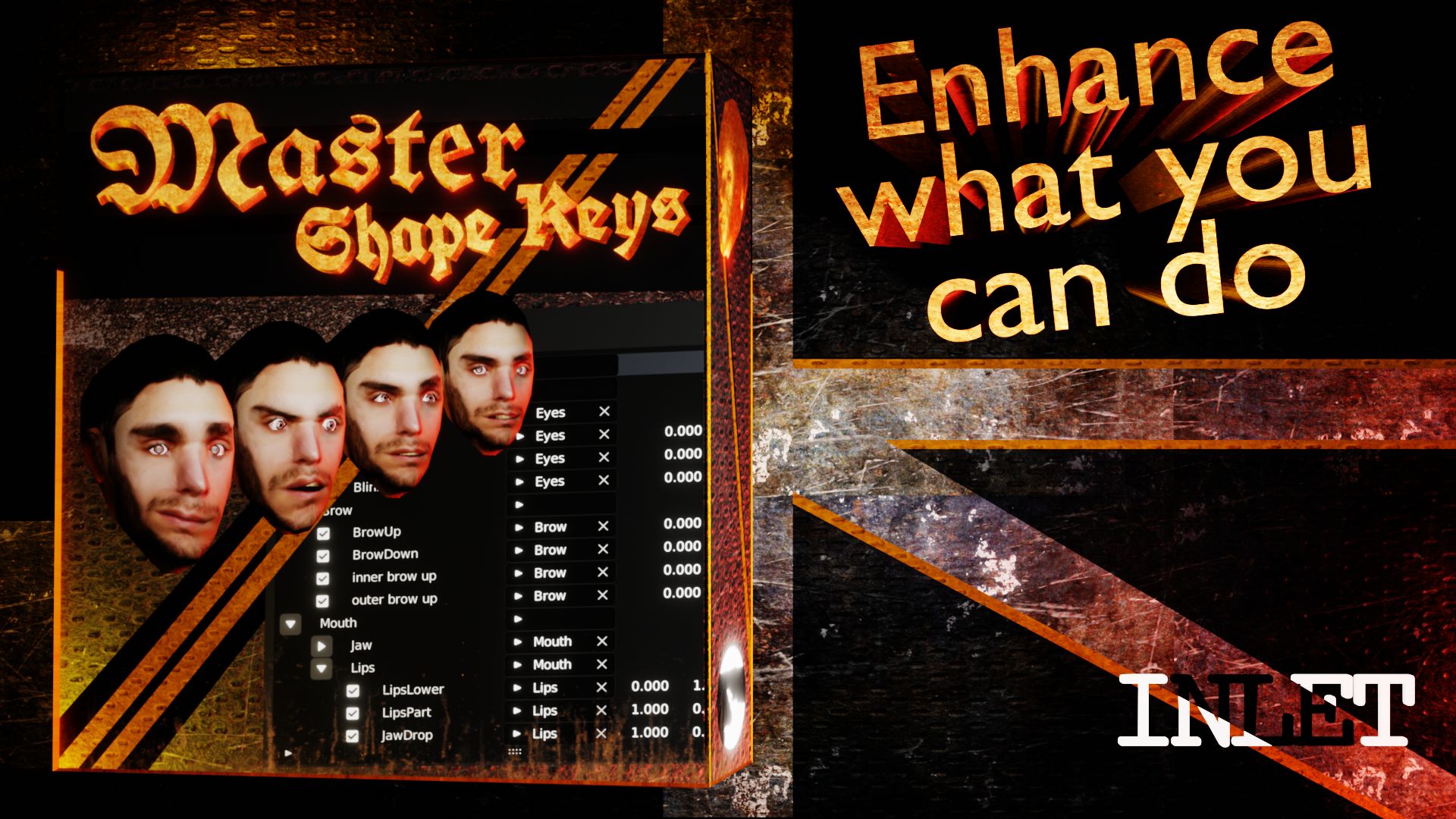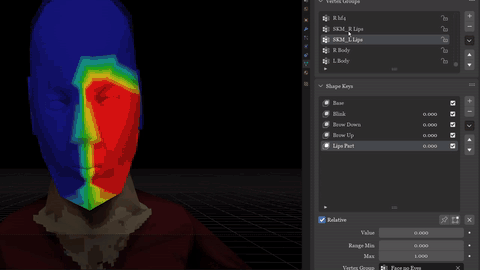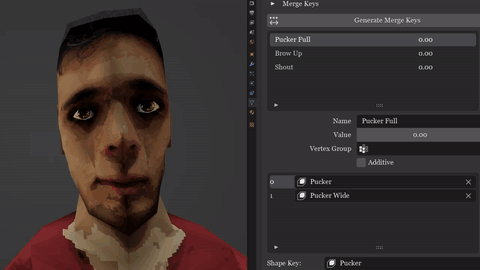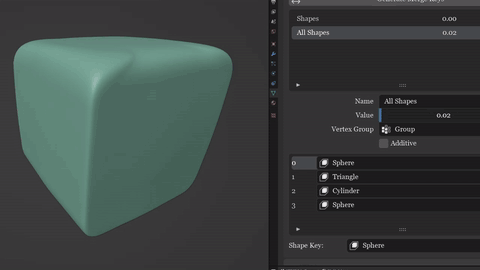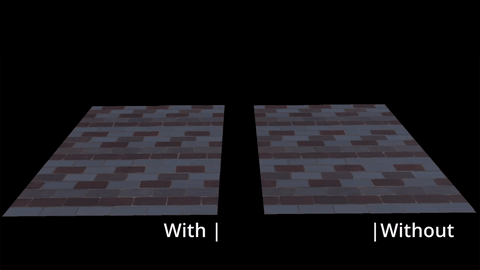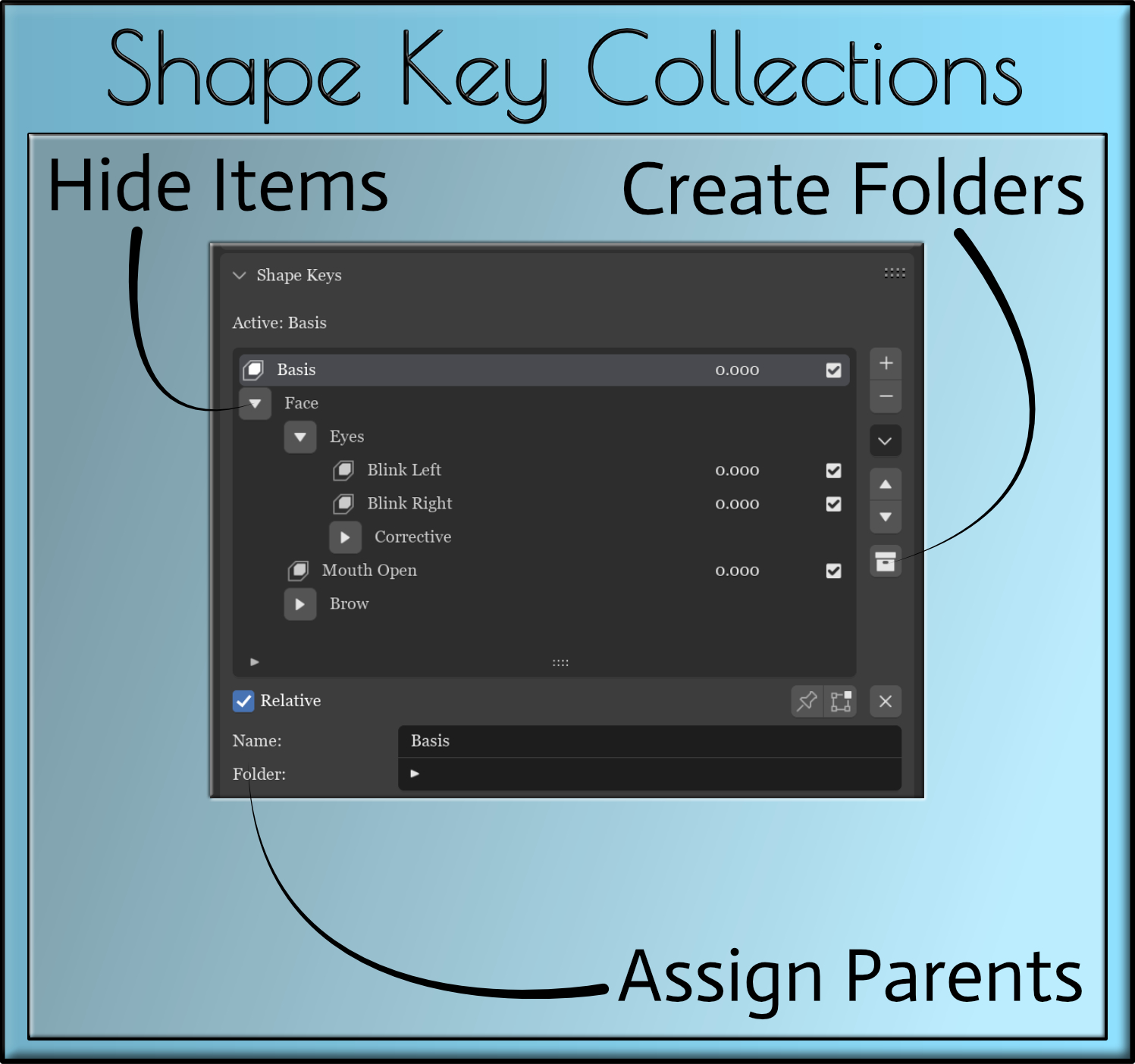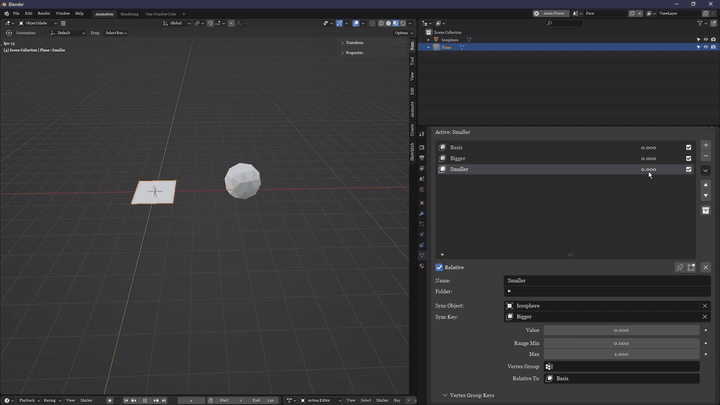Master Shape Keys
VIDEO DOCUMENTATION
DOCUMENTATION
Location
Panel
Object Data ‣ Shape Keys ‣ (Vertex Group Keys and Advanced Create)
Actions
Add/Remove
Add a new shape key or remove the active shape key or folder. If you remove an open folder, its children will become a child of the folder the now-removed folder was a child of (they will step down in the hierarchy). If you remove a closed folder, the folder and anything inside of it will be removed
Up/Down
Rearrange the order of shape keys or folders. An item may not be moved outside of a folder it belongs to, or into a folder it doesn’t belong to
Add Folder
Creates a ‘Folder’ object inside the list of shape keys, which can have shape keys or other folders put into them to create a structured hierarchy
Folder Toggle
Open and close the folder. Closing a folder hides everything inside of it, for a more tidy UI
Drop-down Menu
Duplicate
When a shape key is selected, this works exactly the same as New Shape Key from Mix. When a folder is selected, this will duplicate the folder and any folders or shape keys inside of it
Track Applied Keys
When Applying or Saving modifiers as shape keys, Track Applied Keys must first be enabled, or the new shape keys will not be added. First, enable tracking and the UI will be greyed out. Second, Save or Apply whatever modifiers you wish. Third, disable Tracking and the new shape keys will appear
Show Base Value
When using 2-way-split shape keys (created by vertex group shape keys) the ‘value’ of the ‘base’ shape key is hidden by default. If this is true they are shown (in red so they stand out)
Open/Close Folders
Opens or closes all folders in the object’s shape key list
Bake Merge Keys
For every NLA Strip in the active object, bakes the animation of Merge Keys to the object. This allows the object to be exported to other engines or for MSK to be disabled without losing the animation data. This will prevent the Merge Keys from driving the shape keys until ‘Generate Merge Keys’ is clicked again
Vertex Group Shape Keys
Generate Key Groups
Generates all vertex group shape keys required, from any shape key in the selected object that has vertex groups enabled for them. If there are exactly 2 ‘vertex groups’ selected, it will generate using a ‘2-way-split’ in the UI, showing two values instead of 1
Delete Vertex Keys
Deletes any vertex group shape keys in the selected object
Advanced Create
Generate Combine
Start the process of creating a Combine key, mixing together any existing shape keys to create a new one. Once this process has started, use Confirm to create and add the new shape key to the object or Cancel to… well, you’ll figure it out.
Editing Lock
Shows or hides the additional settings used to create Merge Keys
Generate Merge
Generate or update any Merge Keys set out in the Merge Key list
Settings
Name
The name of the shape key (like in default Blender) or folder. You are safe to rename folders at any time, even if it has things inside it
Folder
The folder, or ‘parent’ of the active shape key or folder. Items that belong to a folder are bound to stay within that folder, and will move with the folder if the folder is moved around.
Value
The value of the shape key (like in default Blender). If you see a shape key with 2 values, this means it has 2 ‘vertex group shape keys’ related to it
Sync Object
The object that contains the sync key, mentioned below
Sync Key
A target shape key which will be triggered, in a different or the same object, which will be triggered when this shape key is triggered
Vertex Group Shape Keys (every shape key has its own)
Active Vertex Groups
A list of all vertex groups in the active object with a name that starts “SKM_”. All items which are ticked will cause a copy of this shape key to be generated which is set to use each of the vertex groups enabled, one at a time
Advanced Create
Min/Max Limits
Before the Combine Key process is started, this overrides the minimum and maximum limits for a shape key. By default, a shape key is limited to a value of ‘1’, but putting this higher allows for more extreme combinations
New Name
When the Combine Key process is started, you can enter a custom name which the new key will be generated with
Merge Key Name
The name of the Merge Key similar to the name of a default shape key in Blender
Merge Key Value
The value of the Merge Key, similar to the value of a default shape key in Blender
Vertex Group
The vertex group the Merge Key will belong to, limiting which parts of the mesh it may alter
Additive
When this is false, all shape keys listed within a Merge Key are ‘sequential’. In other words, they activate one at a time, with each previously activated shape key becoming inactive as the following shape key activates. When Additive is enabled, the shape keys become ‘additive’, meaning each shape key in the sequence stays fully active, once it becomes active
Merge Key Items (each item has its own settings)
Shape Key
The target Shape Key which the Merge Key will trigger. The order the shape keys appear in is the order in which they will trigger as the Merge key becomes active
Sync Key/Object
Operates the same as explained earlier, except it is triggered within a Merge Key
Discover more products like this
VTuber vrchat vertex group combine shape key merge shape key shape key shapekey shape keys