Ignite - Fire Dynamics
Installation
Download the addon .zip file in a location of your choice. In Blender, go to edit->preferences->add-ons, use "Install..." and select the file. Don't forget to mark the checkbox!If successfull, the Ignite panel menu should appear in the physics properties tab.Running the simulation
Once installed, you can mark the checkbox on the Ignite panel. This will create four different vertex groups that serve as output of the simulation, to be used in the next two sections.Before baking, it's necessary to define where the fire should start. To do this, enter weight paint mode and paint on the 'ignite_input' vertex group, this sets the initial temperatures.
Then choose the simulation settings, refer to the tooltips or the list at the bottom of the documentation for more info. When done baking, the heat, fuel and fire vertex groups will be animated.The quickest way of viewing the simulation result, is to stay in weight paint mode and view those vertex groups while playing the animation. Alternatively, add a material as explained in a section below and set the viewport display to rendered.
Using Ignite for flames
After baking Ignite, the result can be used to animate flames. To add Blender's built-in flame simulator: on the burning object, use "Objects->Quick Effects->Quick Smoke", choose "Smoke Style: Fire+Smoke" and enable "Render smoke objects". (Ignite will of course also work if you added the flame simulation some other way)
Then choose 'ignite_fire' as Vertex Group. Run or bake this fluid simulation as normal through the domain, Ignite takes care of animating the vertex group, so the flames move over the surface. Make sure that you choose the same frame range as was used for the Ignite bake.
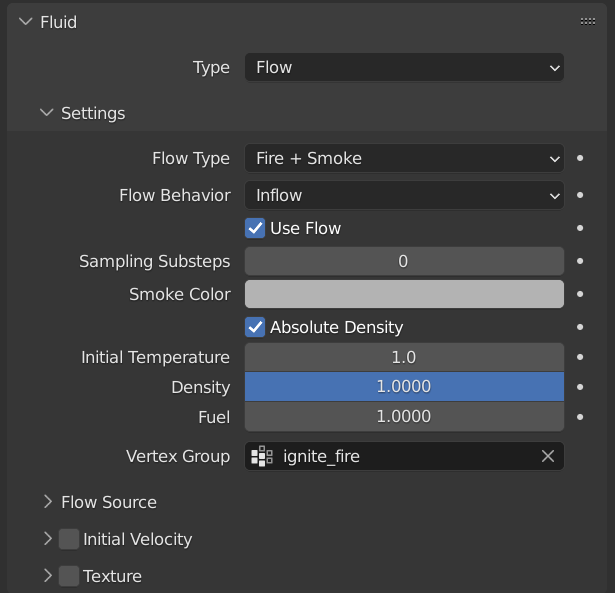

Using Ignite for shaders
Besides generating animated vertex groups for flame simulations, Ignite also generates an animated attribute that can be used in shaders.
Either make your own shaders using the 'Ignite' attribute, which stores the temperature, unburnt fuel amount and fire intensity in x, y and z respectively. Or, use the special shader node group that is included with the addon (append from the .blend file).
It blends three materials you supply using the attribute, for three phases of the burning process. On top of that it adds a variable amount emission on the parts with the highest flame intensity. The shader below uses this and is included with purchase too.
Addon Settings
Timescale
Timestep size, determines simulation speed. Warning: large timesteps can cause unpredictable behaviour, combine with multiple steps per frame
Default: 0.5
Minimum: 0
Maximum: 5
Timesteps
Improve simulation quality at the cost of performance, by doing multiple simulation steps per frame
Default: 1
Minimum: 1
Maximum: 10
Diffusivity
Rate at which heat diffuses over the surface
Default: 0.2
Minimum: 0
Maximum: 1
Ambient Cooling
Rate at which surfaces cool down
Default: 0.05
Minimum: 0
Maximum: 1
Ignition threshold
The amount of heat necessary for a surface to ignite
Default: 0.2
Minimum: 0
Maximum: 1
Fire intensity
The amount of heat released on burning areas of the surface
Default: 0.3
Minimum: 0
Maximum: 1
Fuel consumption
Rate at which flammable material is burned away, after which the fire stops in that area. When zero, material will burn forever
Default: 0.05
Minimum: 0
Maximum: 1
Char insulation
Amount with which charred (partially burnt) material slows down the fire reaction. (for charring materials like wood or paper)
Default: 0.75
Minimum: 0
Maximum: 1
Use heat volume
Enables a 3D grid to store air temperature. Allows heat to transfer between vertices without being connected. Can have a noticeable performance impact
Default: False
Resolution
Resolution of the longest side of the volume grid. Increasing the resolution won't add more detail if the grid cell density is higher than that of the mesh vertices
Default: 8
Minimum: 0
Exchange rate
Rate at which heat is exchanged between the mesh and the air. Works both ways
Default: 0.25
Minimum: 0
Maximum: 1
Diffusivity
Rate at which heat diffuses through the volume. (The actual value used differs per direction, it is biased to move heat upwards)
Default: 0.1
Minimum: 0
Maximum: 1
Ambient Cooling
Rate at which the volume cools down
Default: 0.05
Minimum: 0
Maximum: 1
Frame Start
First frame of the simulation (inclusive)
Default: 0
Minimum: 0
End
Last frame of the simulation (inclusive)
Default: 100
Minimum: 0
Cache Directory
Directory containing cache files, can be shared across multiple objects (each objects gets a subfolder in the directory specified here)
Default: //ignite_cache
Active
Enable Fire Map simulation for this object and prepare data (e.g. vertex groups). Disabling cleans up any simulation data.
Default: False
Choose a product version:
-
$22 Ignite - Personal License
Commercial use - max. 2 seats
-
$80 Ignite - Studio License
Commercial use - more than 2 seats
| Sales | 100+ |
| Customer Ratings | 2 |
| Average Rating | |
| Dev Fund Contributor | |
| Published | almost 3 years ago |
| Blender Version | 4.2, 4.1, 4.0, 3.6, 3.5, 3.4, 3.3, 3.2, 3.1, 3.0, 2.93, 2.92, 2.91, 2.9 |
| License | GPL |
Have questions before purchasing?
Contact the Creator with your questions right now.
Login to Message



