Character Renderer For 2D Games
Here is a little script that renders characters to 2d images the way it was done in Diablo 2. So the one will be able to use the images in 2d engines (like GameMaker).
Images combined in game engine:
The images themselves:
What add-on can do:
- Render all the actions (fake ones) of .blend file;
- Render only specified actions chosen by user (fake ones);
- Render specified number of directions;
- Render all the render layers or only render layers chosen by user;
- Set output path for rendered images.
How to use the add-on:
- Install the add-on: File > User Preferences > Install add-on from File... > Select downloaded add-on > Activate it
- Create Empty named Empty and parent your rig to it;
- Open the Toolshelf (T) and scroll down to Character Renderer tab:

- Save Path: set here the folder where all the animations will be rendered;
- Rig Name: set here your character's rig name;
- Camera Angles: number of angles. For example: 8 angles mean default angles for isometric game (i.e. 0, 45, 90, 135, 180, 225, 270, 315 degrees);
-
Fake All Actions: make all the actions in .blend file Fake. All actions will be rendered with Render Fake Actions button. Add-on renders only Fake actions (marked with F in drop-down menu in actions' list). Make Fake actions only the ones you want to render. Fake All Actions button is actually just for the convenience - not to make all actions Fake by hand. IMPORTANT NOTE: never close your file with actions that are not Fake. It may delete them completely from the project even if the project is saved.
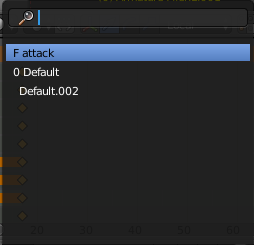
- Unfake All Actions: make all the actions in .blend file unfake. No actions will be rendered with Render Fake Actions button.
-
Enable All Render Layers: enable all the Render Layers what means that all the parts of the character will be rendered. Few words about how one should organize parts of the character to render them separately. Rendering different parts of character achieved by:
- Placing that parts to different visible layers:
 Each part is on it's own visible layer
Each part is on it's own visible layer
- Adding corresponding (each visible layer = corresponding render layer) Render Layers:
 In this case all the Render Layers except the Preview will be rendered
In this case all the Render Layers except the Preview will be rendered
- Only selected Render Layers will be rendered with the Render Fake Actions button.
- Placing that parts to different visible layers:
- Disable All Render Layers: disable all the Render Layers what means that no parts of the character will be rendered. Disable All Render Layers button is actually just for the convenience - not to disable all the render layers by hand.
- Render Fake Actions: render all the parts of character defined by Render Layers from all Fake actions to specified output path.
.blend example:
There is a sample .blend file with the viking character with spear and shield for testing purposes. You can use it as you like (only giving credits to authors)
Credits:
Add-on based on Tamir Lousky aka TLousky answer on blender.stackexchange
For purposes of demonstation some free 3d-models used:
https://www.blendswap.com/blends/view/83828
https://www.blendswap.com/blends/view/88425
You also can download this add-on absolutely free from github (without .blend example) But feel free to buy it if you'll find it useful! Thank you!