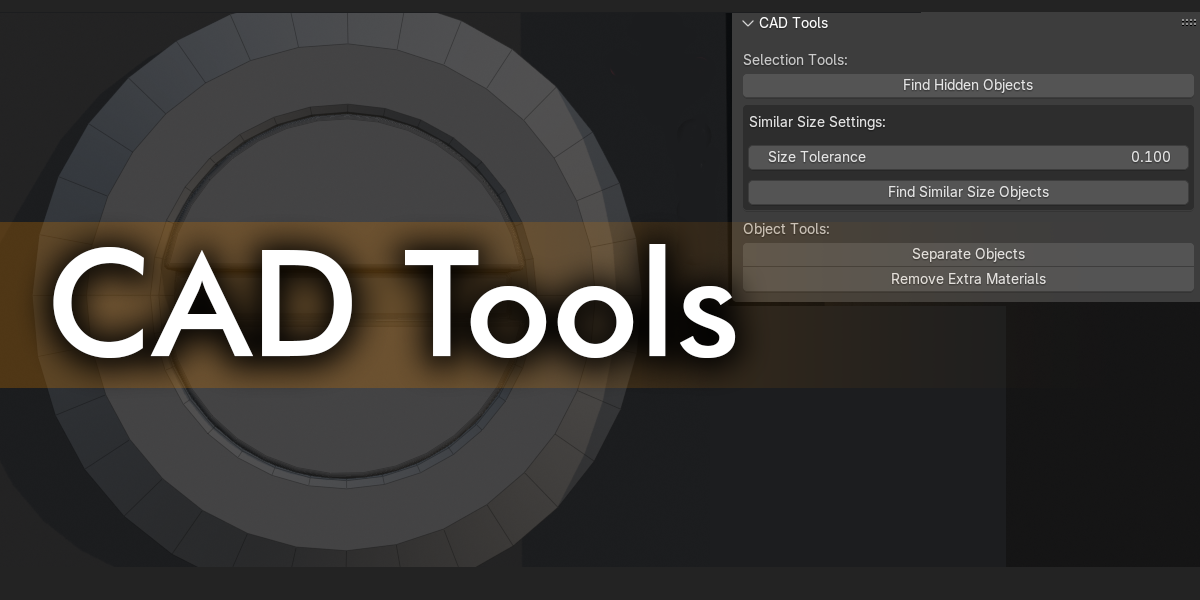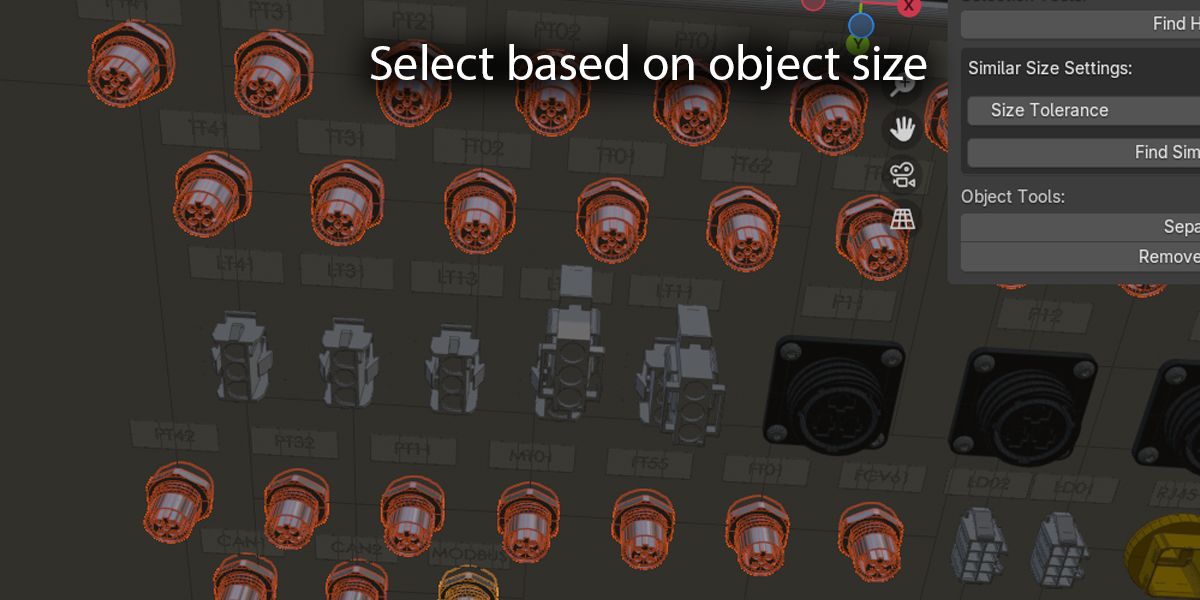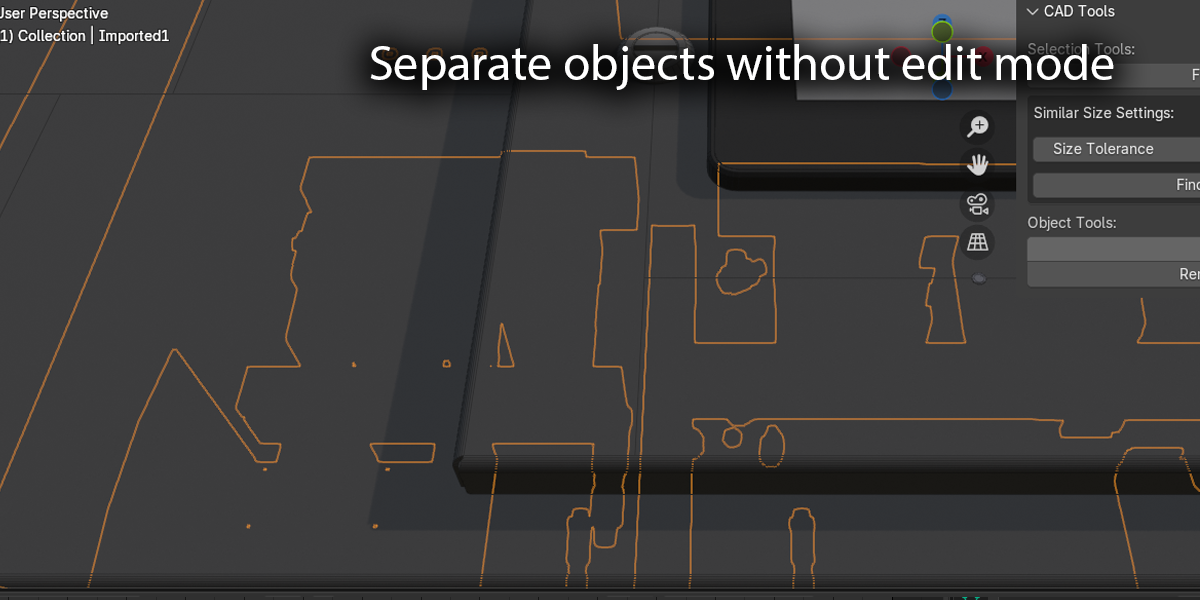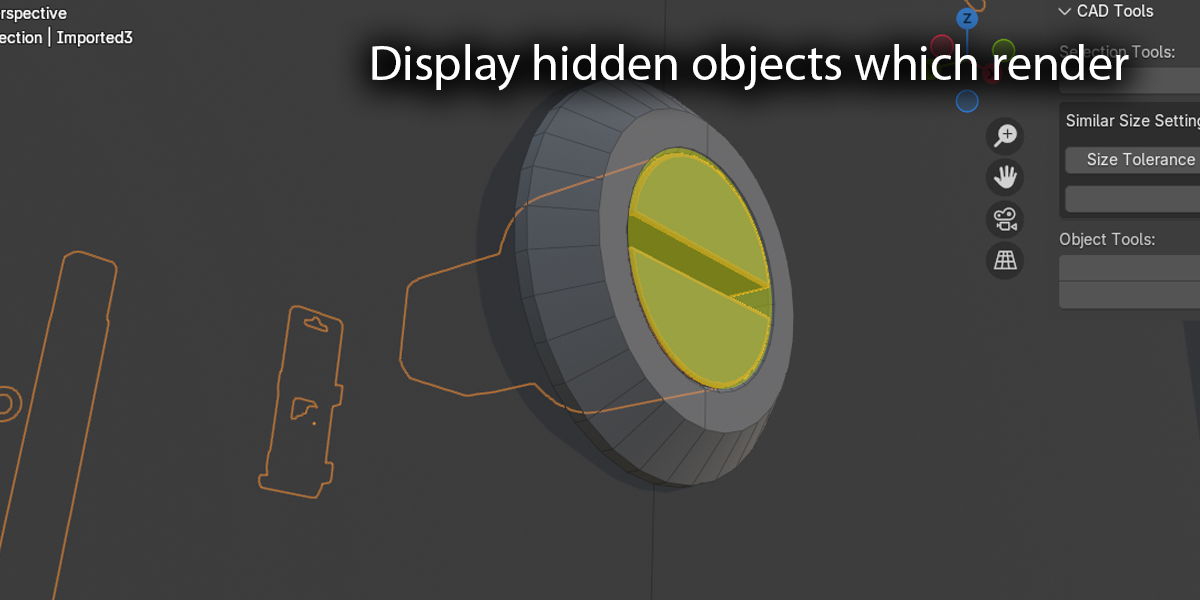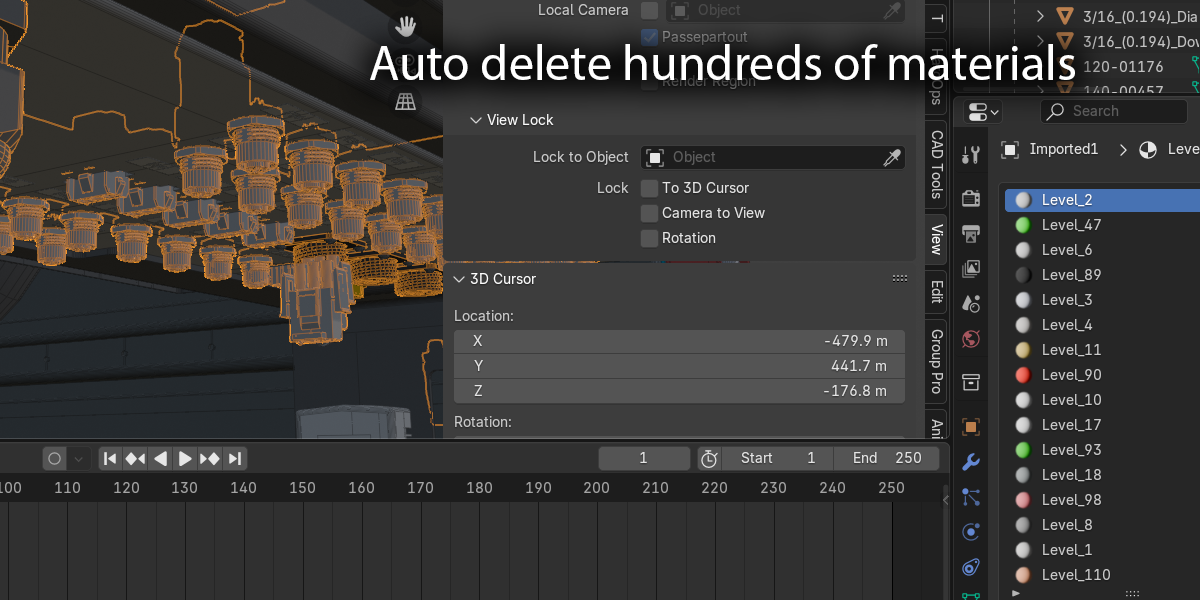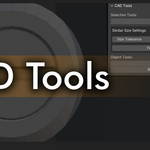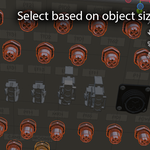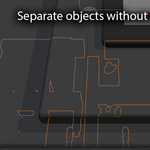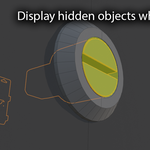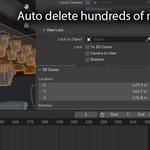Cad Tools
Can I request a specific feature?
Absolutely! We welcome feature requests through our support channel. While we can't guarantee implementation of every request, user feedback is a key factor in determining future development priorities.
Are there plans for additional features?
Yes! We're continuously improving CAD Tools based on user feedback. Future updates may include additional cleanup tools, better material management, and enhanced selection tools.
Can I undo operations if I make a mistake?
Yes, all CAD Tools operations support Blender's standard undo functionality. Simply press Ctrl+Z or use Edit > Undo to reverse any unwanted changes.
Is there a performance impact when using these tools on large files?
For very large CAD models, some operations might take longer to complete. Consider working on a subset of your objects by selecting them first in the outliner for faster results.
The "Find Similar Size Objects" isn't finding all the components I expect
Try gradually increasing the Size Tolerance value. Start with a small value (0.01-0.05) for precise matching, and increase it if you need to capture more variations in size.
What does the "Separate Objects" tool do?
This tool separates disconnected geometry in selected objects into individual objects without going into edit mode which can ruin your day.
CAD files often import with multiple separate pieces joined as a single Blender object - this tool breaks them apart for easier manipulation.
What's the purpose of the "Remove Extra Materials" tool?
Imported CAD files often contain numerous unused material slots, which can make material management difficult. This tool removes any material slots that aren't actually used by the geometry, cleaning up your material list.
How do I adjust the tolerance for finding similar-sized object
Use the "Size Tolerance" slider in the CAD Tools panel. Increasing the value will include objects with more size variation, while decreasing it will result in more precise matching.
How does the "Find Similar Size Objects" function work?
This tool identifies objects of similar dimensions to your selected object, within a tolerance that you can adjust. It's perfect for finding small components like rivets, bolts, or other repeated elements. It also applies a metallic material to help visualize these components.
What does the "Find Hidden Objects" tool do?
This tool locates and reveals any objects in your scene that are hidden in the viewport but still set to render, which is a common issue with imported CAD files. It selects these objects so you can easily see what was hidden.
How do I update to the latest version?
Simply download the latest version from your Blender Market account, then install it through Blender's addon preferences. Your previous version will be automatically replaced.
Will I receive free updates?
Yes, all updates to the current version of CAD Tools are provided free of charge to customers.
How do I install CAD Tools?
After purchasing, download the ZIP file and install it through Blender's Preferences > Add-ons > Install... menu. Then enable the addon by checking the box next to "Object: CAD Tools".
Is CAD Tools suitable for beginners?
Absolutely! While CAD Tools is powerful enough for professionals, its intuitive interface makes it accessible for beginners. Each tool performs a specific function with minimal setup required.
Does CAD Tools work with all CAD file formats?
Yes, CAD Tools works with any CAD geometry that has been imported into Blender, regardless of the original file format (STEP, IGES, FBX, OBJ, etc.). It operates on the Blender objects after they've been imported. (So yeah...polygons)
Which versions of Blender is CAD Tools compatible with?
CAD Tools is compatible with Blender 2.80 and above.
What is CAD Tools?
CAD Tools is a specialized Blender addon designed to simplify and enhance your workflow when working with imported CAD files. It includes tools for finding hidden objects, identifying similar-sized components, removing unused materials, and separating merged objects.
Discover more products like this
CADImport ProductivityTools #ModelingTools 3DVisualization BlenderCAD BlenderTips 3dprinting blendercommunity #WorkflowEfficiency blenderaddons BlenderPlugins CADDesign ArchitectureTools BlenderPro CADTools EngineeringDesign 3dmodeling CADWorkflow DesignSoftware CADtoBlender 3Ddesign TechTools #DesignTools CreativeWorkflow blender3d