Bevelled Extrude
Installation
Blender 4.2 and Above
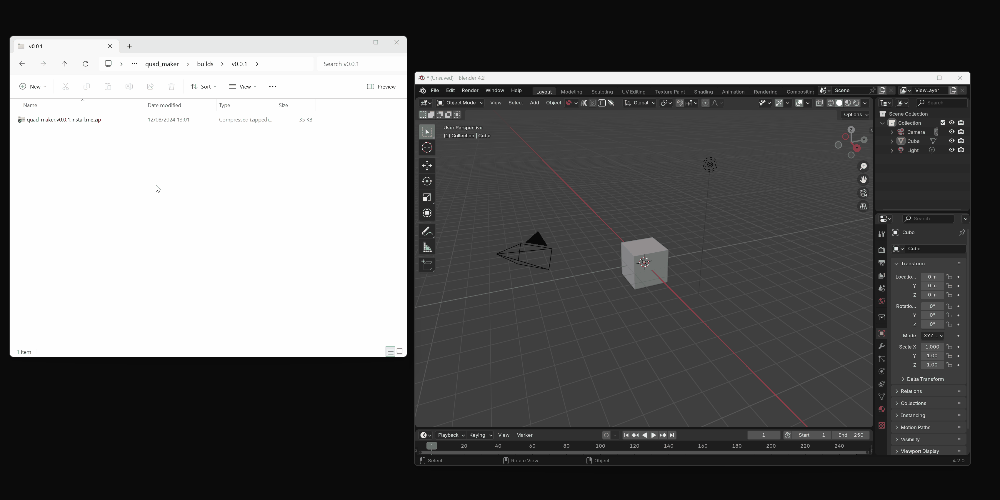
Drag and drop the installation zip file into Blender to install the add-on.
If you have any issues do not hesitate to get in touch via [email protected].
Previous Blender Versions

- Go to Edit -> Preferences.
- Select the Add-ons tab on the left it is not already.
- Select the Install... button along the top.
- This will open a file dialog where you should navigate to where you have downloaded the "Bevelled Extrude" zip file. This file should not be unzipped.
- Then, click the "Install add-on from file" button.
- Search for the add-on by typing "Bevelled Extrude" in the search box if it does not already appear.
- Make sure the checkbox next to the Add-on (Mesh: Bevelled Extrude) is ticked.
Use

- In face edit mode, first select the faces you wish to add a bevelled extrude to.
- Right-click for the context menu and select Bevelled Extrude. Alternatively, access the action through the Face menu.
-
Control the initial extrusion via the mouse and keyboard shortcuts:

-
Parameters can then be manually changed in the menu that appears in the bottom left of the viewport:

The parameters will then be remembered next time you use the operation (apart from the height which will be reset).
Below is an outline on how the add-on works and then a more detailed list of all the configurable options.
How it works

The add-on extrudes the faces and then applies bevels at different parts of the extrusion:
- Base: The surrounding base edges of the extrusion.
- Corners: Each 'corner' of the selected faces can be bevelled. A corner is defined as when two edges share a face.
- Top: The surrounding top edges of the extrusion.
The add-on can optionally apply bevel weights instead, which can be used with the bevel modifier to be less destructive.

The options for controlling this is described below:
Parameters

A screenshot of the menu options:

By expanding each section, the options are as follows:
Extrusion

This allows you to control the extrusion (in or out) of the selected faces:
-
Amount: How much the faces are extruded by. Can be negative or positive.

-
Taper: This allows you to reduce the thickness of the extrusion.

Bevels
The Bevel parameters have two modes, Amount and Weight.
Amount Mode

The Amount mode changes the mesh directly.

- Bevel Amount: These control the amount of bevels individually for the Base, Corner, and Top.
- Bevel Segments: This controls the number of segments on the Base, Corner, and Top of the extrusion.
-
Bevel Profiles:
As per the standard Bevel Documentation: This is a number between 0 and 1 that controls the shape of the profile (side view of a beveled edge). The default value, 0.5, gives a circular arc (if the faces meet at right angles). Values less than that give a flatter profile, with 0.25 being exactly flat, and values less than that giving a concave bevel. Values more than 0.5 give a more convex profile. This controls the profile of the bevels on the Base, Corner and Top of the extrusion.
- Type: Selects how the Amount values controls the size of the bevel. See the Bevel Documentation for the different options.
Weight Mode

Weight mode applies weight values to the extruded edges and does not edit the mesh directly. These weight values can then be used with the Bevel Modifier in 'Weight' mode so that the mesh can be changed non-destructively.
The parameters are as follows:
- Base: (0-1) the strength of the bevel modifier's effect on the base part of the extrusion.
- Corners: (0-1) the strength of the bevel modifier's effect on the corner part of the extrusion.
- Top: (0-1) the strength of the bevel modifier's effect on the top part of the extrusion.
Other Options

-
Side Segments: The number of subdivisions for the side of the bevel.
- Extrude Individual Faces - When checked, this option allows you to extrude the faces so that they follow an individual extrusion path.

- Smooth Faces: Add smooth shading to the resulting extrusion.
Interactive Mode
You can use the mouse controls and keyboard shortcuts to control the Bevelled Extrude interactively:
- Move the mouse back and forth to change the height or depth of the extrusion.
-
Use the mouse wheel to either:
- Change the overall number of segments for the extrusion.
- In Weight mode, change the overall bevel weights on the edges and corners of the extrusion.

-
Use the following keyboard shortcuts along the top of the keyboard:
- Q: Increase Top bevel amount or weight.
- A: Decrease Top bevel amount or weight.
- W: Increase Corner bevel amount or weight.
- S: Decrease Corner bevel amount or weight.
- E: Increase Base bevel amount or weight.
- D: Decrease Base bevel amount or weight.
- R: Increase bevel taper amount.
- F: Decrease bevel taper amount.
- T: Change the mode of the bevel between Amount and Weight mode.
- G: Toggle on/off smoothing.
Any Questions?
If you have any issues or questions, don't hesitate to contact me through this website or on Twitter.
Discord
Share your work and get support through the Configurate support channel here.