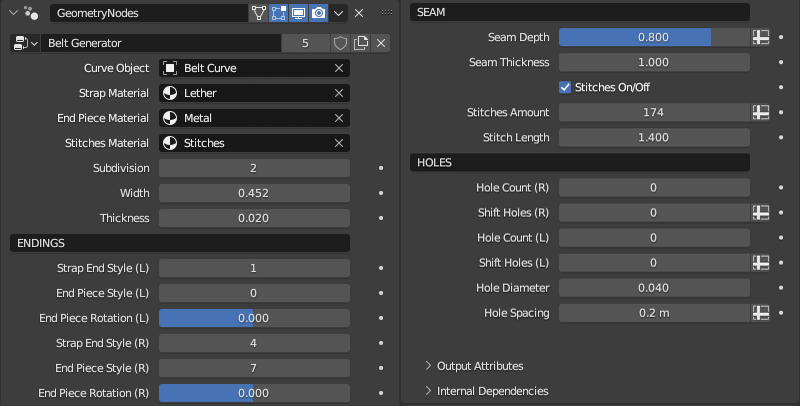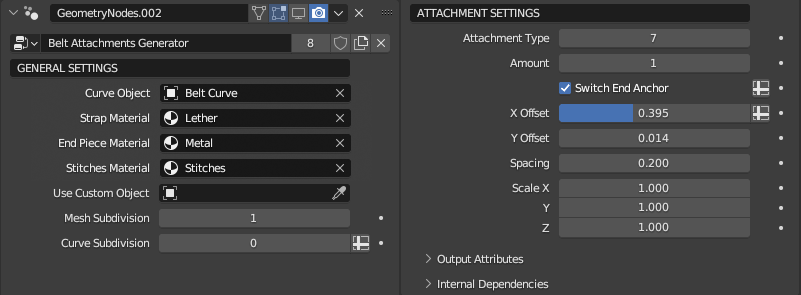Belt Generator
How do I add multiple attachments?
Just duplicate the geometry nodes modifier with the belt attachments generator as often as you like! One geo nodes modifier for every attachment you want to add.
My belt looks a bit to sharp for my taste. What can I do?
You have 3 options to make the edges of the belt look more realistic:
- Use a bevel node in the material node tree and plug it into the normal input of your shader (Thats what I did in all of the preview animations on the store page)
- Use the subdivision settings provided in the geo nodes settings
- Bevel the edges with a bevel modifier AFTER the geo nodes modifier (depending on edge angle)
My shading looks weird, what can I do?
The system is designed to work with auto smooth. So just right click the belt object and choose "Auto Smooth". It should look better now!
How can I import the system and use it?
- Save the downloaded file on your pc, where you can find it later.
- Open the blender file in which you would like to import the belt system.
- File --> Append --> Belt & Leather Straps Generator.blend --> NodeTree --> Belt Generator/Belt Attachments Generator
- Add a curve and any object to the scene
- Add the geometry node systems to the object in the modifiers panel and select the curve in the modifier settings of the geo nodes system
- Play with the input attributes in the modifier stack until you like how it looks.