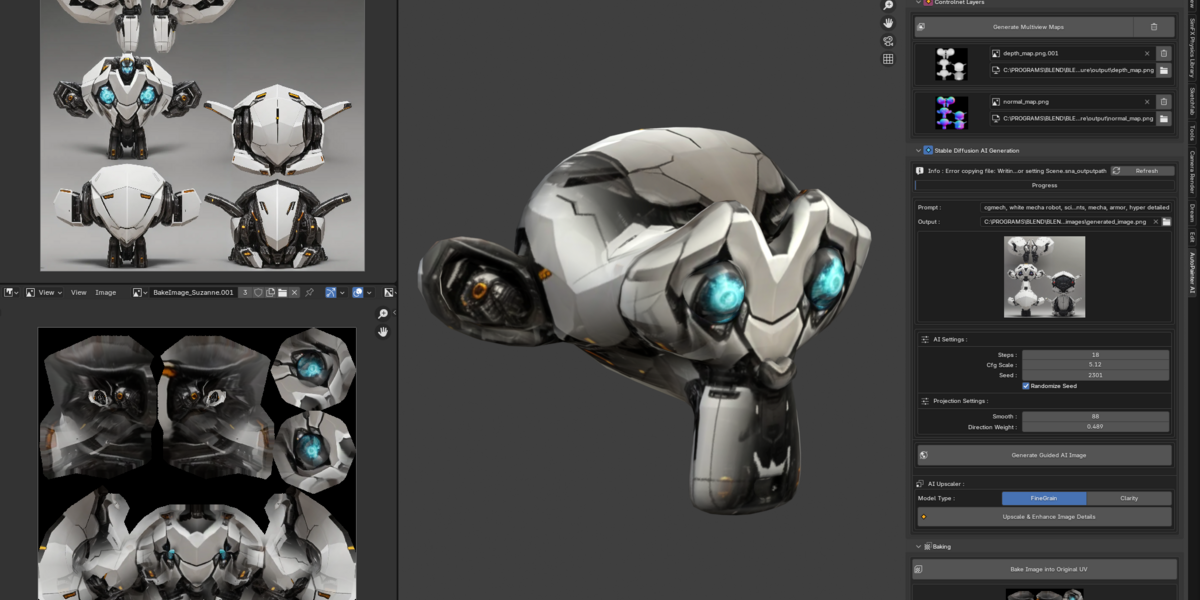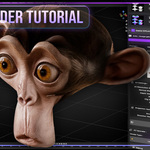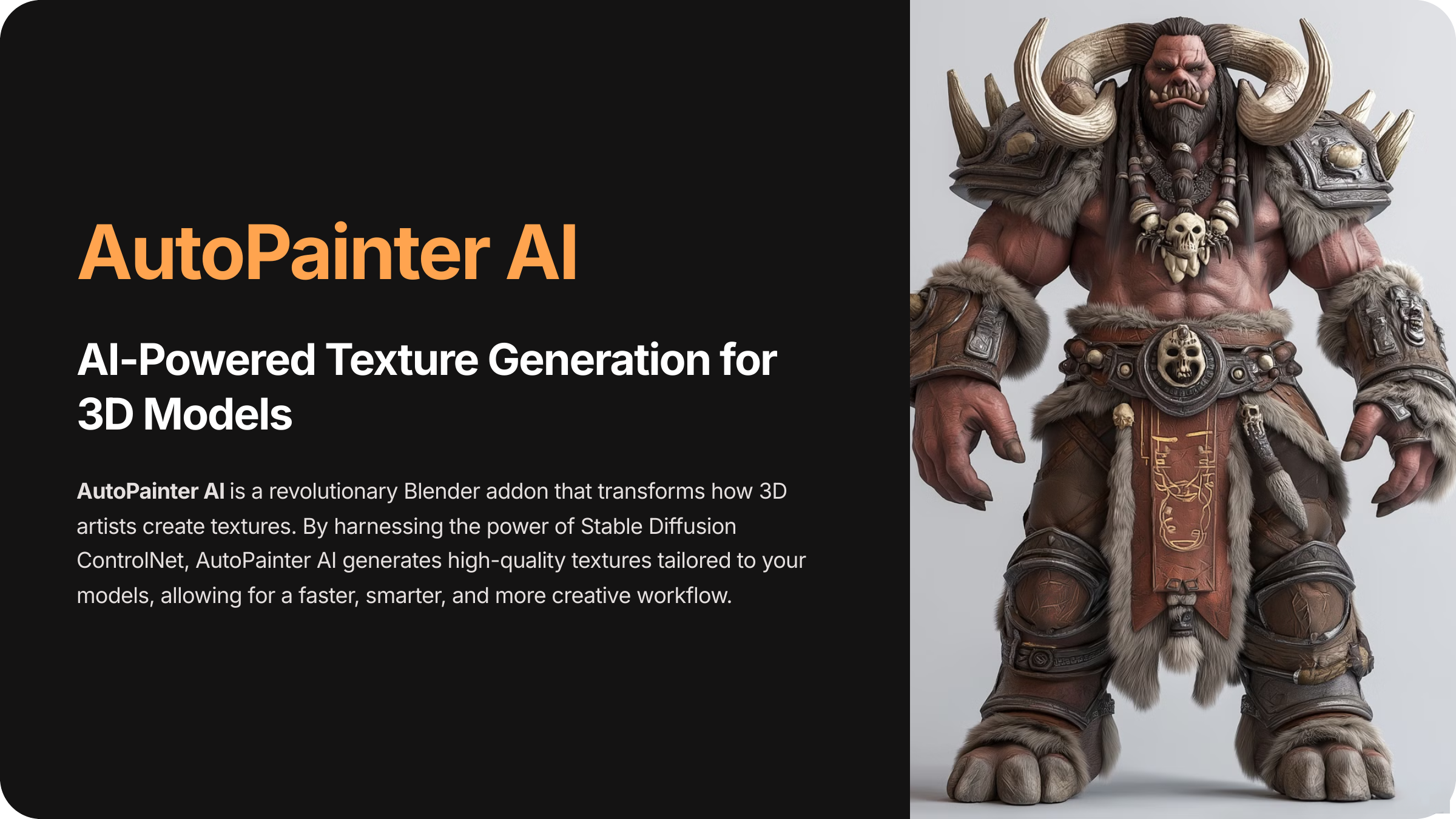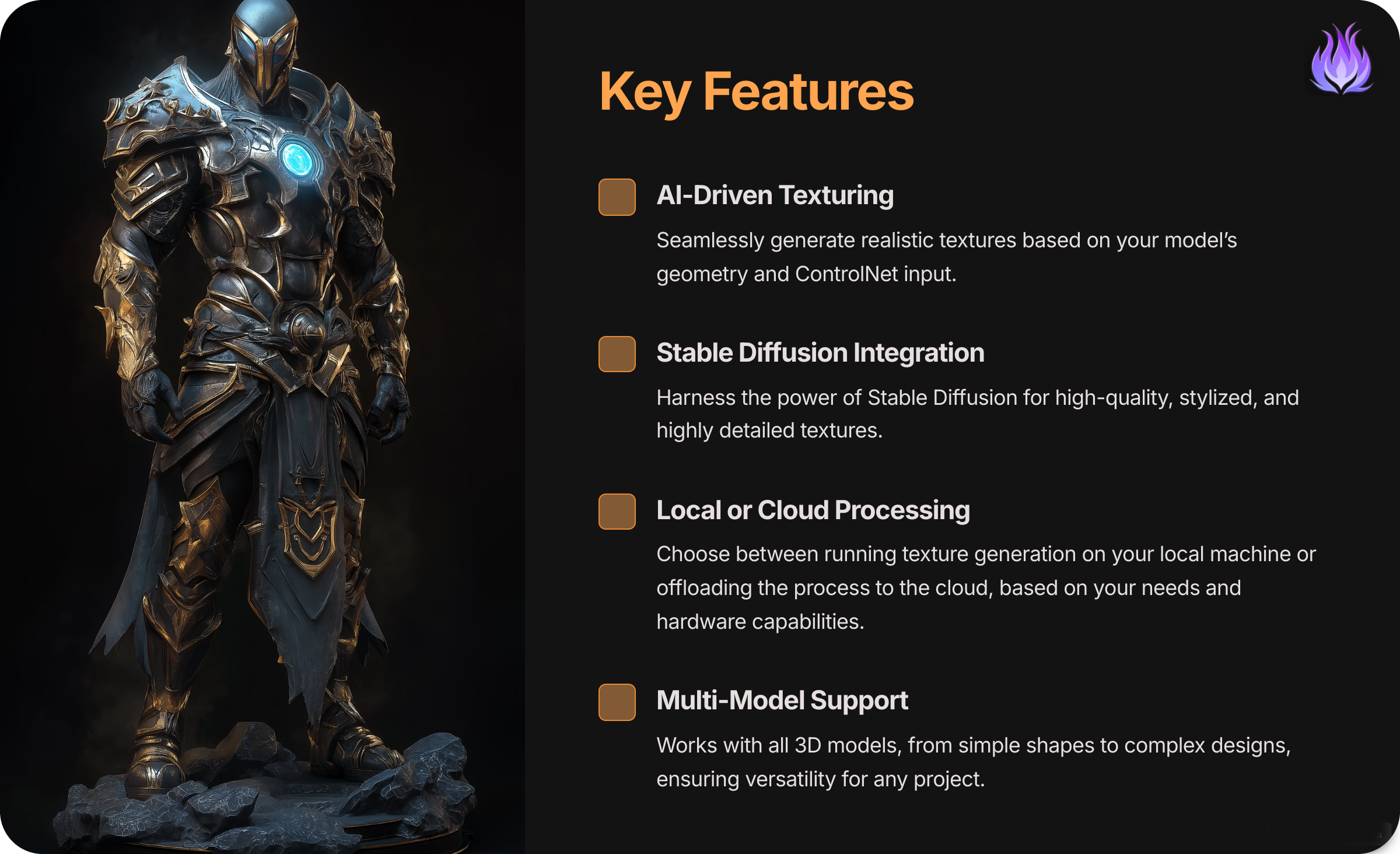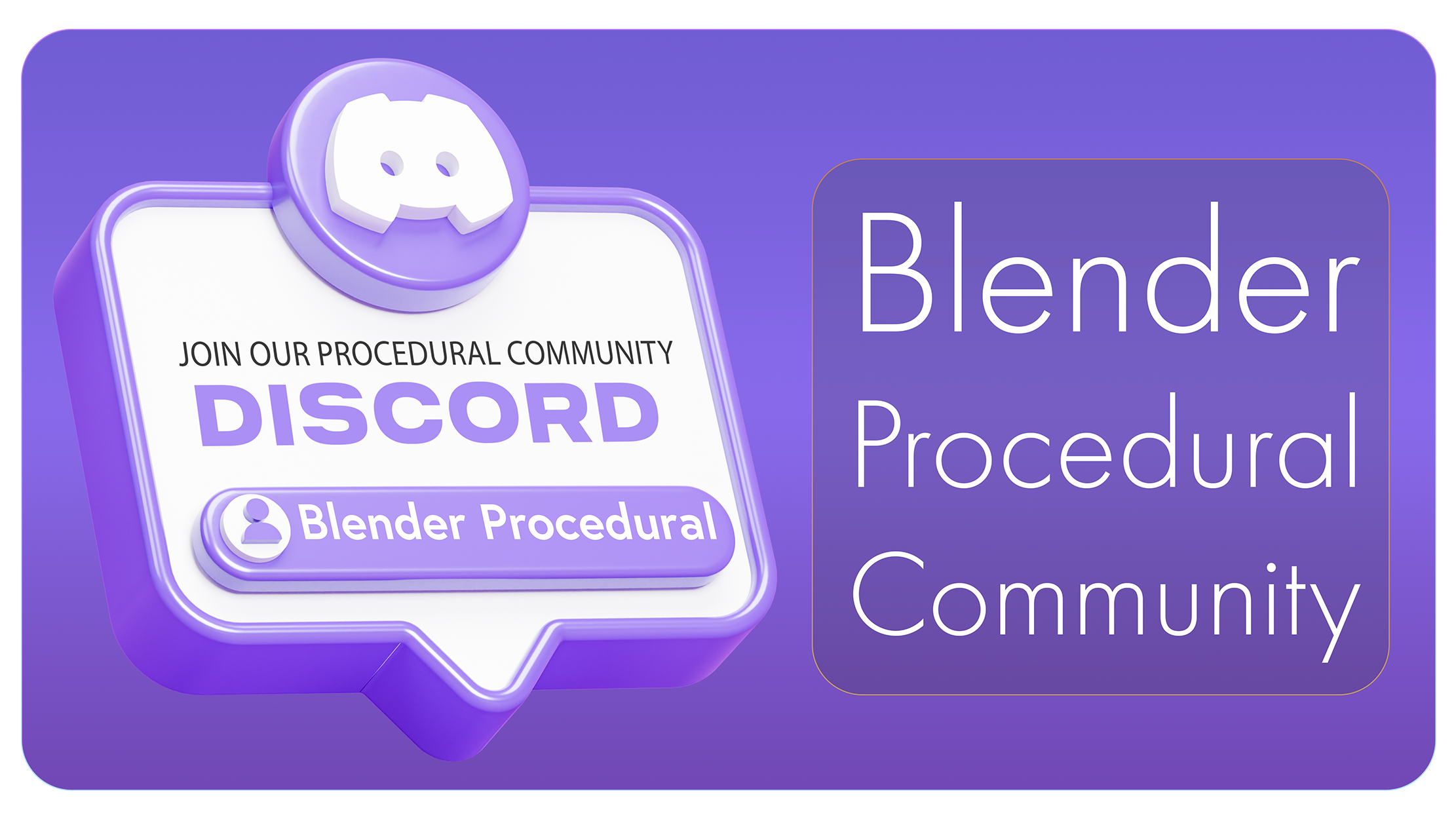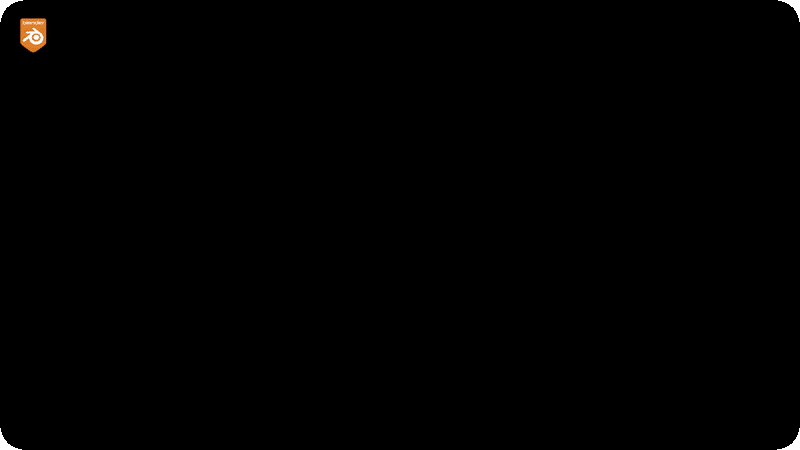
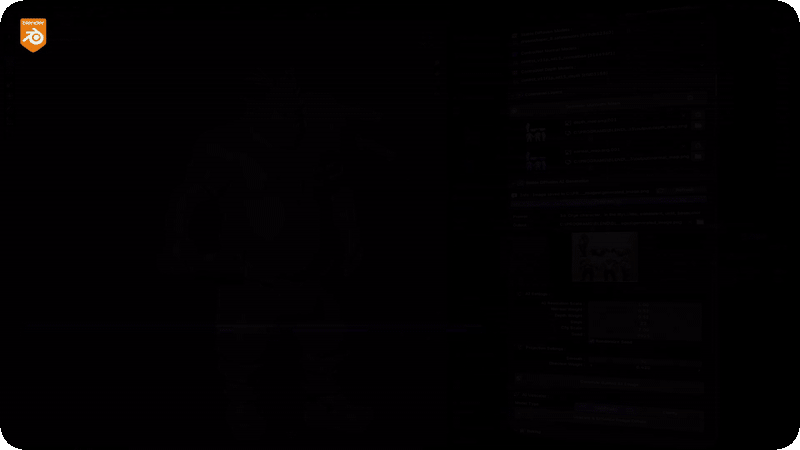
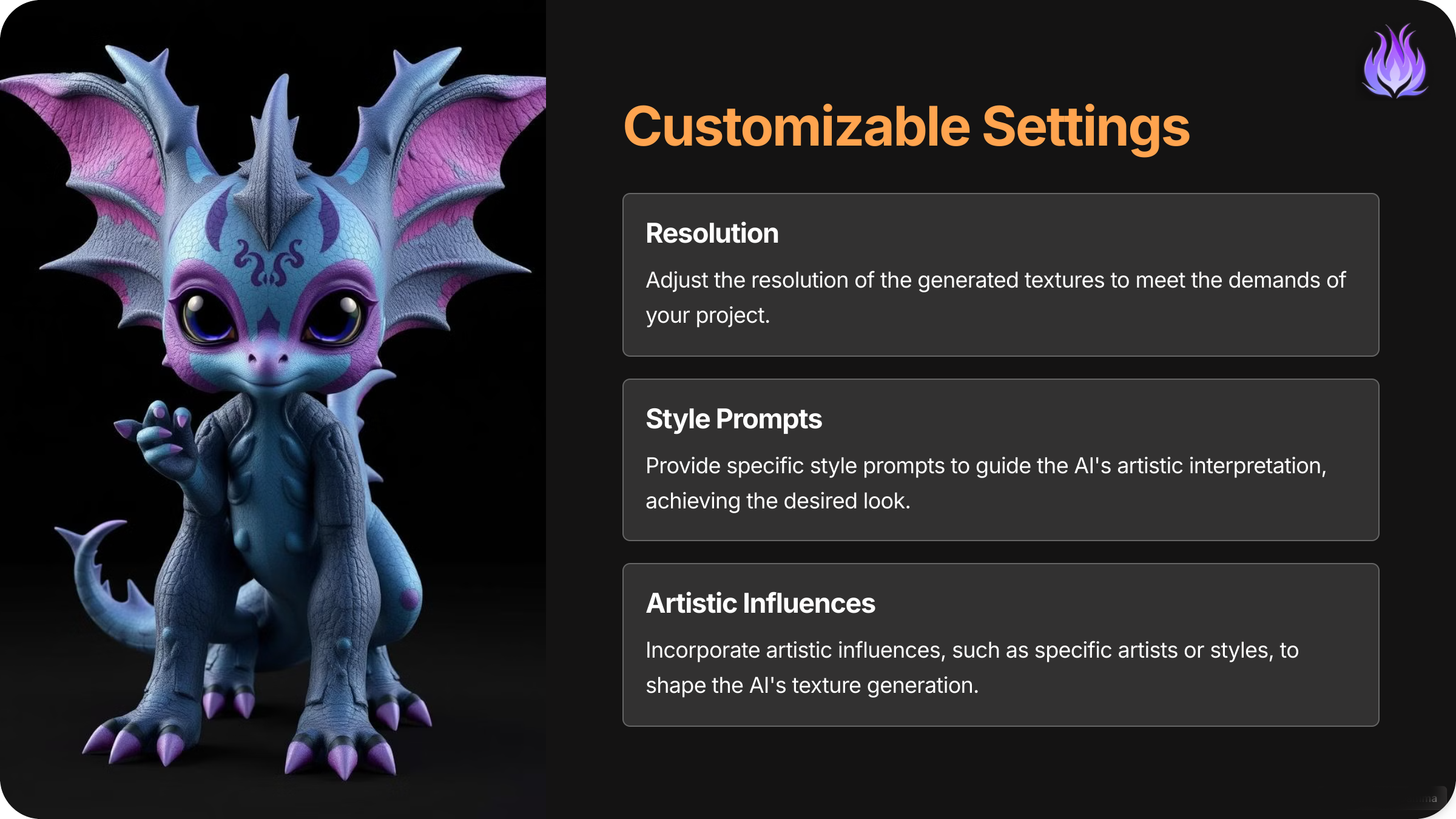
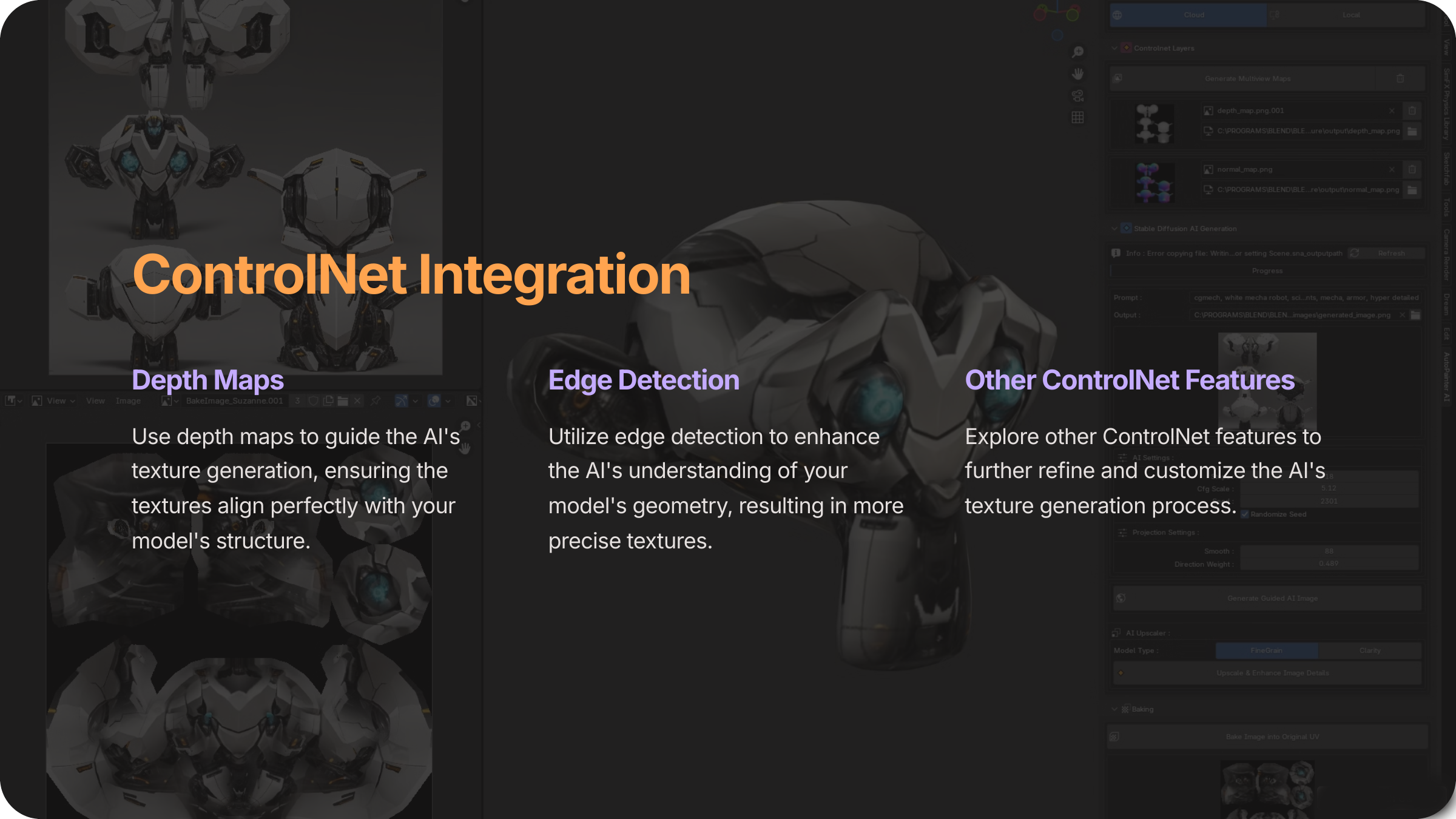
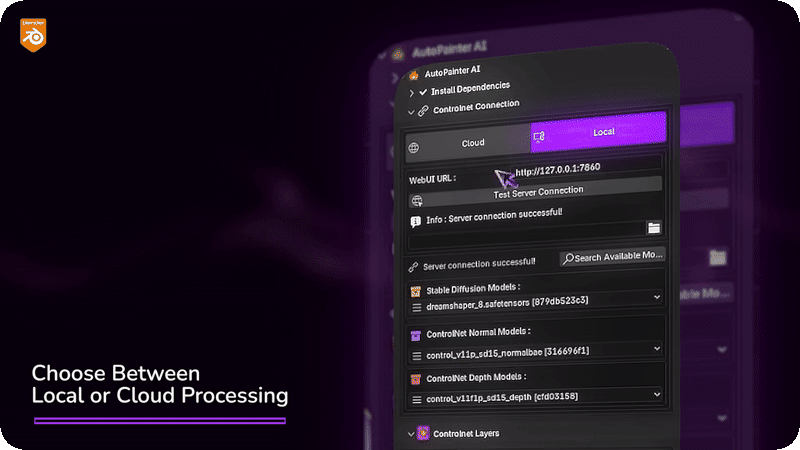
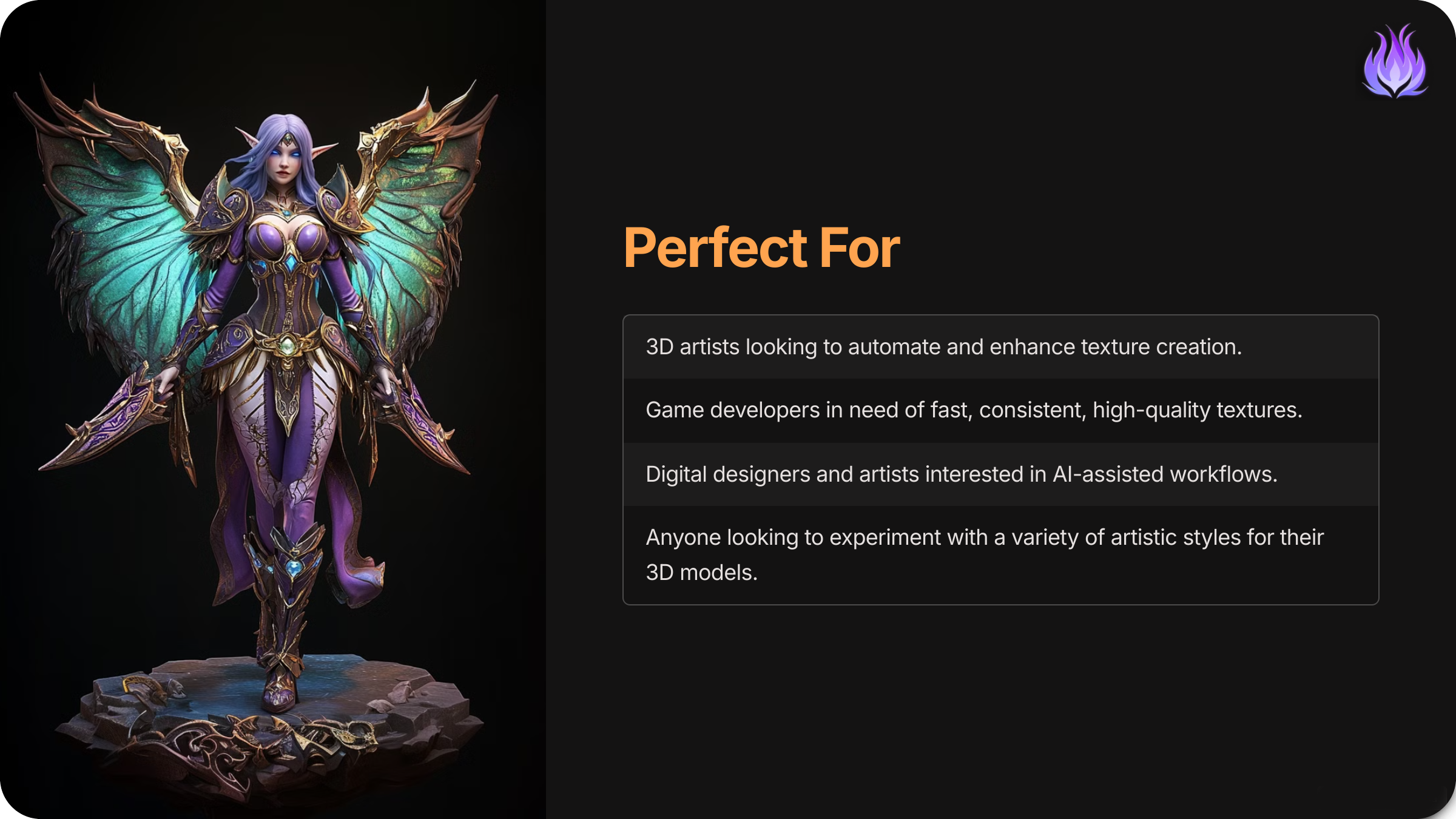
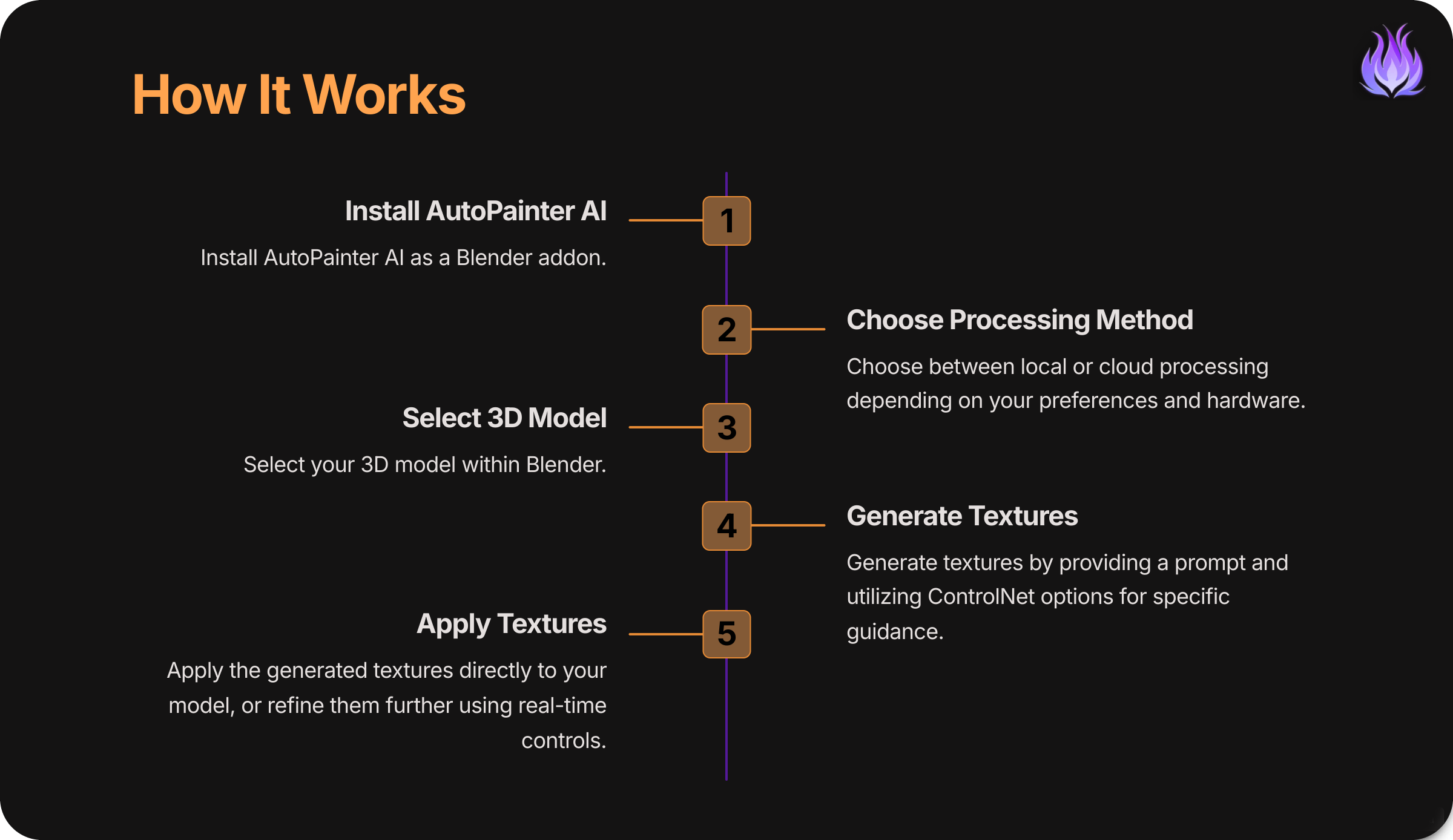
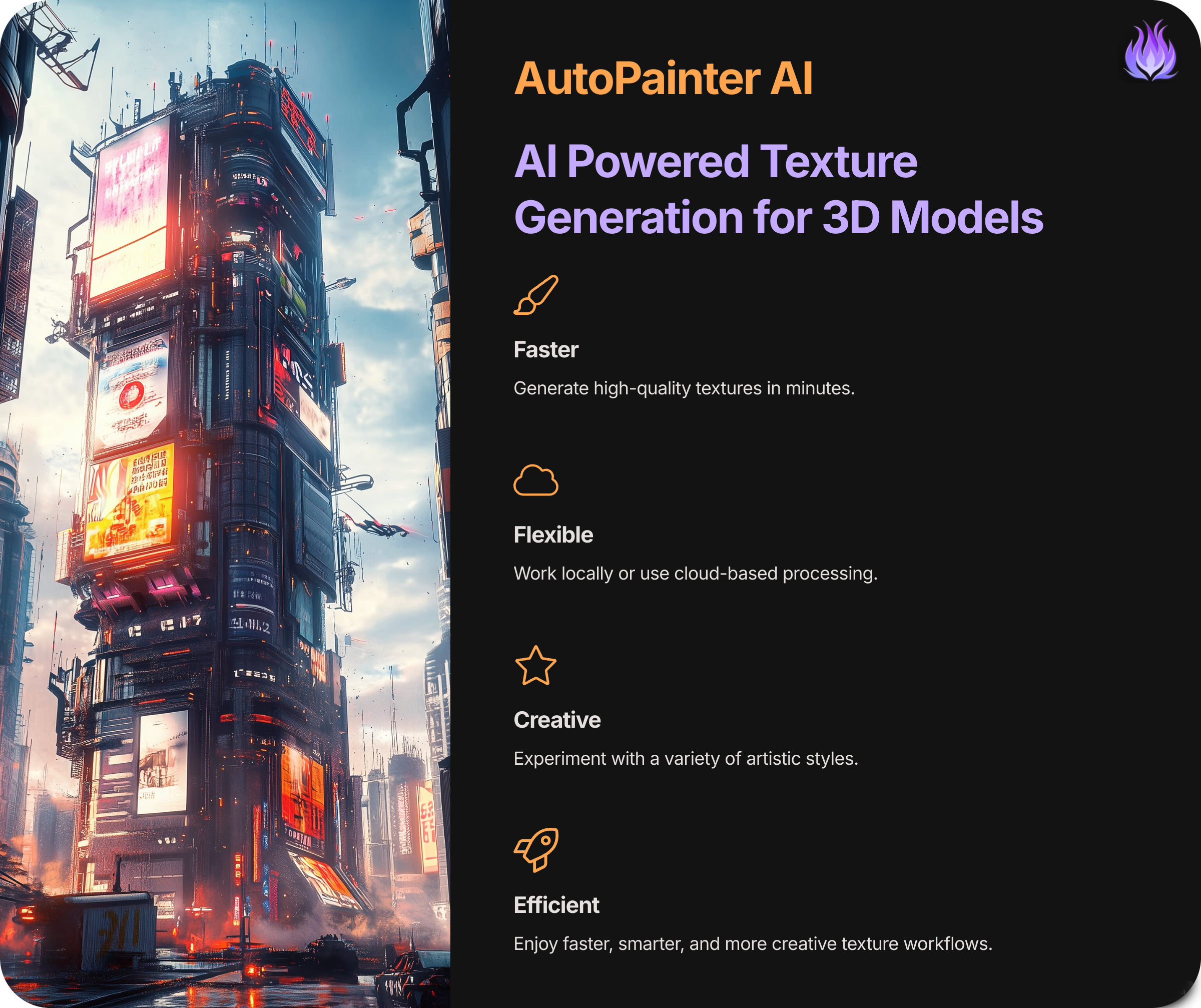
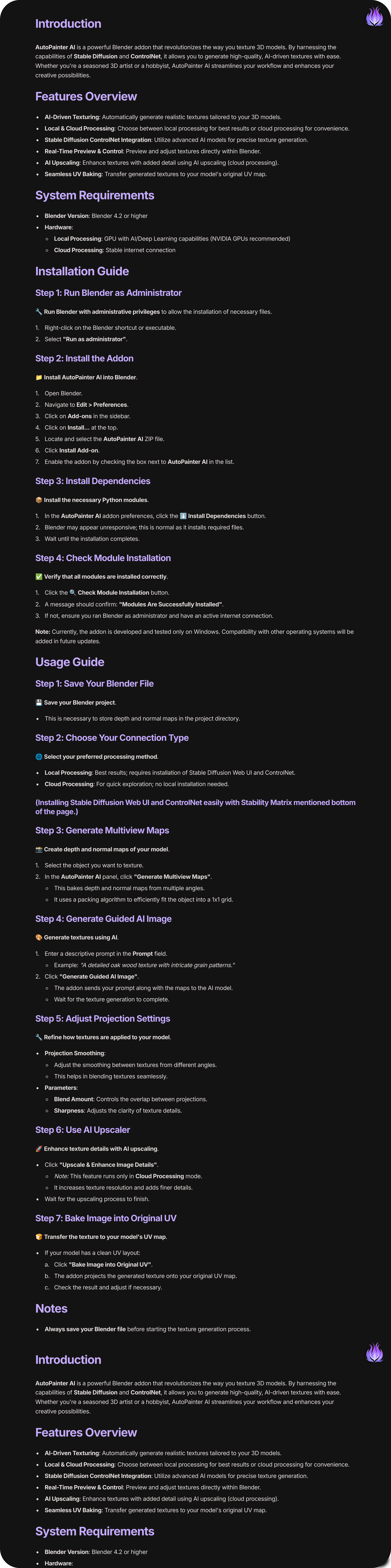
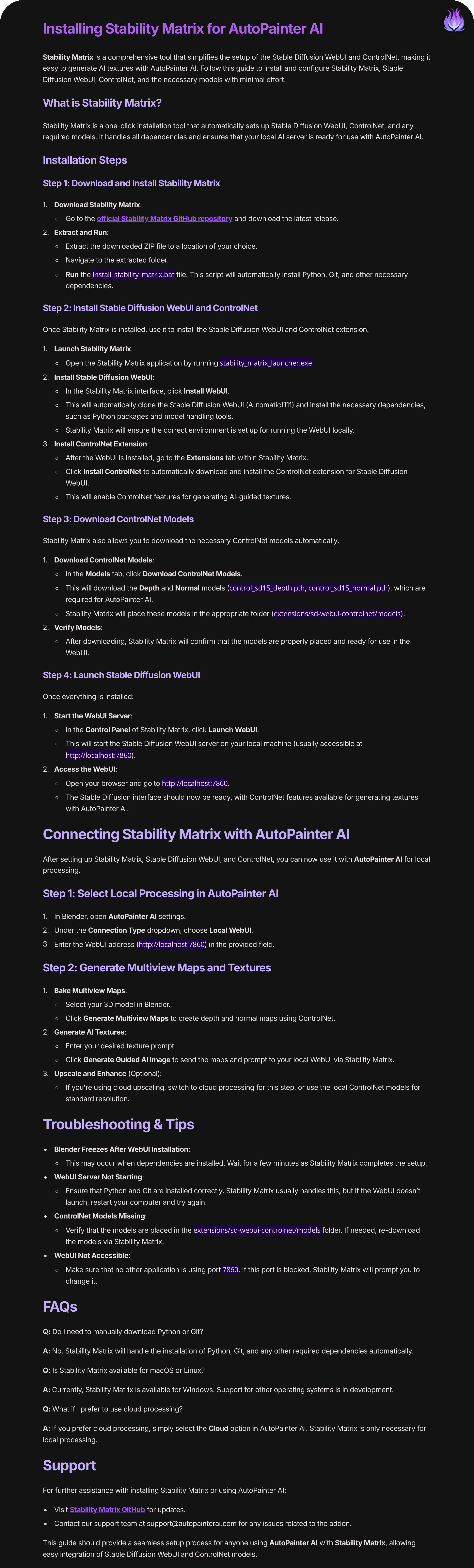
Installing Stability Matrix for AutoPainter AI
Stability Matrix is a comprehensive tool that simplifies the setup of the Stable Diffusion WebUI and ControlNet, making it easy to generate AI textures with AutoPainter AI. Follow this guide to install and configure Stability Matrix, Stable Diffusion WebUI, ControlNet, and the necessary models with minimal effort.
What is Stability Matrix?
Stability Matrix is a one-click installation tool that automatically sets up Stable Diffusion WebUI, ControlNet, and any required models. It handles all dependencies and ensures that your local AI server is ready for use with AutoPainter AI.
Installation Steps
Step 1: Download and Install Stability Matrix
-
Download Stability Matrix:
- Go to the official Stability Matrix GitHub repository and download the latest release.
-
Extract and Run:
- Extract the downloaded ZIP file to a location of your choice.
- Navigate to the extracted folder.
- Run the
install_stability_matrix.batfile. This script will automatically install Python, Git, and other necessary dependencies.
Step 2: Install Stable Diffusion WebUI and ControlNet
Once Stability Matrix is installed, use it to install the Stable Diffusion WebUI and ControlNet extension.
-
Launch Stability Matrix:
- Open the Stability Matrix application by running
stability_matrix_launcher.exe.
- Open the Stability Matrix application by running
-
Install Stable Diffusion WebUI:
- In the Stability Matrix interface, click Install WebUI.
- This will automatically clone the Stable Diffusion WebUI (Automatic1111) and install the necessary dependencies, such as Python packages and model handling tools.
- Stability Matrix will ensure the correct environment is set up for running the WebUI locally.
-
Install ControlNet Extension:
- After the WebUI is installed, go to the Extensions tab within Stability Matrix.
- Click Install ControlNet to automatically download and install the ControlNet extension for Stable Diffusion WebUI.
- This will enable ControlNet features for generating AI-guided textures.
Step 3: Download ControlNet Models
Stability Matrix also allows you to download the necessary ControlNet models automatically.
-
Download ControlNet Models:
- In the Models tab, click Download ControlNet Models.
- This will download the Depth and Normal models (
control_sd15_depth.pth,control_sd15_normal.pth), which are required for AutoPainter AI. - Stability Matrix will place these models in the appropriate folder (
extensions/sd-webui-controlnet/models).
-
Verify Models:
- After downloading, Stability Matrix will confirm that the models are properly placed and ready for use in the WebUI.
Step 4: Launch Stable Diffusion WebUI
Once everything is installed:
-
Start the WebUI Server:
- In the Control Panel of Stability Matrix, click Launch WebUI.
- This will start the Stable Diffusion WebUI server on your local machine (usually accessible at
http://localhost:7860).
-
Access the WebUI:
- Open your browser and go to
http://localhost:7860. - The Stable Diffusion interface should now be ready, with ControlNet features available for generating textures with AutoPainter AI.
- Open your browser and go to
Connecting Stability Matrix with AutoPainter AI
After setting up Stability Matrix, Stable Diffusion WebUI, and ControlNet, you can now use it with AutoPainter AI for local processing.
Step 1: Select Local Processing in AutoPainter AI
- In Blender, open AutoPainter AI settings.
- Under the Connection Type dropdown, choose Local WebUI.
- Enter the WebUI address (
http://localhost:7860) in the provided field.
Step 2: Generate Multiview Maps and Textures
-
Bake Multiview Maps:
- Select your 3D model in Blender.
- Click Generate Multiview Maps to create depth and normal maps using ControlNet.
-
Generate AI Textures:
- Enter your desired texture prompt.
- Click Generate Guided AI Image to send the maps and prompt to your local WebUI via Stability Matrix.
-
Upscale and Enhance (Optional):
- If you're using cloud upscaling, switch to cloud processing for this step, or use the local ControlNet models for standard resolution.