Wrap Master
Setting up Asset Library
Step 1:
Create a folder and drop WrapMaster.blend into it.
Step 2:
Set the folder containing WrapMaster.blend as your asset library in Blender's Preferences->File Paths->Asset Libraries.

Step 3:
How to use
Wrapping is generated around the cylinder, which you can edit to adjust its shape.
These settings, divided into sections, give you control over the wrapping:

Walkthrough video:
Multiple Wrap Masters
To drop multiple Wrap objects into scene set import method from "Append and reuse" to "Append"
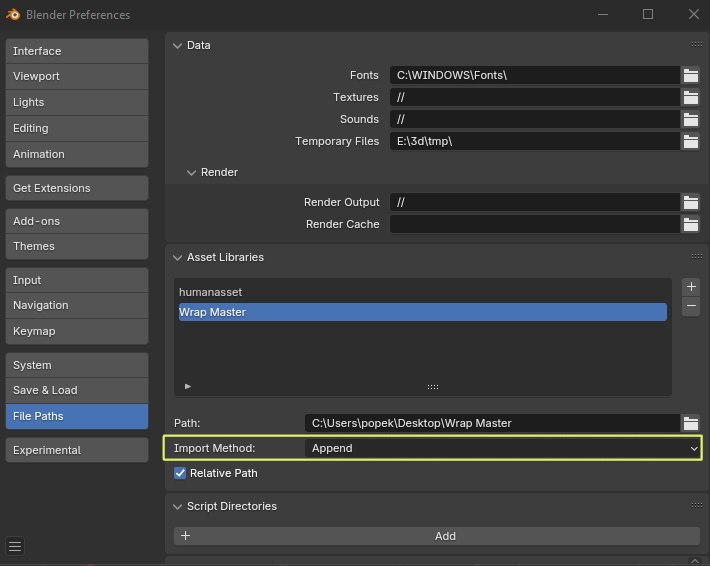
Changelist:
Wrap Master 1.3 Maintenance Update (Compatible with Blender 4.2+):
- Cleaner UI with panels
- Removed unnecessary Smooth by Angle modifier that would be added in newer versions of Blender
Wrap Master 1.2:
- Fixed: RopeHD with lowpoly checkbox selected could have broken UVs - now UVs work properly
- Tweak: RopeHD lowpoly 'adaptive reduce' gives nicer more consistent results
Wrap Master 1.1:
- New chain and ropeHD assets
- Fixed fill caps glitch that could occur on rope assets when changing the length of the wrapping
Troubleshoot
Wrap Master is compatible with Blender 3.5 and higher, if you experience crash on start please check your Blender version.
When using Snap to Surface remember that wrap master cylinder must be outside of the source geometry, otherwise it will create unwanted results, since the wrap is snapped using normals direction but inwards:

Wrap Master uses underlying UVs to place the wrapping around the mesh, if some weird behaviour occurs, it might be related to the UVs.
In this example uncheck "Correct UVs" when using Edge Slide:

Also select "Merge UVs" when collapsing edges.


