Browse by category
Popular Items this Week
Top Rated
Brand New Arrivals waiting for you
New from Top Creators
The latest releases from Superhives' most successful sellers
For the love of Blender
Superhive was created with a goal of empowering artists and developers to grow professionally and to give back to Blender's development and community.
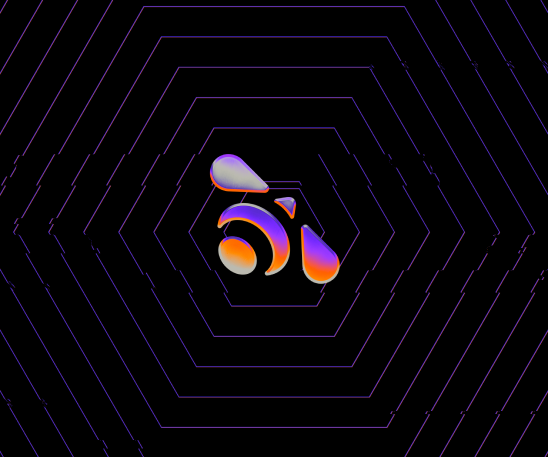
Why choose Superhive?
A community built by and for Blender fanatics
Superhive is made with love from the humans behind CG Cookie, who have provided the Blender community with education, training, and financial support since 2008!
Support the advancements of Blender development
Superhive allows creators to automatically donate a percentage of their earning directly back to the Blender Development Fund, helping to ensure Blenders continued development.
Curated products that are high-quality and well supported
Every product we offer is tested and reviewed by one of our Blender experts to ensure compatibility, licensing, quality, and support.
News and Trends
Open your own Blender Shop
Reach thousands of customers and earn up to 90% of comission on each sale
Become a creator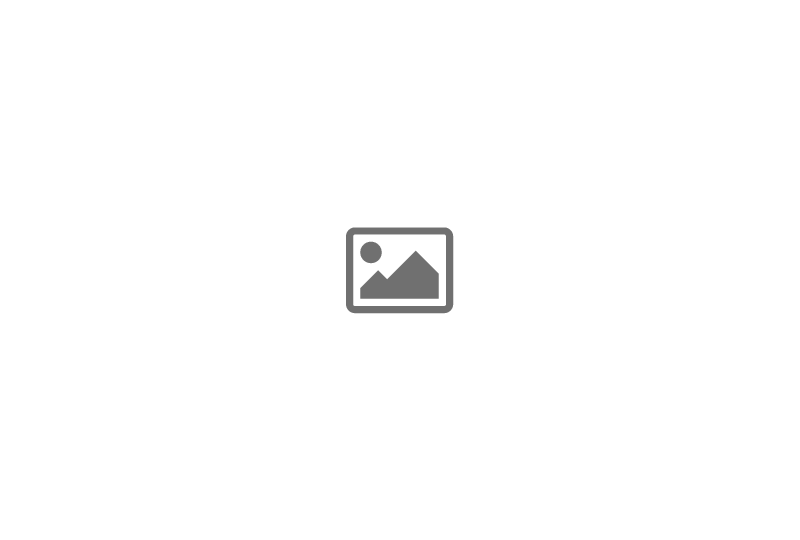
 The Plant Library
The Plant Library