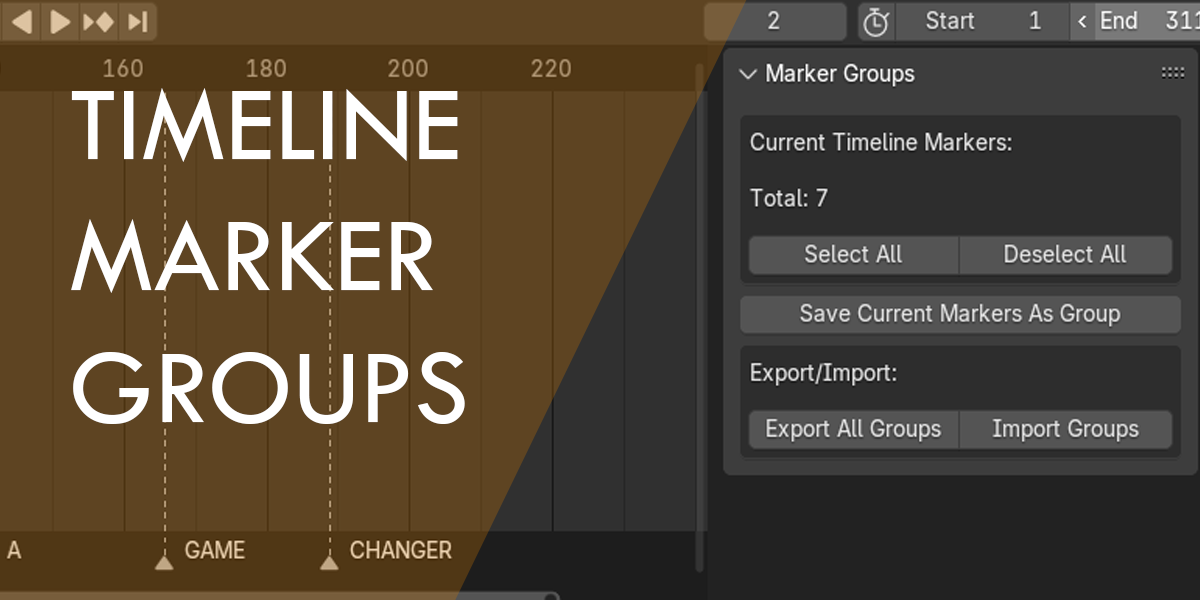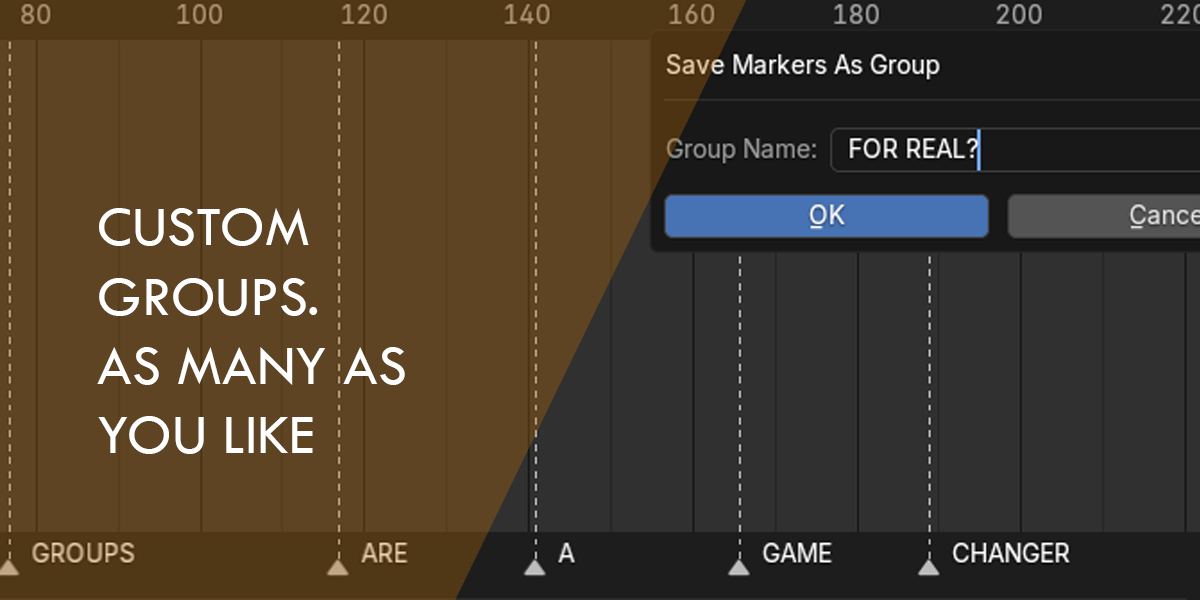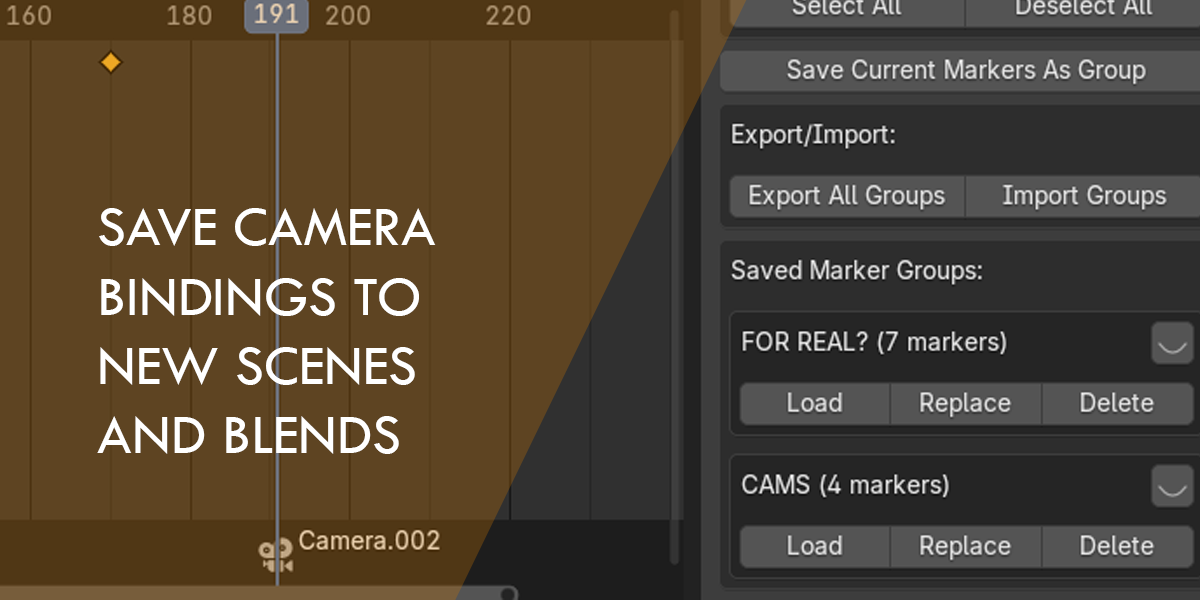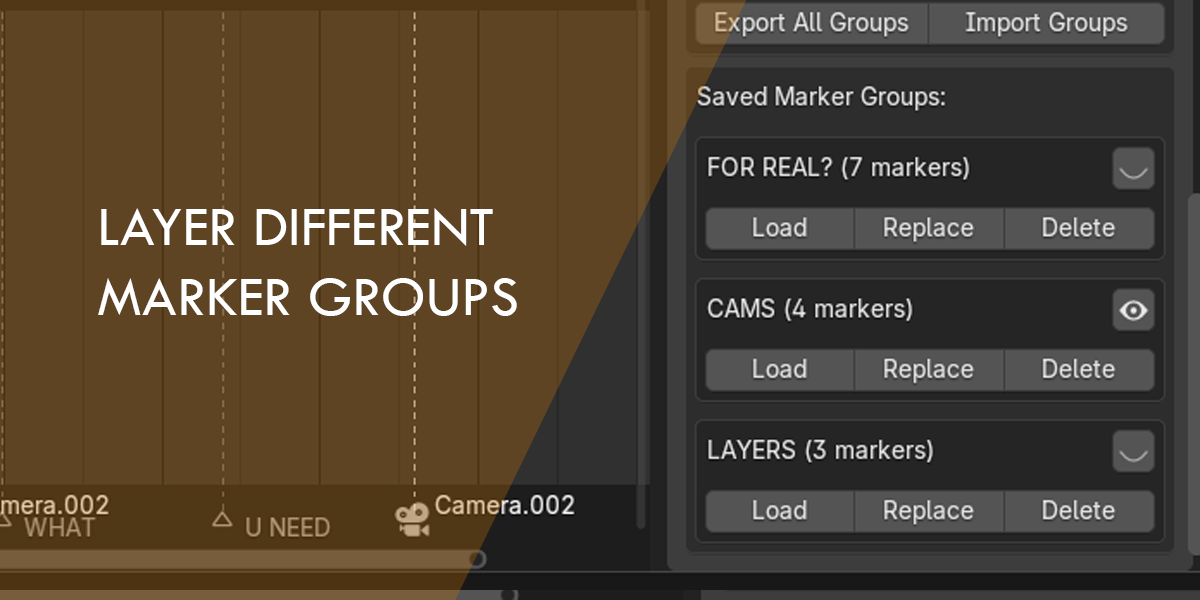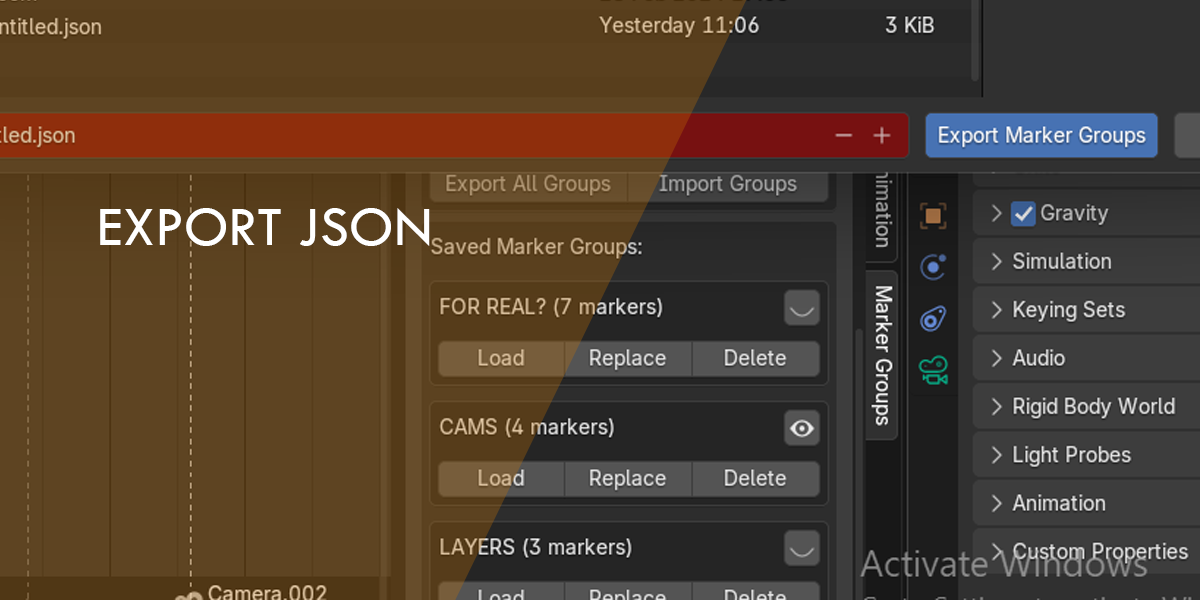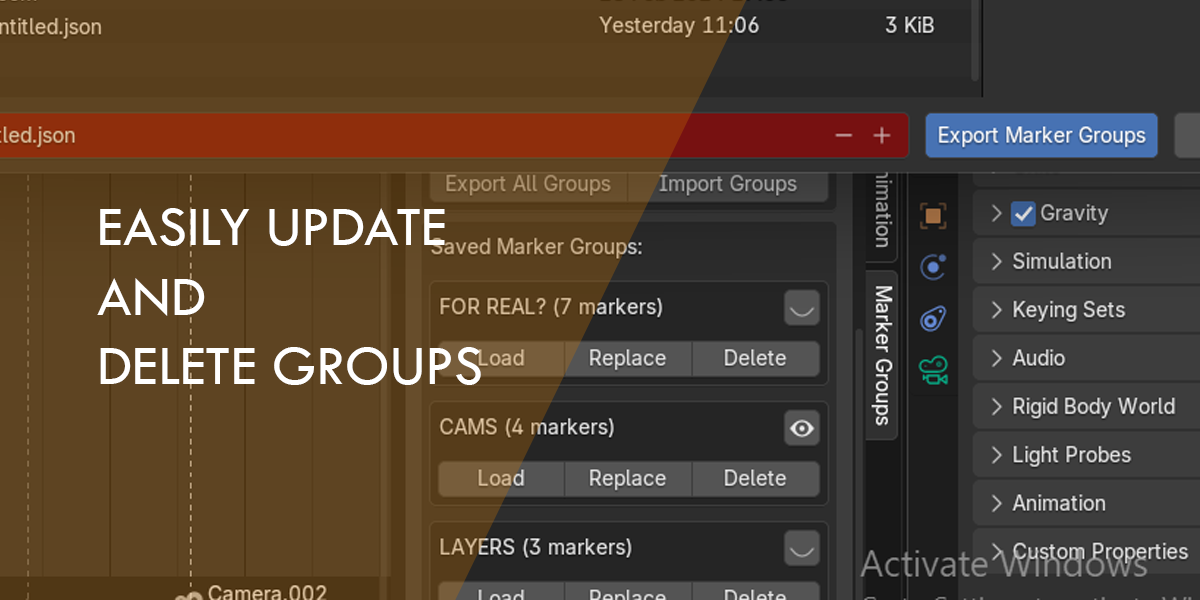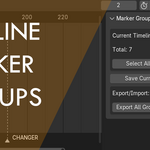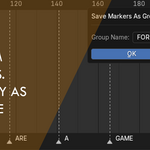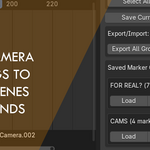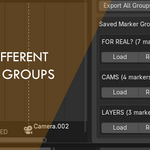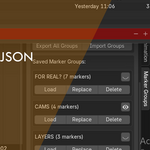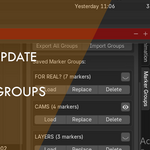Timeline Marker Groups
Where can I get help if something goes wrong?
turnerscott@gmail.com or direct message on blendermarket
Who created this add-on?
The add-on was developed by Scott Turner. It’s designed for animators who need better control over timeline markers in Blender.
Is there a limit to how many groups or markers I can save?
There’s no hard limit in the add-on itself—it depends on Blender’s memory and your system. However, keeping groups manageable (e.g., dozens rather than thousands of markers) will make the interface smoother.
What happens if I load a group without replacing current markers?
If you uncheck "Replace Current Markers" in the load dialog, the group’s markers will be added to the existing ones on the timeline instead of clearing them out. This is useful for combining multiple groups.
Why can’t I save a group with a name that already exists?
The add-on prevents duplicate group names to avoid confusion. If you try, you’ll get an error message. Use a unique name or replace the existing group instead.
Does it save camera bindings with markers?
Yes! If a marker is linked to a camera, that connection is preserved when you save it to a group and restored when you load or toggle the group.
What’s the difference between "Select All" and "Deselect All"?
Select All: Highlights all markers currently on the timeline for easy manipulation (e.g., moving or deleting them manually).
Deselect All: Clears the selection of all markers. These buttons are handy for quick marker management before saving a group.
Can I delete a marker group?
Yes, just click "Delete" next to the group you want to remove. If its markers are currently visible, they’ll be removed from the timeline too.
What does the "Toggle" button do?
The Toggle button (eye icon) next to each group shows or hides its markers on the timeline. If the eye is visible (HIDE_OFF), the markers are shown; if it’s hidden (HIDE_ON), they’re removed from the timeline until toggled back on.
How do I load a saved marker group?
In the Marker Groups panel, find the group you want, and click "Load". You’ll get a dialog asking if you want to replace the current markers or append to them. Choose your preference, and the group’s markers will appear on the timeline.
Can I overwrite an existing group?
es! Select a group from the list, click "Replace", and the add-on will update that group with the current timeline markers, overwriting the old ones.
How do I save my current timeline markers as a group?
In the Marker Groups panel, click "Save Current Markers As Group". A dialog will pop up asking for a group name. Enter a unique name, click OK, and your current markers (with their frame positions and camera links) will be saved as a group.
What version of Blender do I need?
The add-on works with Blender 2.80 and later versions. Make sure you’re running at least that version for compatibility.
Where can I find the add-on in Blender?
Once installed, go to the Dopesheet Editor, open the Sidebar (N key), and look under the Marker Groups tab. That’s where you’ll see the interface to manage your marker groups.
What does the Timeline Marker Groups add-on do?
This add-on lets you create, manage, and organize groups of timeline markers in Blender. You can save markers (including their frame positions and camera bindings), load them back, toggle their visibility, or replace existing groups—all from a convenient panel in the Dopesheet Editor.
Discover more products like this
AnimationTools blender3d AnimationPipeline 3danimation BlenderAddon #TimelineMarkers #MarkerGroups CreativeTools #AnimationCommunity #AnimationHack #GameChanger digitalart #AnimationWorkflow #AnimationInspiration #AnimationEfficiency #BlenderDopesheet 3dart #MotionDesign 3Ddesign #BlenderArtists #MustHaveTool #ArtistsOnInstagram