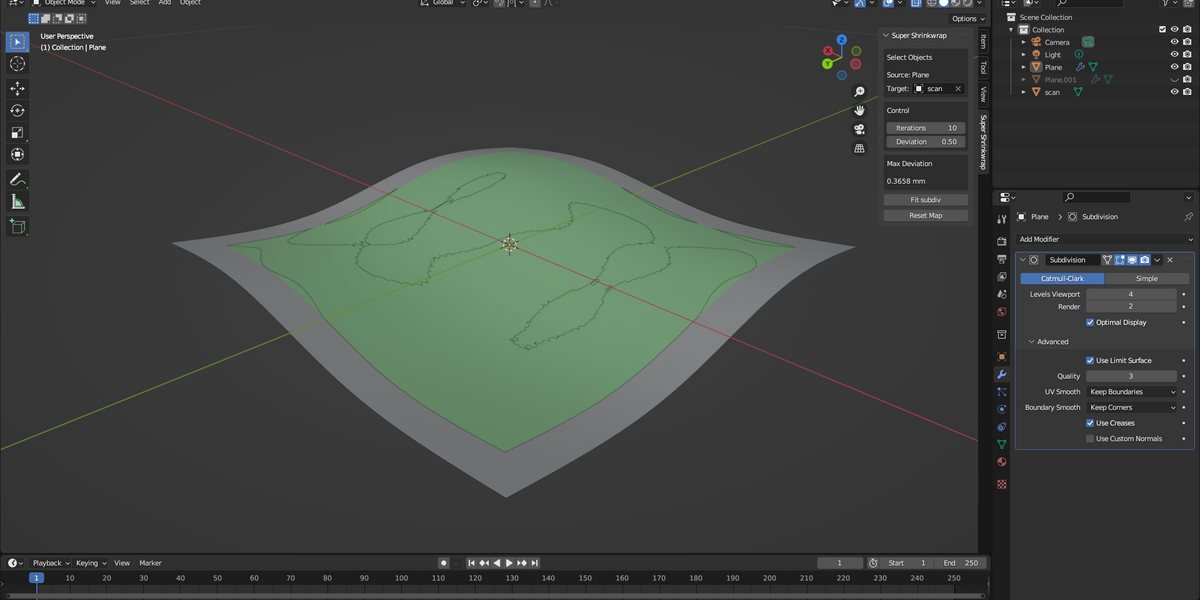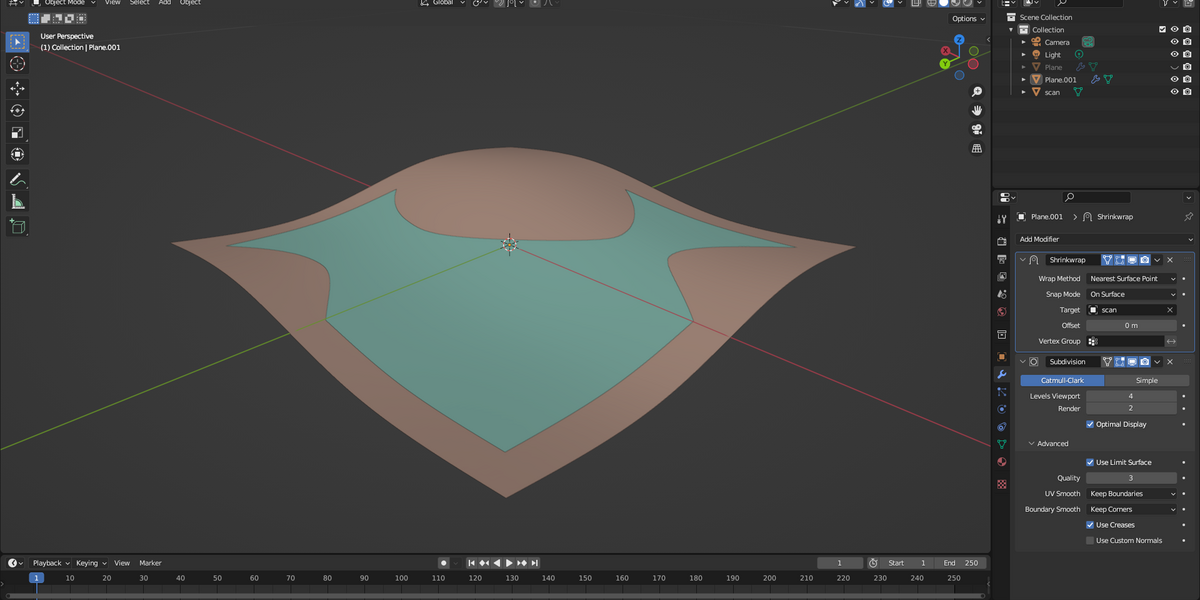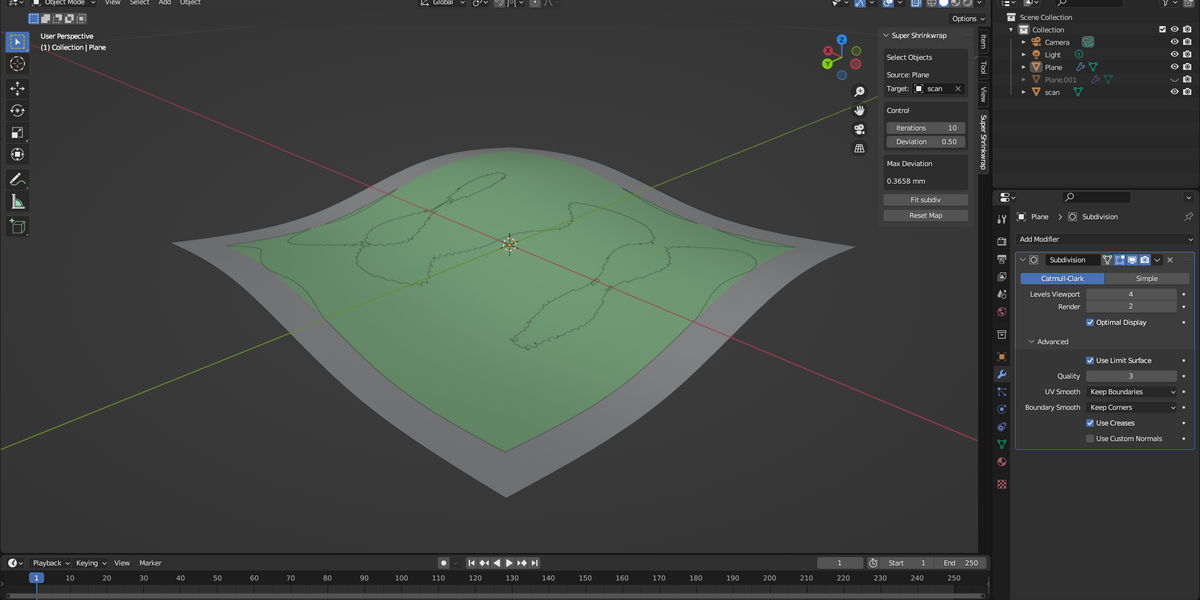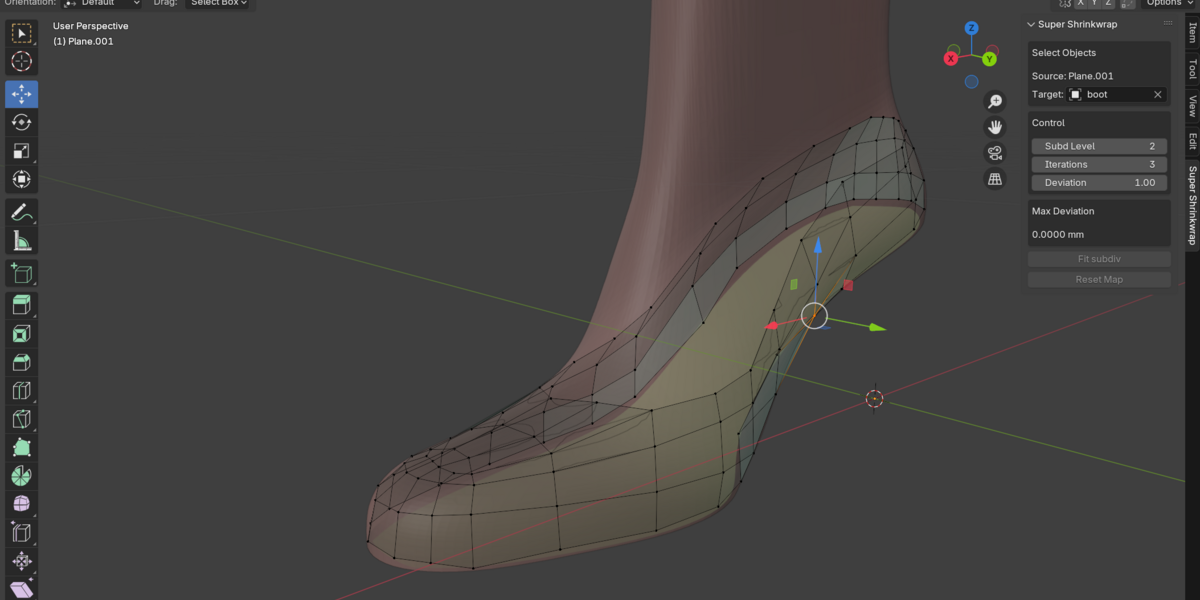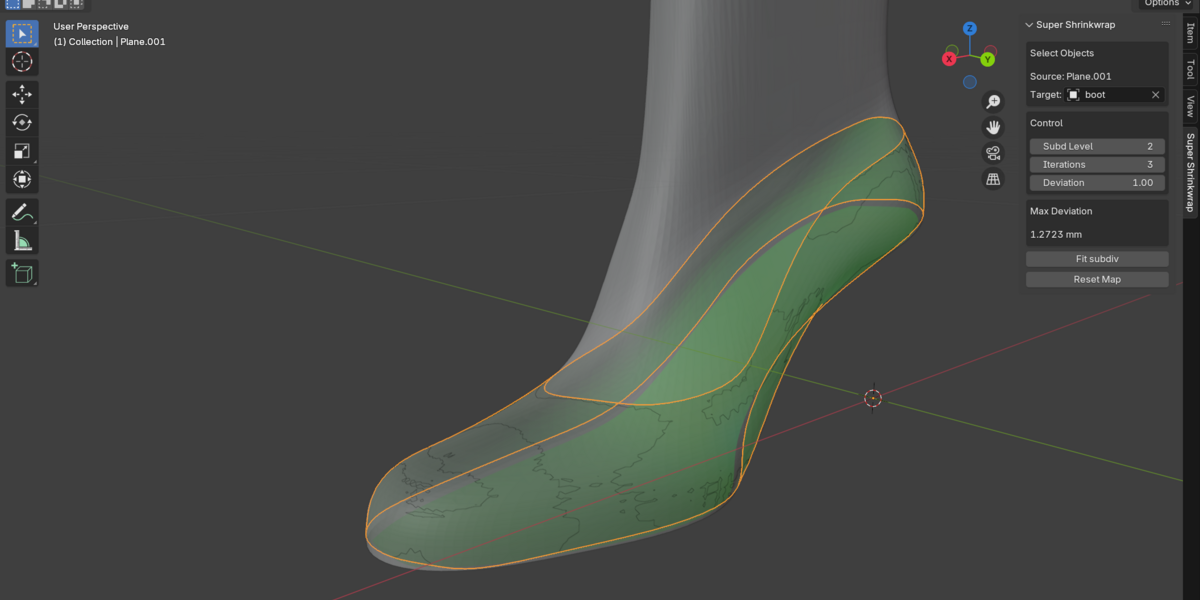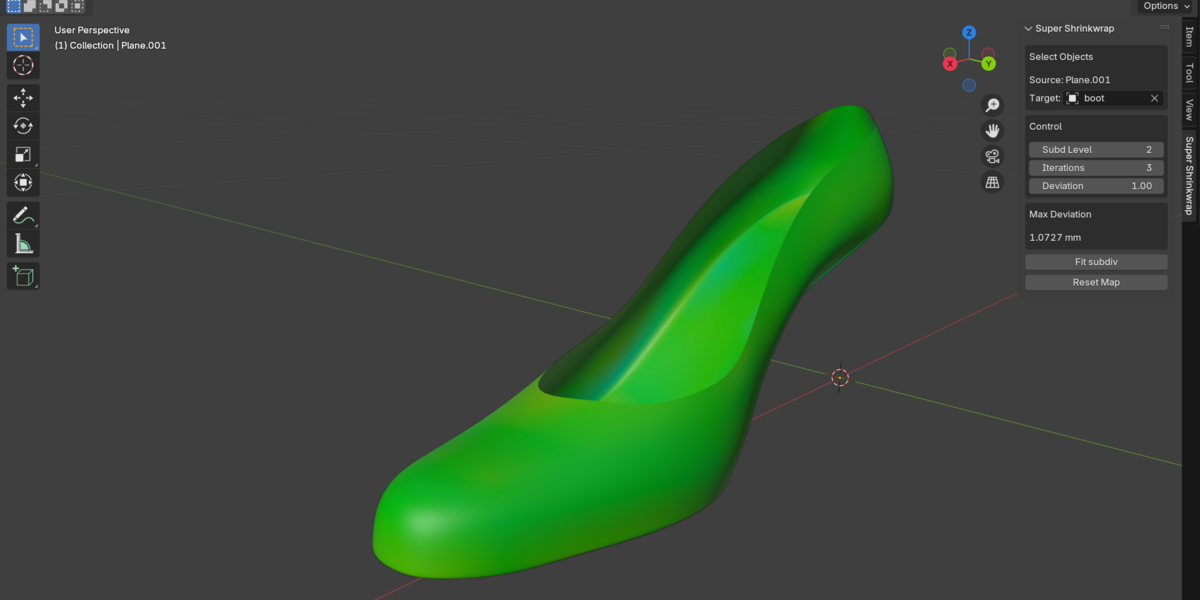Super Shrinkwrap Addon
Introduction
Blender Add-on to fit sub division limit surface to reference data.
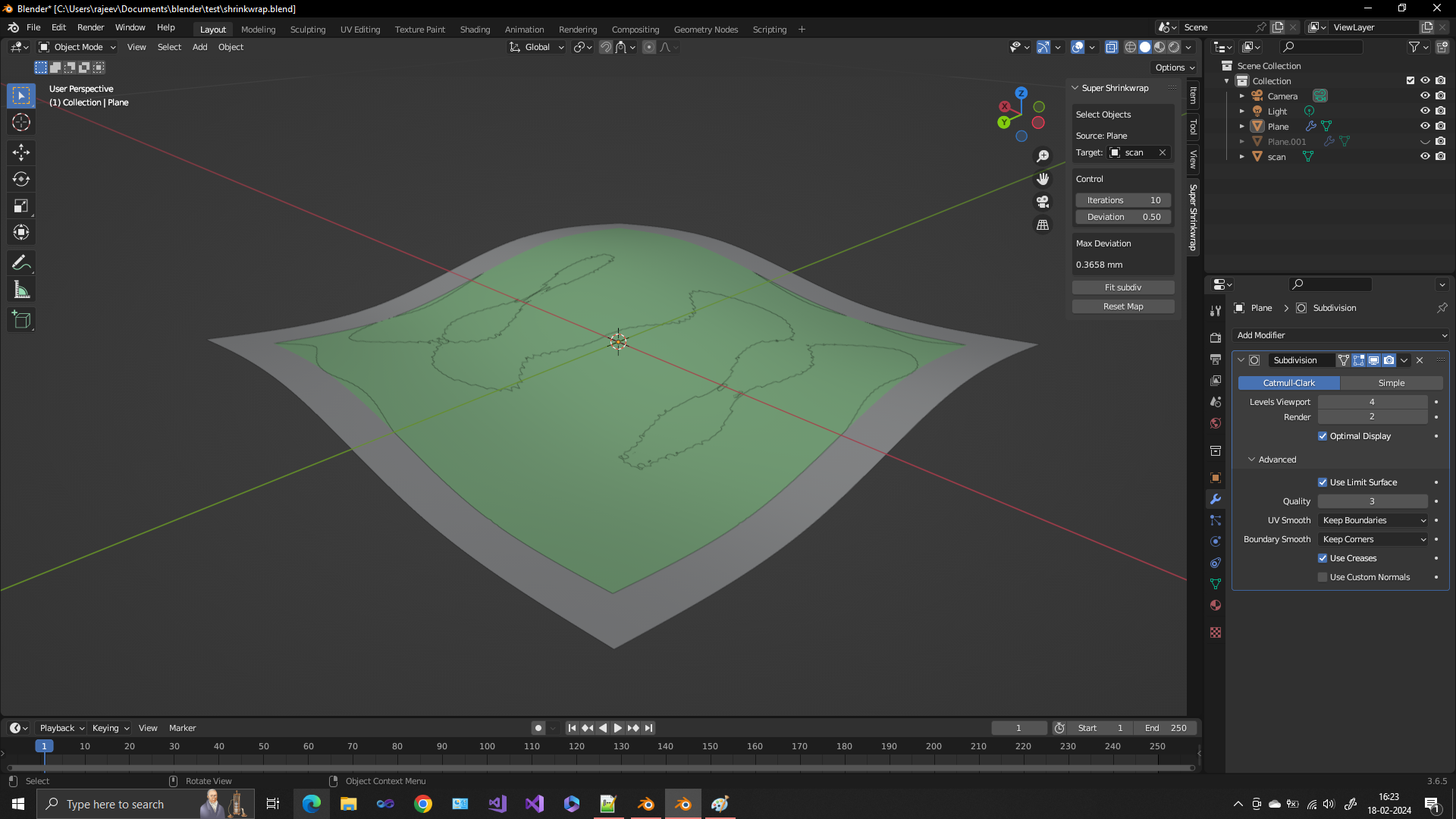
System requirement
Blender version > 3.2
Windows, Linux, Mac OSX
Installation
The add-on is a zip file. Do not unzip the file. Open Blender. Go to preferences, add-on. Click on Install and point to the zip file. Click the check mark to enable the addon.
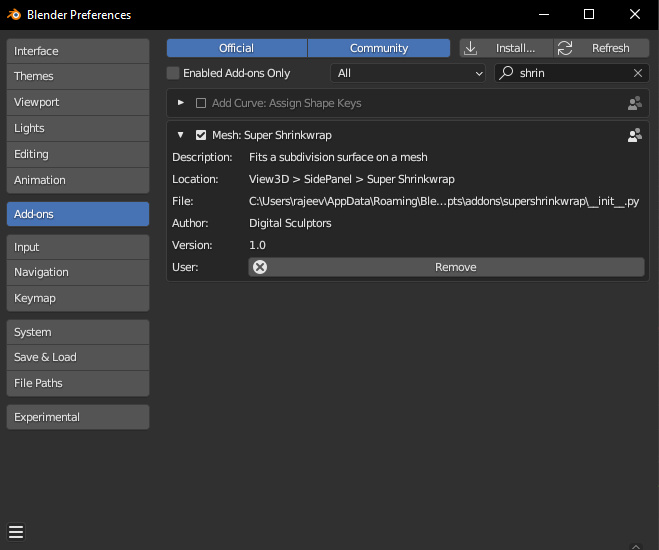
A new side panel called Super Shrinkwrap is now enabled.
Usage

- The first row shows the active object that is selected. If no object is active or an invalid object is selected, "Select object" is displayed.
- The second field is for the reference object. You can use the eye dropper function to select the reference object.
- Subd level controls the number of subdivisions. The default value is 2. It can be changed from 1 to 6.
- The next field controls the number of iterations to run to get close to the required tolerance. The default value is 3. This can be changed between 1 and 10.
- The third row shows the tolerance is millimeters for the deviation map. The default value is 2 mm.
- The next row displays the tolerance achieved.
- The button "Fit Subdiv" will fit the selected mesh with the subdivision modifier. It will add a subdivision modifier if not already applied.
- Additionally a deviation map is displayed showing the deviation. Red color for positive and blue for negative deviation. The color green indicates areas within tolerance.
- Reset Map button will delete the deviation map and reset the deviation to 0.0 mm