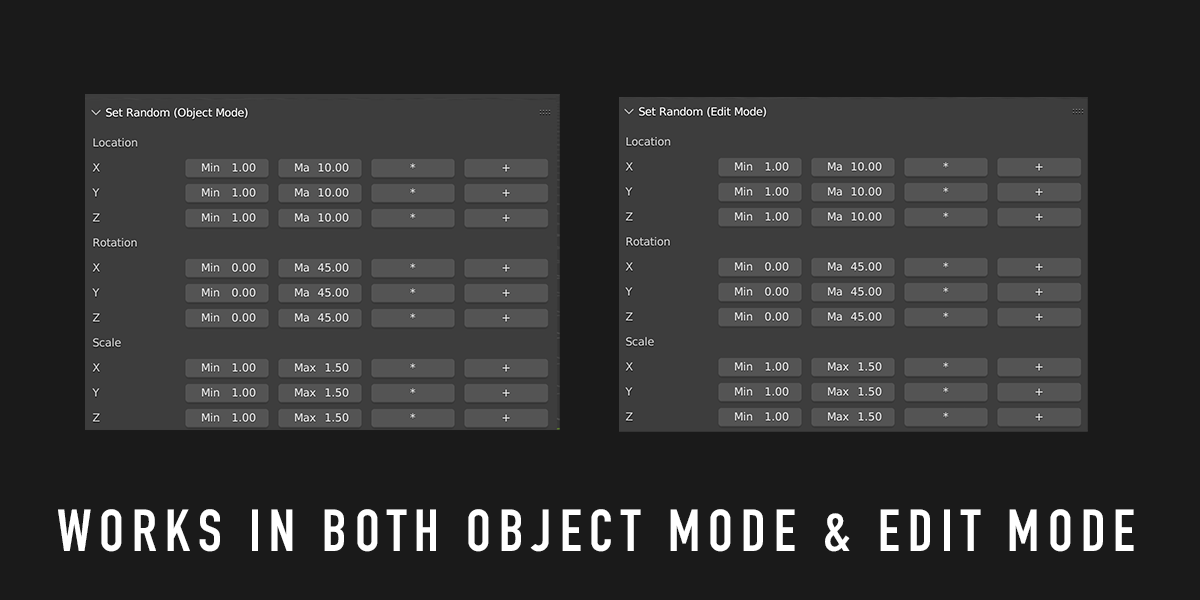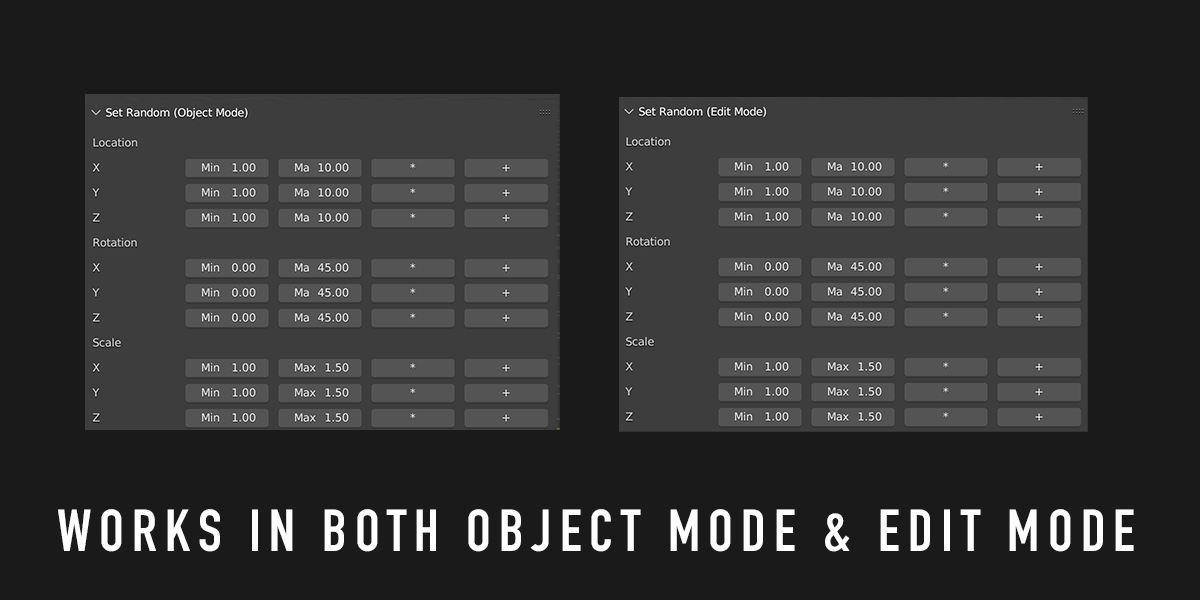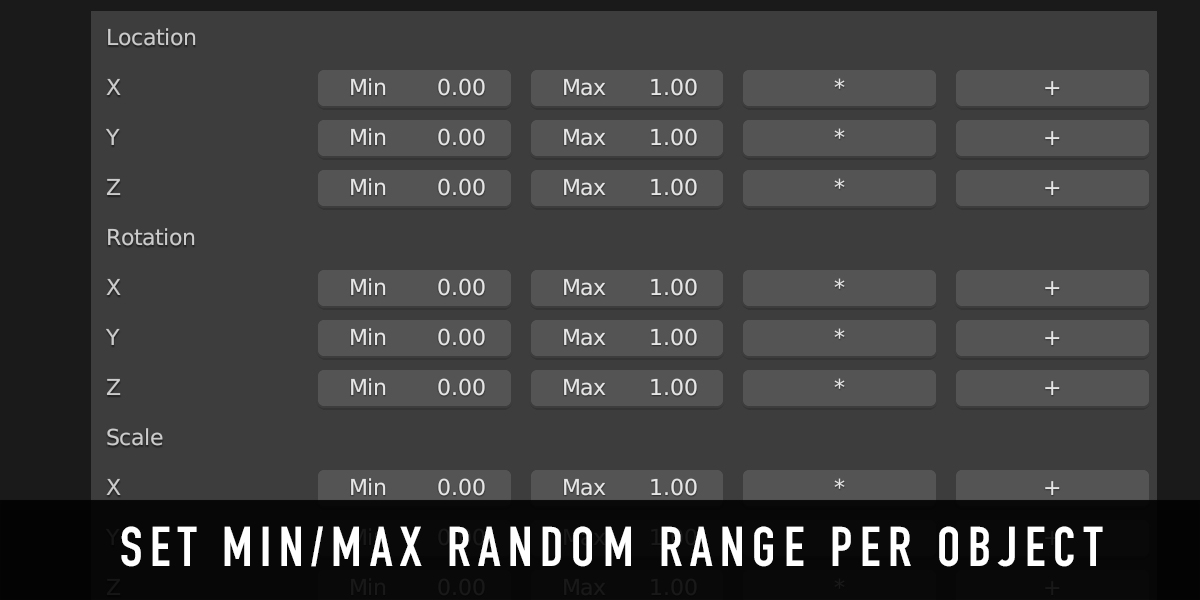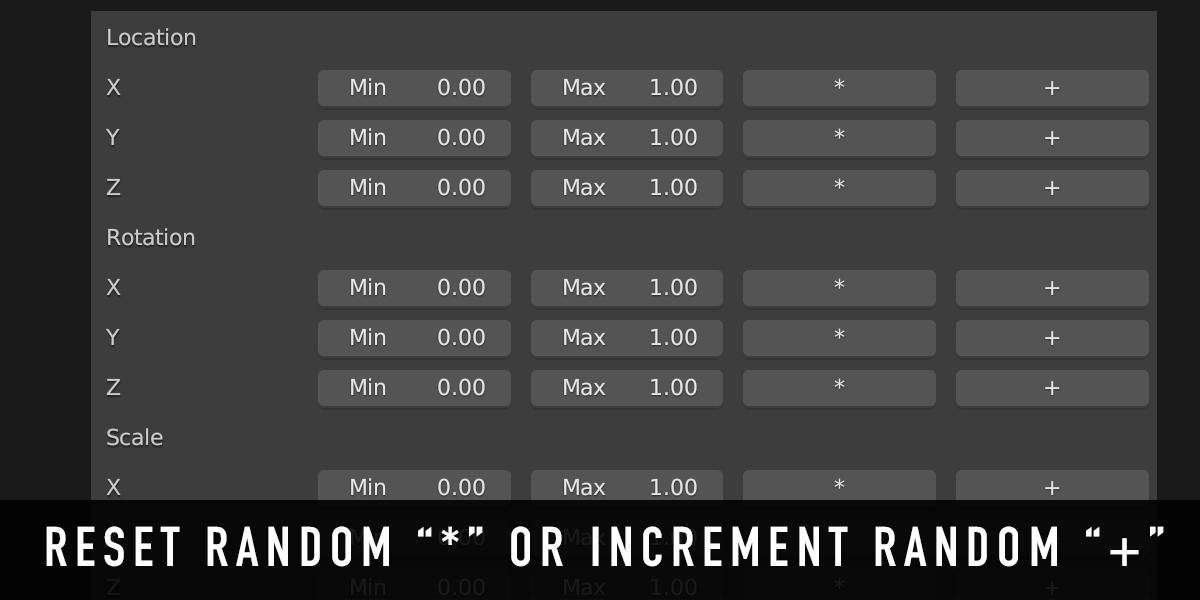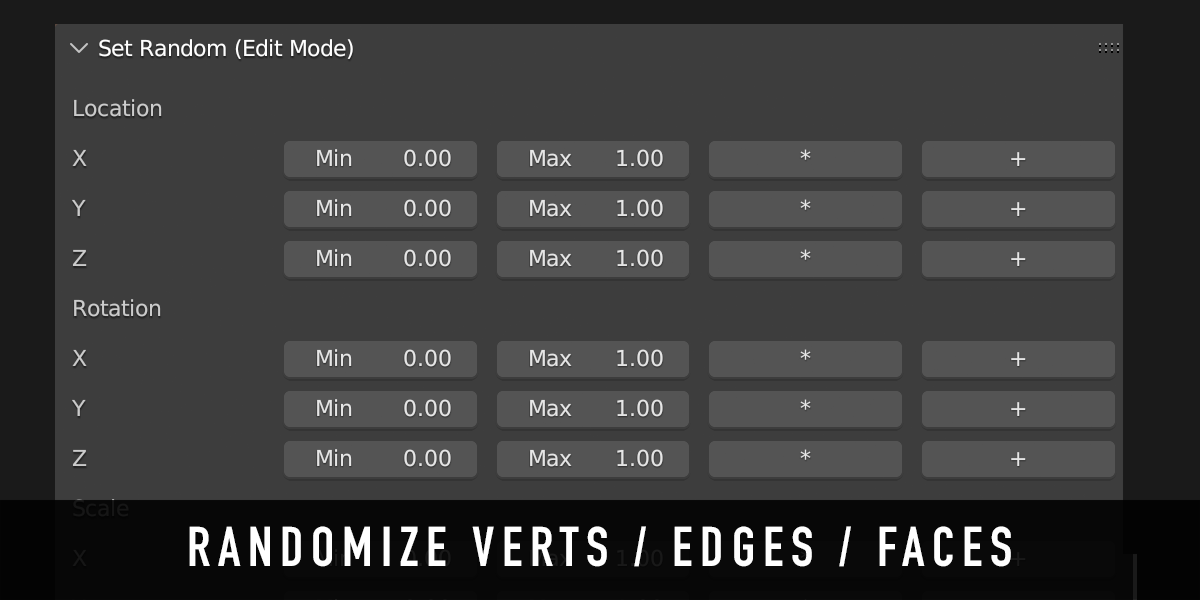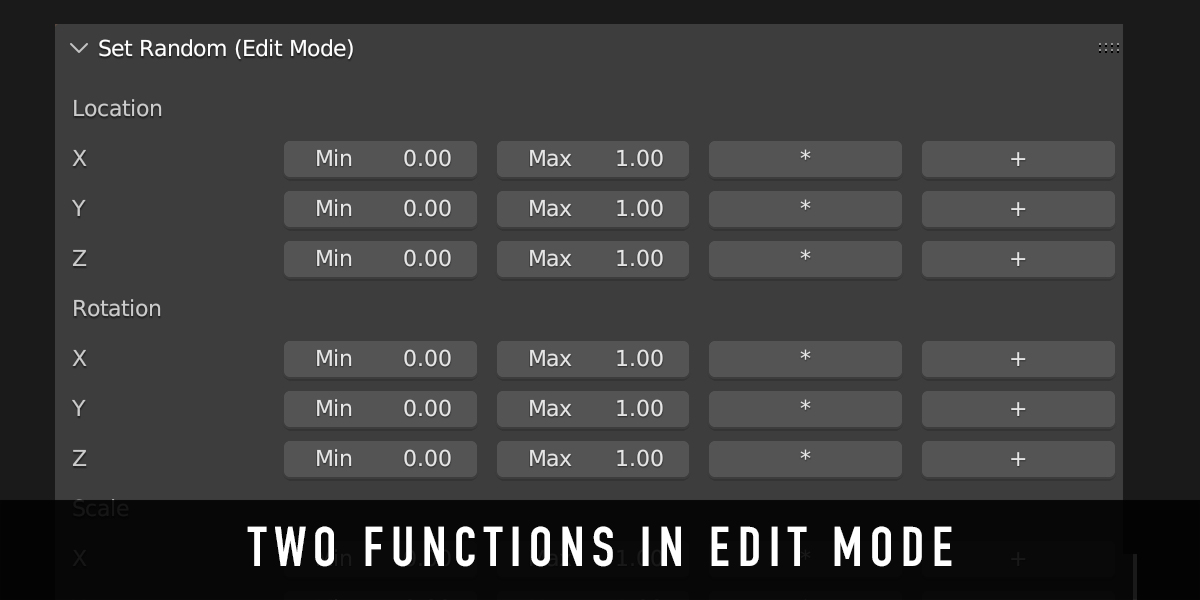Set Random+
Improvements over default Blender set random utility
1. Gives two functions instead of one in object mode; adds atability to increment movement or reset within a global range
The default set random utility only provides one function. This add-on provides two functions for setting values randomly across objects in object mode.
The first function "*" resets the objects transform value to within the specified range, at random. So if you have a range of 0-5 set for the X transform, and 10 objects selected, each object will get a unique random transform set to within 0-5.
The second function "+" increments the specified value by a random amount within the range. In the previous example, each of the objects would receive an increment between 0-5 on its X axis. So an object at X=20, would be randomized between X=20-25. This holds true for each of the 9 transform ranges.
.
2. Works in Edit Mode
You can now apply random transforms to verts, edges, or faces in edit mode.
3. Two functions in edit mode: "*" and "+"
These behave differently in edit mode. In edit mode:
* will apply a unique randomization to each individual vert, edge, or face selection. So if you have a value of 0-5 for Z transform, and 10 faces selected, each face will move a random amount between 0-5 along the Z axis.
+ will apply the randomized value equally to all selected verts, edges, or faces. In the previous example, all of the faces would move along the Z value by the same amount (a random value between 0-5)
4. Units are respected
Conversion from metric to imperial is calculated so that a value of "1" will correspond to 1 inch, etc.
5. Option to perform one at a time, or all at once
You can apply randomization to one value at a time using the buttons on each row, or you can apply all of the rows simultaneously by clicking the big button at the bottom
Random Transformation Tool for Blender Objects:
- Object Mode: Provides the ability to randomly set or adjust the transformation, rotation, and scaling of objects in Blender.
- - Press "*" to apply the randomization at a global level (will reset transform within clamped range) - Press "+" to apply the randomization at an individual level (adds to transform within clamped range)
- - Press individual row buttons to apply to single attributes at a time
- - Press big button to apply randomization to all attributes simultaneously within clamped ranges
- Edit Mode: Apply random transformations the same way directly in Edit Mode, affecting the active selection of vertices, edges, or faces.
-
User Interface and Interaction:
- Adds a new panel in the "Tool Section" titled "Set Random," for easy access to the tool's features.
- Separate controls for the X, Y, and Z axes, allowing for specific and detailed adjustments.
Customizable Settings:
- Minimum and Maximum Values: Each transformation axis has minimum and maximum value settings, providing control over the range of randomization or adjustment.
- Unit Conversion: Includes a utility function to convert values to meters, ensuring compatibility with Blender's metric and imperial unit systems.
-
Specialized Operators:
- Individual Axis Operators: Separate operators for randomizing or adjusting transformations along individual axes.
- Global Operators: Operators to apply changes across all axes at once, either for randomization or adjustment.
- EditMode Transform Operator: A dedicated operator for applying transformations directly in Edit Mode.
- Updates
- 01/10/24 : Automatically insert keyframes when record is enabled and objects are adjusted in Object mode using random adjustments from Set Random+