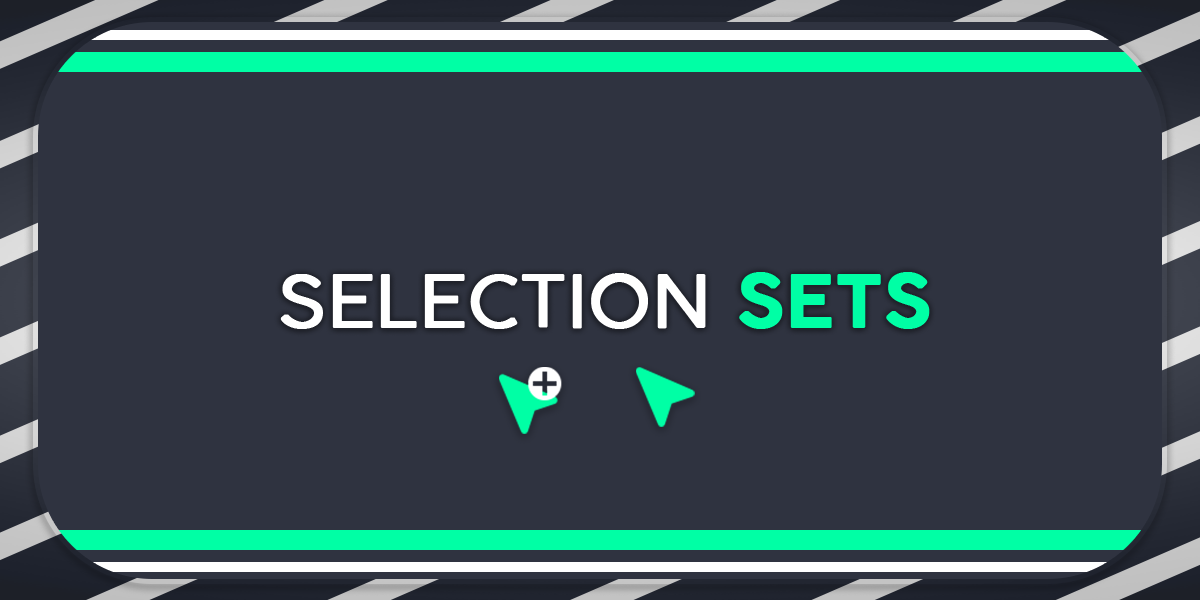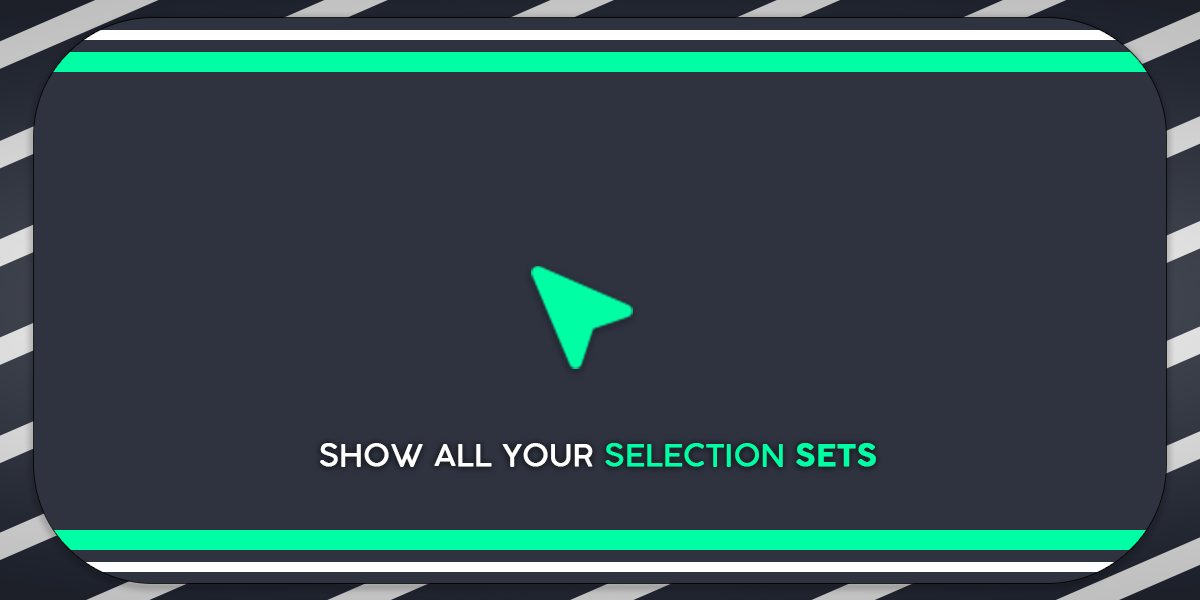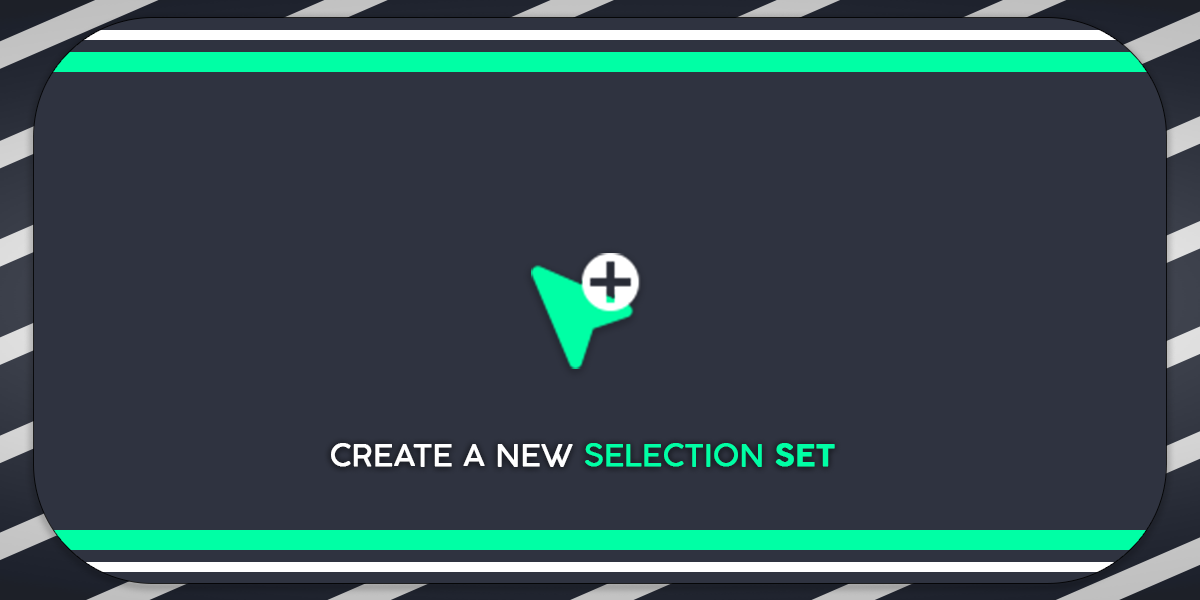Selection Sets
Selection Sets allow you to make groups of objects you can select at any time. Unlike Collections, sets do not alter the hierarchy of the scene, they're simply an arbitrary collection.
Creating Sets
- Select multiple objects.
- In the Outliner,
- Press the "Create Selection Set" button.
- Right click, press "Create Selection Set".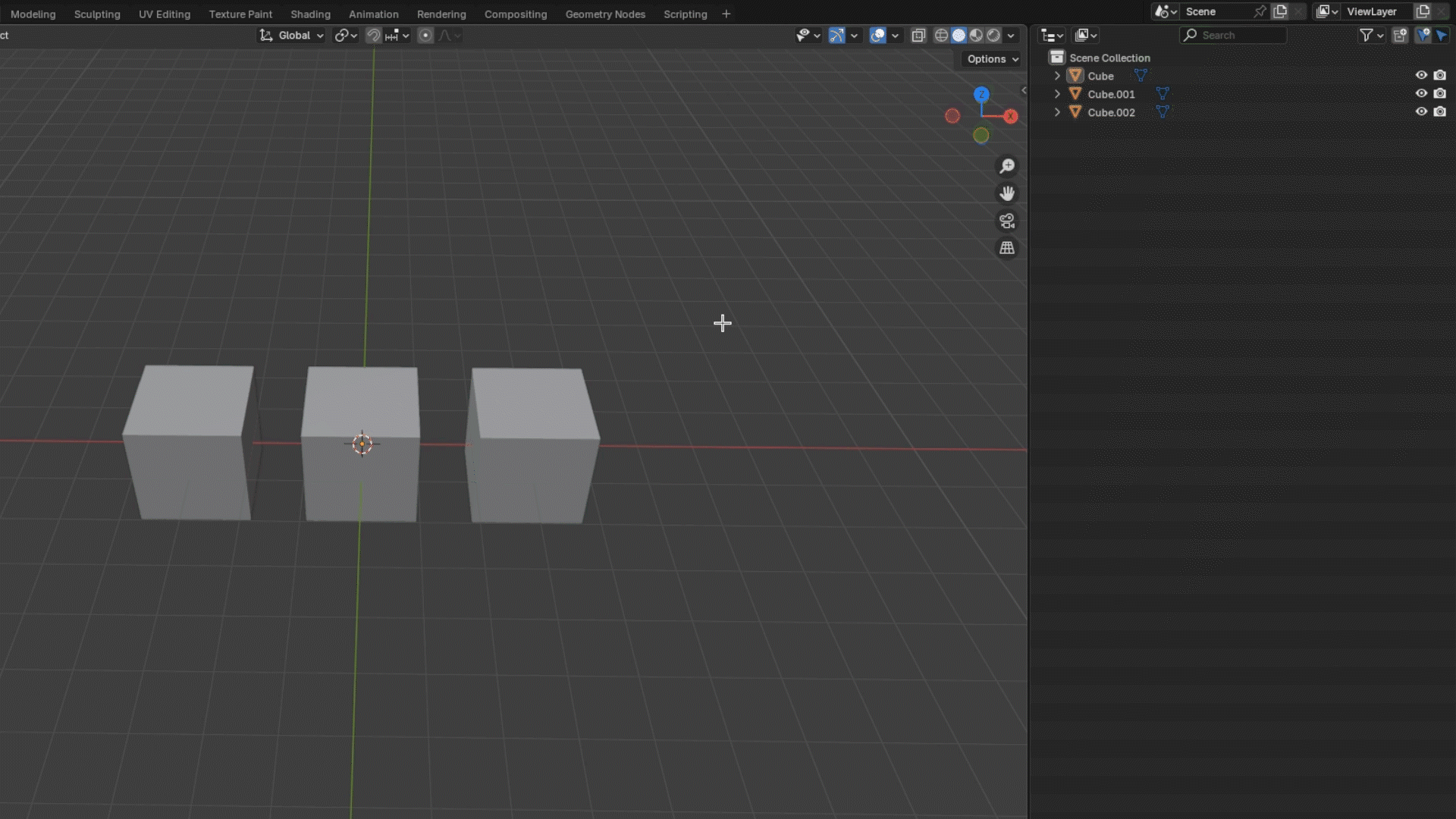
Selecting Sets
- In the Outliner,
- Press the "Selection Set" button then the "Use Selection Set" button (Name of your Set).
- Right click, press "Selection Set" then the "Use Selection Set" button (Name of your Set).
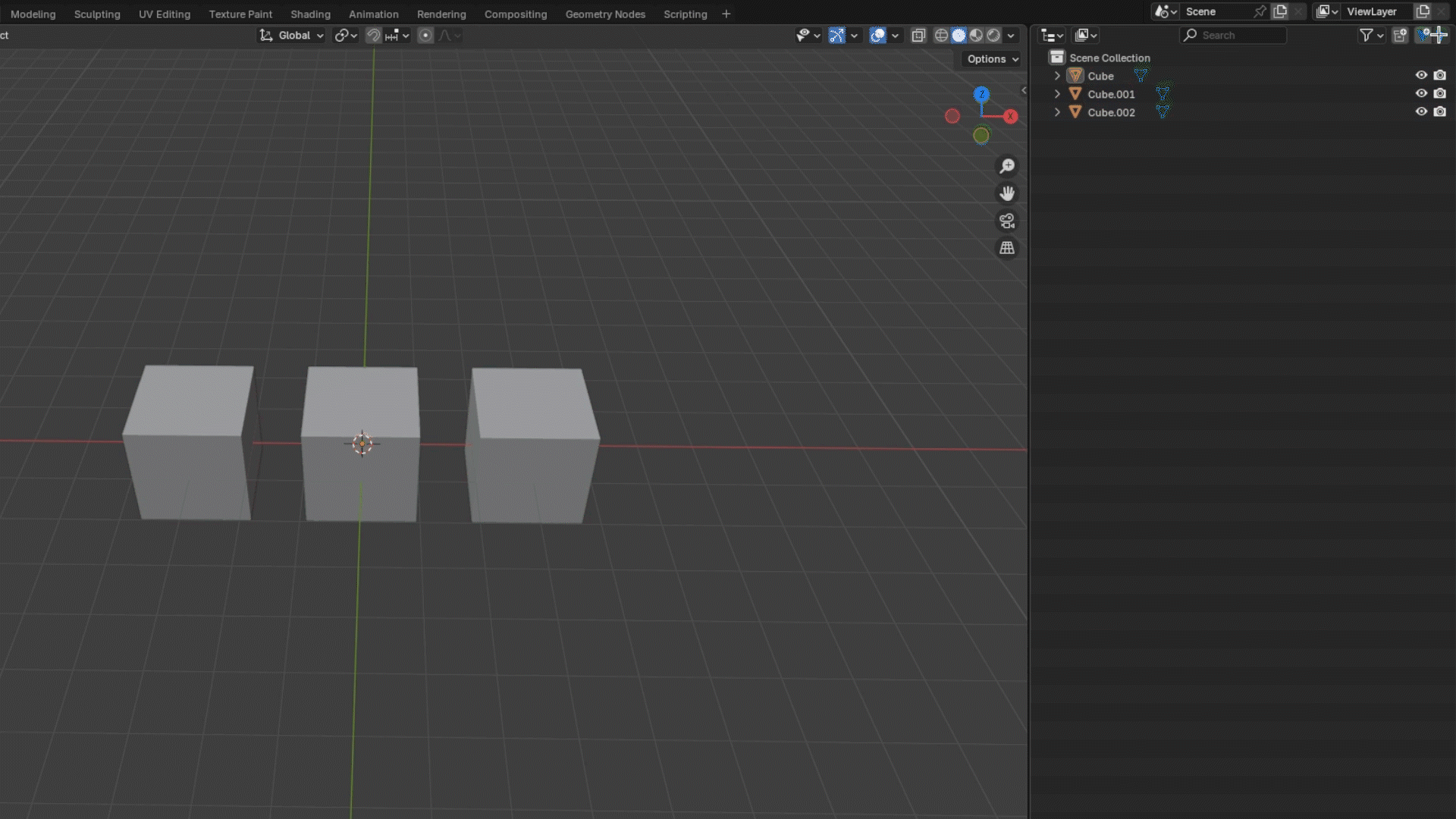
- Press the "Selection Set" button then the "Use Selection Set" button (Name of your Set).
- Right click, press "Selection Set" then the "Use Selection Set" button (Name of your Set).
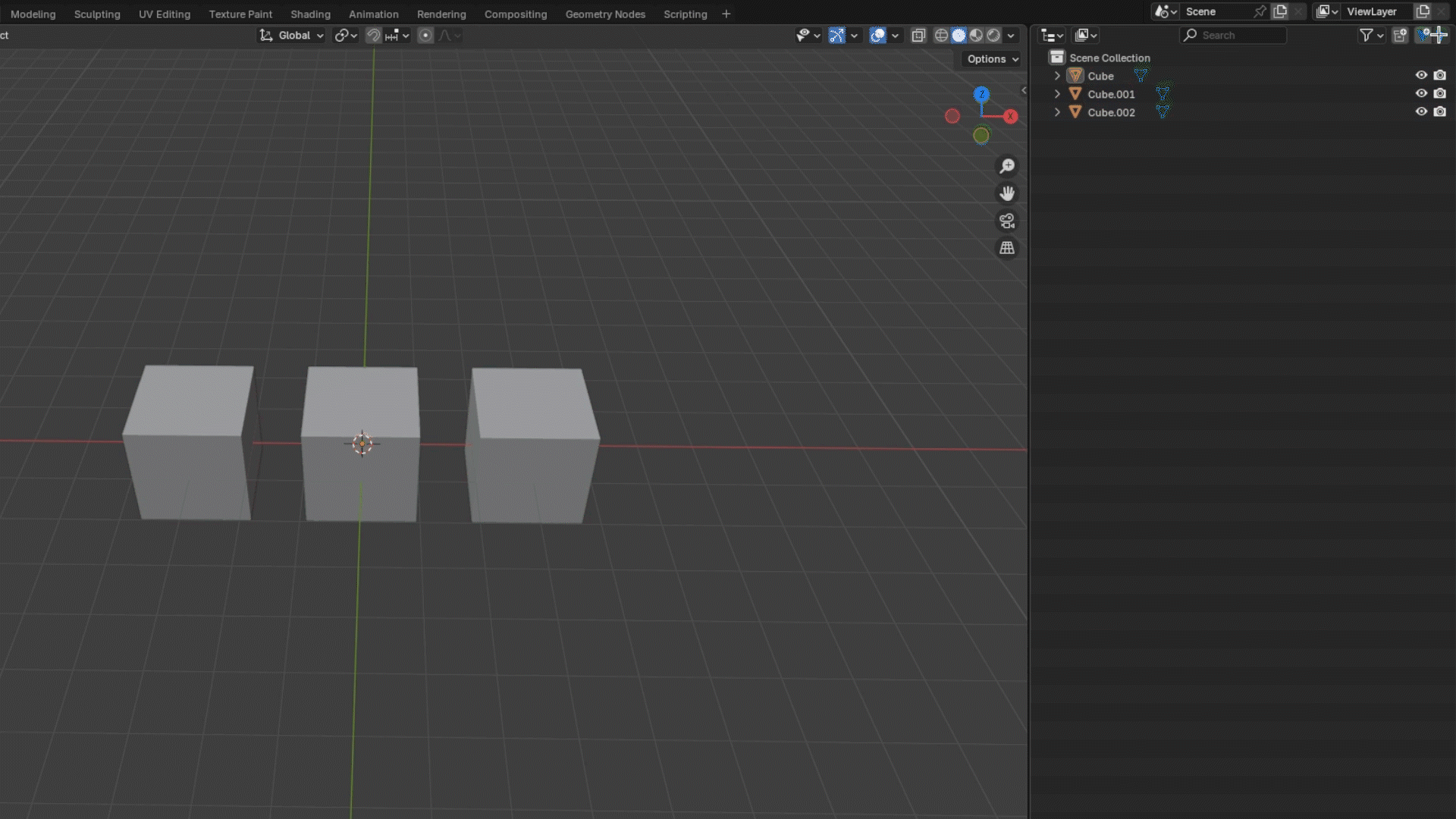
Adding members to Sets
- Select the object(s) you want to remove.
- In the Outliner,
- Press the "Selection Set" button then the "Add to Selection Set" button (+).
- Right click, press "Selection Set" then the "Add to Selection Set" button (+).

- Press the "Selection Set" button then the "Add to Selection Set" button (+).
- Right click, press "Selection Set" then the "Add to Selection Set" button (+).

Removing members from Sets
- Select the object(s) you want to remove.
- In the Outliner,
- Press the "Selection Set" button then the "Remove from Selection Set" button (-).
- Right click, press "Selection Set" then the "Remove from Selection Set" button (-).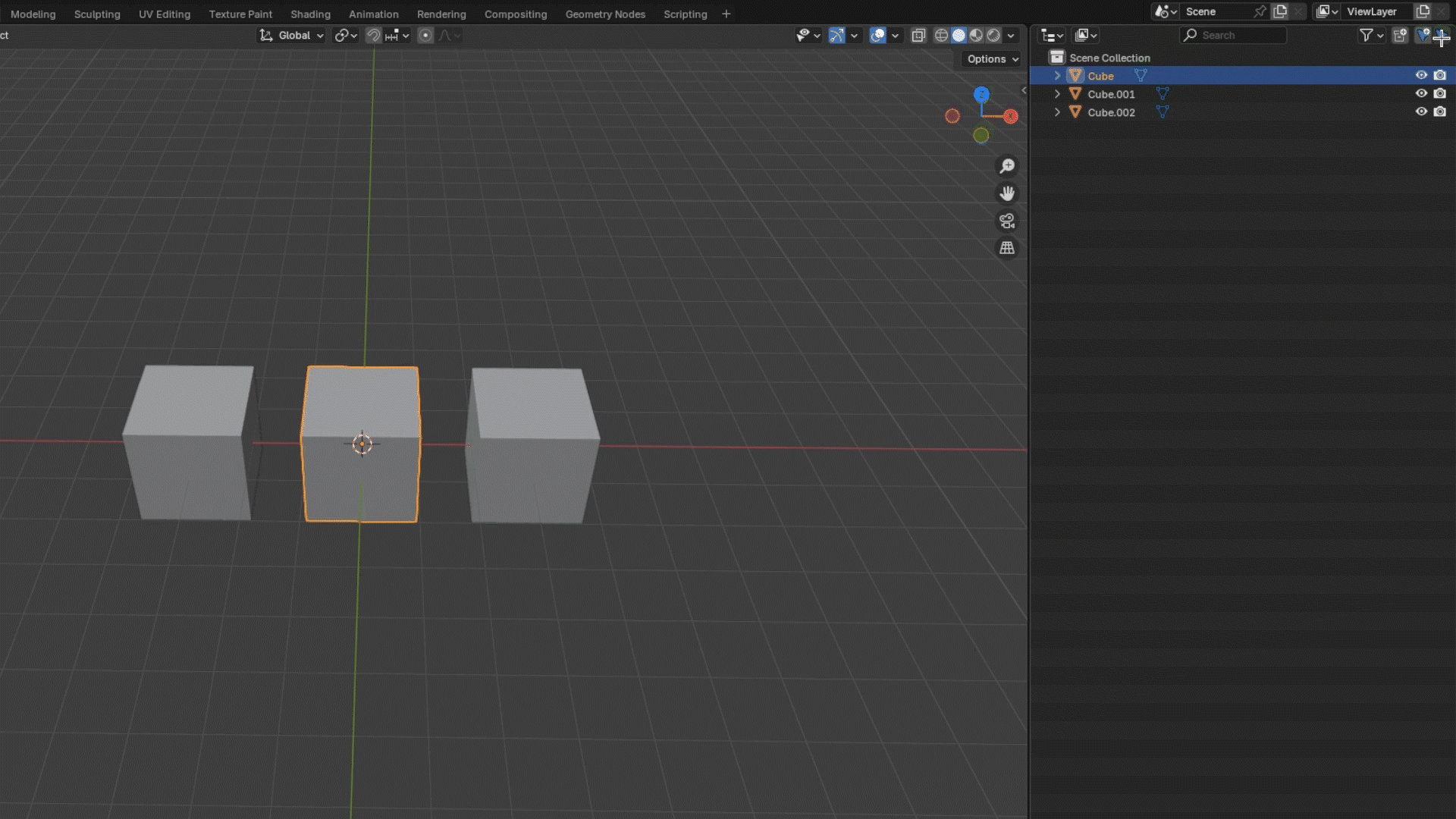
Renaming Sets
- In the Outliner,
- Press the "Selection Set" button then the "Rename Selection Set" button.
- Right click, press "Selection Set" then the "Rename Selection Set" button.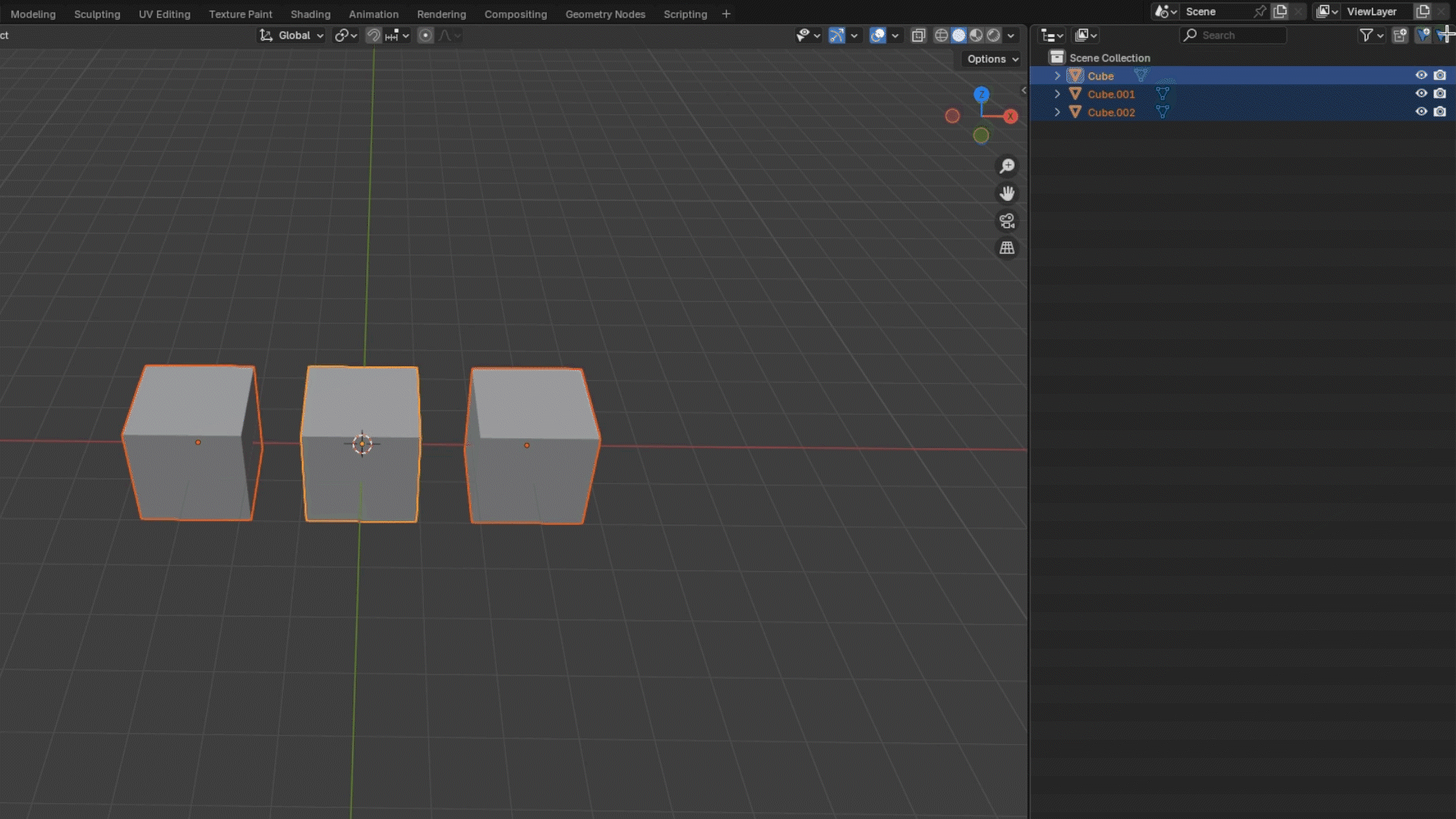
Deleting Sets
- In the Outliner,
- Press the "Selection Set" button then the "Delete Selection Set" button.
- Right click, press "Selection Set" then the "Delete Selection Set" button.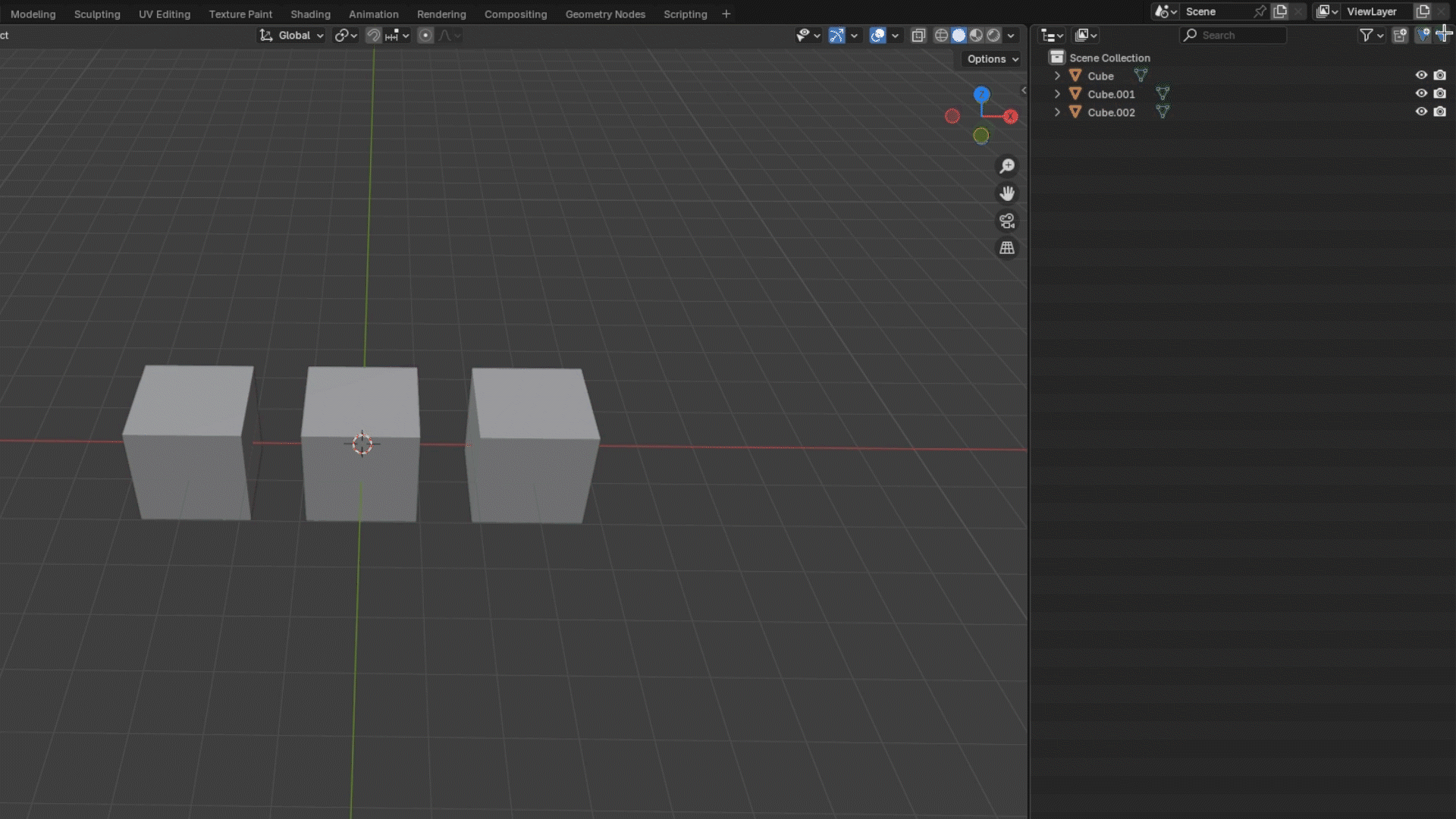
Discover more products like this
Blender Plugin Selection extension sets 3DWorkflow blender tools addon animation blenderproductivitytools selection sets