Riggedbooks
Because there are many transparent calculations, we need to adjust the depth of transparency calculation in the rendering settings, about 100, then the black between the pages will disappear.Adjust the parameter below.

Video tutorial: https://youtu.be/Q0eA1I7yfqg
when importing to Unreal Engine,You need to confirm the selection of "Import Deformation Target" and "Import Animation" in the FBX import options. Also, pay attention to the frame rate. If the frame rate is different from that in blender, a decimal appears in a single frame, and ue will crash.
Video tut:https://youtu.be/VriFDudqick
Video tut:https://youtu.be/K-ZNj5kU6zc
Video tut: https://youtu.be/4vaw9Z4Ao_A
yes,but you should change materials yourself,and in other render engines,the parameters about roughness will not work.
Video tut: https://youtu.be/mHPM8hGj4HI
Online Manual :https://riggedbooks-manual-english.readthedocs.io/en/latest/transform/
Problem description: the cover spine and pages will interlaing when you increase the spine offset: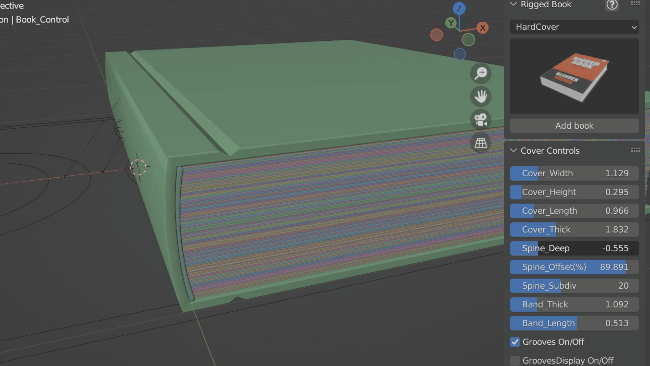
Find a null object in the middle of the spine cover ,it is used to control the deep offset of bind and pages,it can be moved left and right ,then you will solve the prolem:
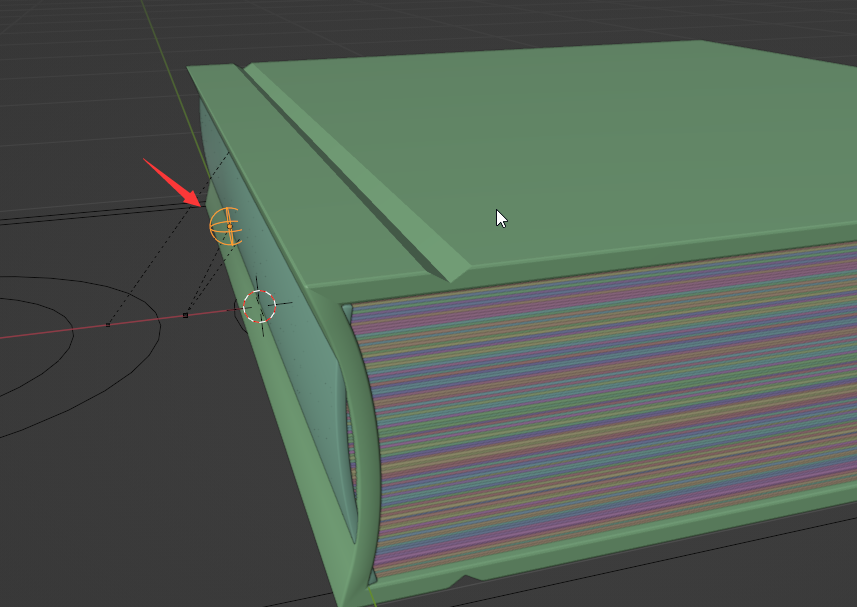

Video tut: https://youtu.be/Zls6UdIbM_M
Delete the keyframes in the end. Mirror the front keyframes.
No,It's all basic constraints and code.
Yes。
I can do more, but I don't think it is necessary, because most of the time artists only care about the thickness of the book.
Video tut: https://youtu.be/bIZihLOl6BU
In my tests so far, I only found that blender crashes when the wiggle bone addon is turned on at the same time.
So,if Blender crashed when playing open animation ,be sure to check if the wiggle bone addon is turned off.
This is a bug in RiggedBook 1.0 when you render with cycle in blender3.4 or higher.
It has been solved in the updated version RiggedBook 1.1.
Ps: If you have to render old files made with Riggedbook1.0 in blender 3.4 with cycle,and occur in the flicking bugs, the solution is :turn off the render for the first page . and if you do need the first page to show ,you can contact me ,I will tell you the way to fix it .
1.Be sure to fill the absolute path of the texture folder into the path field.
(Right example:C:\Users\54719\Desktop\book\pages\)
(Wrong:\\book\pages\)
2.Be sure to select the controller before executing the command.
3.check if your image format is "jpg" ,not "xxx.jpg.jpg".
4.Check whether the Automatically Pack Resources is turned off.
If it is turned on, please turn it off, then click Unpack Resources, and Remove Pack.
and then select the controller ,click Replace Tex button again.
If the replacement is successful, then you can turn on the "Automatically Pack Resources" as you wish.
5.still not work,
Select any page and check the name of the texture, which may be pageTex001.jpg.00X, similar to the following image:
This situation is due to the addition of multiple book operations (including deletions) in the same blender file, where the book page map was not completely deleted, resulting in problems with replacing the map.
The solution: if possible, is to start over in a new blender file. If you have already invested a lot in the current blender file, you have to find a way to delete all the 00x after the name of the texture in batch. The following code can achieve batch modification. Note that if you have created multiple books in the same file and deleted them, the suffix may also be 002, 003, 00x, etc. Just change the.001 in line 5 of the code to the corresponding one.
```
import bpy
for image in bpy.data.images:
name = image.name
if name.endswith('.001'):
name = name[:-4]
image.name = name
```
Select the controller, in the controller's custom properties, there are all parameters, find the required parameter to key frame。
Select the controller,then press the convert to mesh button。