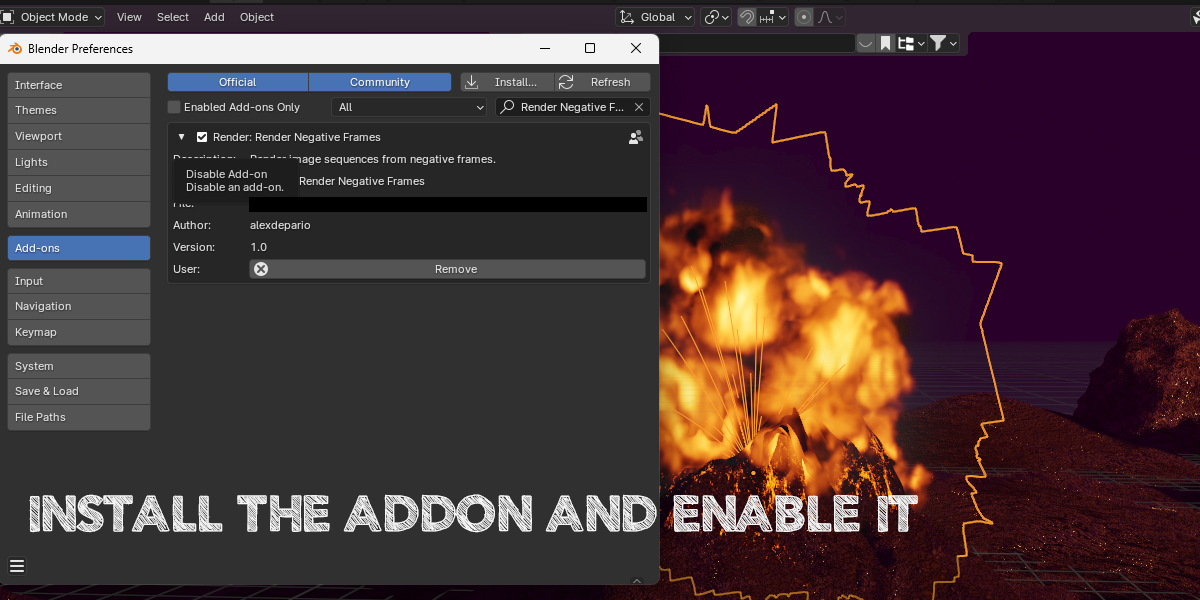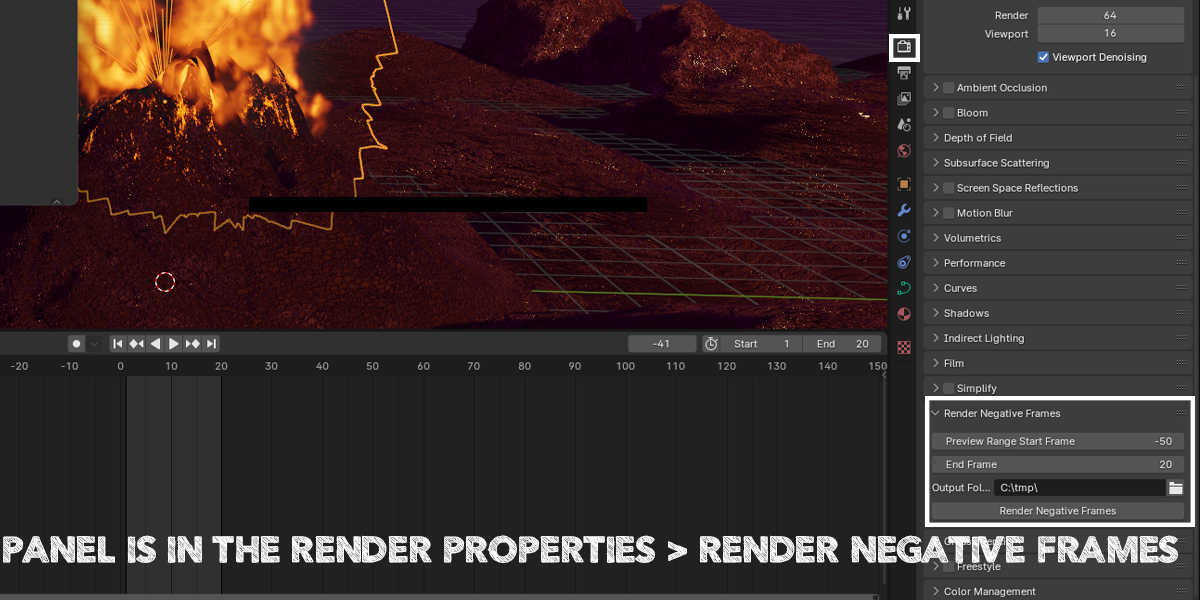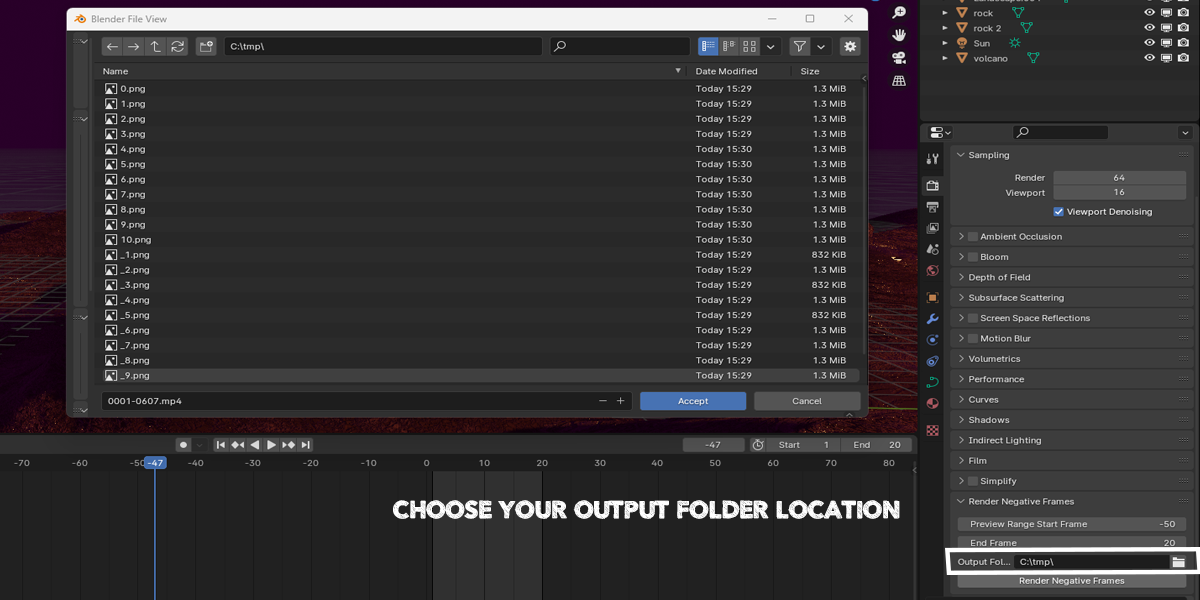Render Negative Frames
Render Negative Frames Addon Documentation
Introduction
Welcome to the Render Negative Frames addon for Blender! This documentation will guide you through the installation process and explain how to use the addon's various features to render image sequences from negative frames efficiently.
Installation
- Download the Addon: Obtain the Render Negative Frames addon file from a trusted source or creator.
- Open Blender: Launch Blender on your computer.
- Access Preferences: Go to Edit > Preferences from the top menu bar.
- Navigate to Add-ons: In the Preferences window, select the Add-ons tab.
- Install Addon: Click on the "Install..." button located at the top right corner.
- Select Addon File: Browse and select the Render Negative Frames addon file you downloaded.
- Enable Addon: Once selected, enable the addon by ticking the checkbox next to its name.
Usage
1. Access Render Negative Frames Panel
- Open Render Tab: Go to the Render tab in the Properties panel.
- Locate Render Negative Frames Panel: Scroll down to find the "Render Negative Frames" panel.
2. Set Rendering Parameters
- Frame Preview Start: Specify the starting frame for rendering the image sequence.
- Frame End: Set the ending frame for rendering the image sequence.
- Output Folder: Choose the output folder where the rendered images will be saved.
3. Render Negative Frames
- Click Render Button: Once all parameters are set, click the "Render Negative" button to start rendering the image sequence from negative frames.
Functionality
1. Smooth Rendering
Render image sequences from negative frames smoothly without interface lag, ensuring a seamless rendering experience.
2. Efficiency
Save time and effort by automating the rendering process for image sequences from negative frames, enhancing your productivity.
3. Seamless Integration
Integrates seamlessly into your Blender workflow, providing intuitive controls and functionality for rendering tasks.
Tips
- Optimize Render Settings: Adjust render settings such as resolution and sampling to optimize rendering speed and quality.
- Check Output Path: Double-check the output folder path to ensure that rendered images are saved in the correct location.
- Monitor Progress: Keep an eye on the rendering progress in the Blender interface to track the completion status.
Conclusion
Congratulations! You've learned how to use the Render Negative Frames addon in Blender to render image sequences from negative frames efficiently. Experiment with different settings and unleash your creativity in your projects. Enjoy a smoother rendering experience and boost your productivity with this invaluable addon.
Discover more products like this
productivity digital-art interface lag negative frames Visualization rendering tool Seamless Integration Time-saving blender animation rendering-optimization Image Sequence rendering Workflow smooth rendering addon spring24 3d modeling project-management efficiency Creativity