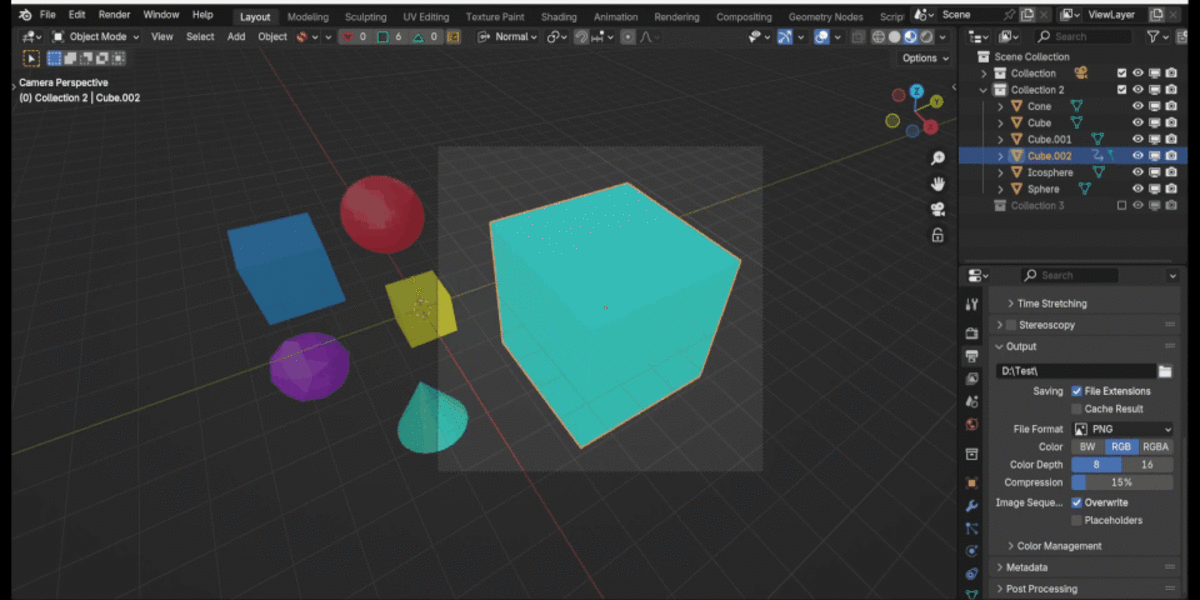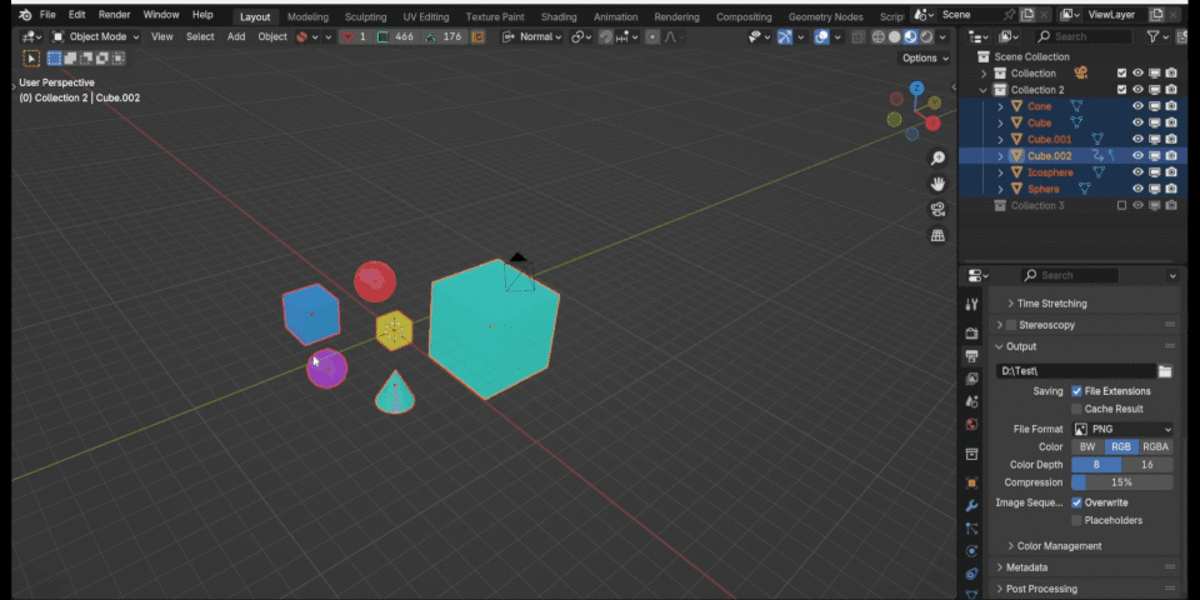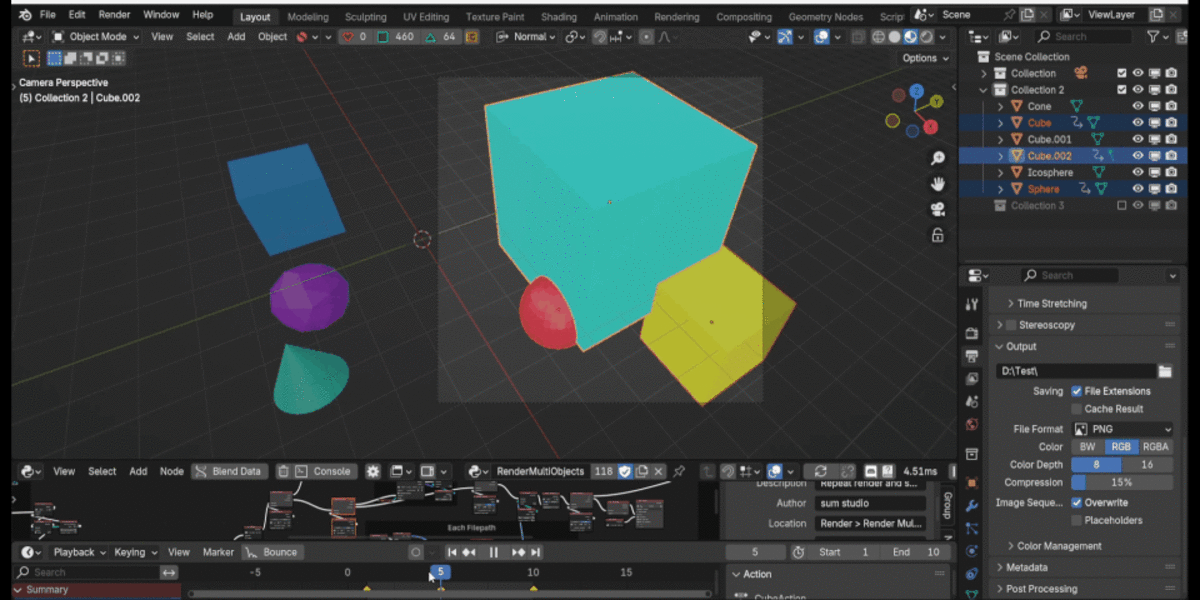Render Multi Objects
Render Multi Objects
This addon repeats rendering multiple time(per objects) with the active camera at the same angle in one click.
日本語のドキュメント
Note: Version 1.0.1 and above are compatible with Blender 3.2 and above.
When you want to render for multiple objects in the scene, it is very tedious to repeat the work of "render once, change the camera position and render again".
You can simplify it with this addon.
Installation
For Blender versions earlier than 4.2
- download zip file, do not unzip it.
- go to Blender's user preference,open the Add-ons tab
- click Install and select the zip file.
- check the box next to its name to enable it.
For Blender 4.2 and later versions
- download zip file, do not unzip it.
- go to Blender's user preference,open the Add-ons tab
- click right top icon, then click "Install from Disk".
- select the zip file.
How to use
- Set camera and render settings as you want. (Camera view is also used when render viewport.)
- Select objects that you want to render. (You can ignore this process if you will use Active Collection option later.)
- Set object active. (Each is rendered while maintaining the positional relationship between this object and the camera.)
- Render > Render Multi Objects.
- Select an option in the popup and hit OK to render.
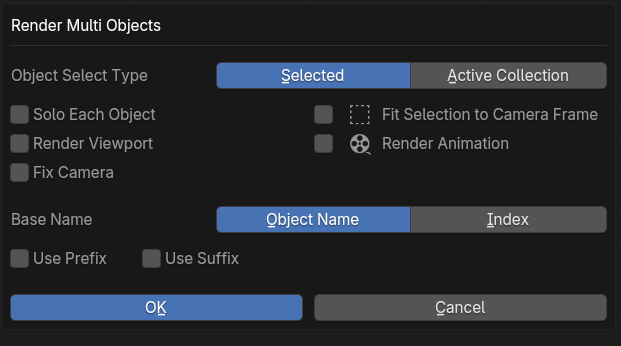
Parameters
- Object Select Type: "Selected" will render selected objects. "Active Collection" will render objects in active collection. The Active Collection icon will be highlighted.
- Solo Each Object: Render only each object, hiding other objects. (This will only affect selected or in active collecition objects.)
- Fit Selection to Camera Frame: Moves the active camera (without changing its orientation) so that its view frames the selected objects.
- Render Viewport: Render viewport instead of render view.
- Render Animation
- Fix Camera: Normally, the camera moves by applying an offset between the active object and the camera for each object, but when this is turned on, the camera does not move.
- Base Name: Base name of the rendered file.
Index: They are numbered starting from 0 in the order they are rendered.
This is not the order of selection or the order in the outliner. - Use Prefex / Use Suffix: When turned on, the input field is displayed.
You can click on the collection to change it.
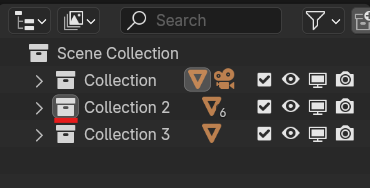
If you want to cancel renderting, press "Canel Render" in top menu of Image Editor(That's the window that opens when you start a render.)
This stops repeating rendering process, but can't stop rendering running currently.
So if you want to stop it, press Esc key.
Update
1.1.0 - The following features have been added:
Canceling a rendering midway.
Rendering animation.
Switching base name of rendered file between "Object Name" and "Index".
Adding prefix or suffix to rendered file.
1.0.2 - Fixed an issue where an error would occur when the camera object name and the camera name were different.
1.0.1 - Compatible with various Blender version.
Added render viewport function.
Author