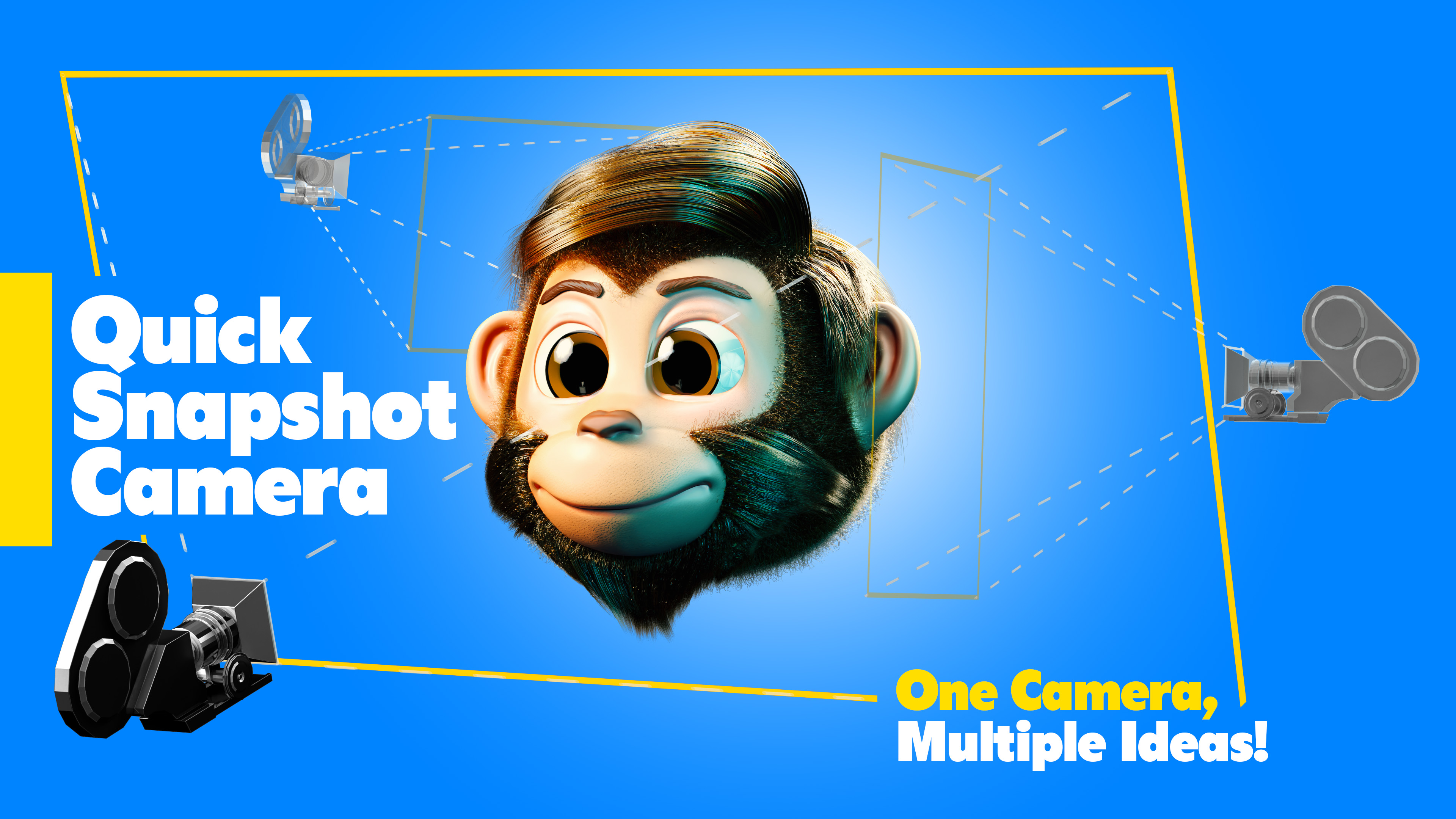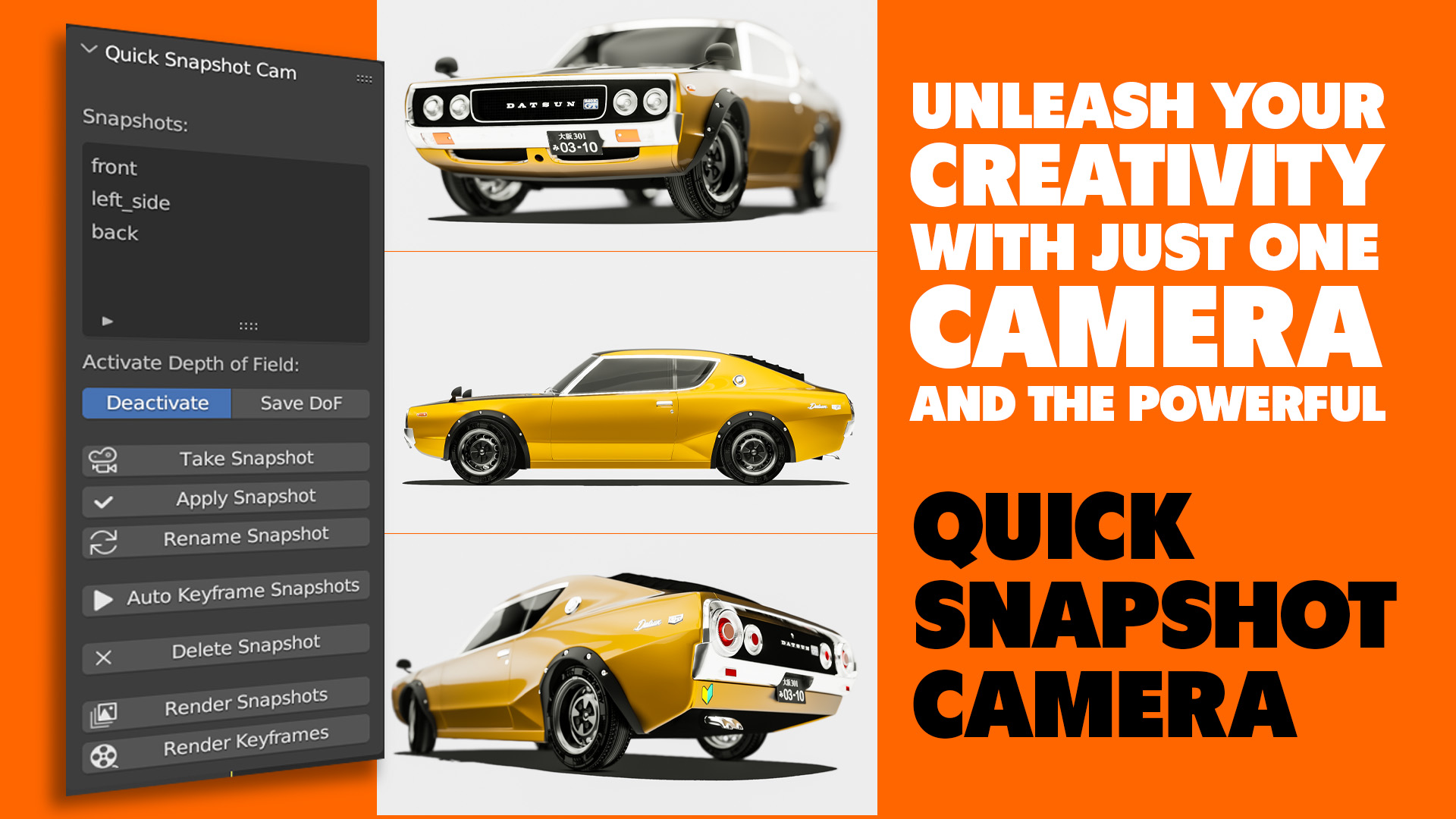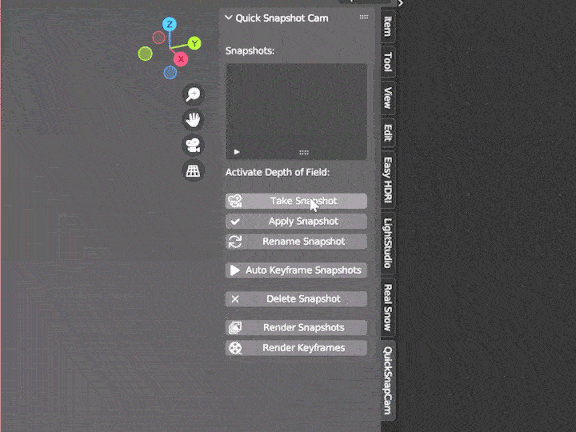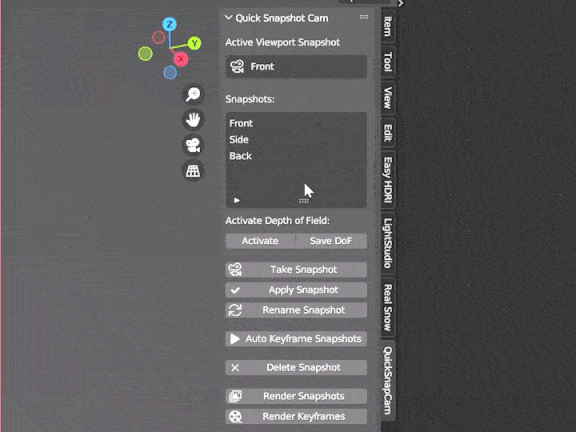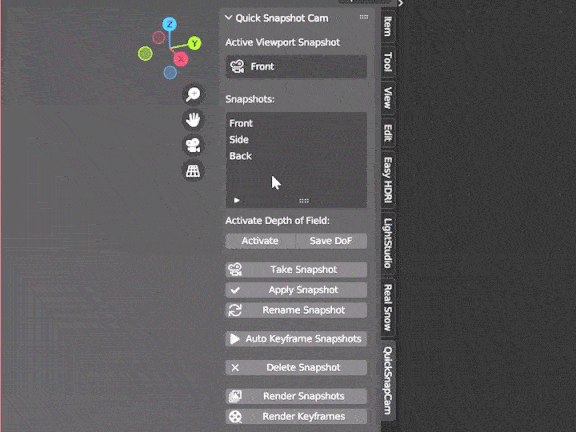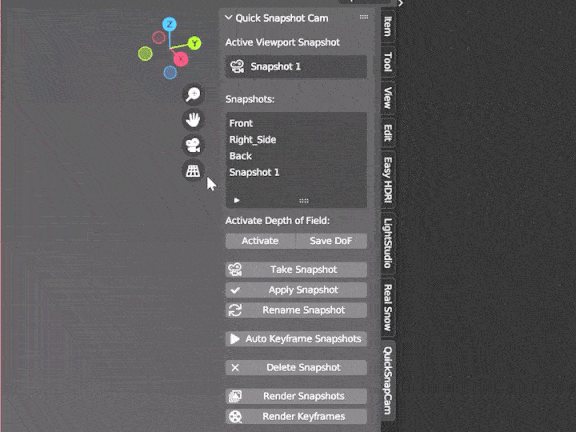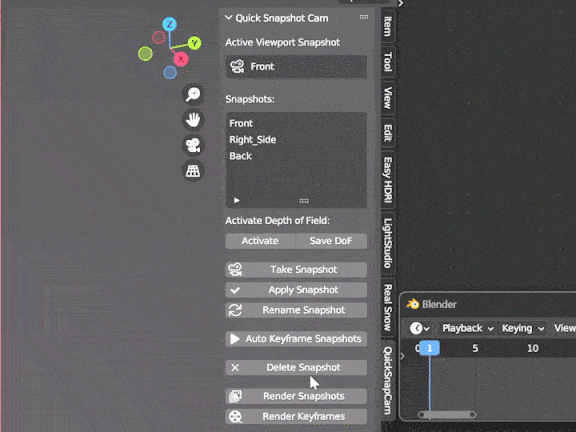Quick Snapshot Camera
"Quick Snapshot Camera" Add-on Tutorial
1: Install the Add-on
1. Download the "Quick Snapshot Camera" add-on code and install it in Blender.2. Go to the "Edit" menu in Blender, select "Preferences," and then go to the "Add-ons" tab.
3. Click the "Install" button and choose the add-on's zip file that you downloaded.
4. Activate the add-on by checking the box next to the name "Quick Snapshot Camera."
2: Access the Add-on
1. Open Blender and go to the 3D View area.2. In the Sidebar (shortcut n), navigate to the "QuickSnapCam" tab.
3: Taking a Snapshot
1. To take a snapshot, first select a camera object and click the "Take Snapshot" button. The snapshot will capture the settings of the active camera, including location, rotation, and other settings.2. You can provide a custom name for the snapshot or leave it blank to use a default name.
**CAUTION:** If an existing snapshot is selected in the list, clicking "Take Snapshot" will overwrite the selected snapshot. To deselect the snapshot, click "Deselect Snapshot" next to its name in the list.
4: Applying Snapshots
1. To retrieve the settings from a saved snapshot in the list, select the desired snapshot and click the "Apply Snapshot" button.5: Using Depth of Field
1. To use Depth of Field, select a snapshot from the list and click the "Activate" button. Then, make the desired modifications and click the "Save Dof" button to save the properties.Tip: To view real-time changes made to the camera's Depth of Field parameters, enable the "Depth of Field" checkbox in Viewport Shading.
6: Renaming Snapshots
1. To rename an existing snapshot, select the snapshot in the list.2. Click the "Rename Snapshot" button and enter a new name for the snapshot.
7: Deleting Snapshots
1. To delete a snapshot, select the snapshot in the list.2. Click the "Delete Snapshot" button to remove it from the list.
8: Rendering Snapshots
1. To render all snapshots using the active camera, click the "Render Snapshots" button.2. Make sure to set the rendering output directory in the output settings.
Now you know how to use the "Quick Snapshot Camera" add-on to save, activate, apply, rename, delete, and render camera settings snapshots in Blender. Enjoy using this feature to streamline your animation and rendering workflow!
Discover more products like this
layout camera addon quick camera camera Camera setup easy snapshot batch render