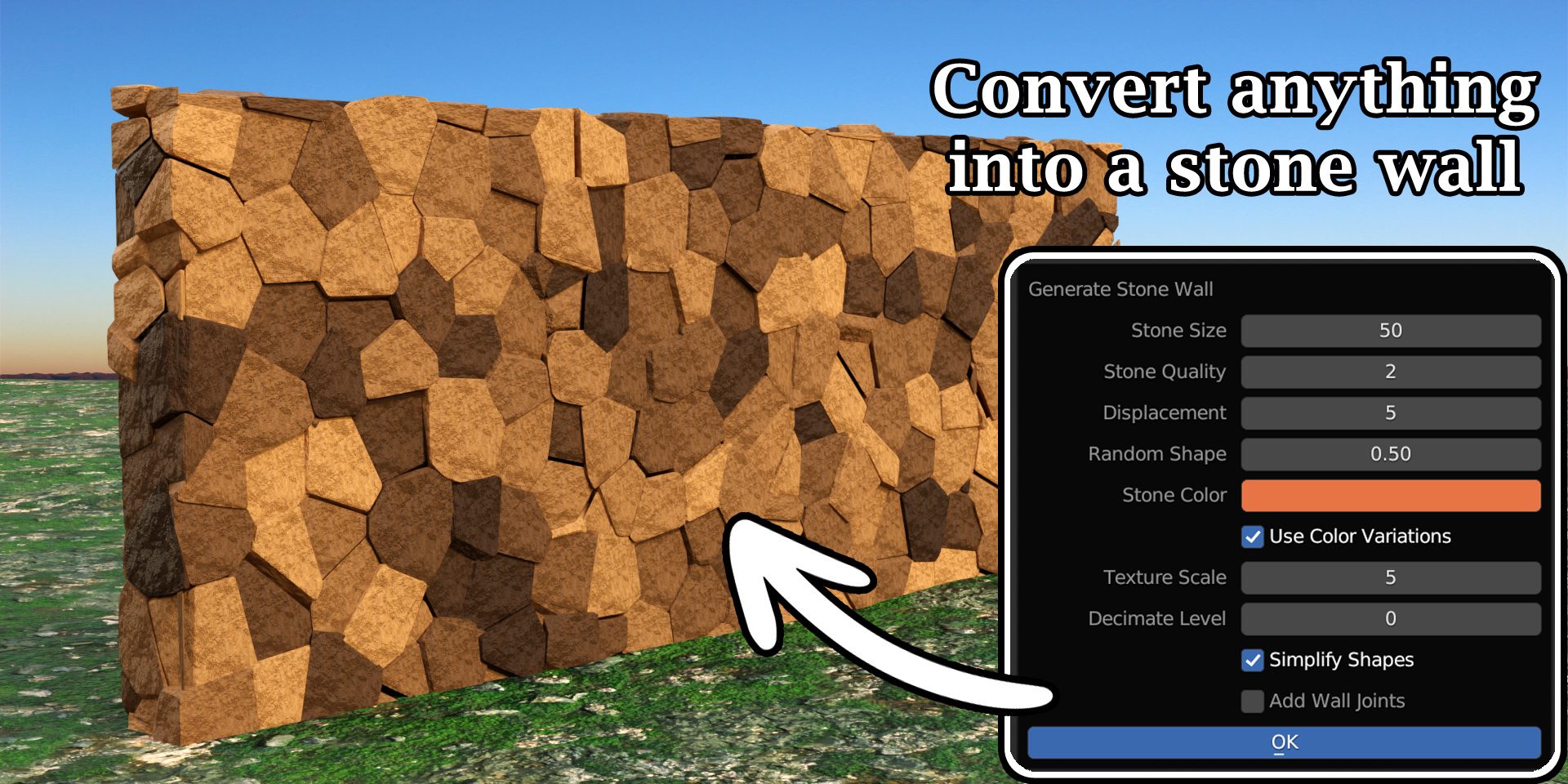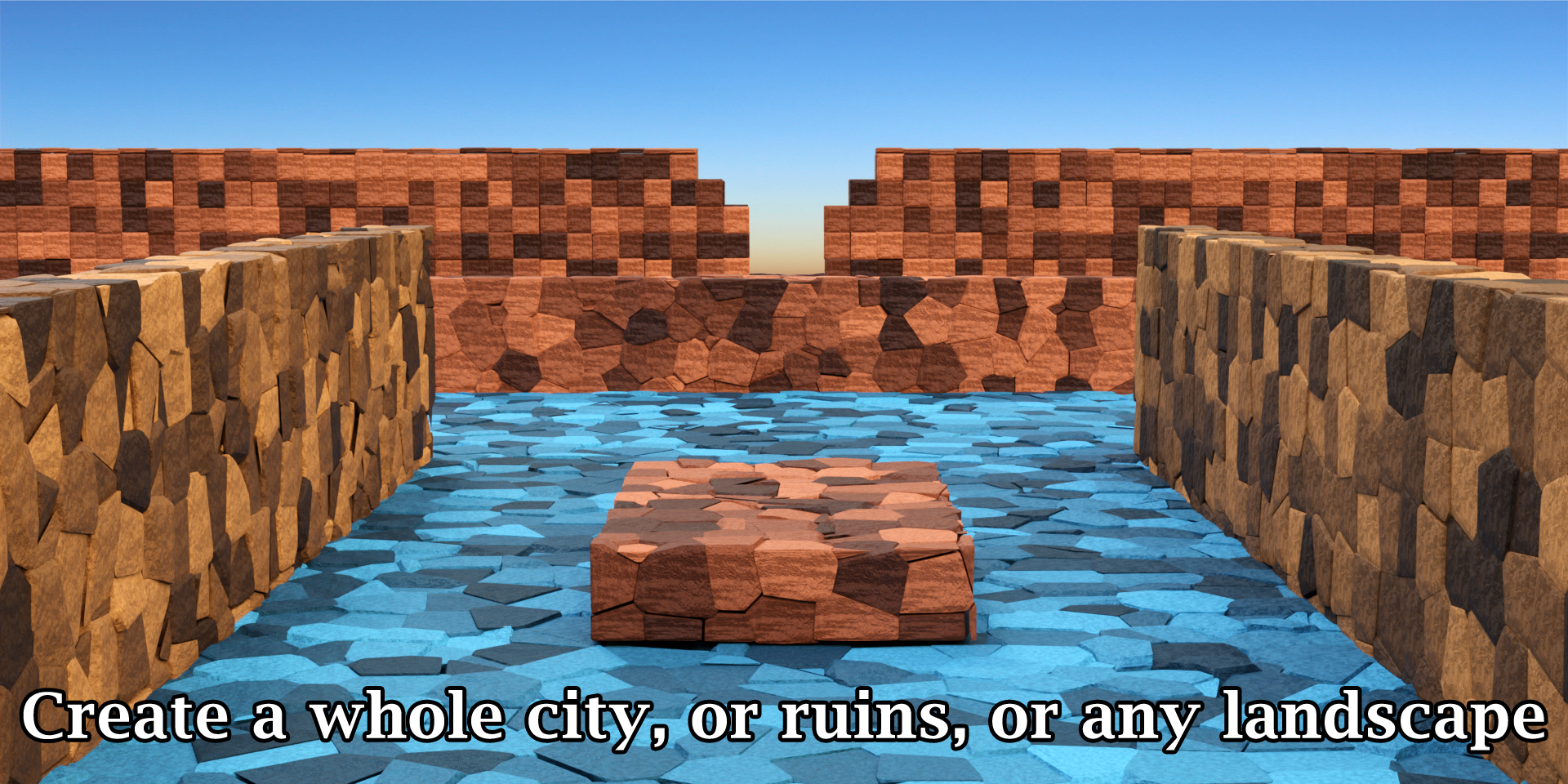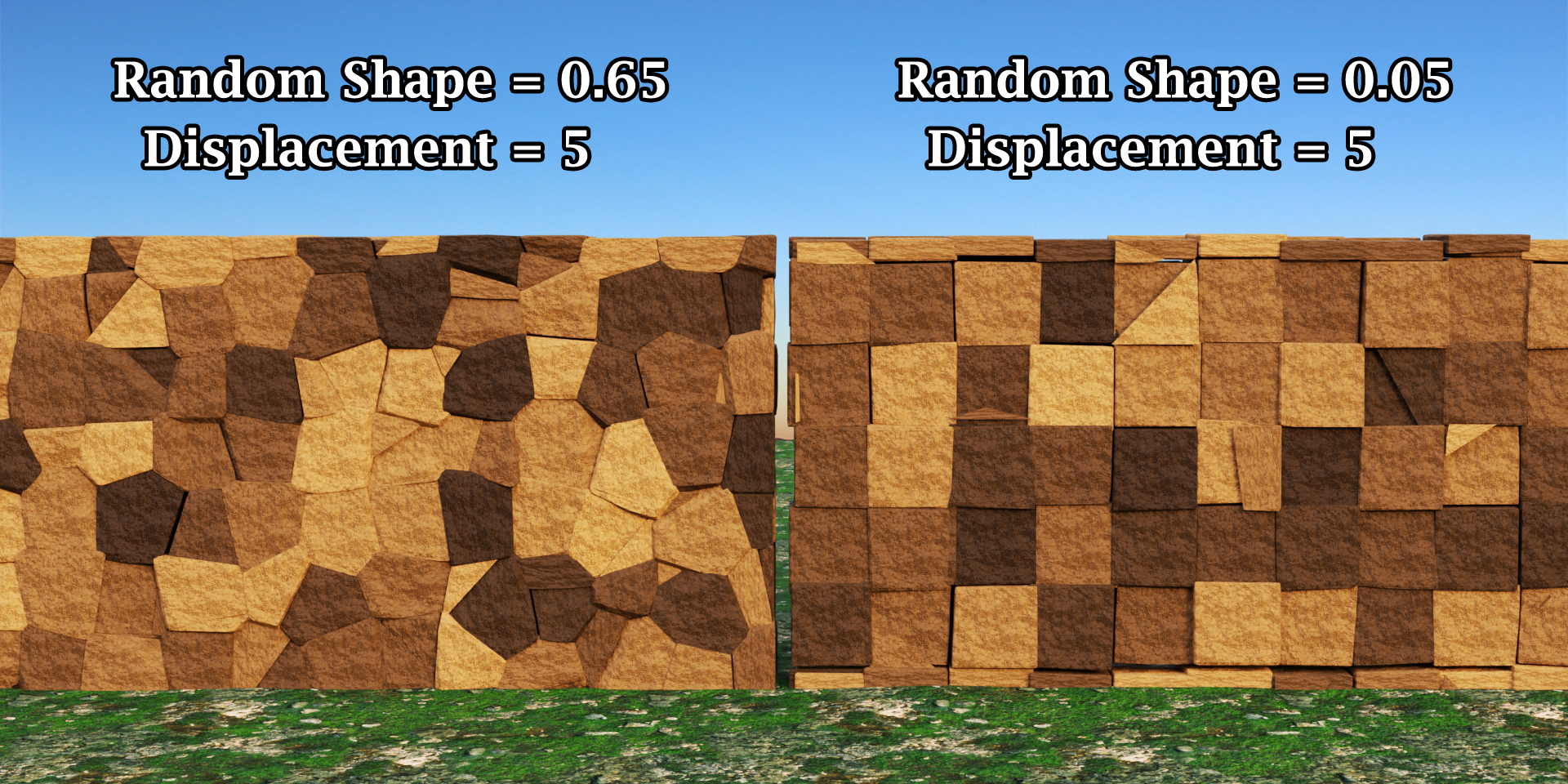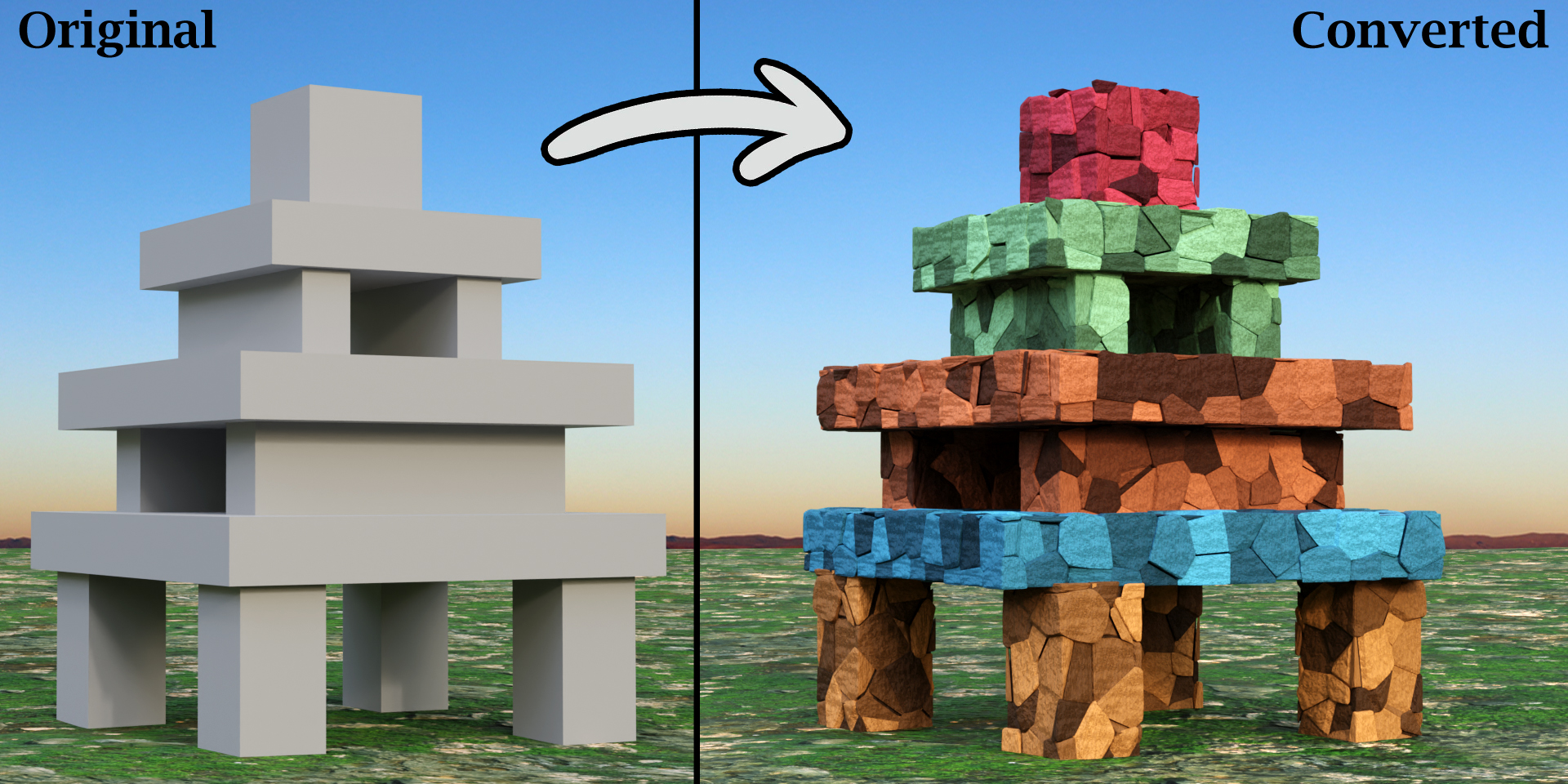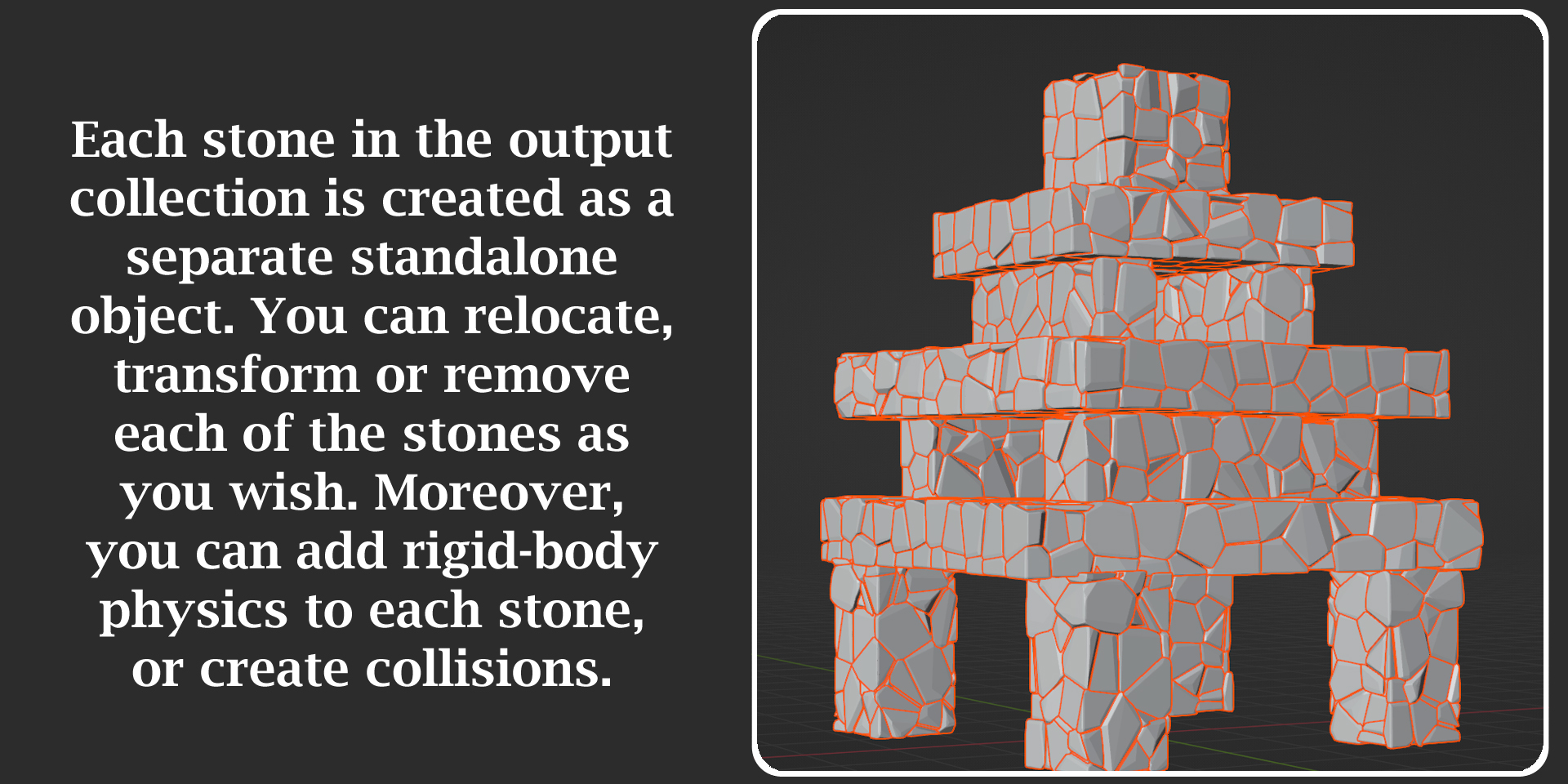Procedural Stone Wall Generator
This add-on can create some awesome stone walls for any landscape, be it for that ancient city you want to build, the dream sequence you wanna design or the game arcade you are trying to develop. Take any rectangular object and run this add-on - you'll get a nice stoned version of the same. Let's have a look at some quick examples:
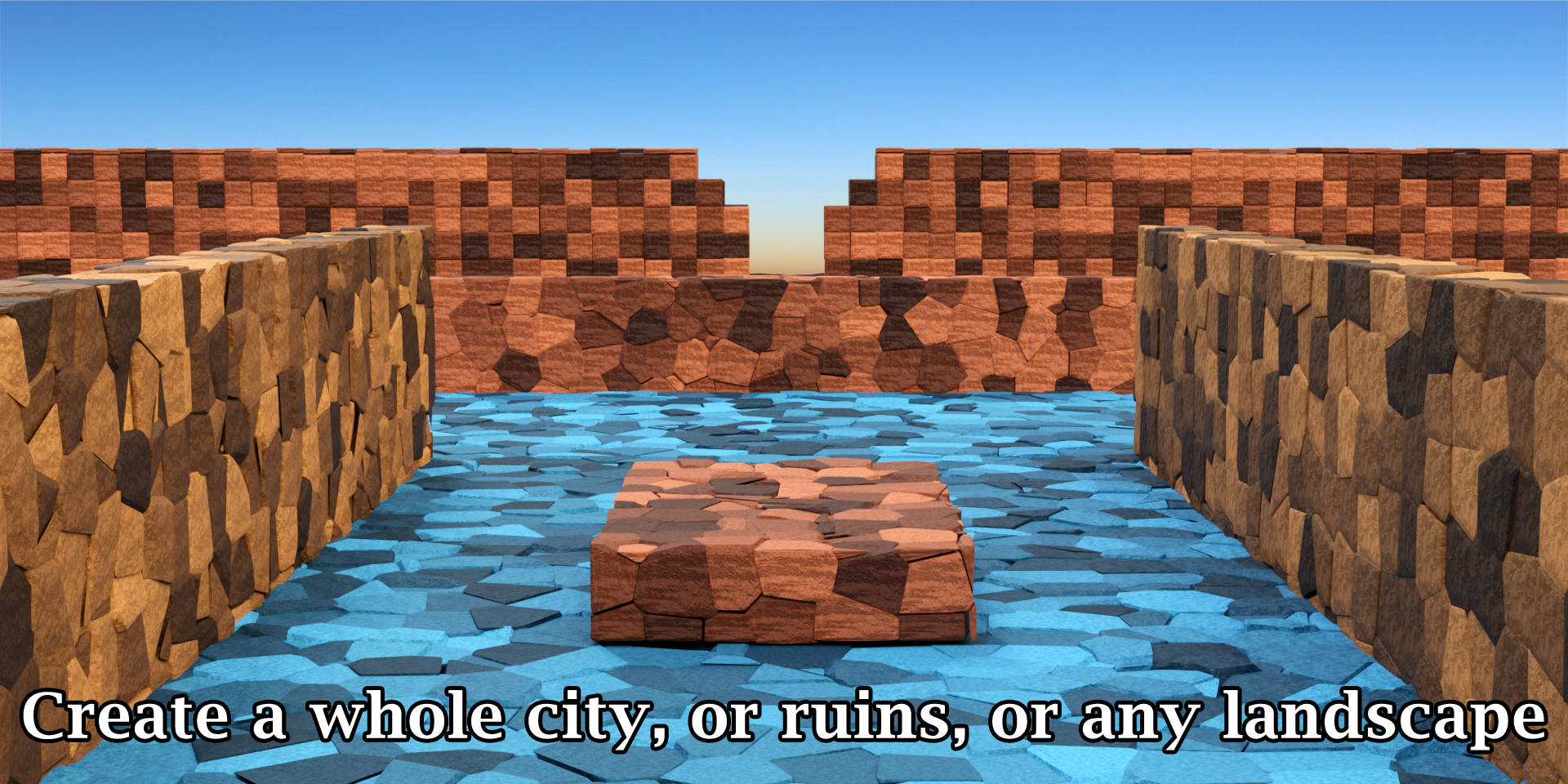
It may be simple to use, but this beast is extremely powerful. And you can also customize it as per your requirement & your taste - including the size and the geometry of the stones, the displacements, texture scale, stone colors etc.
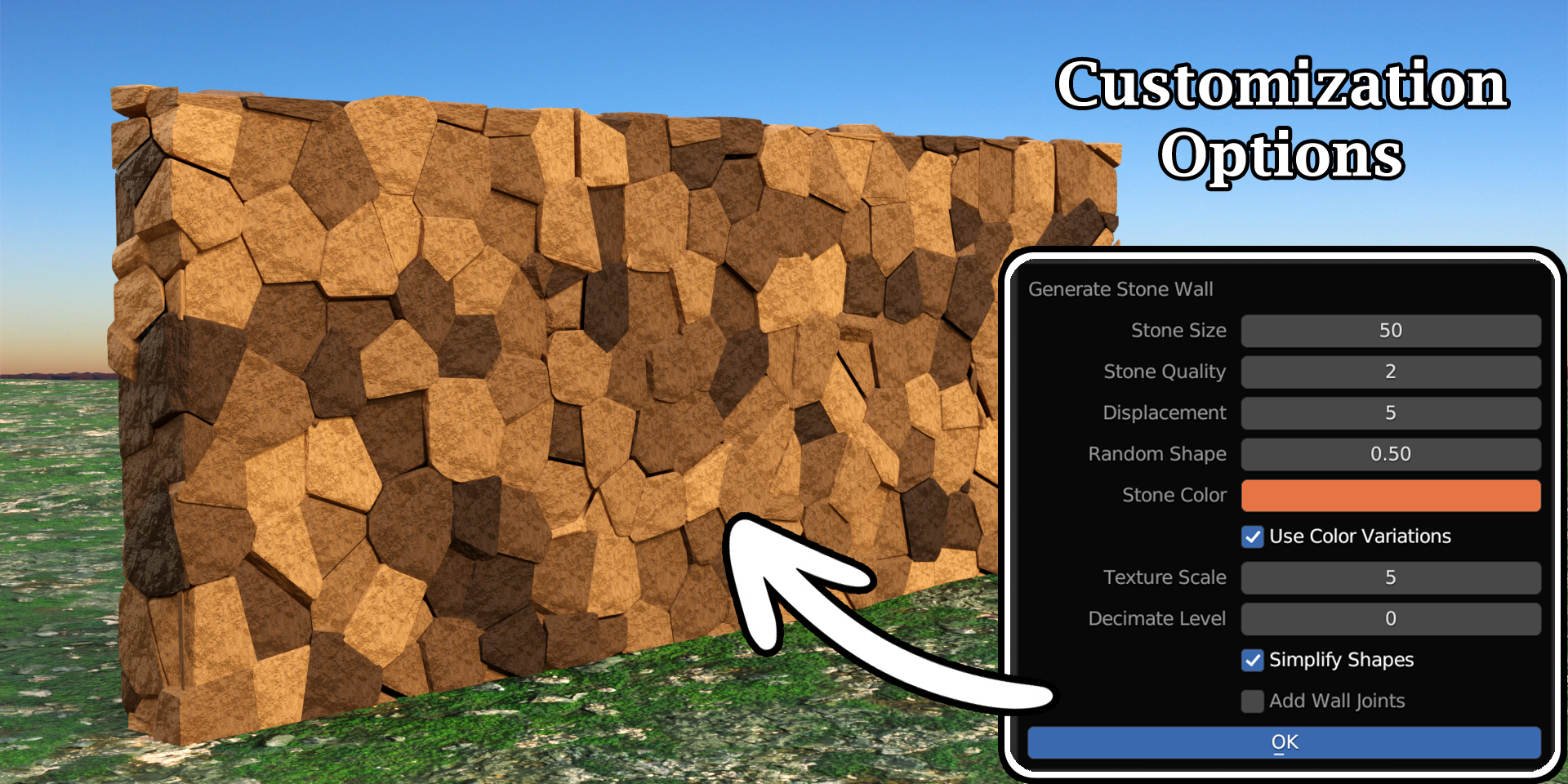
You are not limited to walls alone, you can use this add-on to create roads, pavements, gardens or just anything that can be made of stones.

You can also control the randomness of the stone blocks and create a more regular structure if you need so. Here is an example of the same wall created with two different sets of values:
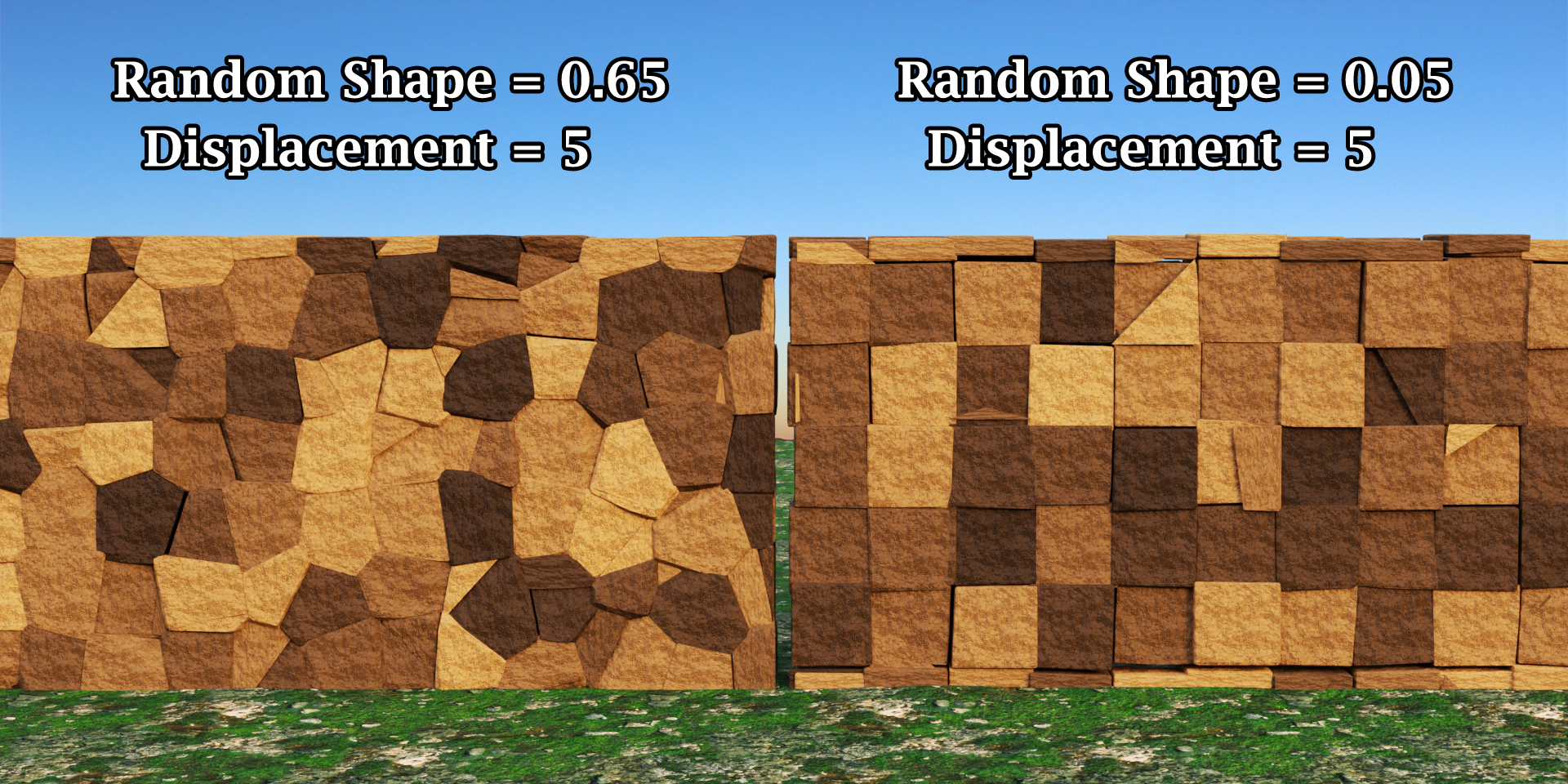
Not the same as Cell Fracture
Blender has an official add-on which is called Cell Fracture. Although it looks similar, the Cell Fracture add-on is not quite same as this Stone Wall Generator. They work on two different algorithms and there are several differences between them as listed below.
- Blocks created by the Cell Fracture add-on often vary between a large size and a very small size in the same set. While this may be desired in some cases, there is no easy way to control this feature. So if you need fairly similar size pieces for the entire object, it may become challenging. But with Stone Wall Generator, you can easily control the size of the stones, with some random variations around the given size. Cool!
- There is no displacement feature available in the Cell Fracture add-on. But a stone structure looks more real if the stones are slightly displaced from their base location. You can control this displacement through the available options in the Stone Wall Generator. Additionally, you can also control the randomness of their shapes.
- Cell Fracture does not create new materials while Stone Wall Generator will add suitable materials for each stone making them more realistic.
- Cell Fracture works on any type of objects, not just cubes or rectangles. This is exactly where the Cell Fracture Add-on excels over the Stone Wall Generator because the later works only on rectangular mesh objects i.e. walls, floors etc.
- In our tests, we found that the Cell Fracture Add-on often gives rise to errors (missing pieces). Cell Fracture is a very useful tool, no doubt about that - but it has got its limitations. Hence we need something better for a stone wall.
Now, let me also warn you, it is not a fancy toy - it can take several minutes to run based on the size of the walls and your computer specs. But it's worth it! For example, take a look at the following model, created through our procedural stone wall add-on with a total run time of 3 minutes in a mid-range computer with just 8 GB RAM.
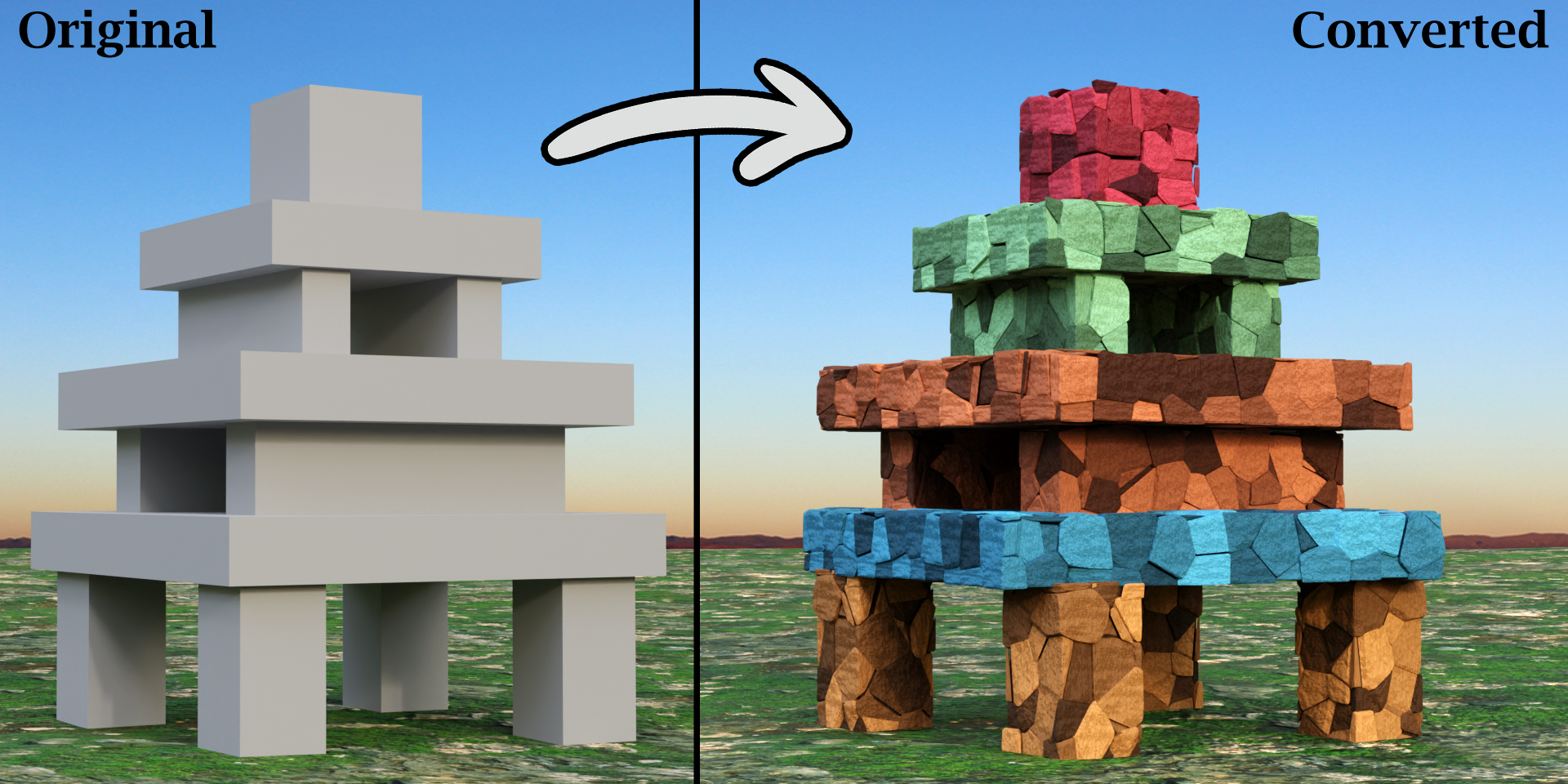
The add-on generates a great level of details for the output mesh and it
converts each stone into a separate object while keeping the overall
polygon count in check. It would help you to fine-tune the design later
if ever needed.
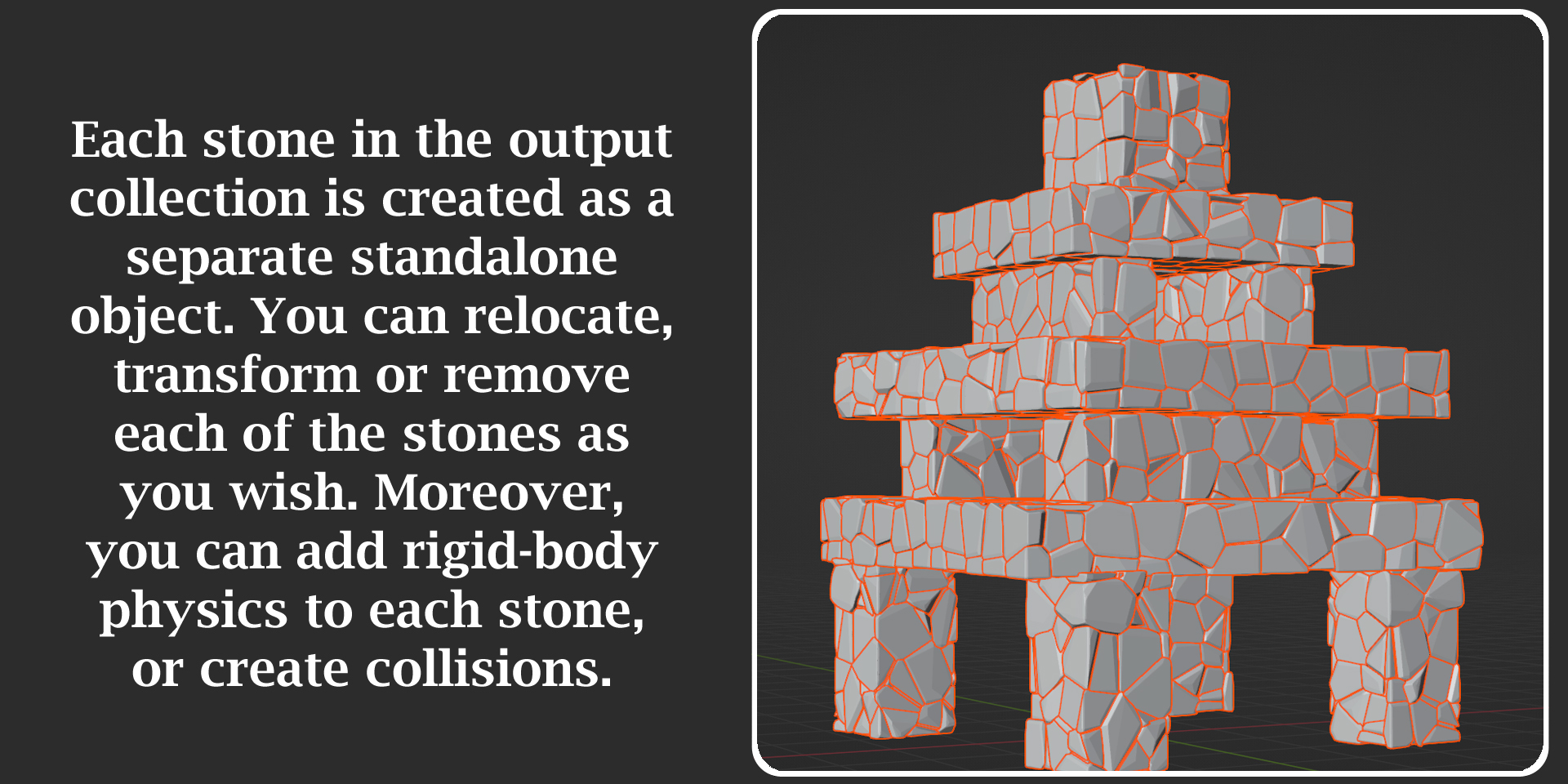
Doing this whole thing manually can take DAYS! The same task is done in minutes with this add-on, but you can still make it faster following some simple tips.
Performance Tips
While the add-on takes a considerable amount of time to execute, all the updates happen in real time. So you can see what is happening - how many stones are created, how they look etc - while the add-on is still running. You can escape the operation in case you think you need a few changes in the parameters. However, you can follow the tips below to reduce your wait time.
- Use Linked Duplicates. Three things have the biggest impact on how much time it takes to run: 1) The size of your object, 2) Stone size and 3) Stone Quality. Try to use a smaller object for a faster result. For example, if you need to create a very long wall, it is better to first create a part of that wall. Then create some linked duplicates of that part and join them together to create the longer wall. It will be much faster and it won't overload the size of your blend file either.
- Use a test run. Often you'll discover that you need to change the parameters in the options you had initially selected. So it is better to execute a few test runs before you make the final model. When you do that, you can turn off the option called Simply Shapes, set the Decimate Level to zero, turn off the option of Wall Joints, and use a lower value for the Stone Quality. Later when you are satisfied with the look & feel of the output, you can set these options as you need and take a final shot.
- Do a trade off. The Decimate and the Simply options will add to the processing time, but using them is beneficial because they reduce the poly-count. It will result in a less heavy mesh with an increase in the run-time. If you are not concerned about the resulting mesh, but you need a fast result, you can turn off these two options. Similarly, for most of the use cases, a stone quality of 2 is just sufficient. No need to increase this field if the run-time is a concern. A higher stone quality will also increase the poly-count. So go for it only if you need that extra level of details for a close-up view.
When you install Stone Wall Generator it will add a menu option called Create Stone Wall. You have to first select an object before you run this operation. The object has to be rectangular in shape. If it is not rectangular, the add-on will still work - it will create the stone structure based on the object's bounding box (which is always rectangular).
If you are interested in this add-on, you may also like a similar product called Procedural Brick Wall Generator. Please have a look!

Please read the documentation included in the package for an easy guide on how to install this add-on and how to use it. For any assistance, or for any bug reporting, please feel free to send a mail to [email protected] or connect to us via our YouTube channel. We are always there to help you!
| Sales | 40+ |
| Dev Fund Contributor | |
| Published | over 1 year ago |
| Blender Version | 4.3, 4.2, 4.1, 4.0, 3.6, 3.5, 3.4 |
| Render Engine Used | Cycles, Eevee |
| License | GPL |
Have questions before purchasing?
Contact the Creator with your questions right now.
Login to Message