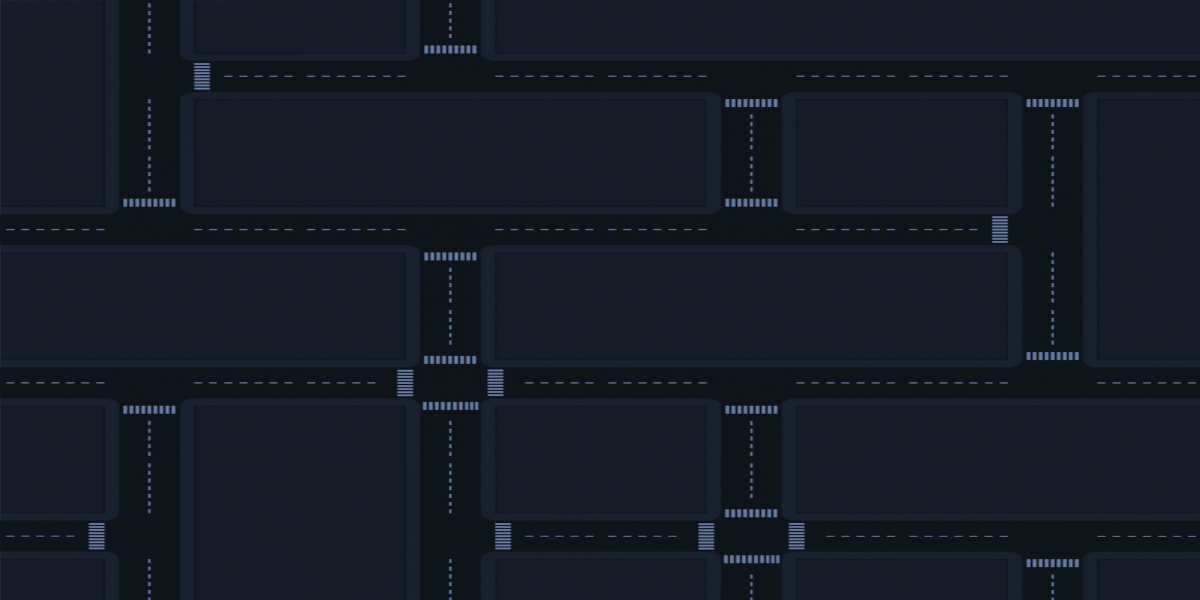Procedural Building And Grid Generator
Procedural Building and Grid Generator Documentation
The Procedural Building and Grid Generator is a python-based building and grid generator, which easily creates interest buildings and street grids within minutes.
Loading the Procedural Building and Grid Generator add-on
After downloading the Procedural Building and Grid Generator zip file, open a Blend file >> go to Edit >> Preferences>> Add-ons >> Install Add-on. Navigate to where you downloaded the Procedural Building and Grid Generator zip file and install the add-on. The add-on will appear in the add-ons list as Generate Buildings: Building_Grid_Generator. Ensure that the add-on has the checkmark ticked in order to activate the add-on.
The Procedural Building and Grid Generator add-on will be found in the View3D > UI > Tools.
Initialize the add-on
Import preloaded building assets into the Blend file from the Procedural Building and Grid Generator add-on by clicking the Initialize Program button.
The Tile Size must be set to 3 (three).
Building generation
Once the assets are loaded into the blender collections, the user can generate a building by clicking the Parameters button and setting the length, width and height parameters of the building ("the building parameters").
The building parameters MUST be whole numbers and multiples of 3 (three).
Building Resize
Once the building has been generated it may be resized, (i.e., made smaller or bigger) to the user’s specification, by clicking the Resize button and setting the resize parameters.
The resize parameters MUST be any multiples of 3 (three).
Delete Building
The user can also delete the building, by clicking the Delete Building button and restart the process.
Building Floor
The user can add a floor to the base of the building by clicking the Floor Size button.
Ensure that the length and width parameters of the floor are the same as the building's length and width parameters.
The SCALE FAC button in the Floor Size popup menu can be used to scale the floor beyond the perimeter of the building.
Delete Floor
The user can delete the floor, by clicking the Delete Floor button, if the floor is not required.
Building Lamps
The user can generate lamps around the building by clicking the Lights button.
The Distance FAC, in the Lights popup menu, determines the distance of the lamps from the building (in meters).
The Relative Offset, in the Lights popup menu, determines the spacing/distance between the lamps.
Delete Lights
The user can delete the lamps if it is not required, by clicking the Delete Lights button.
Roof Assets
The user can generate and randomize the assets on the building’s roof by clicking the Roof Assets button.
Delete Roof Assets
The user can delete the roof assets, by clicking the Delete Roof Assets button, if the roof assets are not needed.
Building Shader
The user can set colors, by selecting a building tile and clicking the Building Shader button. A popup menu will appear that allows the user to customize the colors for the building walls, windows, window sills, window frames, window bars, doors, door frame, floor and roof.
Complete Building
Once the user is satisfied with the building, the assets can be joined and merged together by clicking the Complete Building button. This will also clean up the building mesh.
Grid Size
The user can set the street grid size by clicking the Grid Size button and setting the x and y values for the street grid.
Each street tile is 60mx60m, and the number of street tiles placed are determined by the x and y values provided by the user (i.e., 2x2 values will place 4 street tiles in the scene).
Generate Grid
Once the user has determined the grid size, the street grid can then be generated by clicking the Generate Grid button.
Street Shader
The user must select a road tile and click the Street Shader button. A popup menu will appear that allows the user to customize the color of the road, road markings, side walk and building stand of each tile.
Delete Street Grid
If the street grid is not as desired, the user can click the Delete Grid button to remove it.
Complete Grid
Once the user is satisfied with the look of street grid, it can be joined and merged together by clicking the Complete Grid button.
The Procedural Building and Grid Generator is simple to use and gives amazing results.
License
- Buildings and street grids that are created with this add-on are the property of the purchaser.
- All assets included with the add-on, except the greeble assets, are provided in terms of a Royalty Free License (the purchaser cannot sell the assets contained in the add-on without the permission of the creator).
- The greeble assets were acquired from Markom3D's Free 3D Kit Bash Set under a CC-0 License.
- The source code for the add-on is provided in terms GNU General Public License.
Discover more products like this
grid generator 3d grid 3d building asset blender building generator