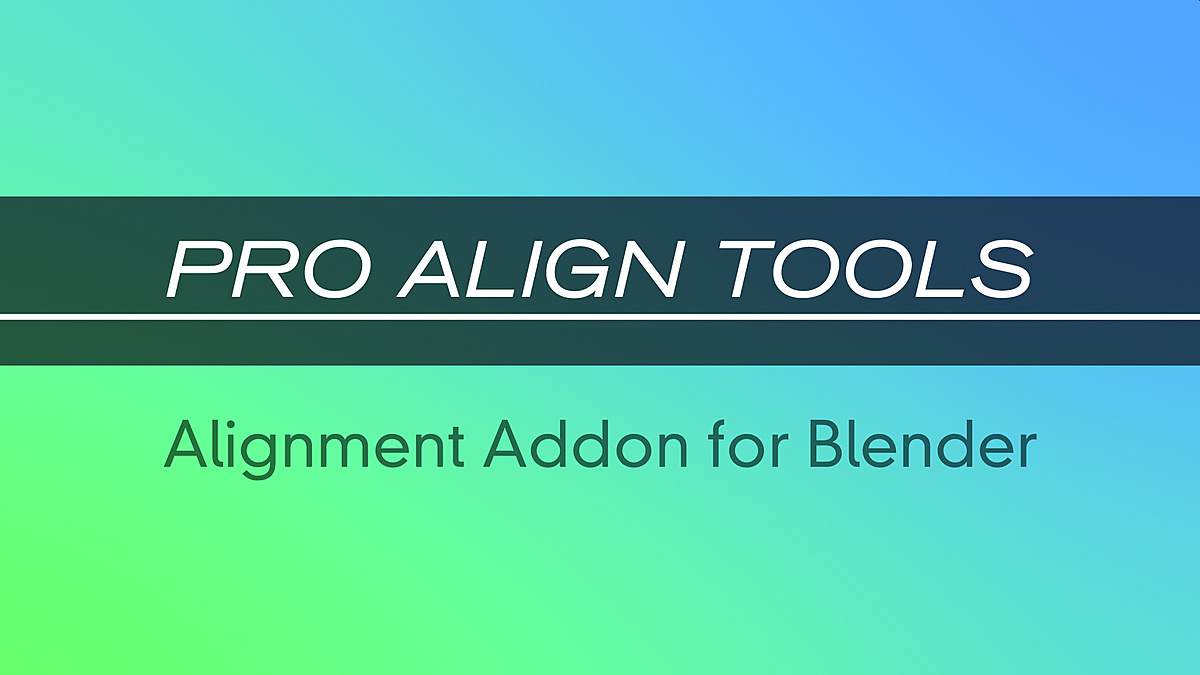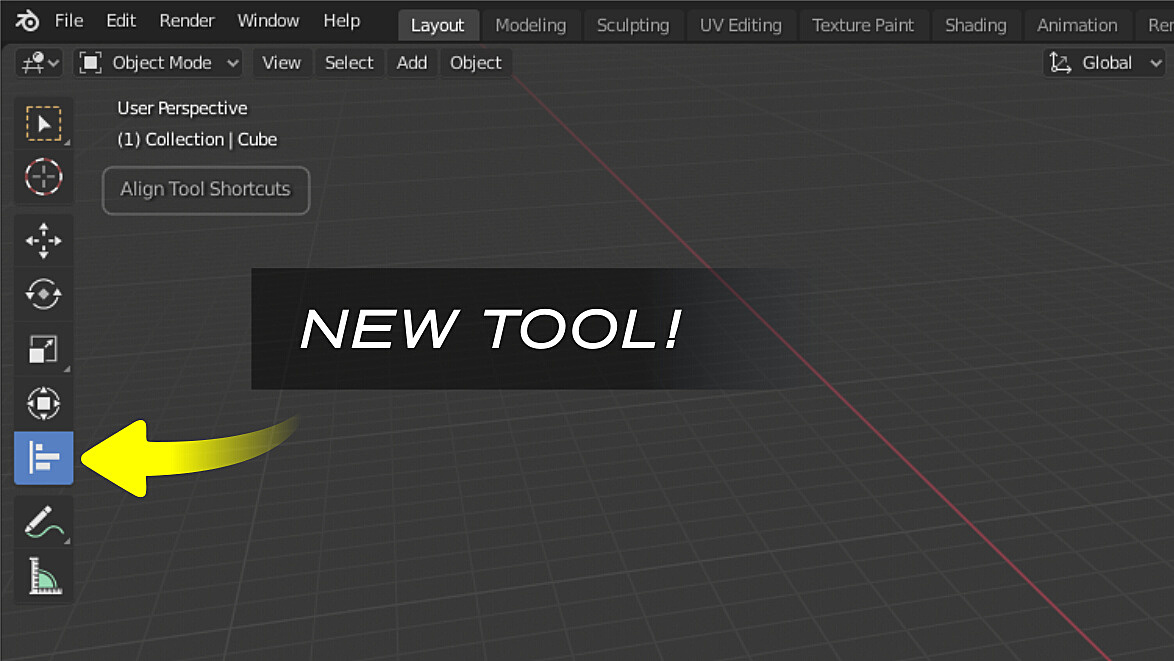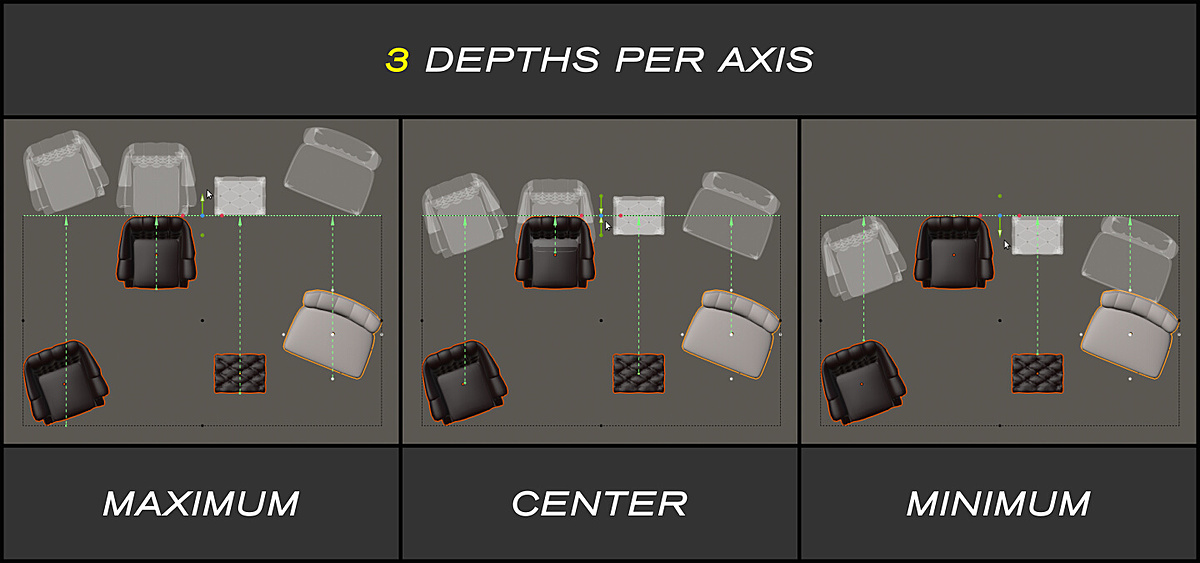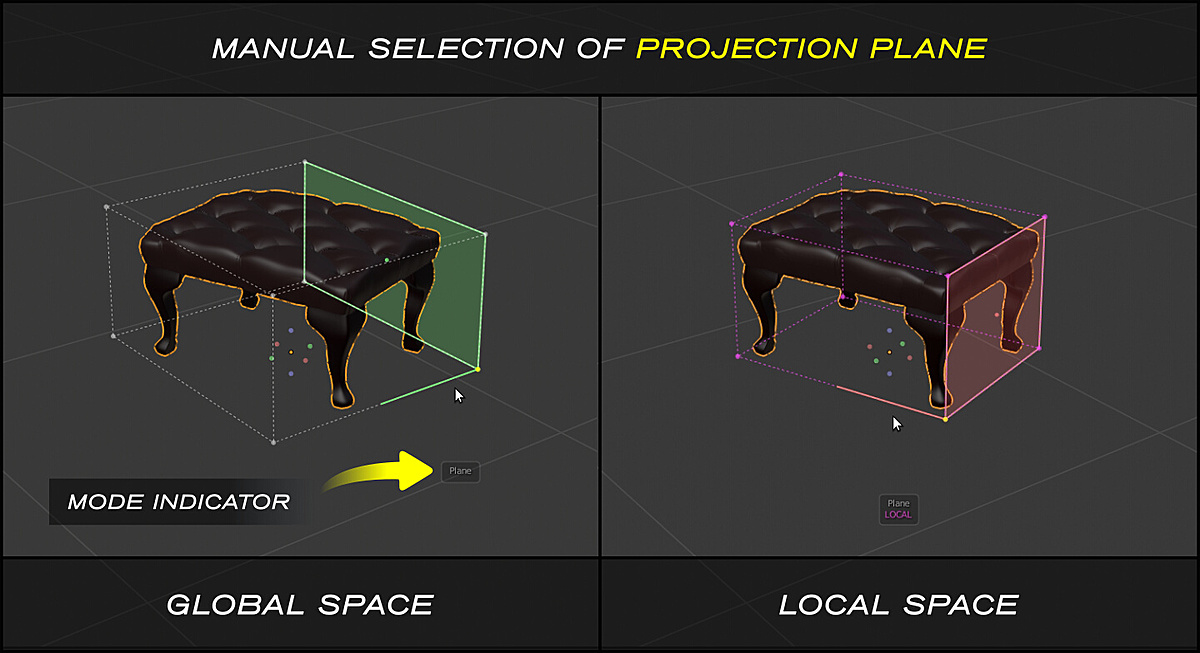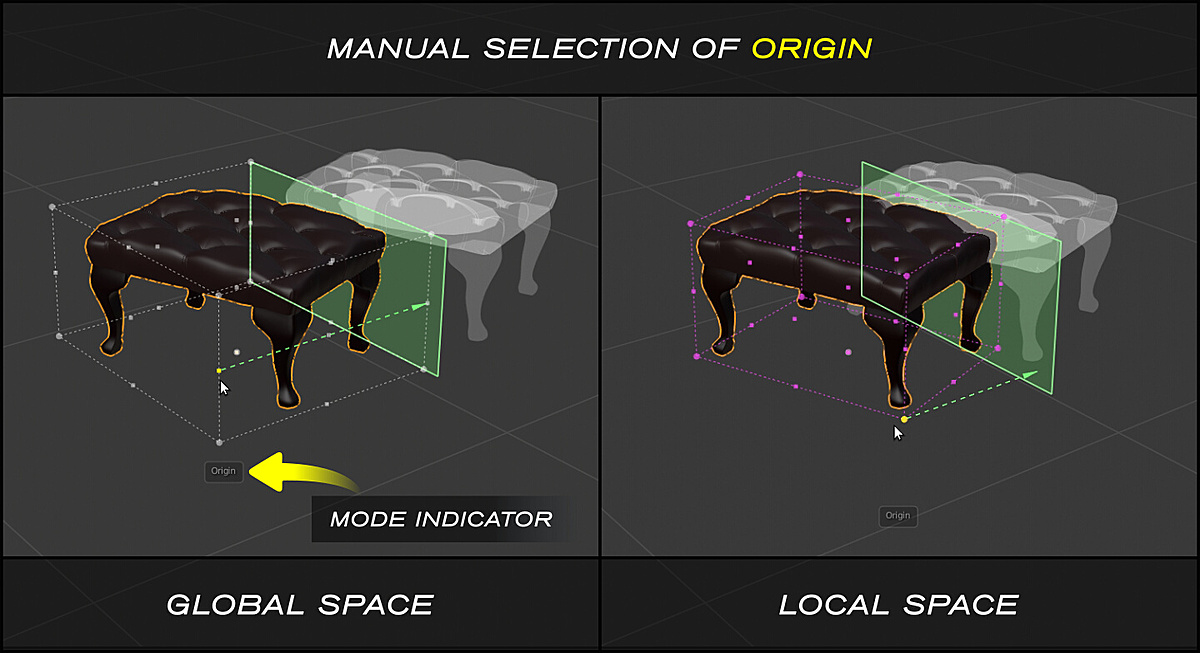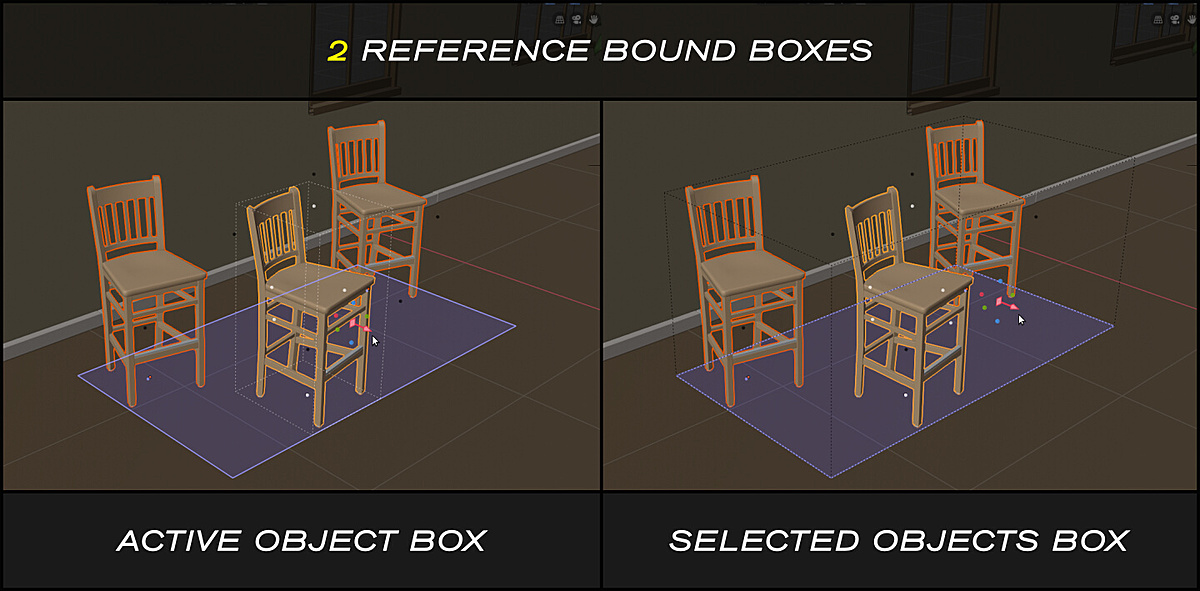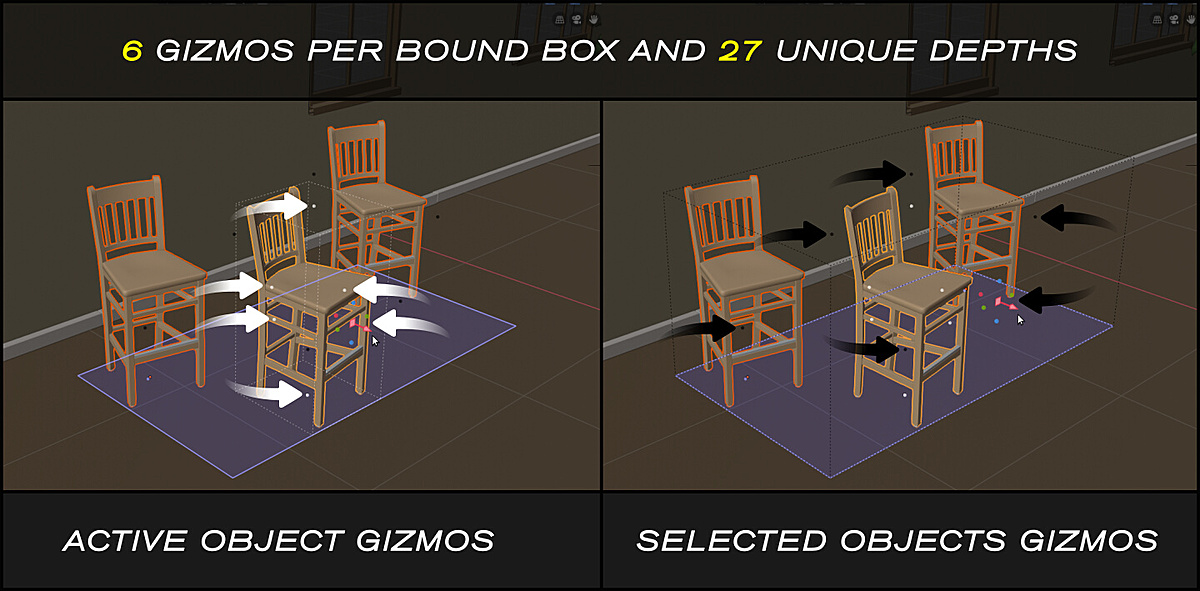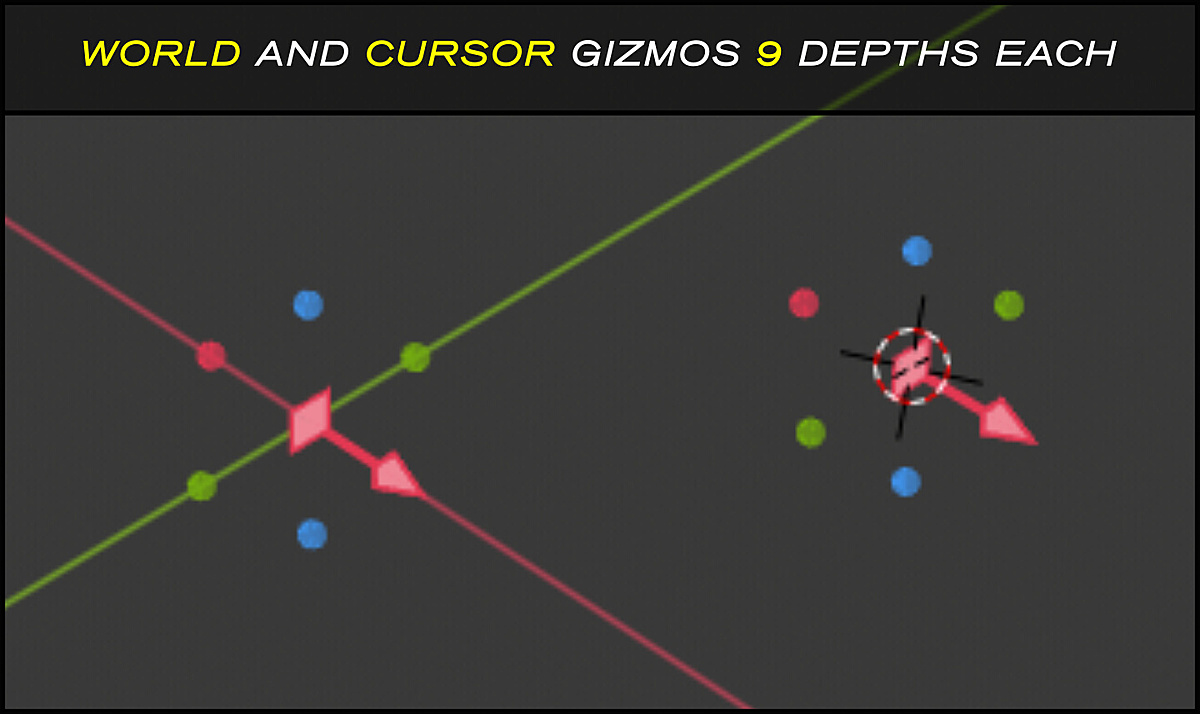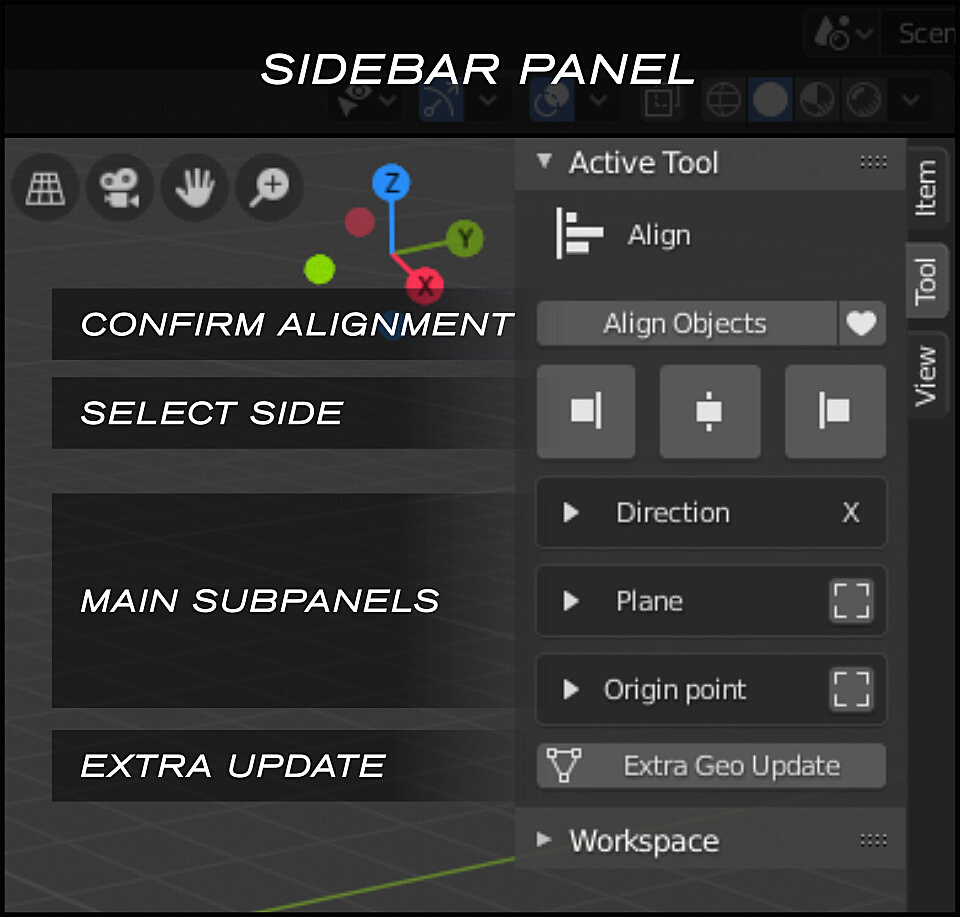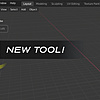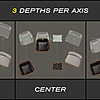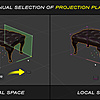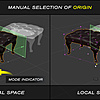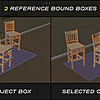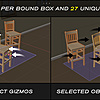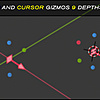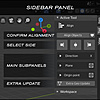Pro Align Tools v2.1.11 for Blender 4 series
$19 » $12
36% OFF Special Offer!
Pro Align Tools lets you align lots of objects at once interactively in the 3D viewport.
The Tool is designed to bring you flexible alignment options, taking advantage of the different geometric relations that exists between objects.
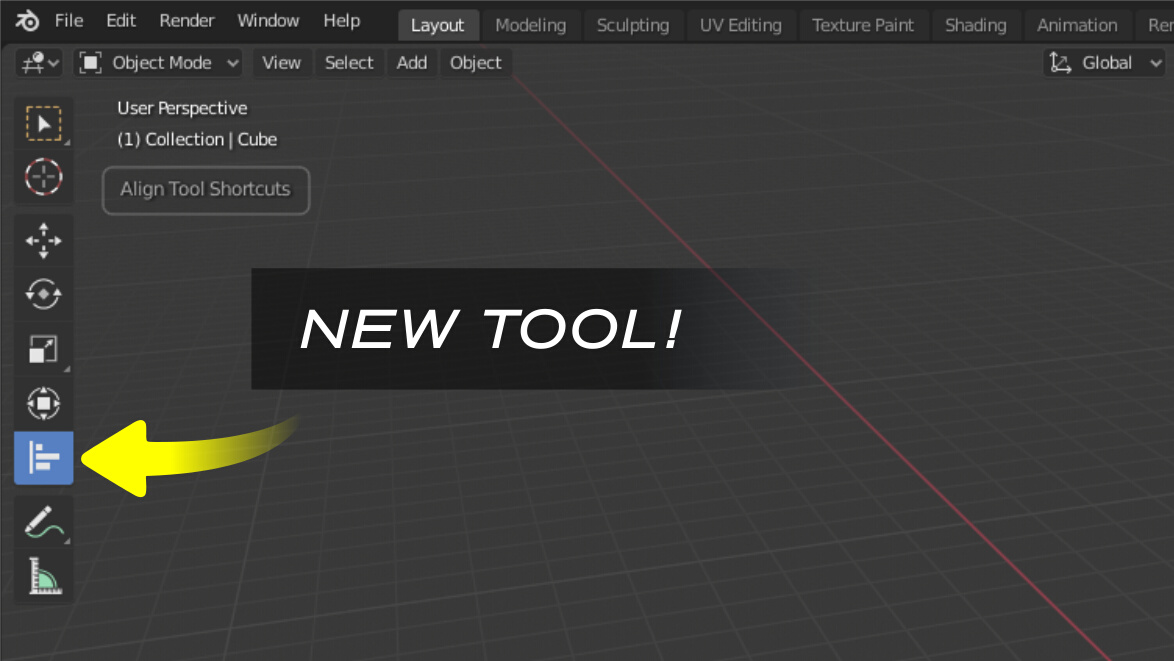
Workflow
- Select your objects
- Pick a projection plane
- Press Align Objects or hit Enter!
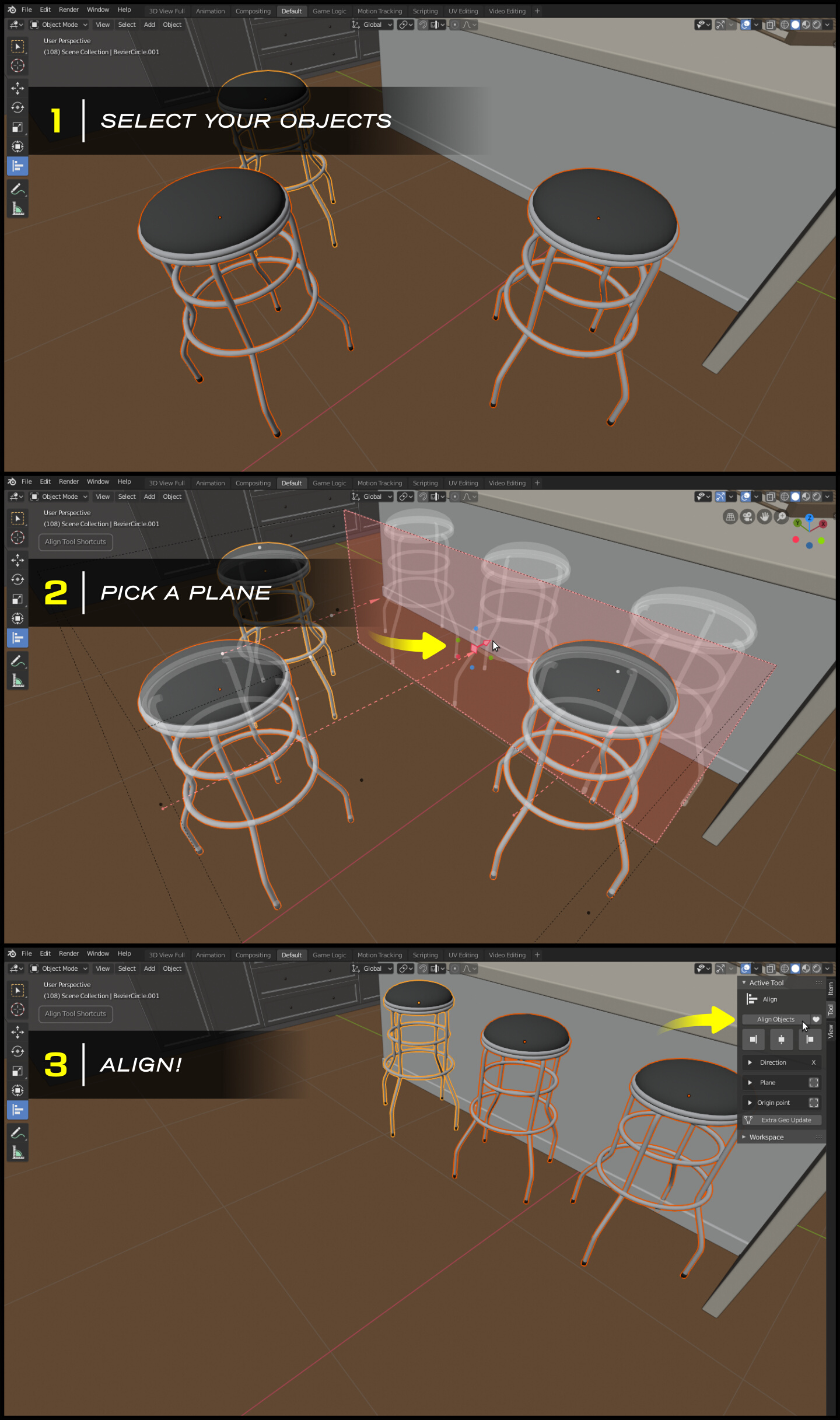
Overview
Pro Align Tools is intended to be used in Object Mode.
Interactivity is the natural state of the Tool, previewing in realtime where will objects sit after alignment while navigating, selecting, moving, rotating and scaling your objects.
Auto-Alignment
The predetermined mode of operation is Auto-alignment, a fast way of picking automatically a combination of projection plane, origins, direction, orientation and depth to align your objects with a single click.
By using the gizmos, you can change the side (depth) of alignment relative to the projection plane, by selecting it directly in the 3D View.
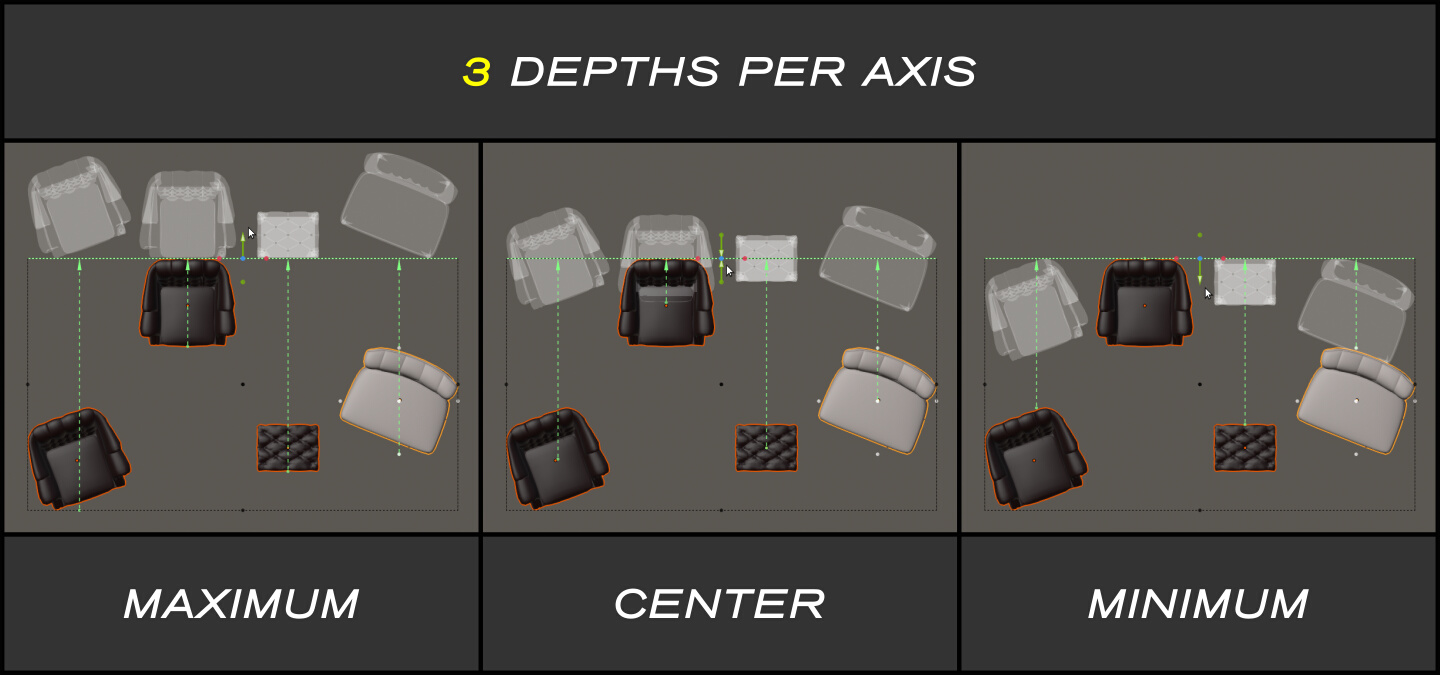
You can also change the side by using the Tool buttons in the Sidebar. These button are similar to those in 2D applications. They just mean the negative, center and positive direction of plane normal.
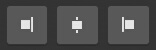
Gizmos
The auto-alignment gizmos are a combination of 3 axes, providing an easy selection of the alignment side, and the base point.
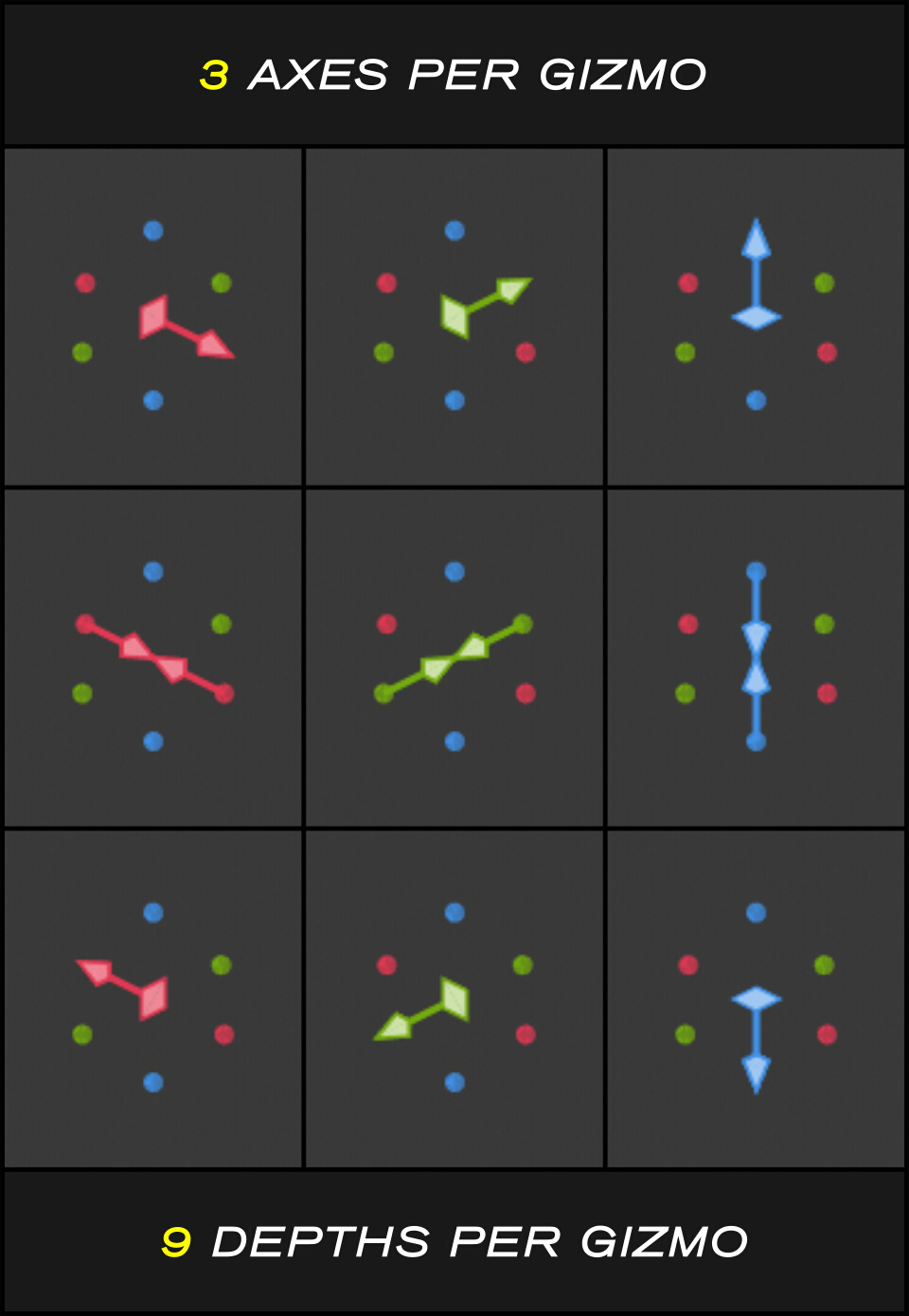
Reference points for Gizmos
The Gizmos have different convenient base points, referring to the selected objects and the possible places at which the plane can be set.
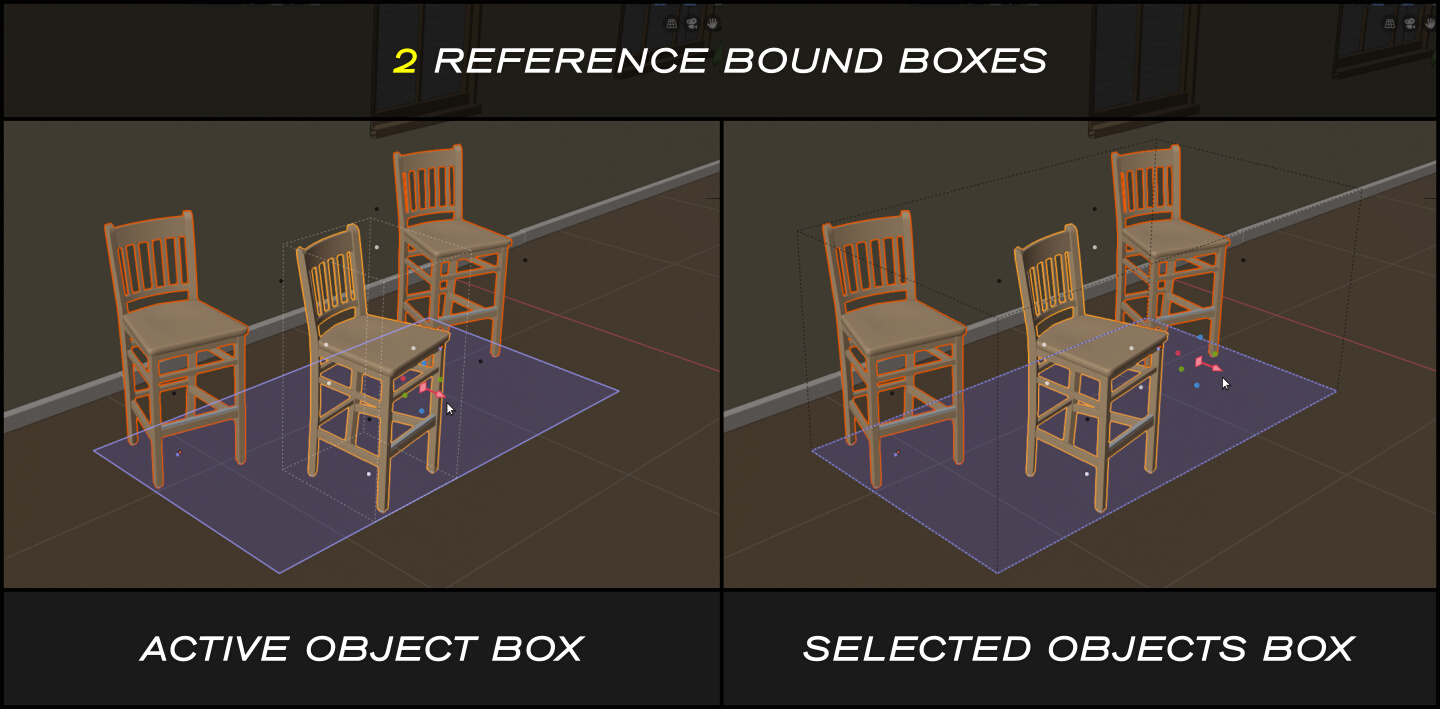
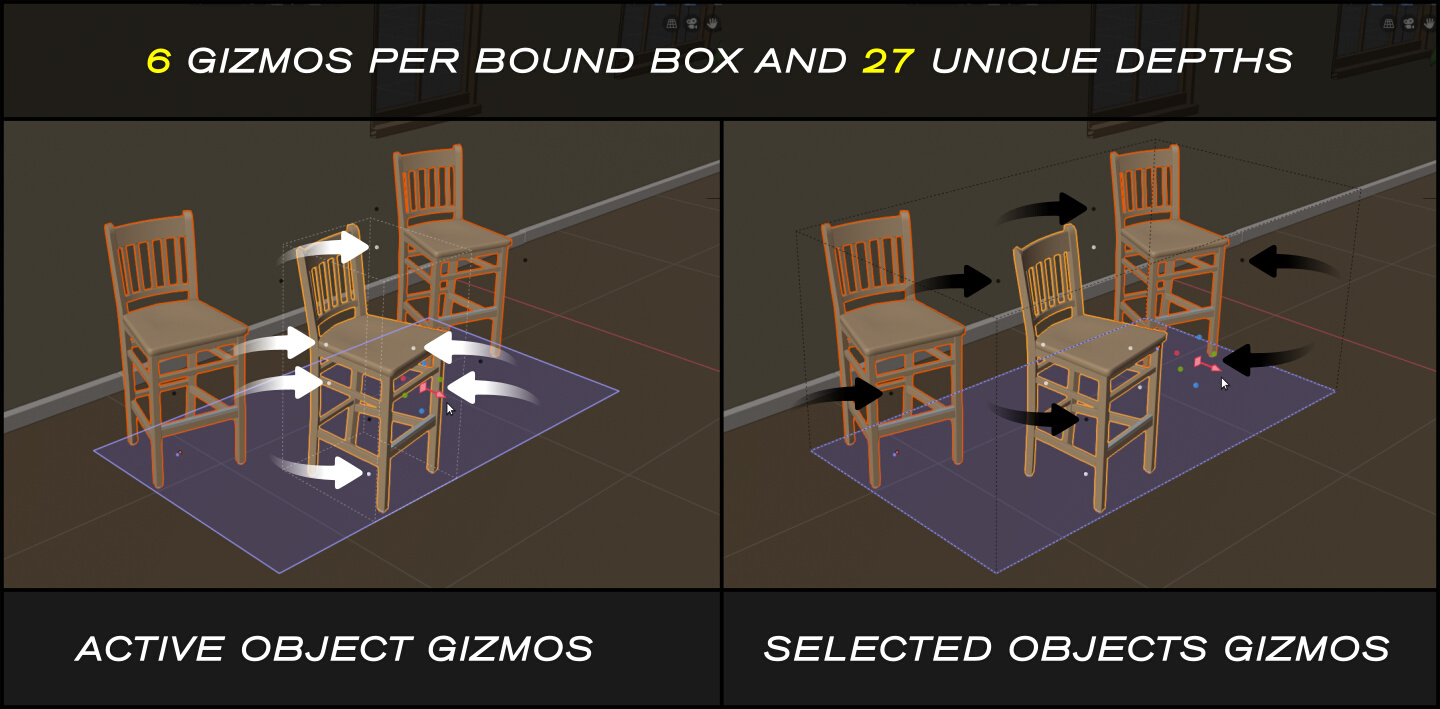
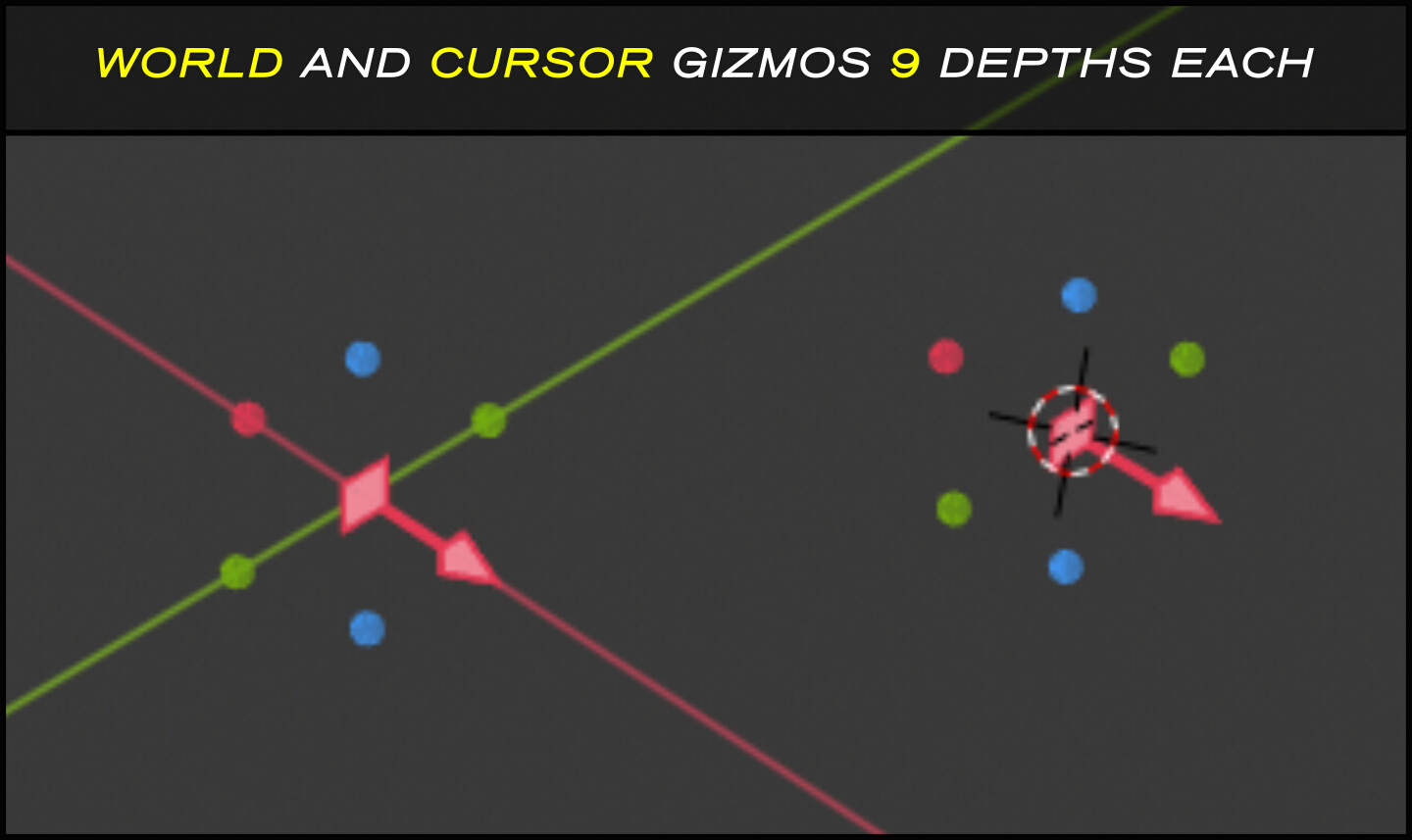
Finer control
You can pick any projection plane and origin point of your choice at any time.
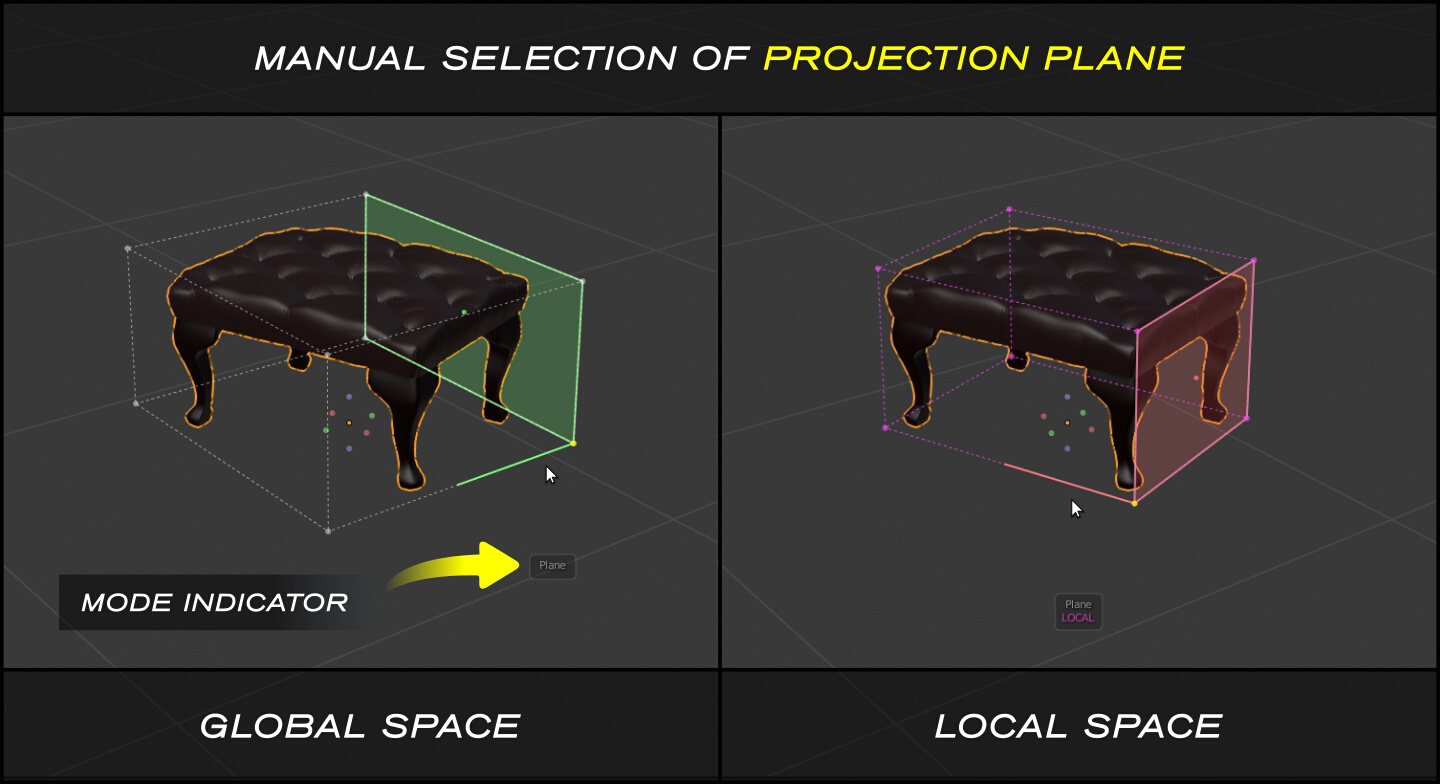
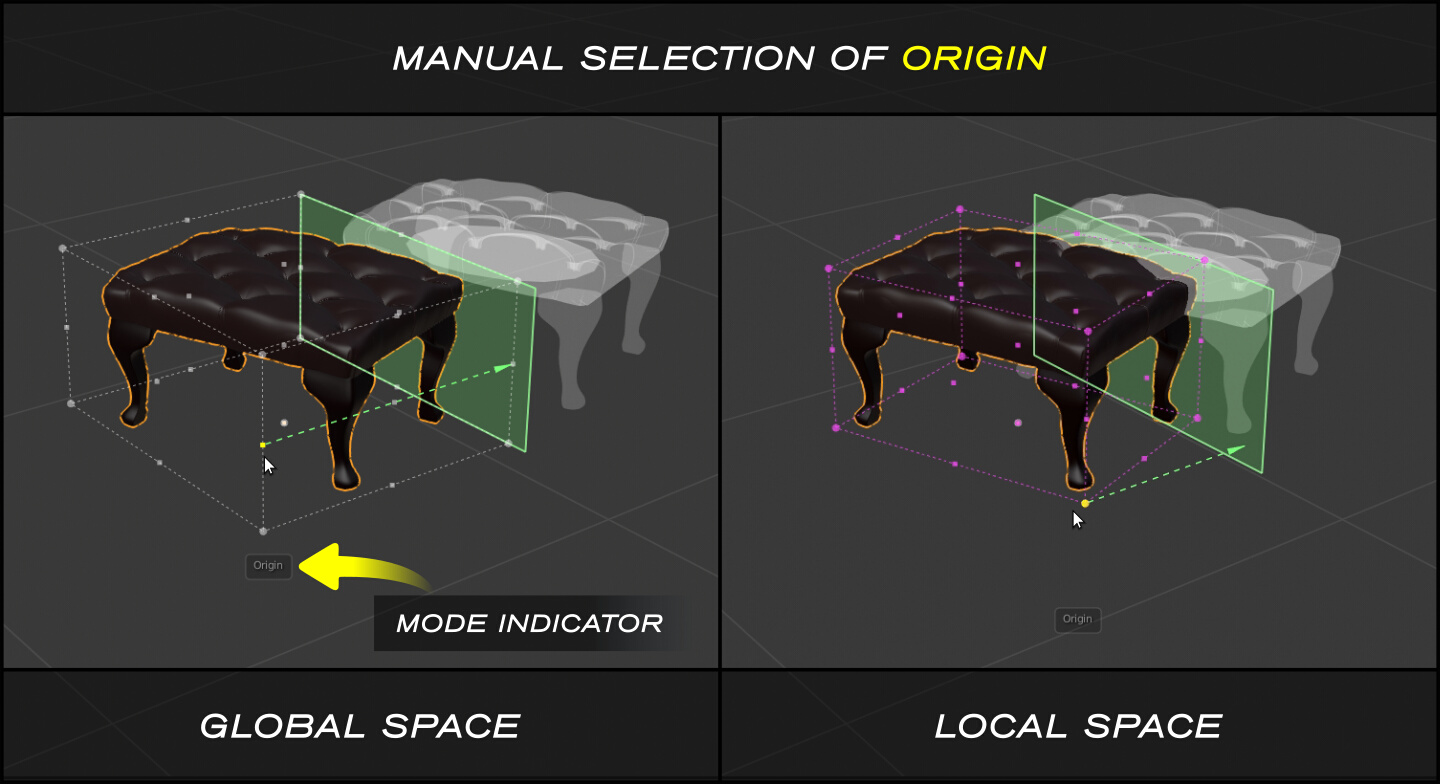
Orientation control
In 2D applications you can normally align objects in 2 main directions fixed to the screen.
With Pro Align Tools you can align objects in global, local, view coordinates, and any other user-defined orientation.
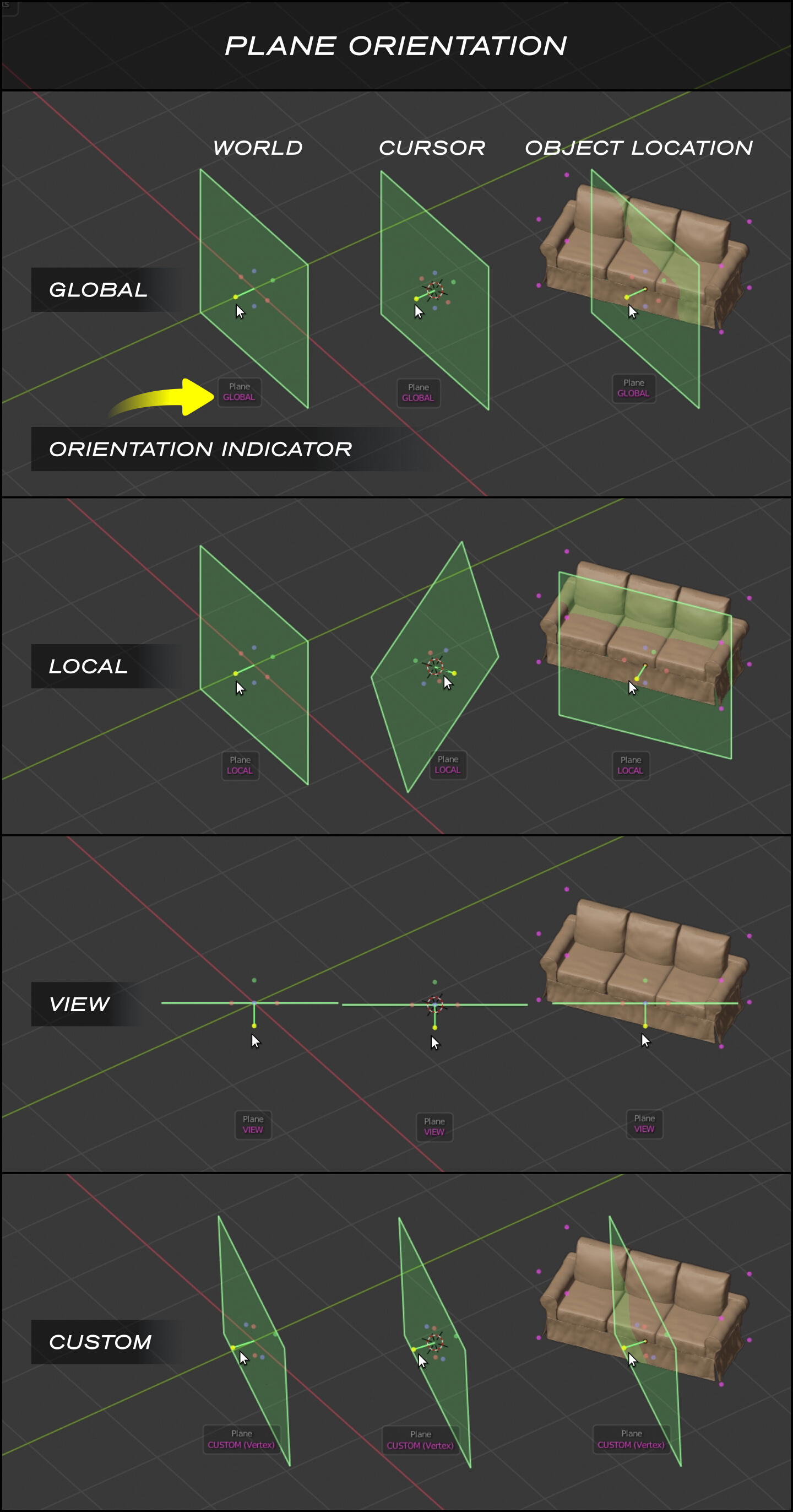
Pick from geometry
If you want to take a projection plane from the geometry of meshes, you can also do it directly in the 3D view, by pressing Shift + P, pointing to a face and clicking.
Then selecting the side you are interested in.
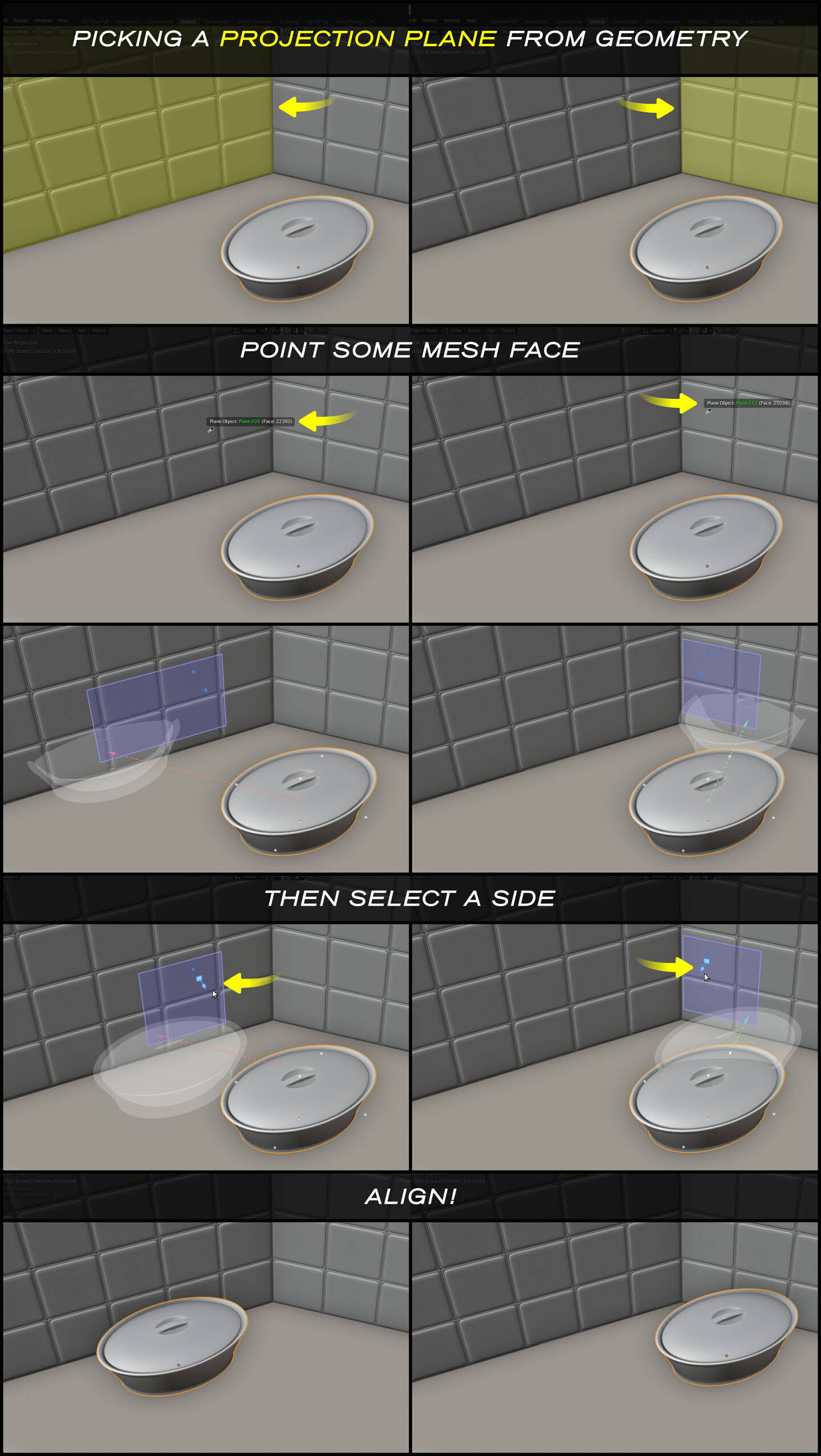
Features
- Align lots of objects at once
- Call the tool with the shortcut: Ctrl + Alt + A
- Align faster using the shortcuts: Return / Enter
- Use Auto-alignments to select very fast a preset combination of origin points, projection plane and plane depth, all with the ease of a single click
- Ease your ArchViz and MoGraph works by aligning very easily in global coordinates
- Hold, drag and release the mouse to place a projection plane at an offset distance along its normal
- Type an exact offset distance (units allowed) to move your projection plane along its normal
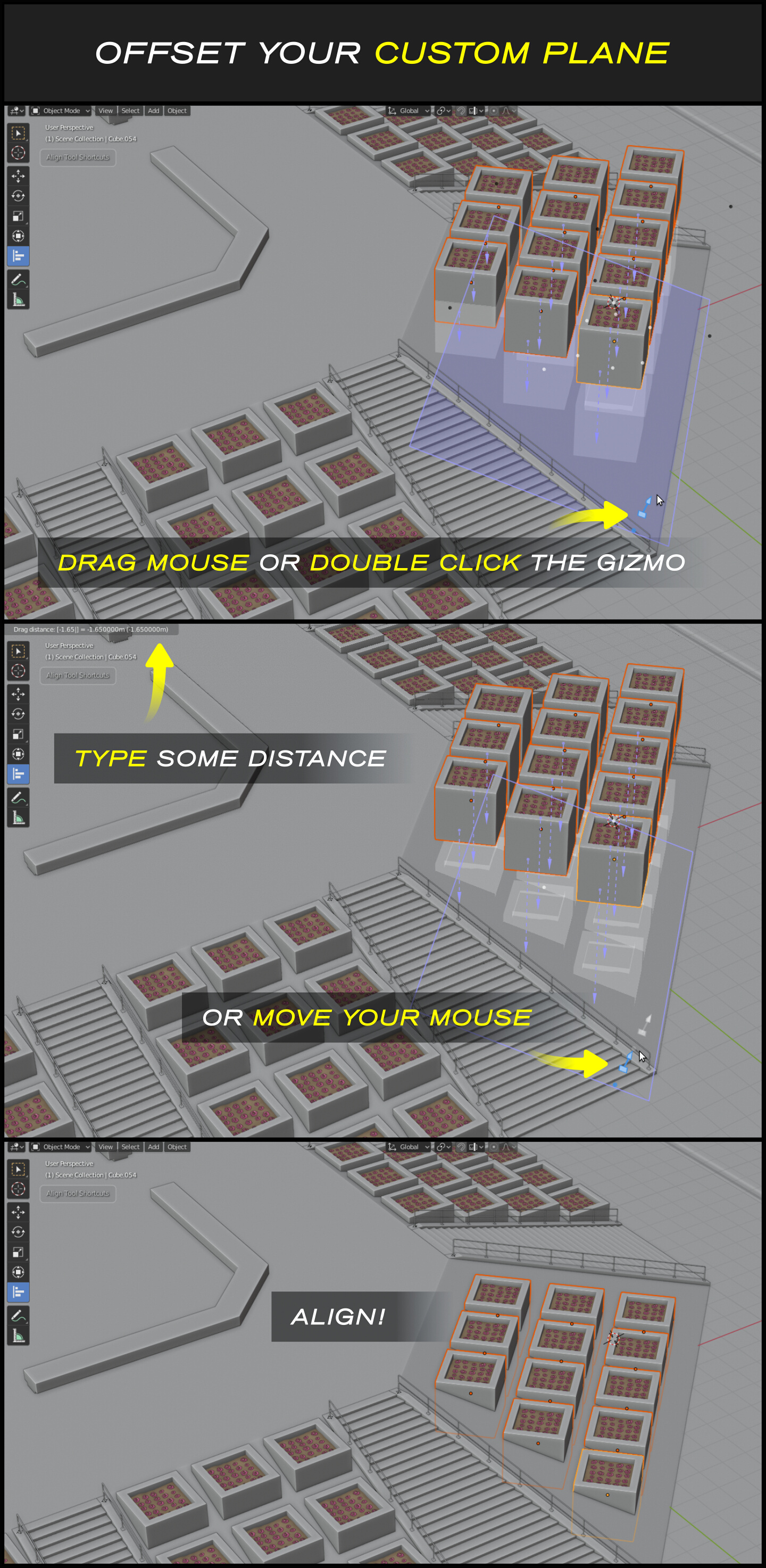
- Use the dedicated panel at the Sidebar to tune up your alignment configuration at detail
- Use 3 different panels to customize options for Direction, projection Plane and Origin point
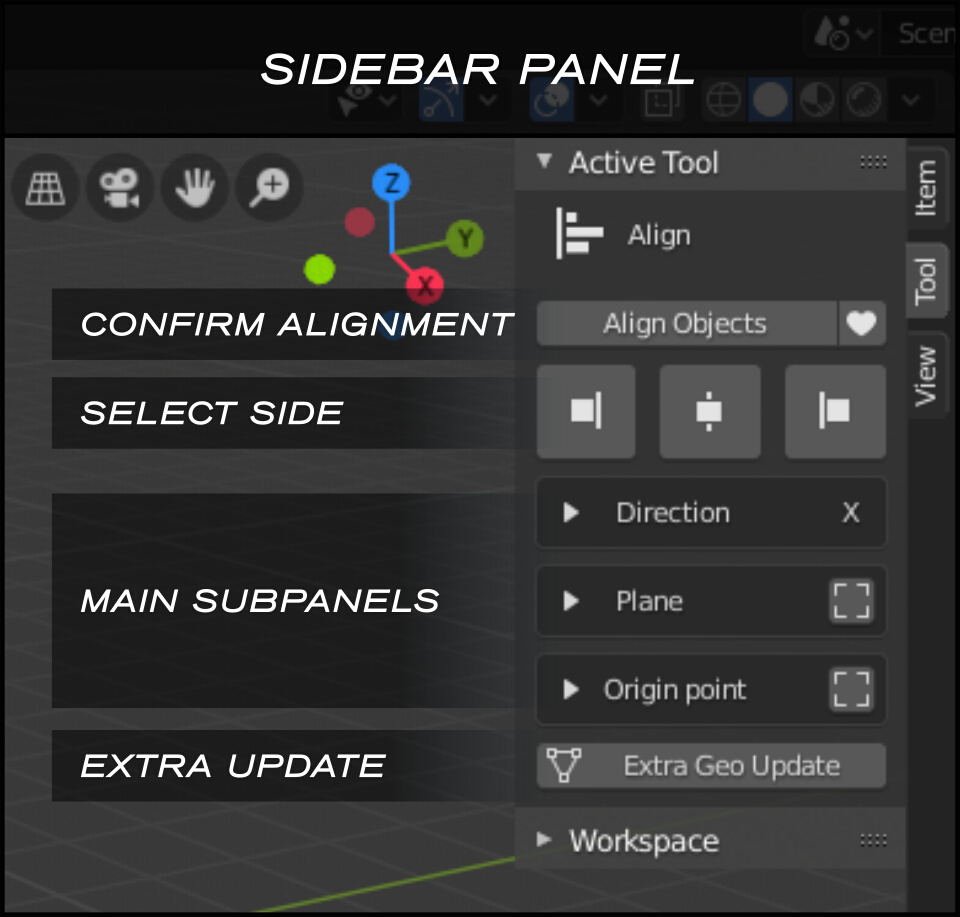
- Project objects individually or as a group
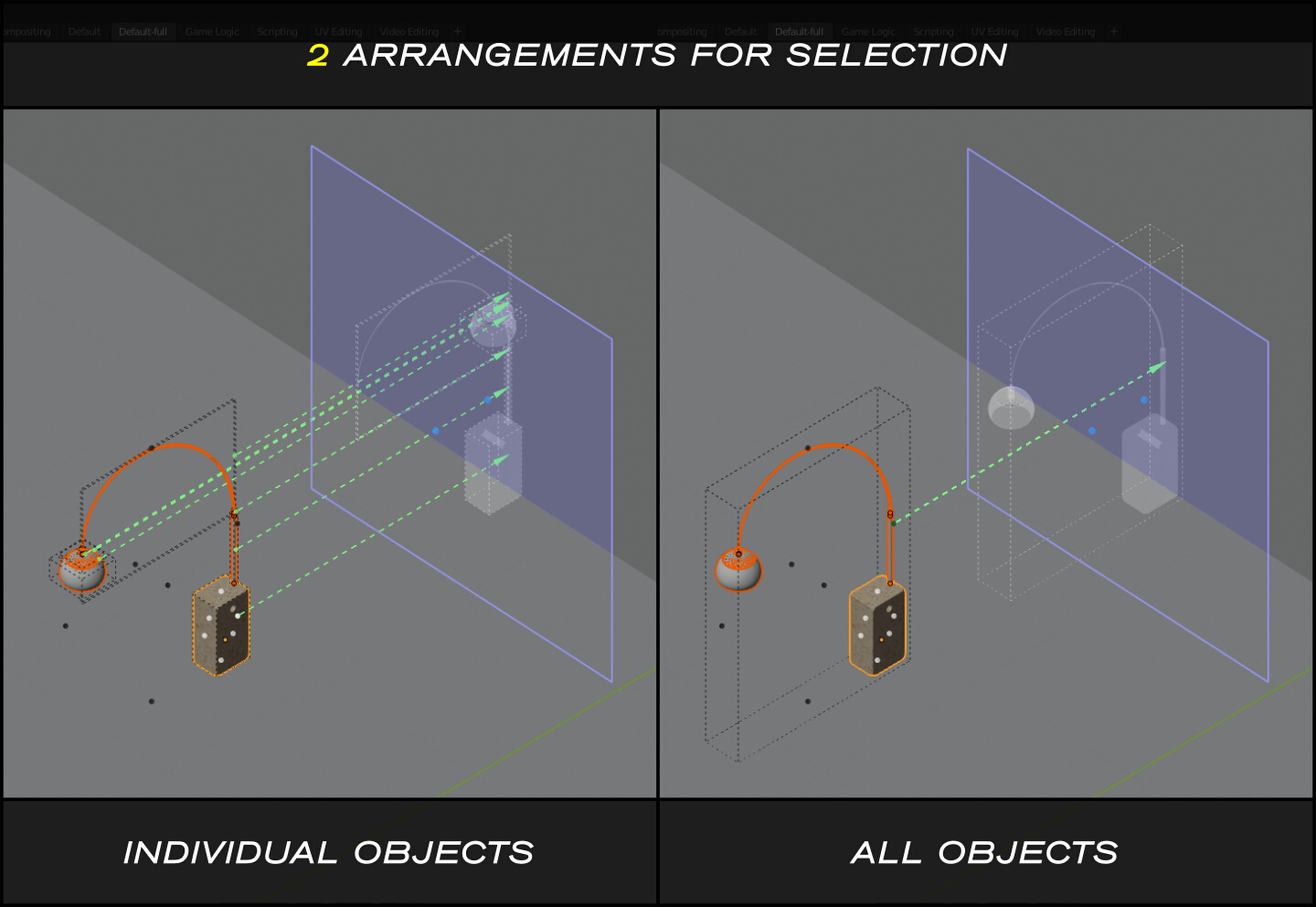
- Get realtime feedback with a dynamic projection plane following your objects and colored with the axis in use
- Change the alignment orientation directly in the 3D view
- Choose between the axes X, Y and Z for direction and the projection plane
- Set the projection plane up to 3 levels of depth within the bounding box
-
Use the following key spots to define your projection plane or origin point:
- Origin of the World
- Cursor
- Location of Active/Custom Object
- Global/Local Bounds of Active/Custom Object
- Global/Local Bounds of Selected Objects
- Use up to 5 orientations for direction: Global, Local, View, Perpendicular and Custom
- Use up to 4 orientations for projection plane: Global, Local, View and Custom
- Use the eyedropper to pick a Custom Object outside the selection
- Switch between using bounds or geometry when fitting your objects to the plane
- Pick any vertex of a mesh as the origin point
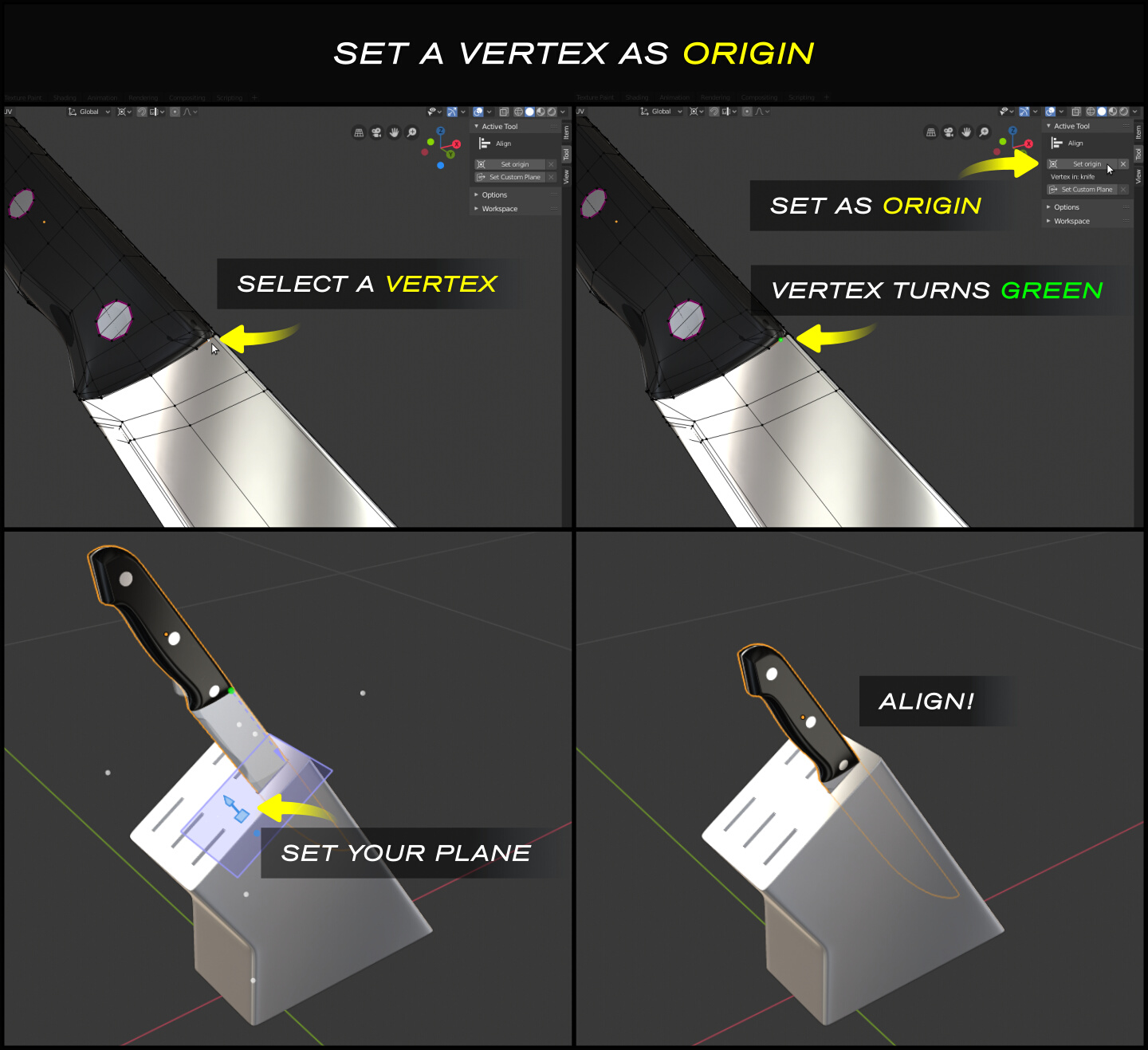 Select an individual vertex as the origin point
Select an individual vertex as the origin point
- Pick any combination of vertices/edges/faces to define a custom plane
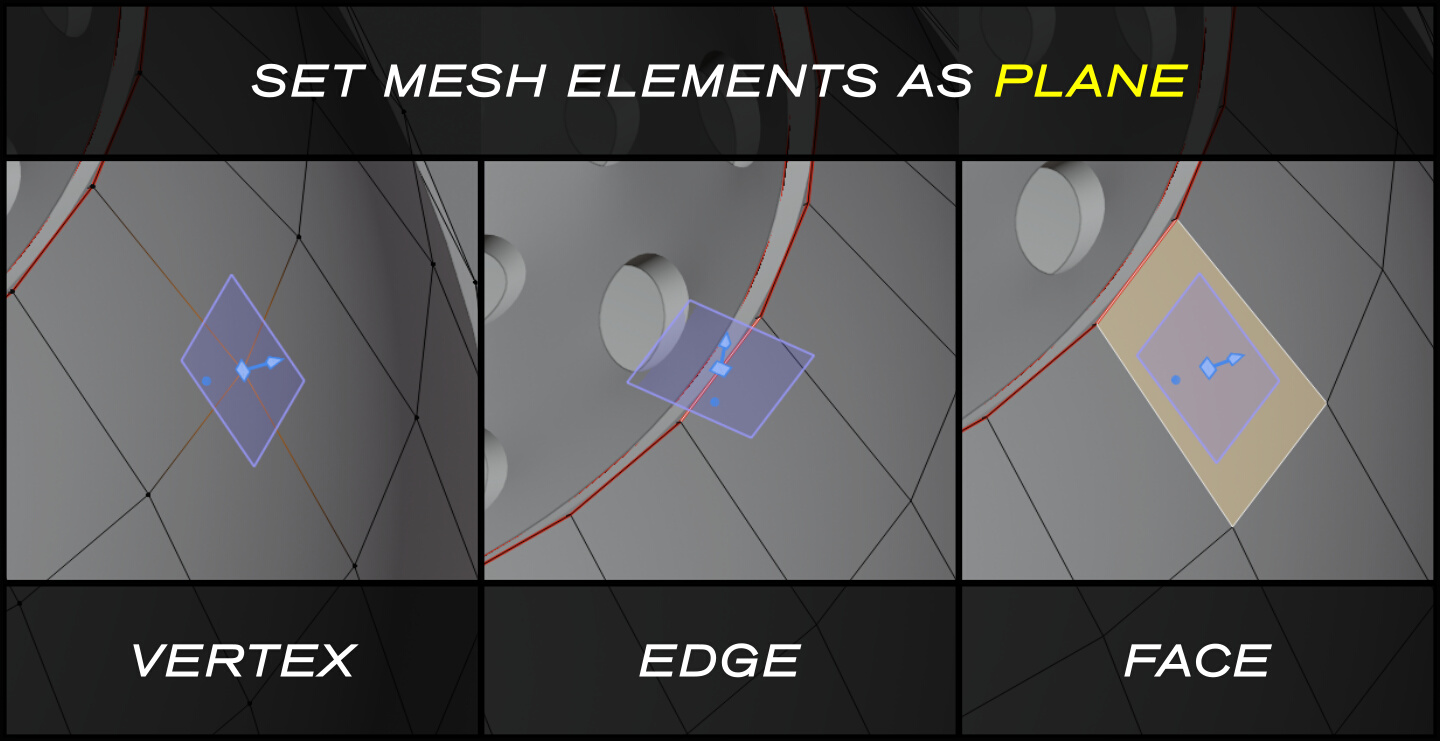
- Draw helper bounding boxes to better appreciate the spatial relation between objects
- Invalid projections such as parallel ones are highlighted in red and won't move the affected objects
- Take advantage of the possible combination of axes at your disposal to align in tricky situations
- Use the perpendicular direction to align at the closest distance to the plane
- Enjoy a seamless experience when having hierarchies of several parented objects
Shortcuts
Pro Align Tools provides its own set of shortcuts that will become visible once you select the Tool. Use this as a reminder of keys or as a cheatsheet.
You can expand this list of shortcuts directly in the 3D view by clicking in the label located at the top left corner of the 3D View.
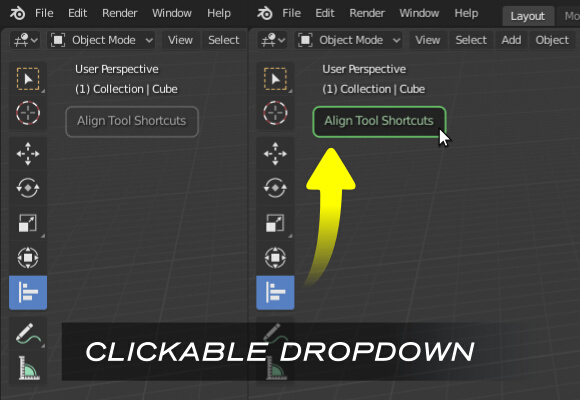
The shortcuts button at the top left corner of the 3D View.
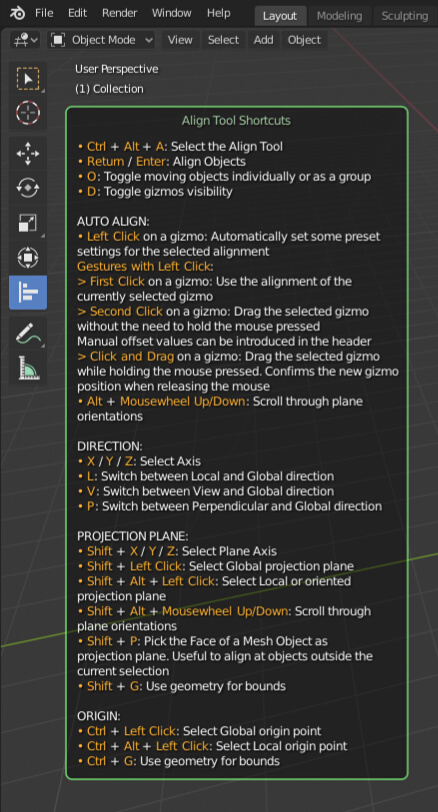
The shortcuts button with the panel expanded.
Overcomed Limitations
- Modifiers are now considered when calculating the alignment of objects. You may encounter some special cases when you need an extra update for a correct alignment (displacement texture changes, shape keys, drivers). In those cases, just click the Extra Geo Update in the Sidebar.
- Applying deform modifiers no longer need an update to refresh the cached data. In the past it was necessary to toggle the interactive mode or to tab into Edit-Object mode to force a refresh.
- The geometry of non-mesh objects can now also be used to set the projection plane and origin point based on their bounding boxes. In the past, one had to first convert to mesh.
Known Limitations
- Linked objects or collections of objects won’t use their members when aligning, only the empty object will be considered. This may change in the future.
- Custom origin points can now only be defined from mesh-only objects. This may change in the future.
- Take care with very dense meshes. These are hard to process. They will be loaded into memory as soon as you select them. If you try to move or rotate your object, you will probably notice some lag depending on its complexity and the resources of your hardware.
Version log
v2.1.11 (Blender 4.4.0) - Update for Blender 4.4.x
- Fixed a bug when unregistering the addon. The order of some elements to unregister was wrong
v2.1.10 (Blender 4.2.0) - Update for Blender 4.2.x
- Addon updated to the new extensions standard
v2.1.9 (Blender 4.0.0) - Update for Blender 4.x.x
- Updated to the current Blender API
- All graphic elements updated to work with the new gpu module. Warning messages about the deprecated bgl module are no longer printed to the console output
- Fixed a regression introduced in Edit Mode, where a custom defined alignment plane gizmo couldn't be selected or dragged. This bug was related to an old API change in Blender
- Added Region Overlap support for the Shortcuts panel (Preferences > Interface > Editors > Region Overlap). Previously, the panel would jump to a wrong position
v2.1.8 (Blender 3.3.0) - UI fix
-
The expandable Align Tool Shortcuts button now moves when the user toggle the buttons Text Info and Statistics from the Viewport Overlays subpanel
v2.1.7 (Blender 3.3.0) - Bug fixing
-
Fixed a regression introduced with the previous update. When initializing the tool while the gizmos were hidden (when Show Gizmo button was disabled), error messages were continuously printed to the screen
v2.1.6 (Blender 3.3.0) - Update for Blender 3.3.x
- Updated to the current Blender API
- Hide widgets while pressing Ctrl + MMB and Shift + MMB for easier navigation
v2.1.5 (Blender 3.2.0) - Update for Blender 3.2.x
- Updated to the current Blender API. Changed lines with deprecated code
v2.1.4 (Blender 3.0.0) - Bug fixing
- Added HiDPI support. Graphic elements should look fine when changing the Resolution Scale of Blender and in the OS settings
-
The expandable Align Tool Shortcuts button now moves up when the Tool Settings bar is not present
v2.1.3 (Blender 3.0.0) - Update for Blender 3.x.x series
v2.1.1 (Blender 2.82) - Bug fixing- Fixed operators being called from the Active Tool Tab in the Properties Area. Previously, calling operators from this context were ignored. The operator Align Objects produced an error message "3D View not found, cannot run operator", unless called from the buttons in the 3D view. The operator Set Custom Plane was also ignored. Now they work as expected.
- Fixed a bug that appeared after selecting the Align Tool, when changing to other modes different than Object and Edit. Error messages were printed to the console and the Align Tool Shortcuts button didn't disappear in other modes.
v2.1.0 (Blender 2.82) - Update for Blender 2.82
- Fixed the addon to work with Blender 2.82. The new Blender release introduced internal changes to the way active tools are listed in the API. This prevented Pro Align Tools to initialize normally, showing a blank canvas with no widgets and no response.
- Fixed the toolbar icon problem, which sometimes required the user to provide administration rights to allow Pro Align Tools to copy the icon file to the Blender directory. The icon is now directly used from the addon's icons folder as it always should have been.
- Fixed a bug that prevented Shift + R (Repeat Last) to work normally.
- New warnings are shown when trying to set a Custom Origin with no active vertex. And when trying to set a Custom Plane with no selection, as well as informing the user when a selection of elements cannot be used to set a Custom Plane.
v2.0.0 (Blender 2.80) - Update for Blender 2.8x series
v1.0.0 (Blender 2.79) - Initial release