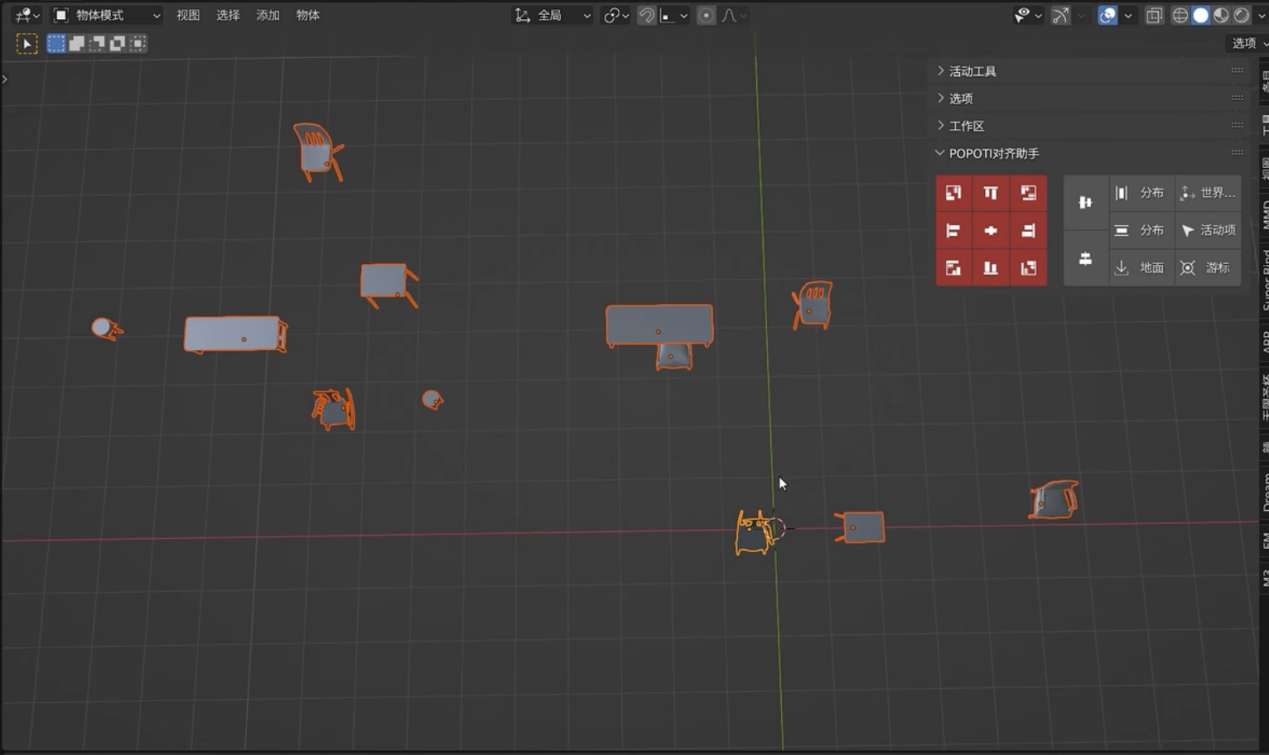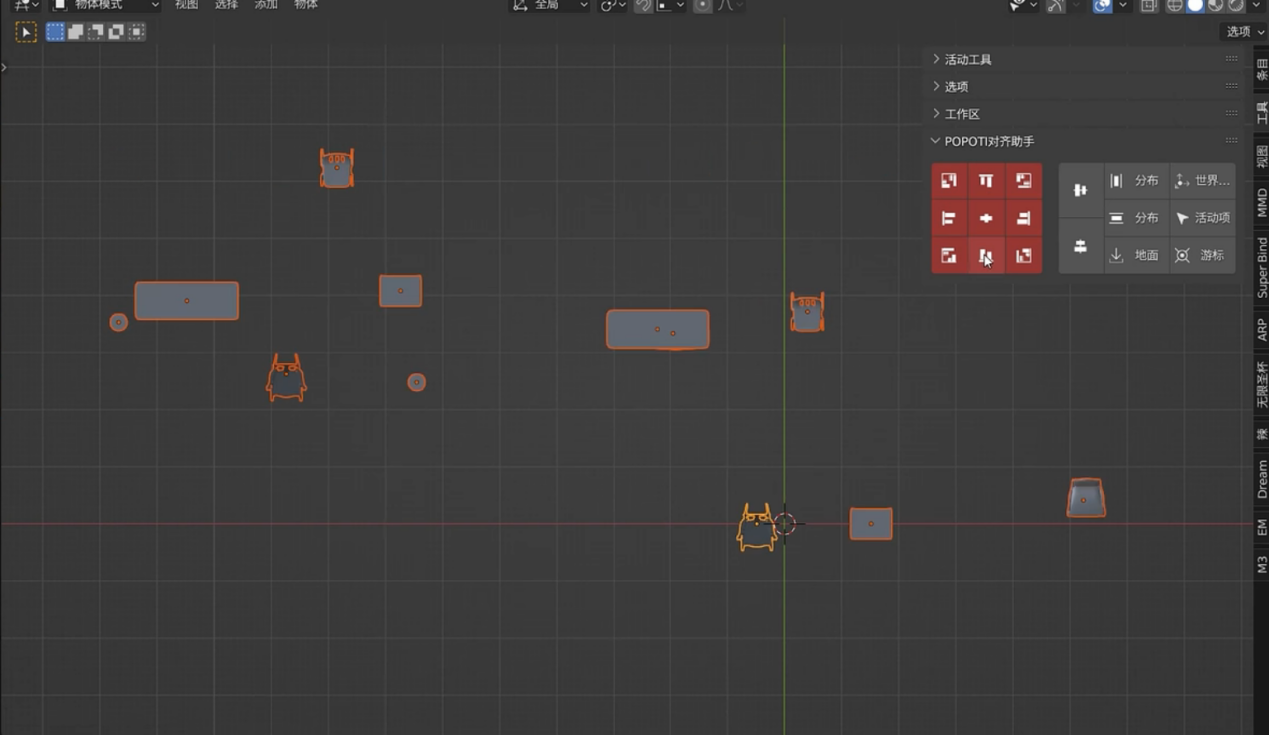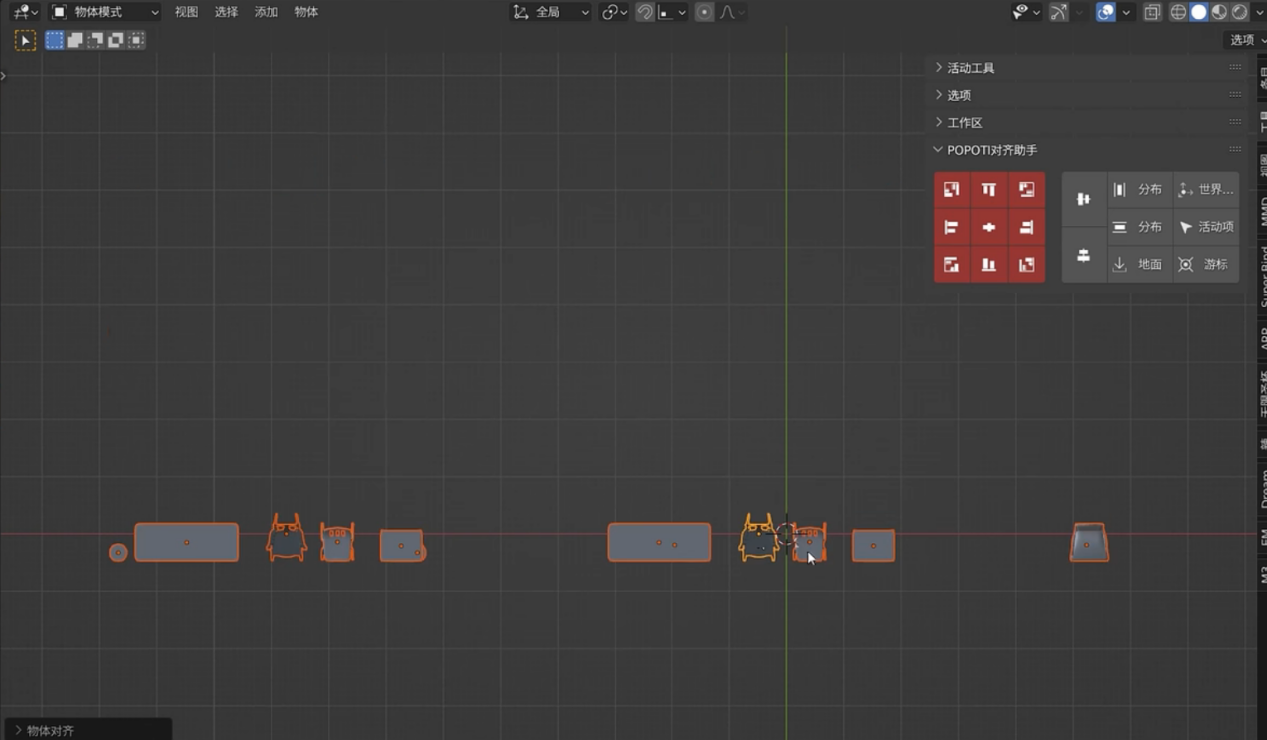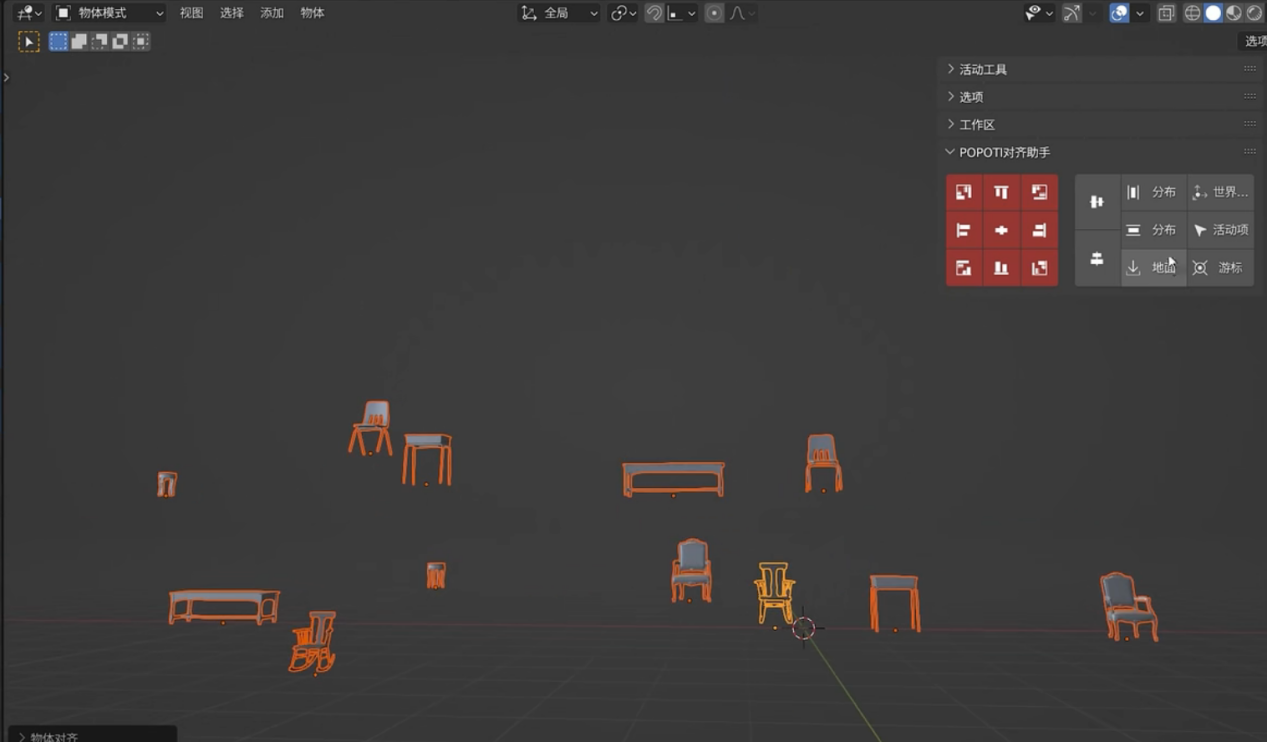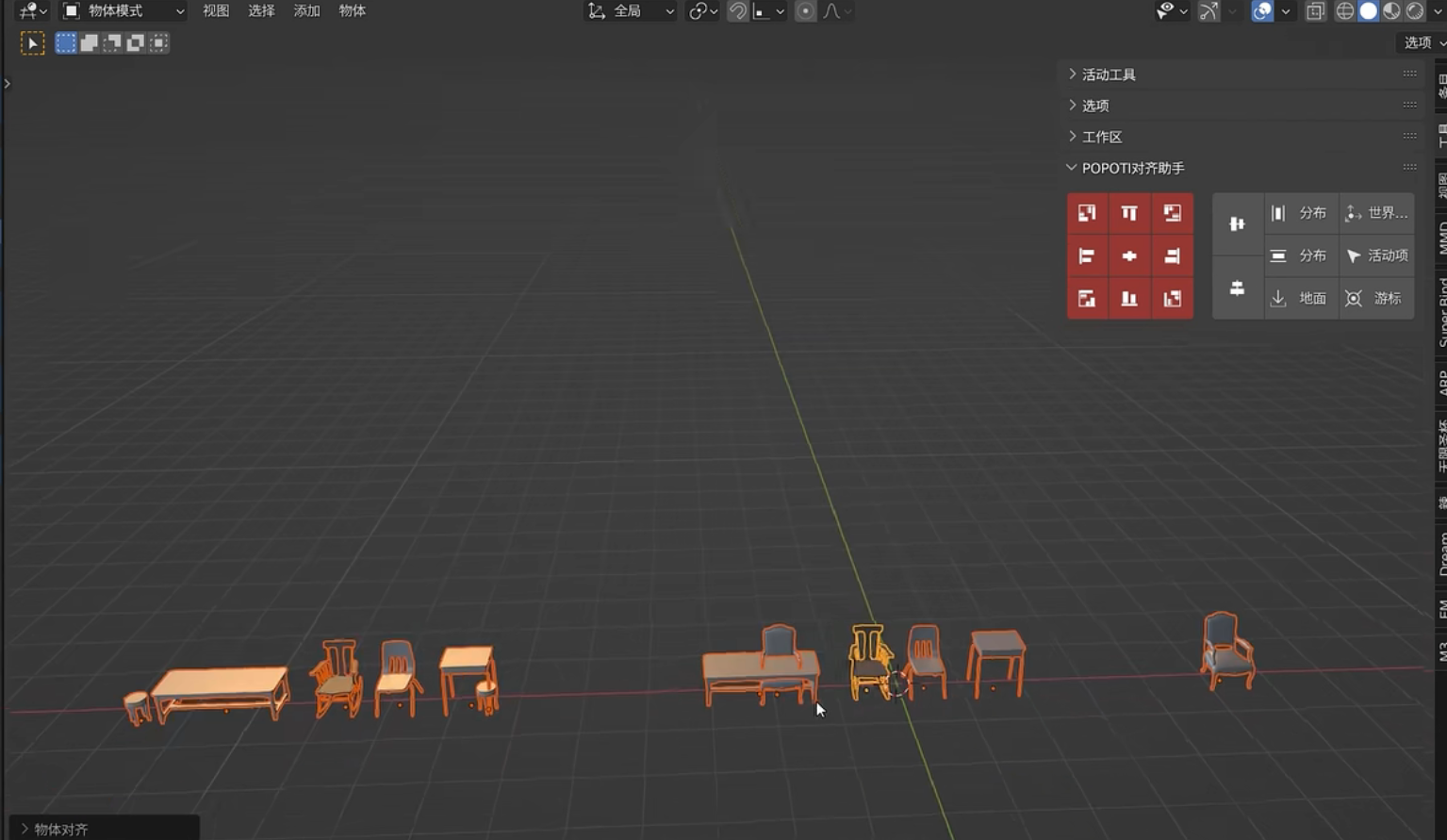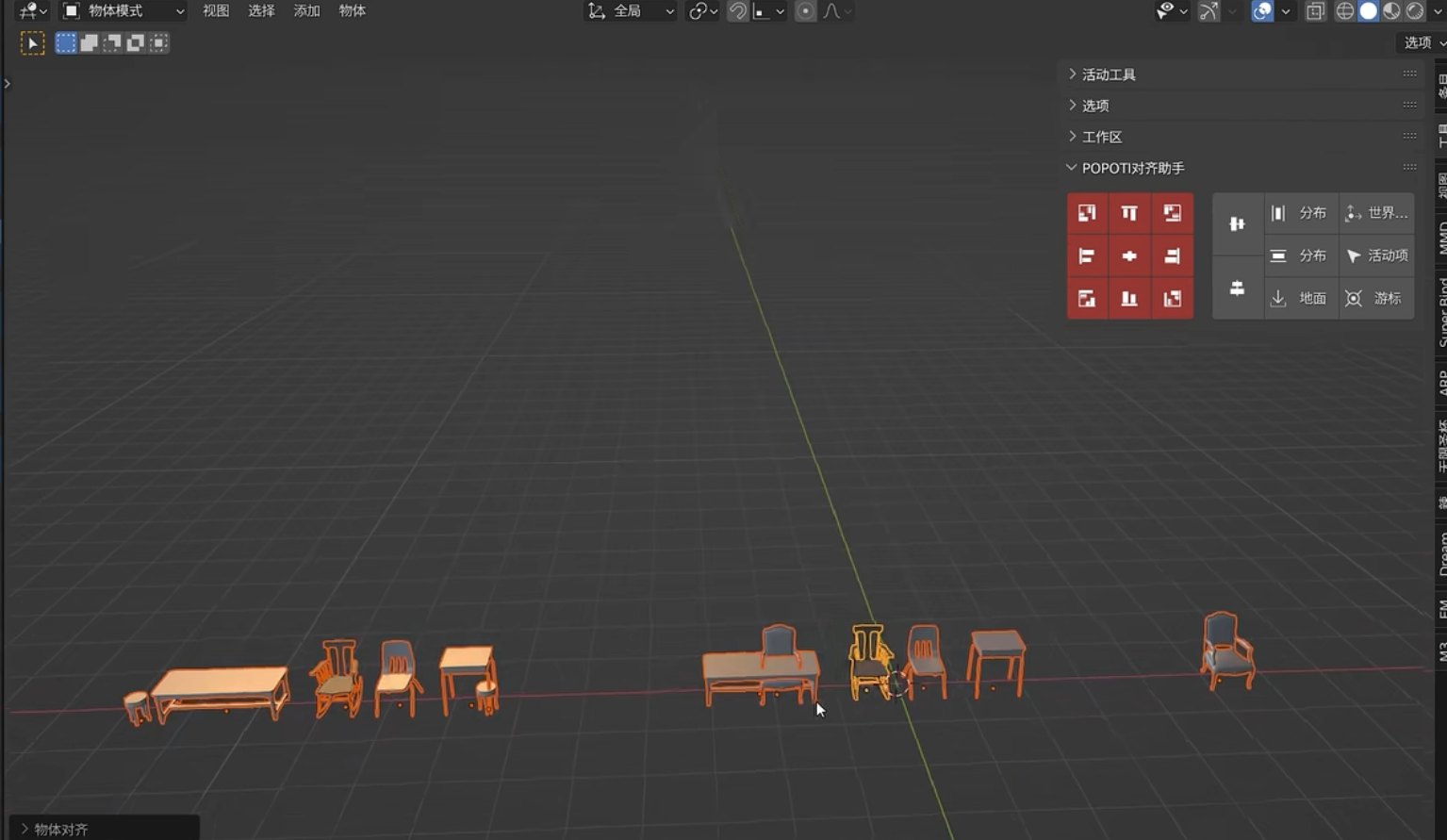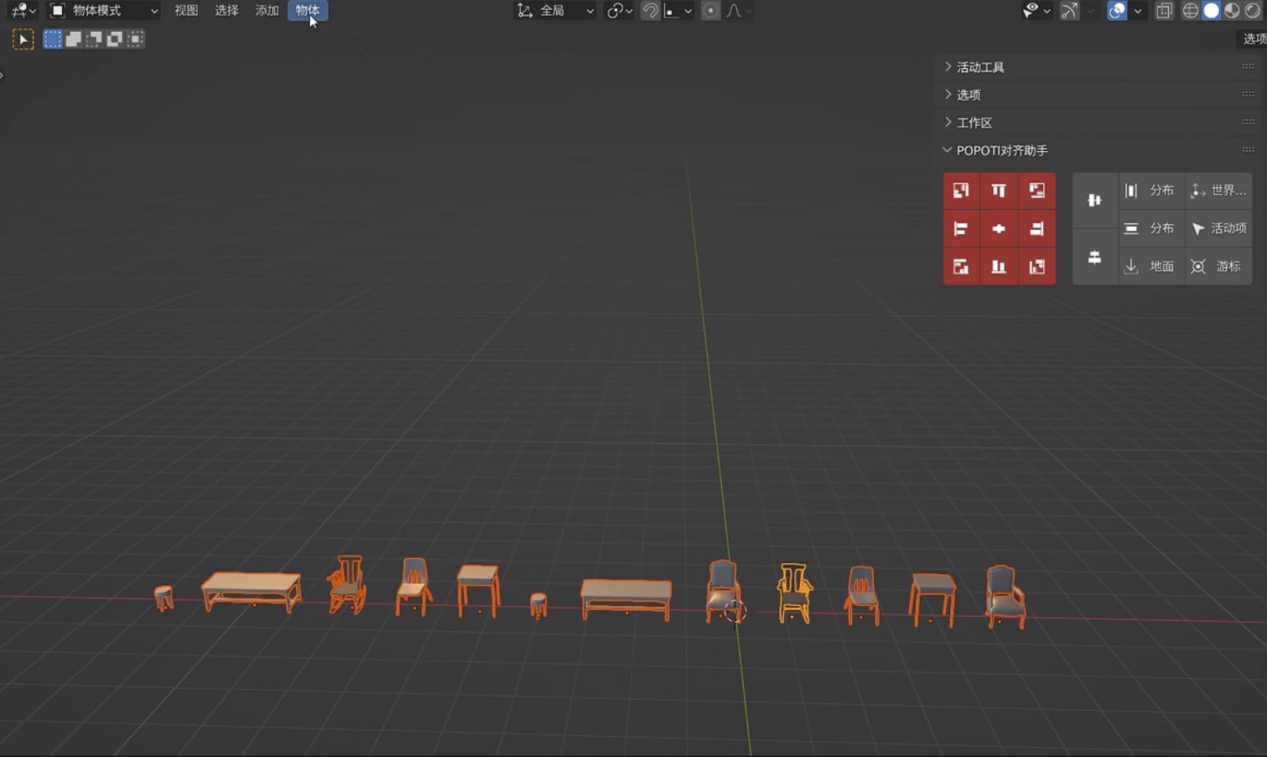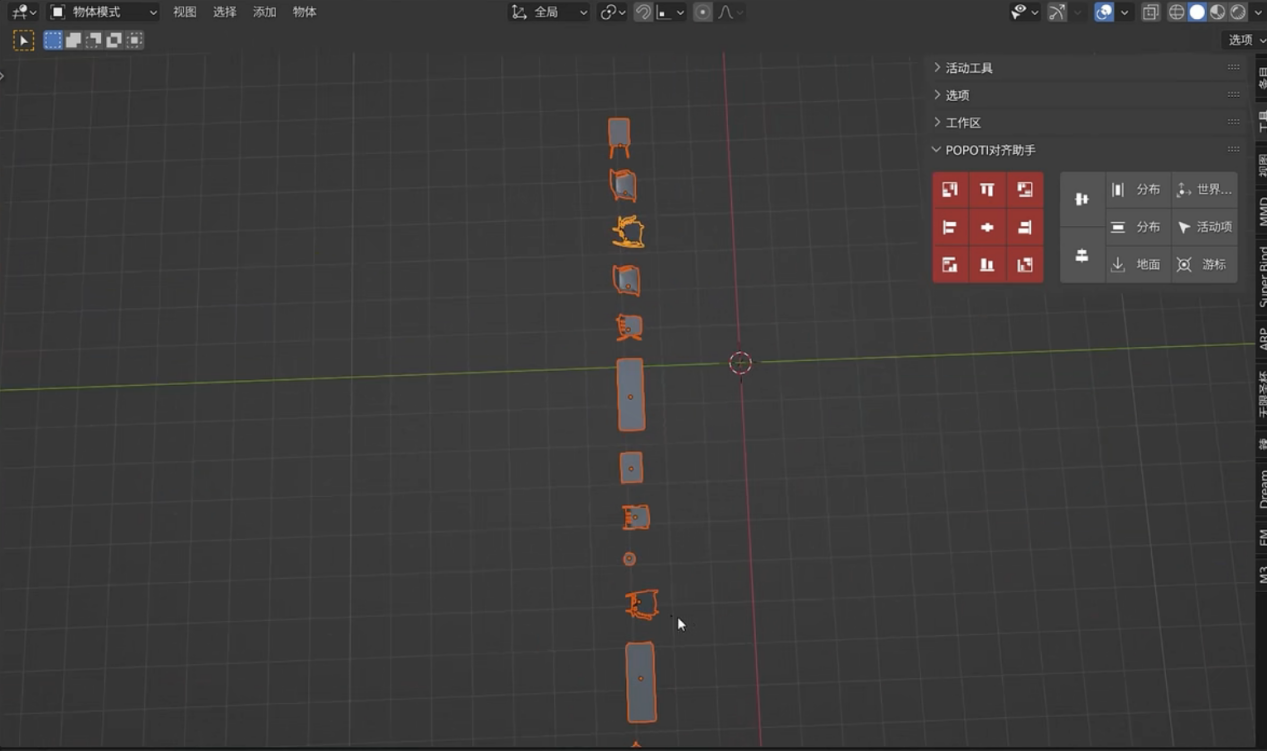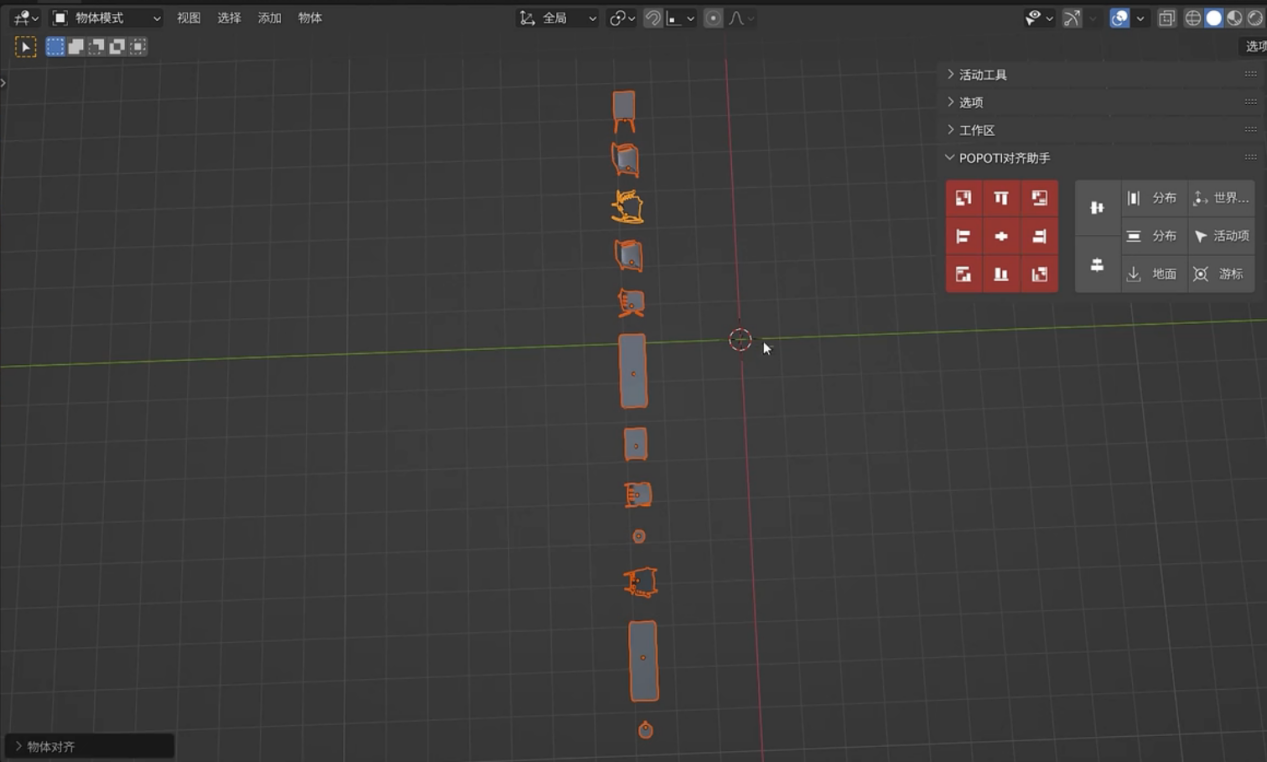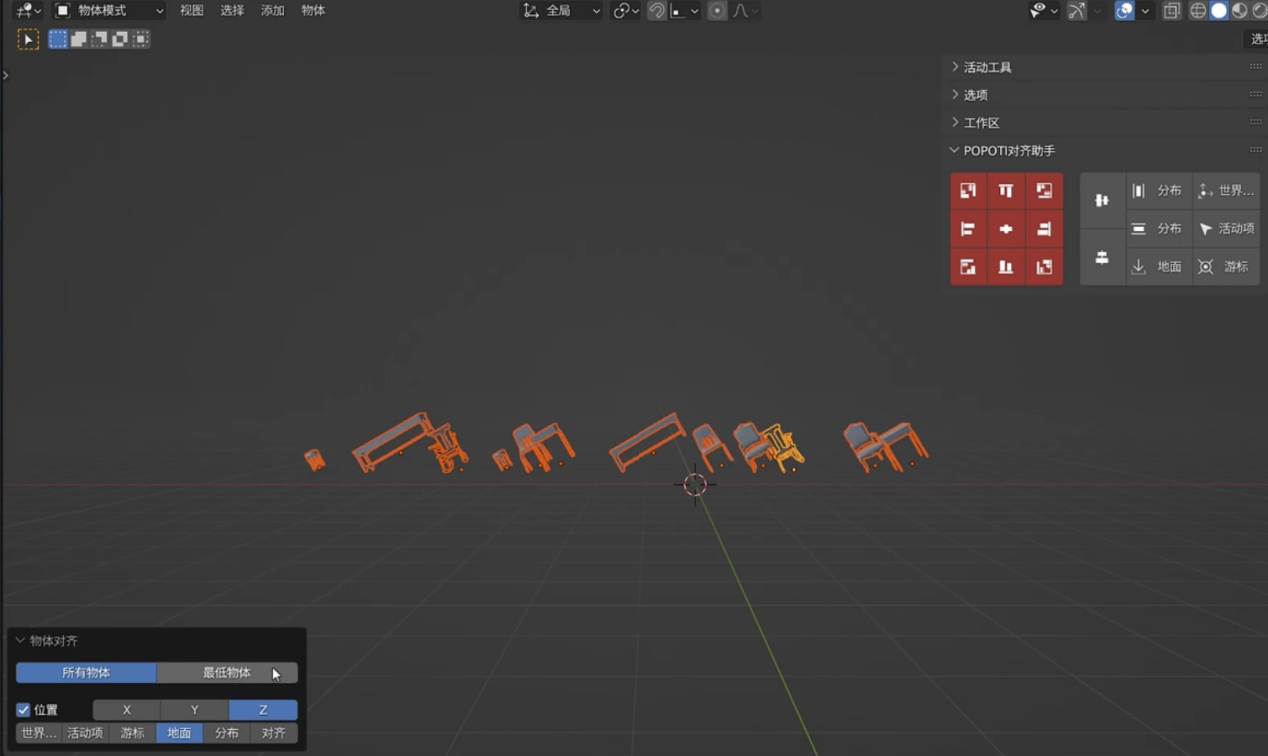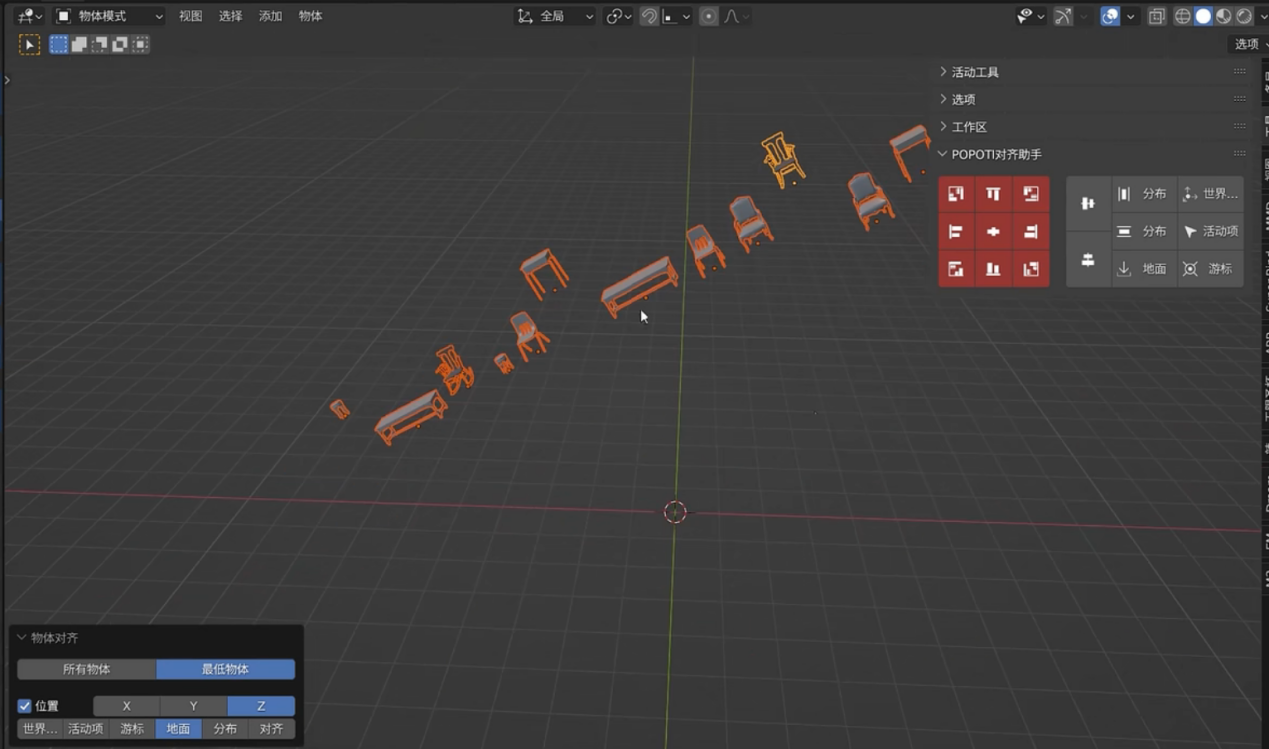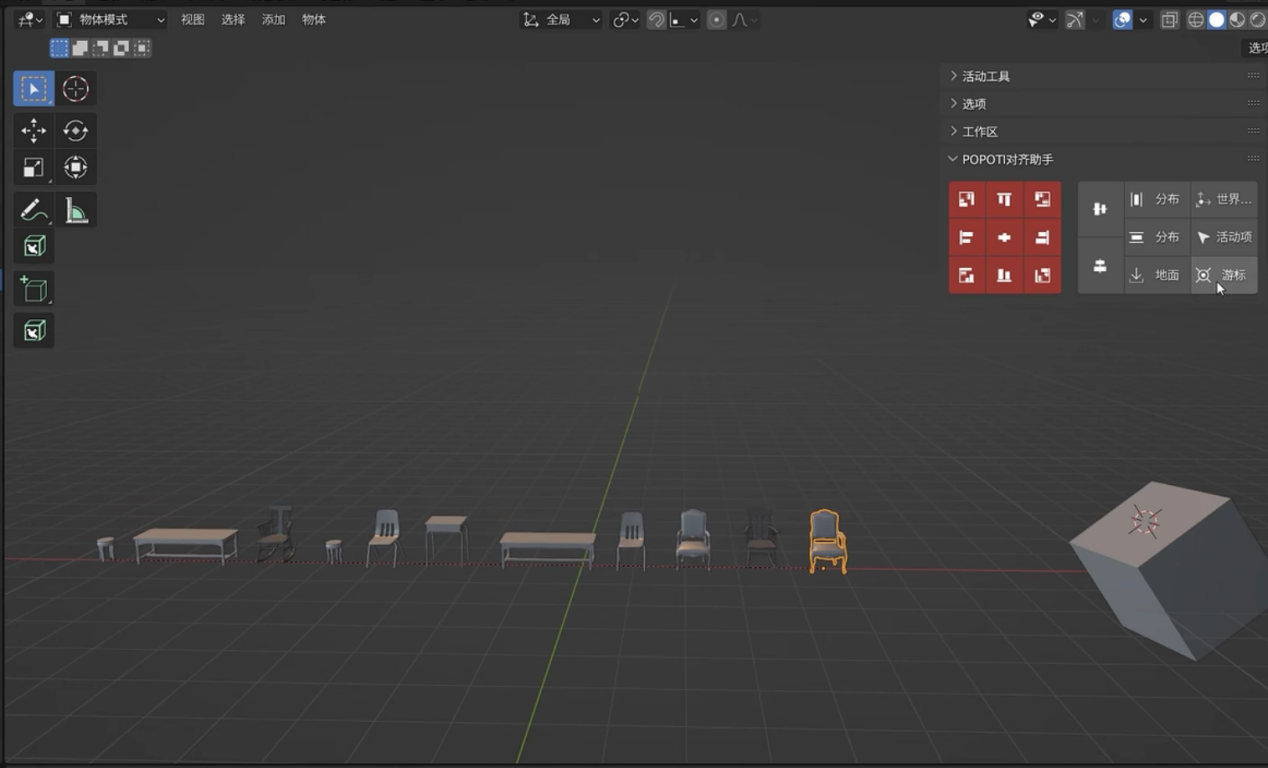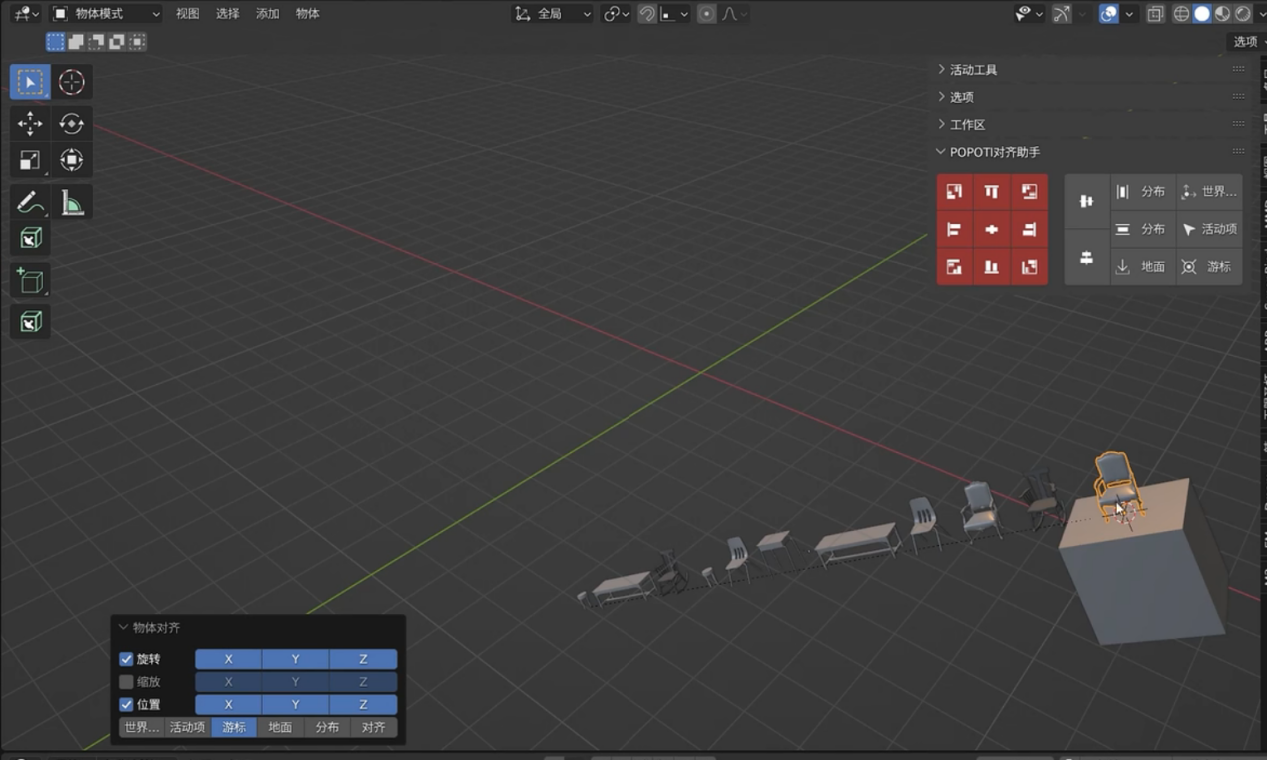Popti Align Helper [Aigodlike-Free-Addon]
Intro
POPTI Align helper is a perspective-based 3D multi-object alignment tool for Blender. We often encounter situations where objects of different sizes are placed in a messy manner. We want to arrange them in a straight line and require equal spacing between them. The current alignment tools do not provide the function of judging spacing, and the operation logic is not intuitive enough
Feature
Intelligent view alignment
The tool aligns based on the current observer's perspective. For example, if you want the object to align upward, click the Up button. Likewise, click the Down button to align downwards. The tool also provides horizontal and vertical alignment, horizontal and vertical centering, distribution and other functions.
Using view-based alignment is very simple and convenient
before
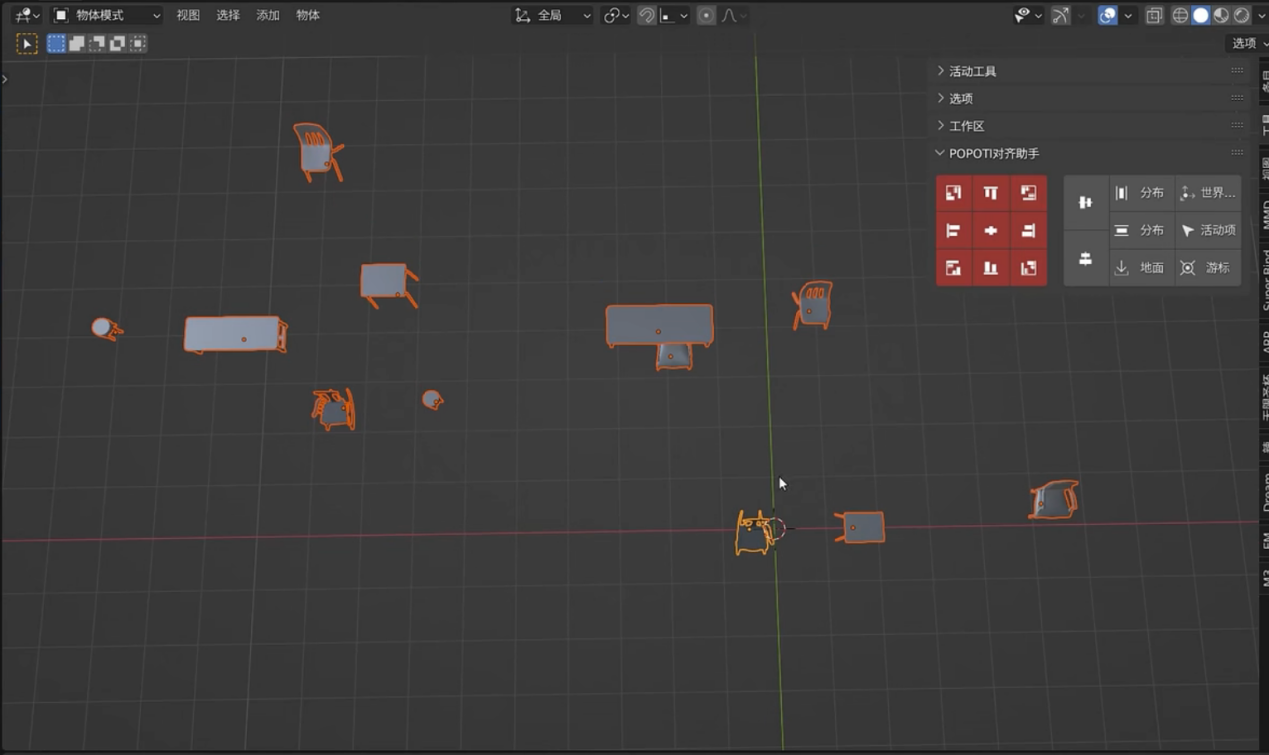
(perspective)
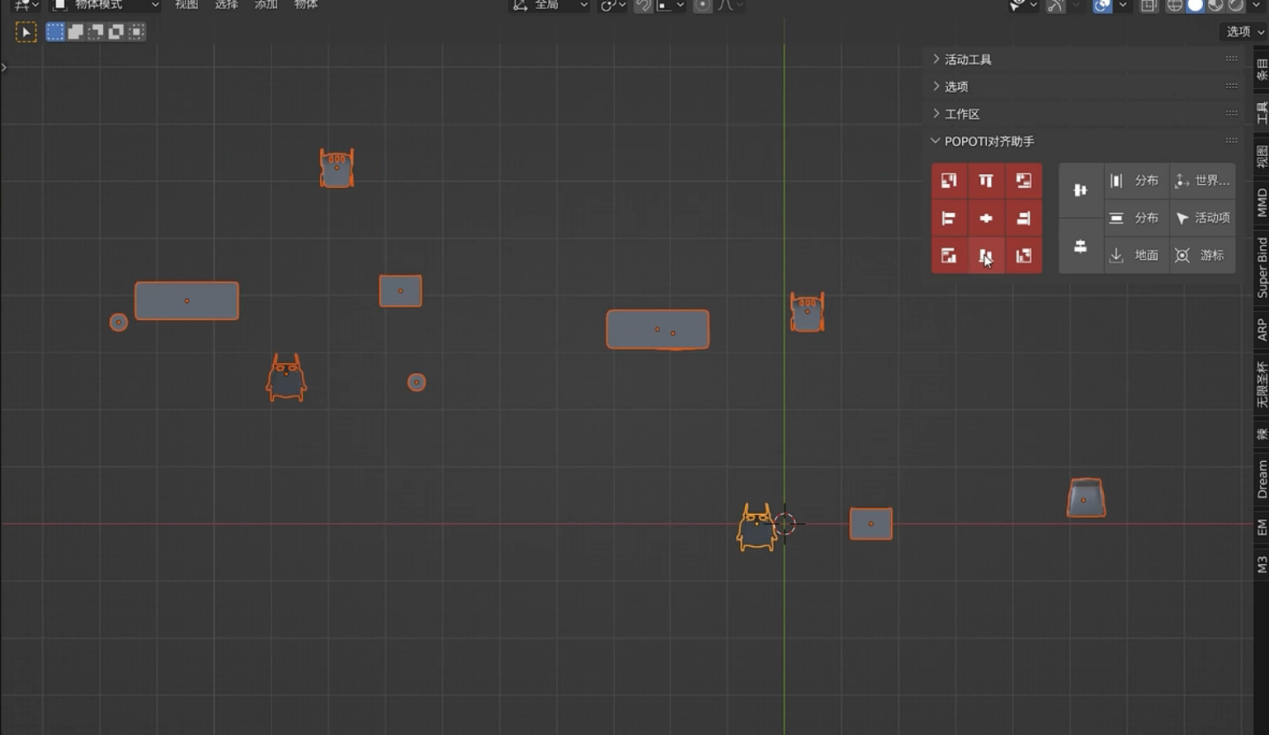
(top view)
Click one click to align and align directly based on the top perspective
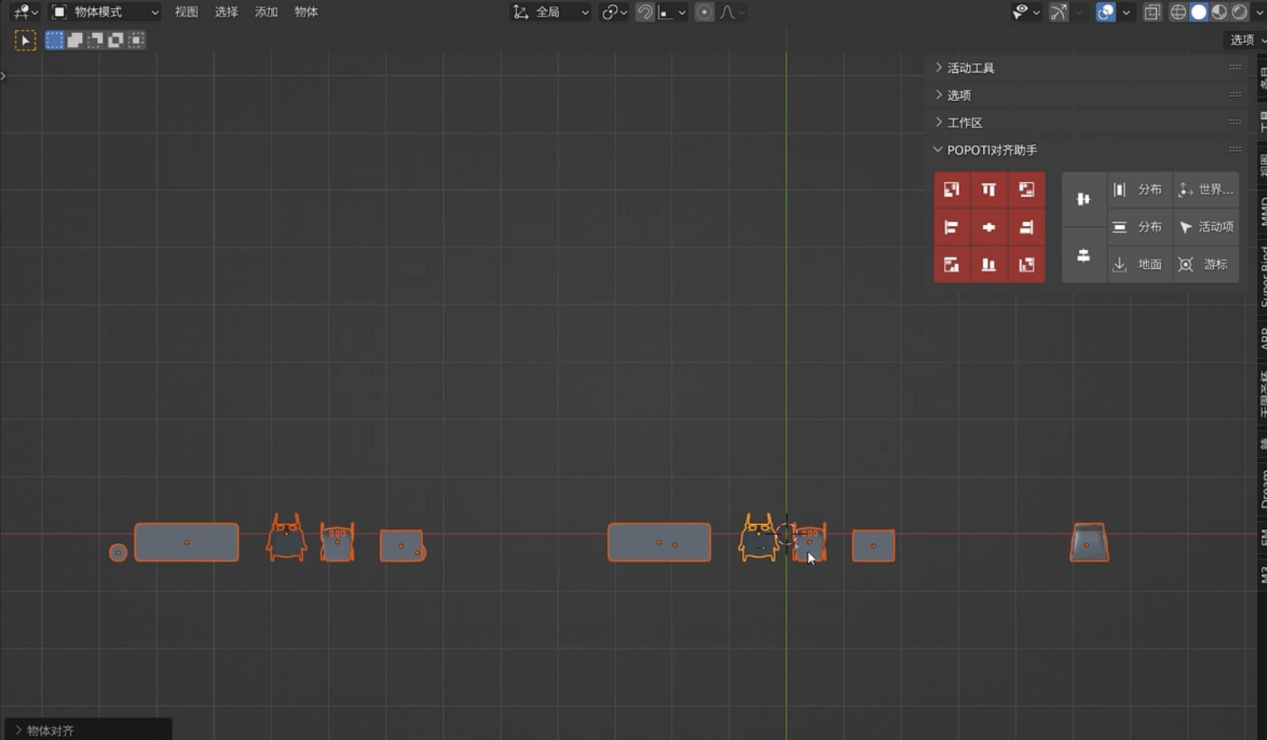
(top view)
drop floor
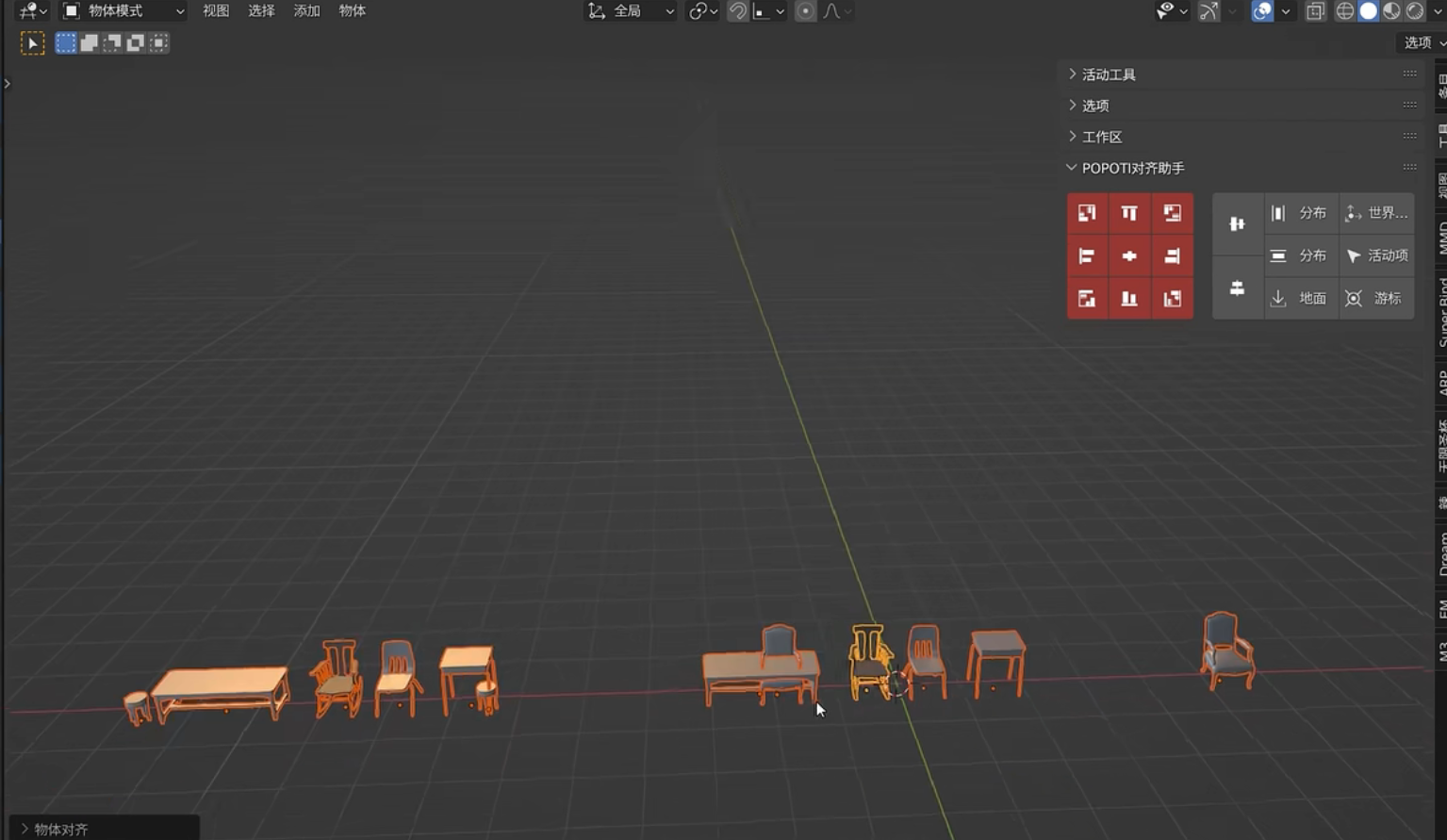
(perspective)
Click to land and align with the ground. This operation is simpler and does not require memorizing the axial direction
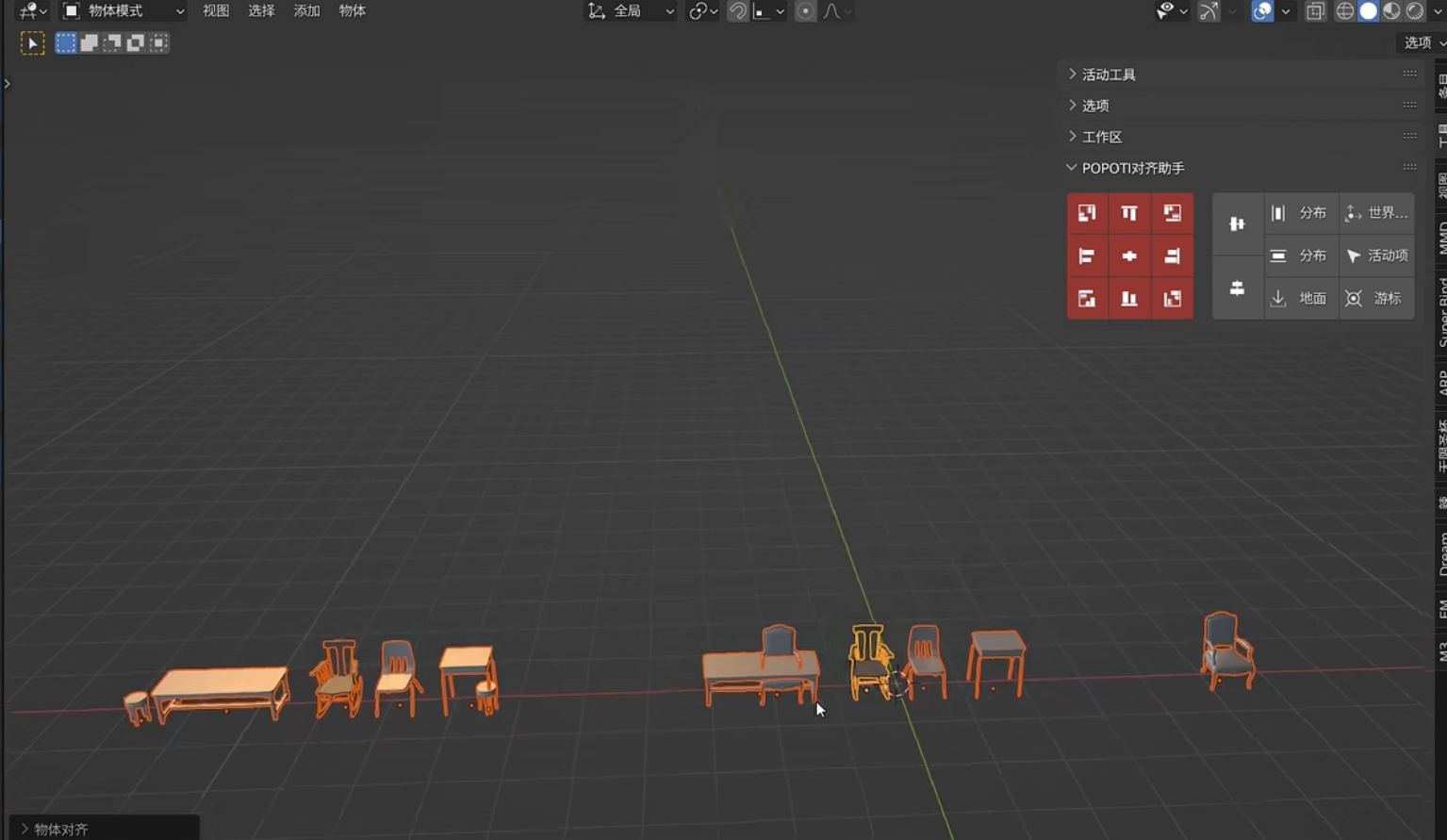
(perspective)
Distribution arrangement
Provides functions such as arranging and centering multiple objects with one click
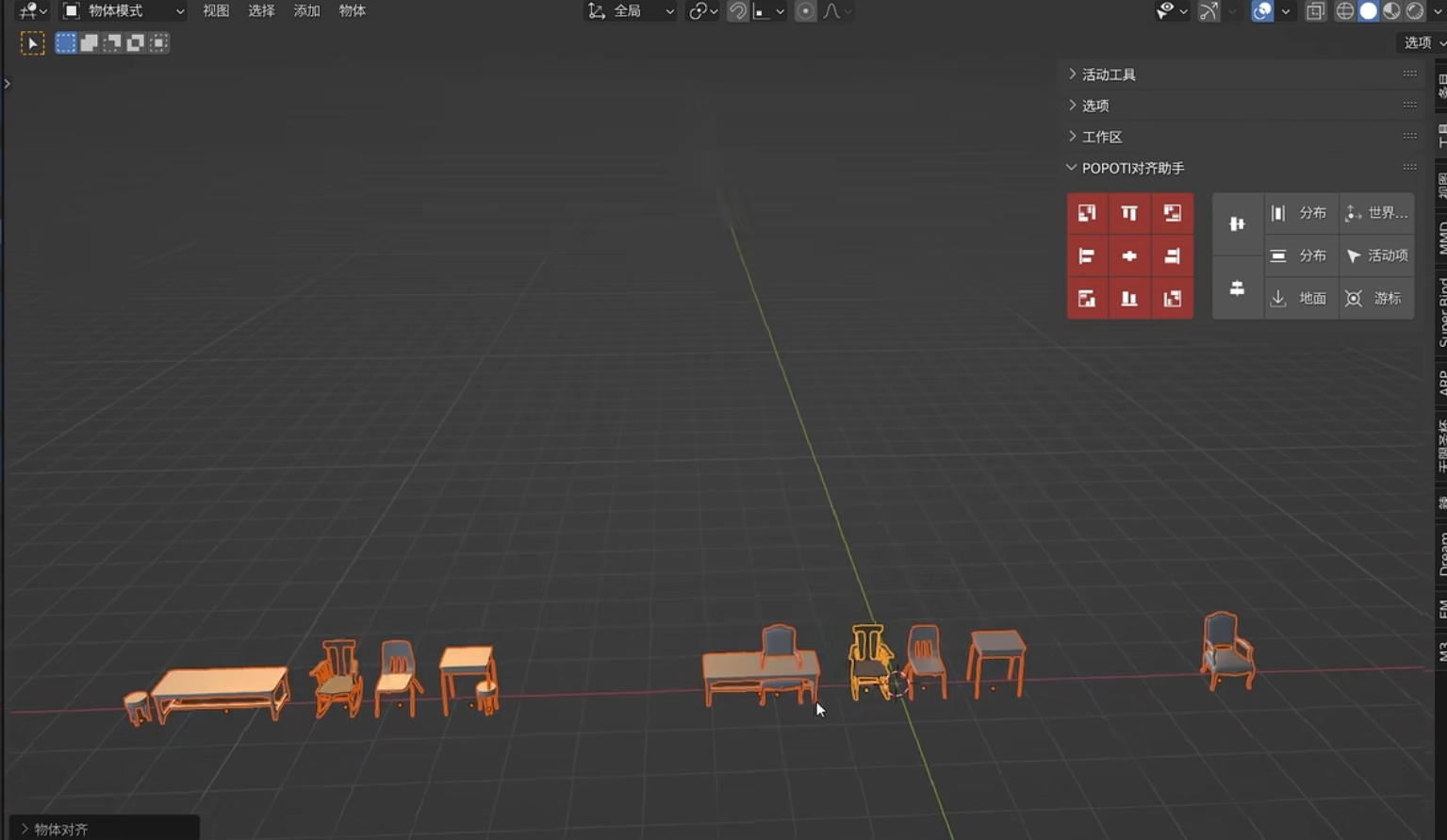
(before arrangement)
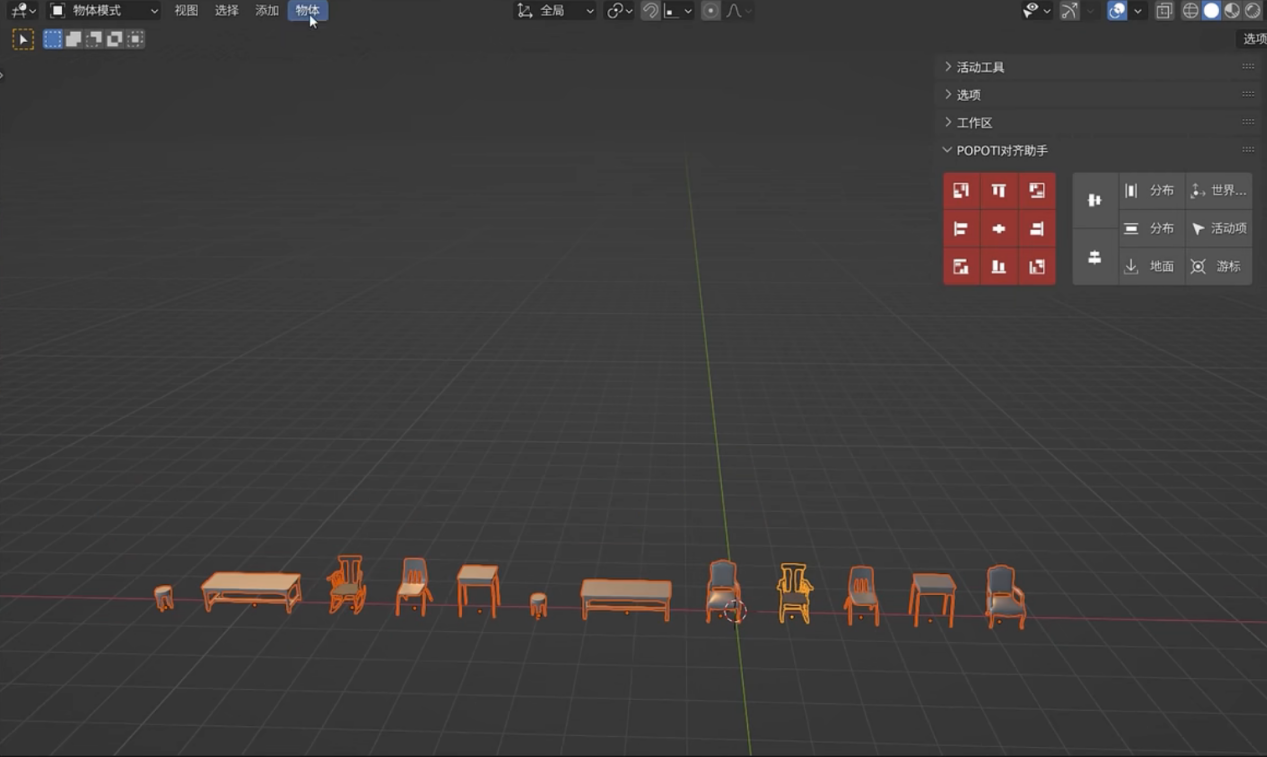
(after arrangement)
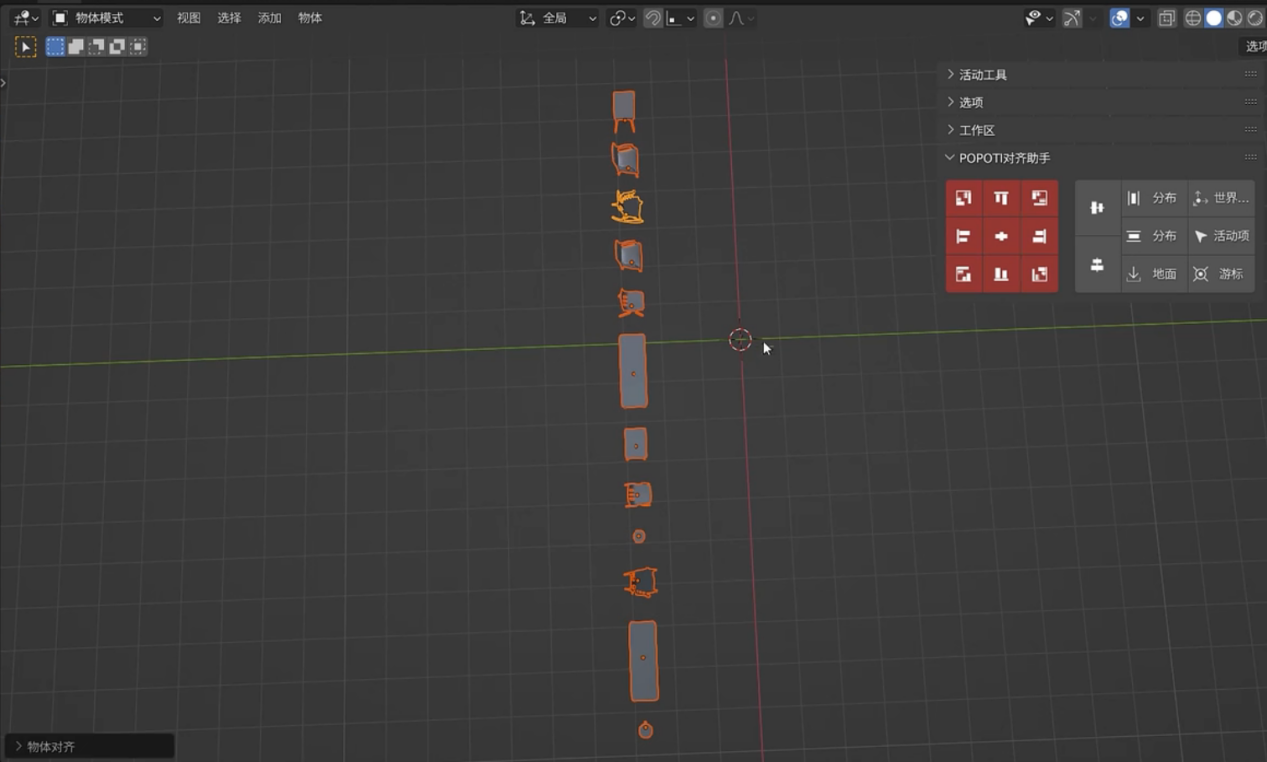
(after centering)
Scaling and rotation alignment
To reset the object's rotation to zero, hold down the Ctrl key and click the Align button. To align and zoom, you can hold down the Shift key and click the Align button. Additionally, you can choose to align only specific axes.
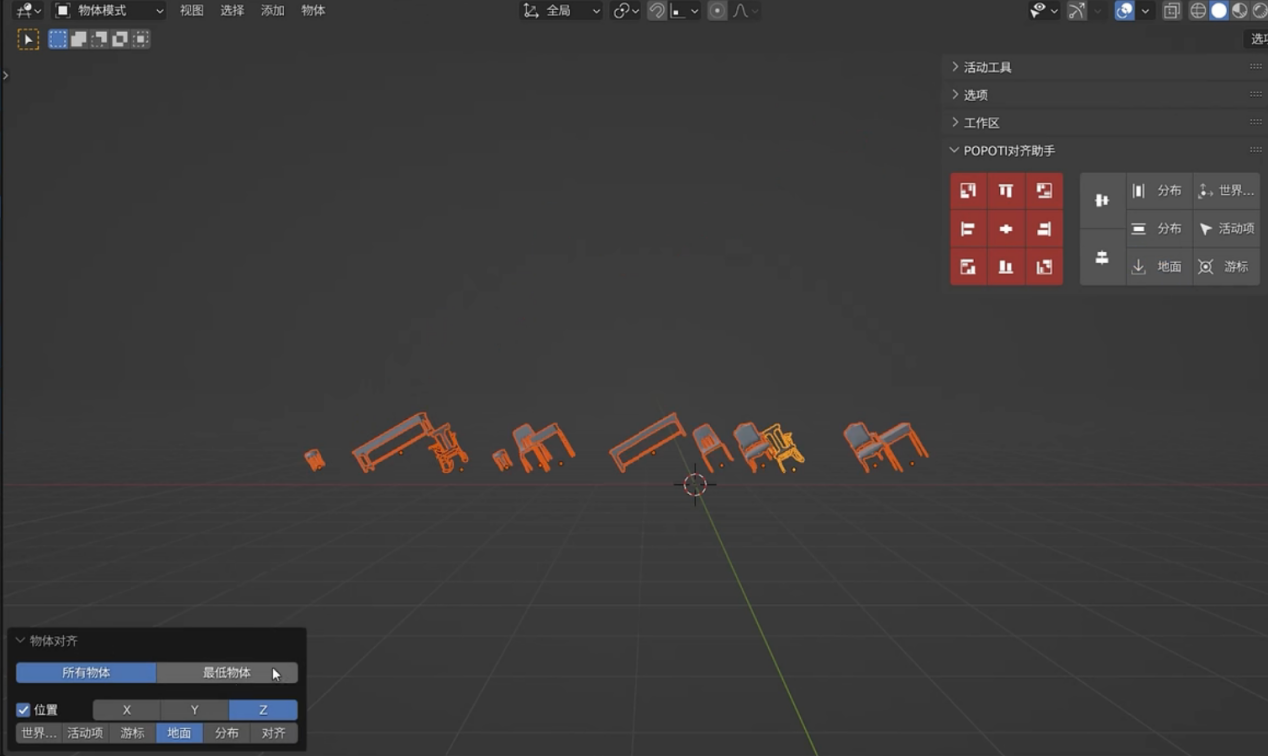
(lowest alignment)
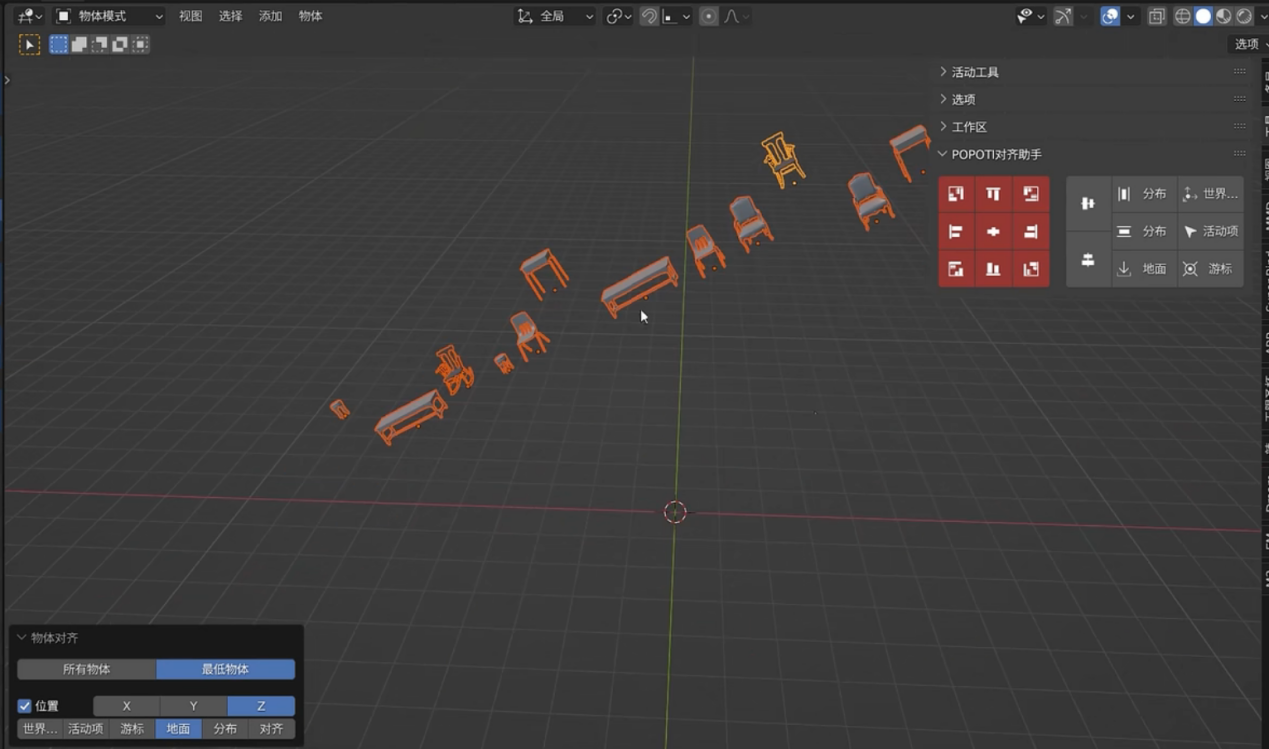
(Align to lowest)
Cursor-assisted alignment
Blender's cursor is more like a temporary object. You can create a cube and rotate it. For the cursor, first use Shift+S to snap the cursor to the surface, so that not only is the cursor positioned there, but the rotation is also aligned. If you can align the object to the current cursor, you can place the object on any plane.
A relatively simple way to place this row of objects on the plane is to first create a parent-child set relationship, and then use Ctrl+P to create a parent-child set, so that this object will drive other objects to move. You just need to align the object directly to the cursor and the objects will easily line up on the face the cursor is aligned to. Using this indirect substitution method, you can arrange these objects on any plane you want.
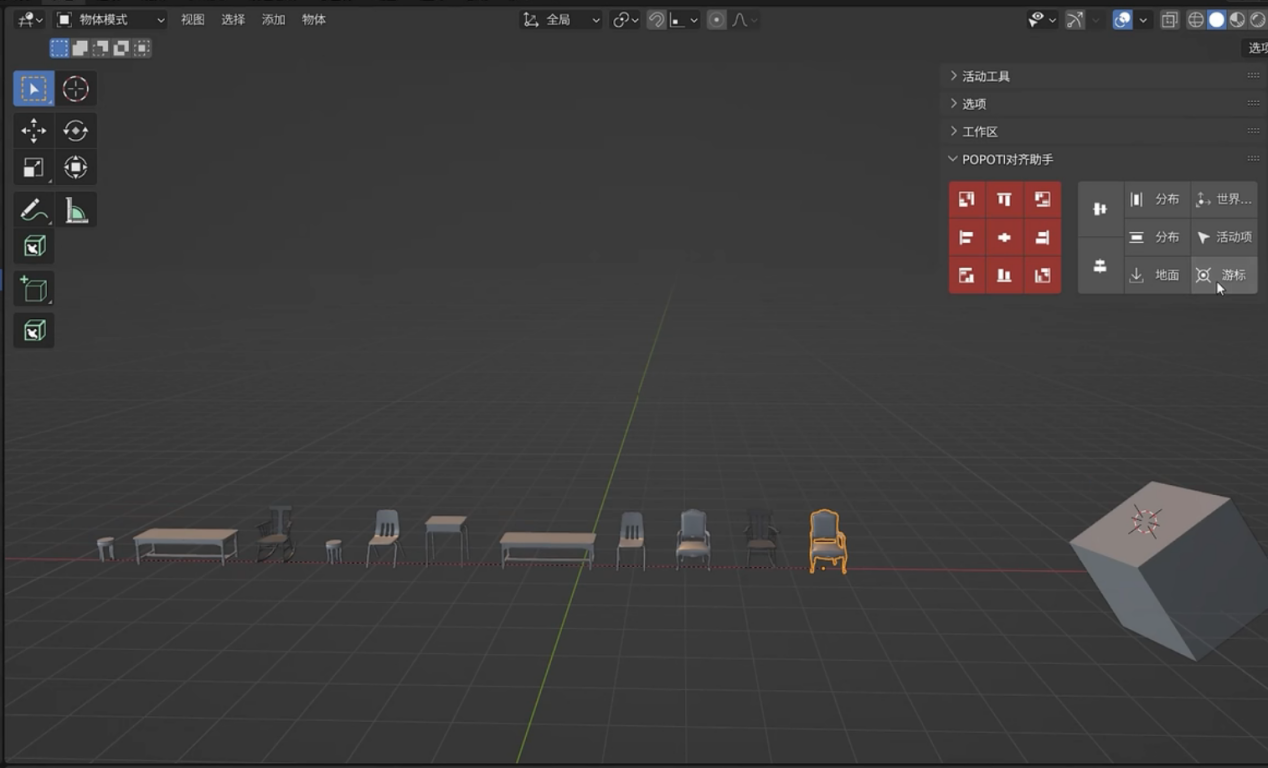
(Set cursor)
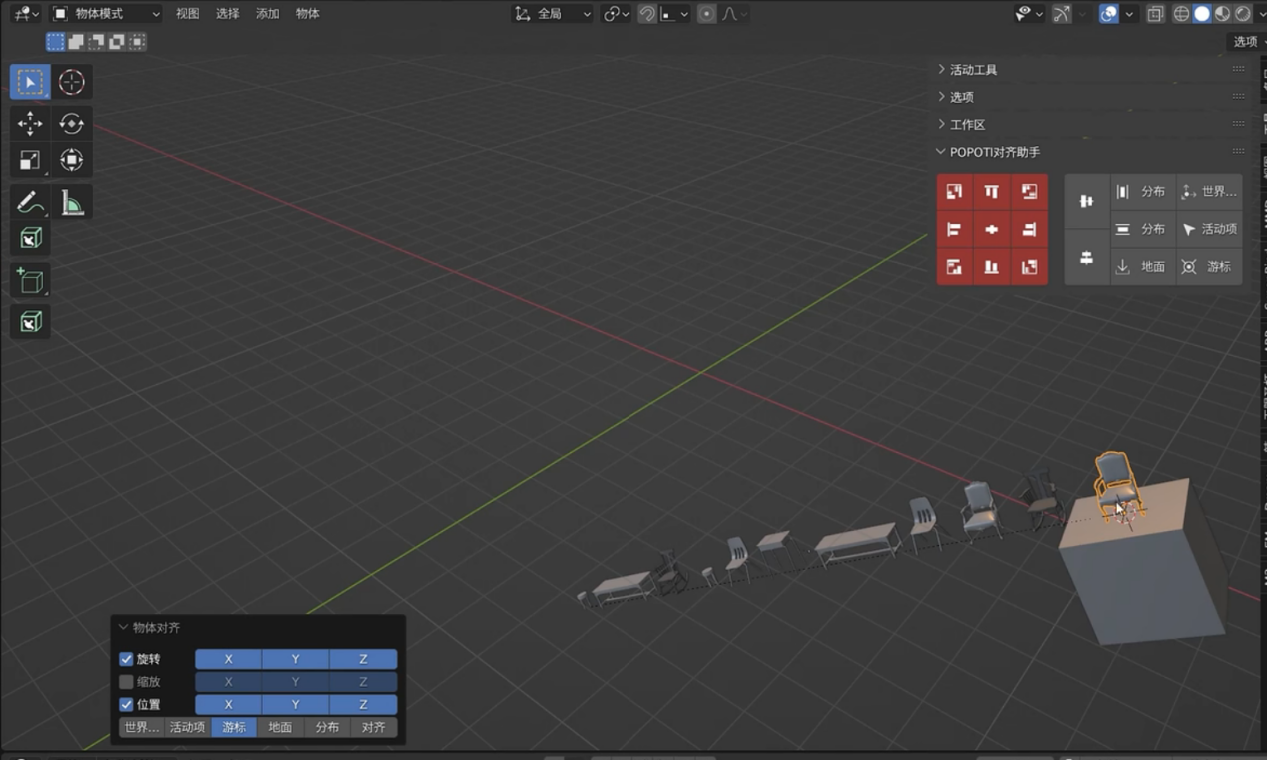
(Align to cursor)