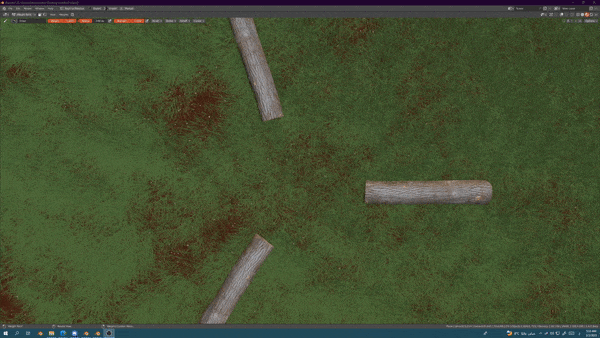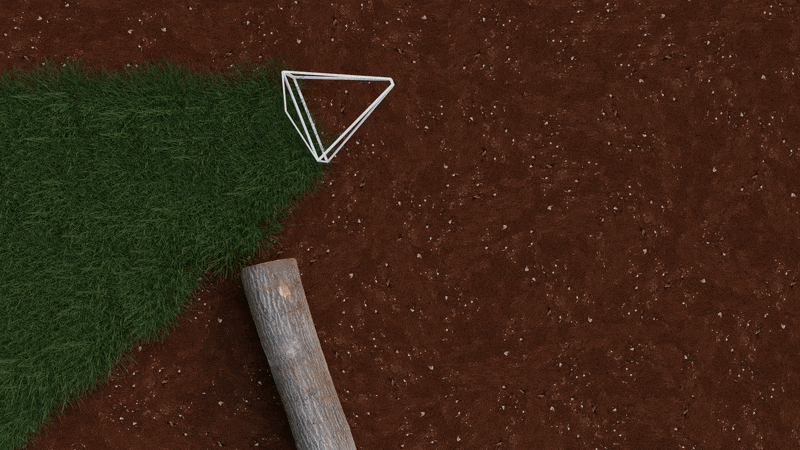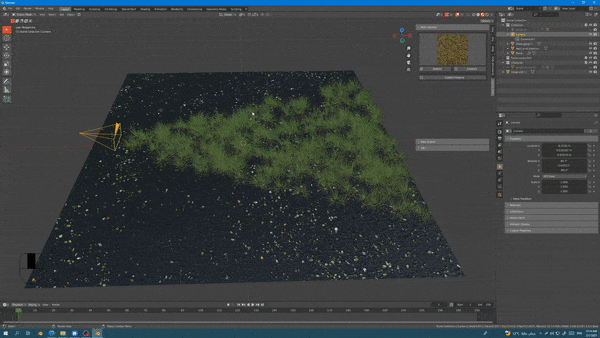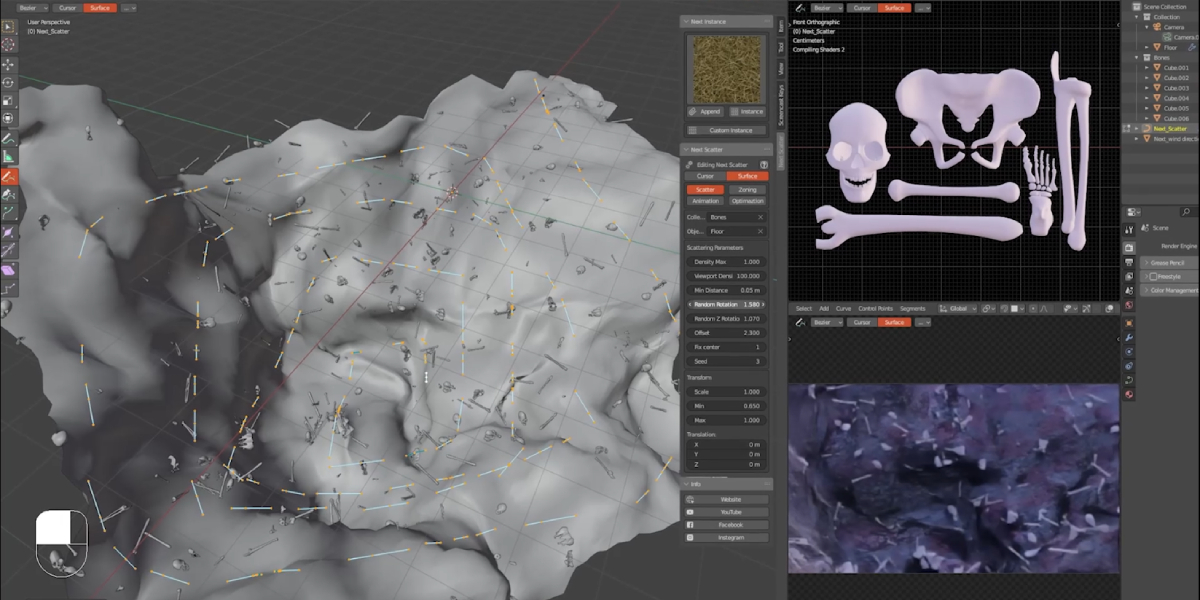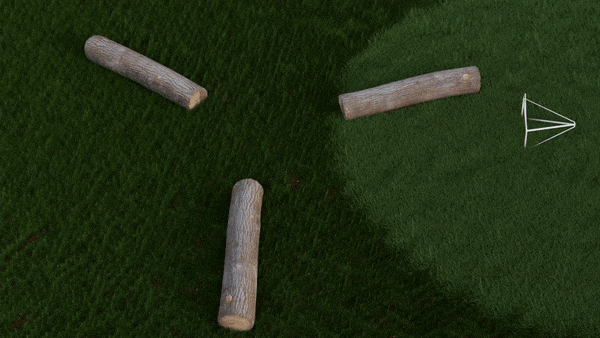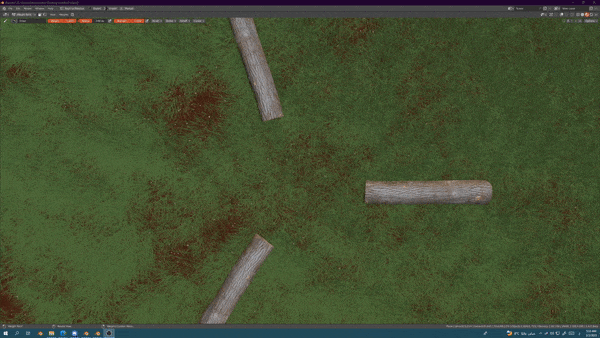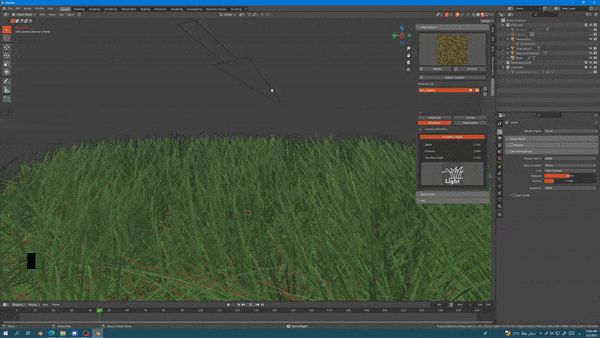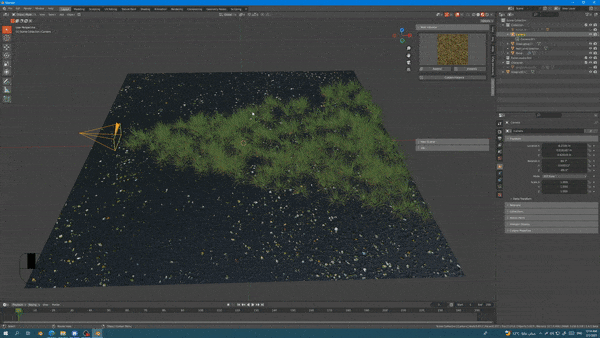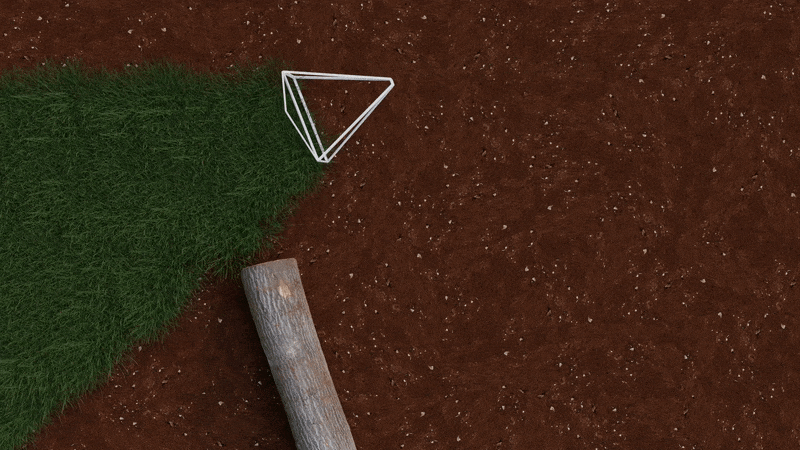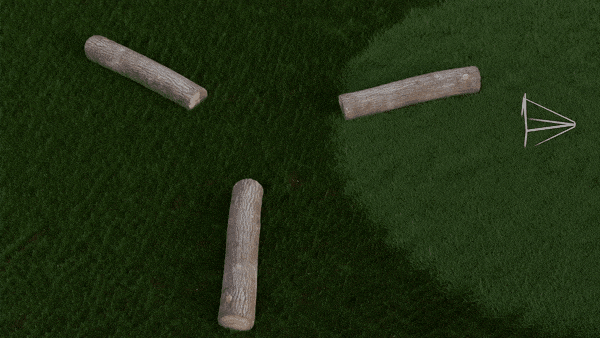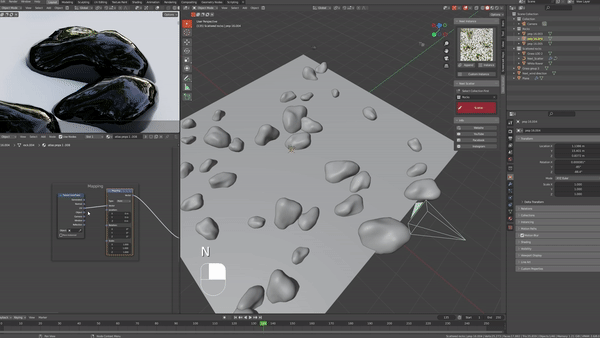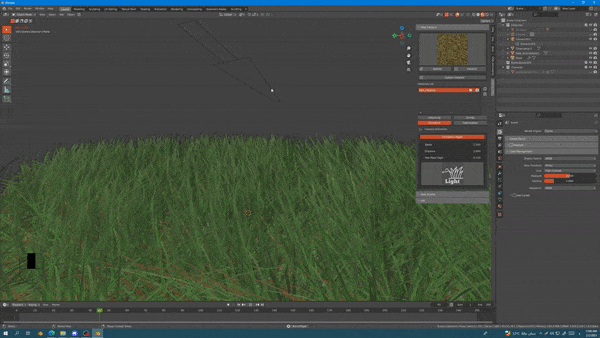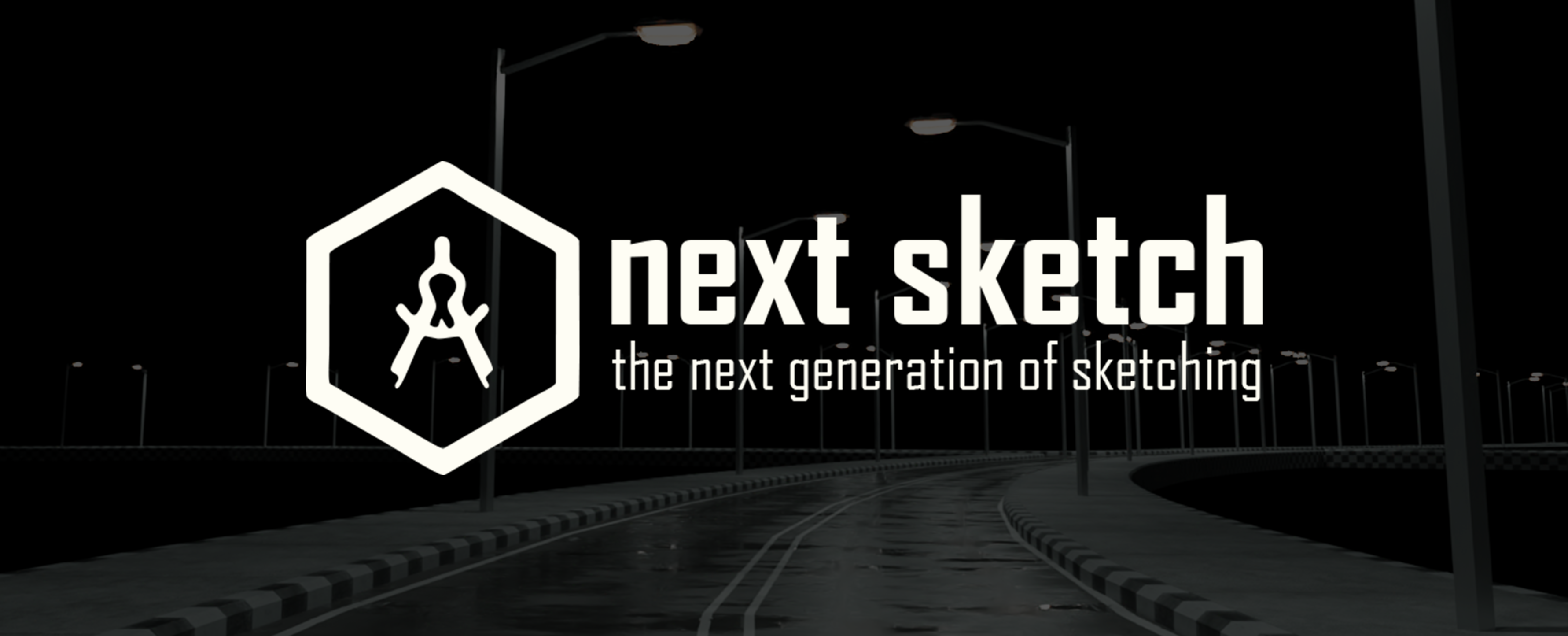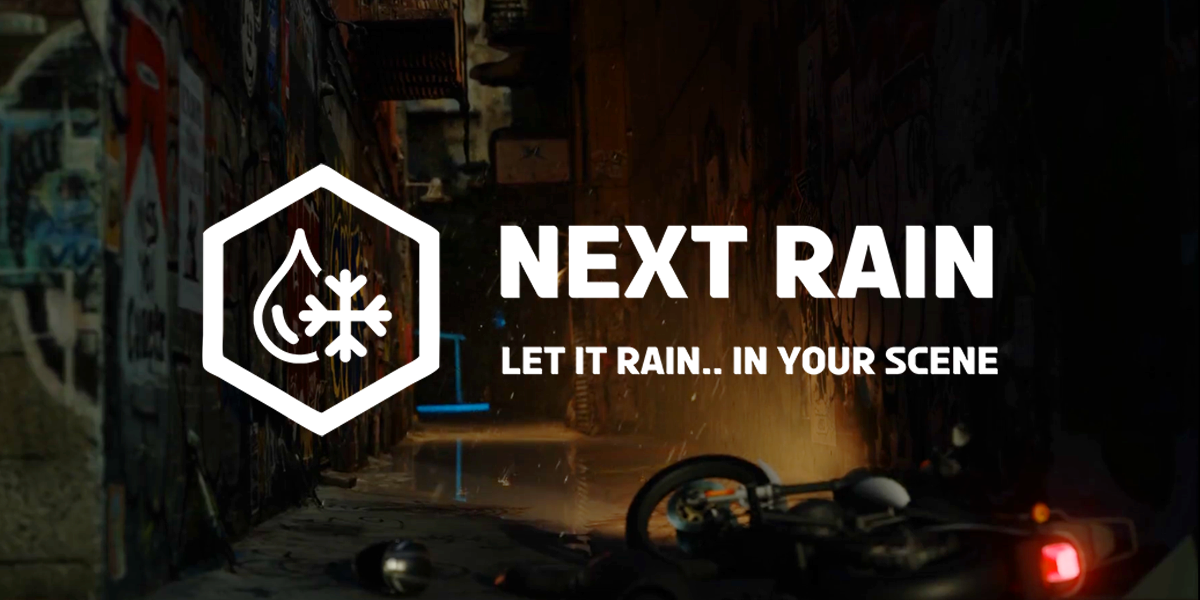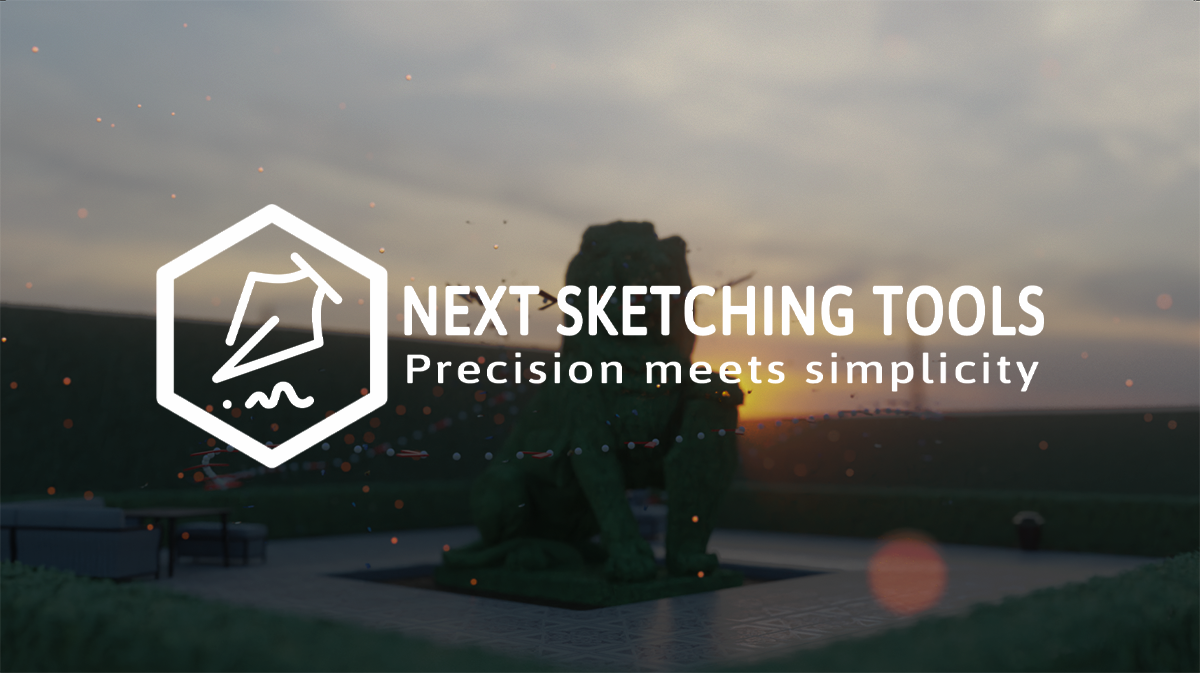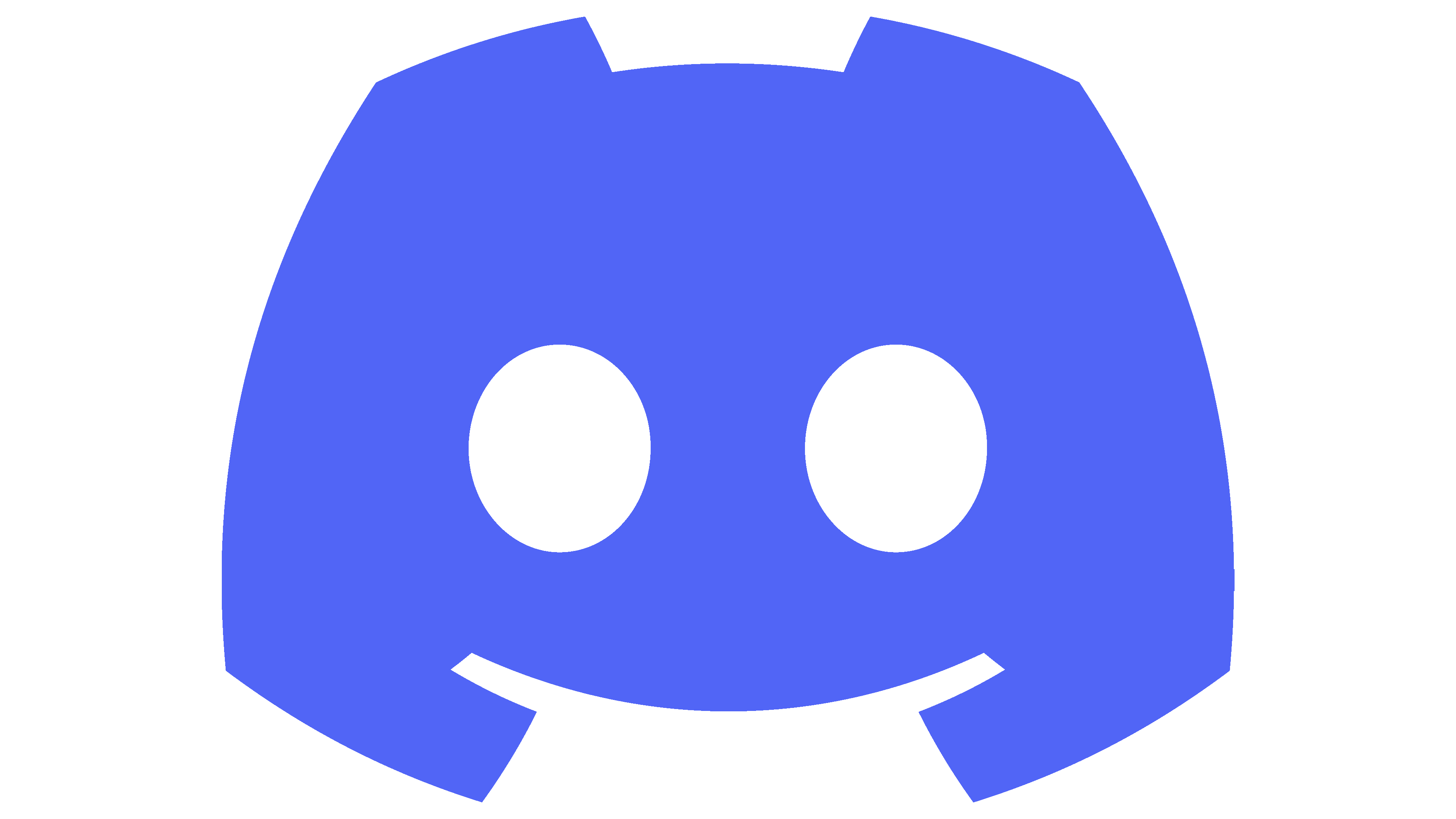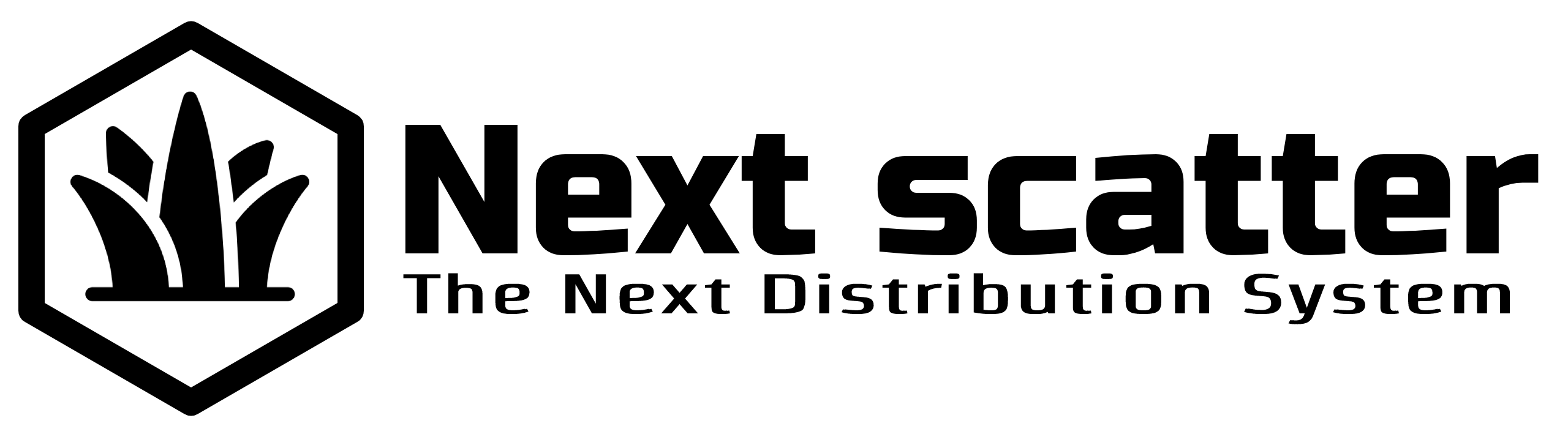
What is Next Scatter Addon?
The best deal for a Blender scattering add-on with many features. Simple, well Shaped, Handy, and Optimized
The add-on provides HIGH QUALITY, OPTIMIZED, and PROCEDURAL Instance. Also, it is offering the ability to customize it to what fits your scene.
Next scatter v2 part of Next sketch pack
(You can get this addon by buying Next Sketch pack)
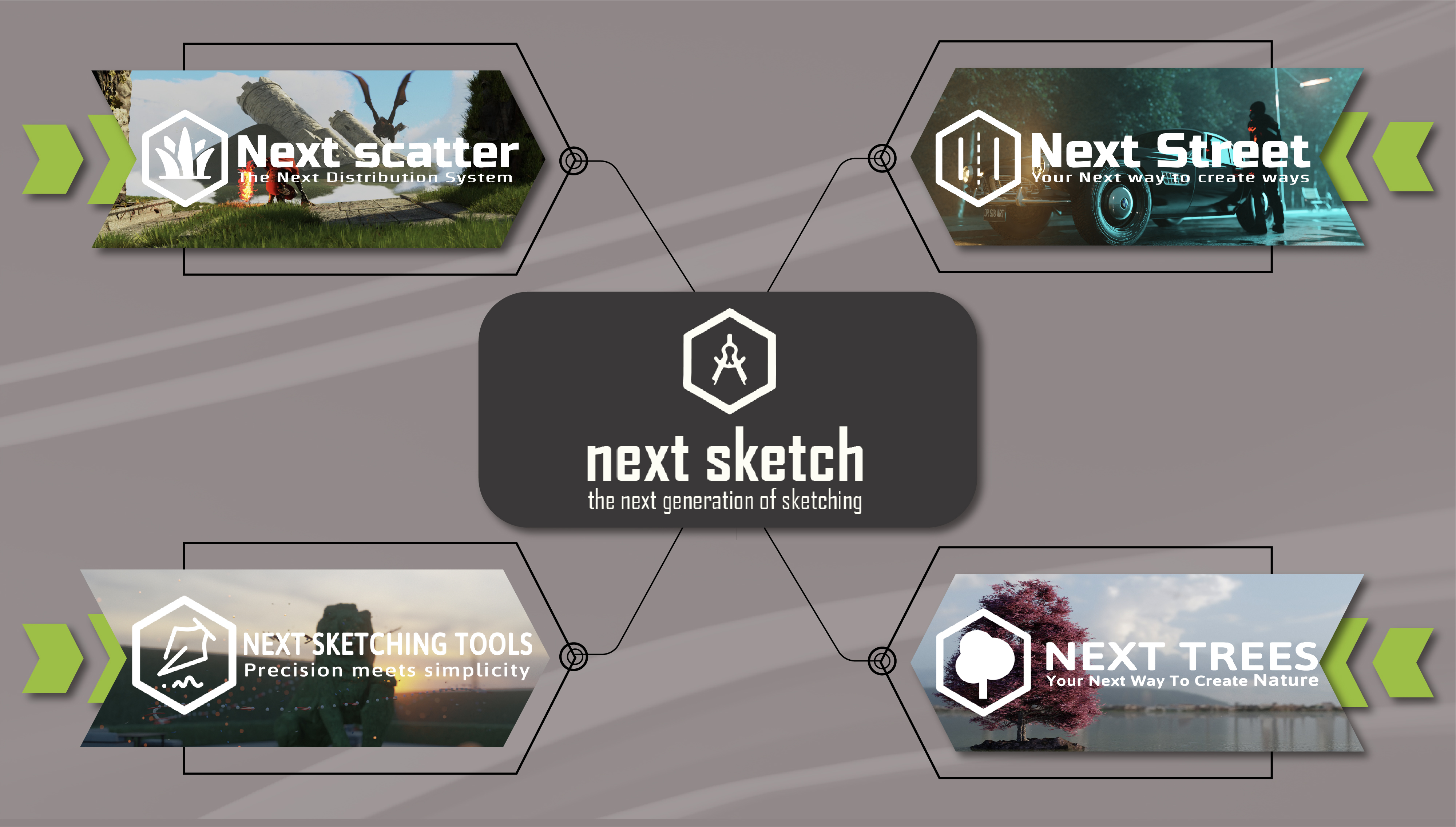
Get Next Sketch
How to use?
Next Scatter Website
User Manual
Instancing
What can I modify?
- The Collection Grass.
- Density.
- Fix Center.
- Generate.
- Scale.
- The Minimum Scale.
- The Maximum Scale.
- Random Z Rotation.
- Random Rotation.
- view Port Density %.
Assets browser
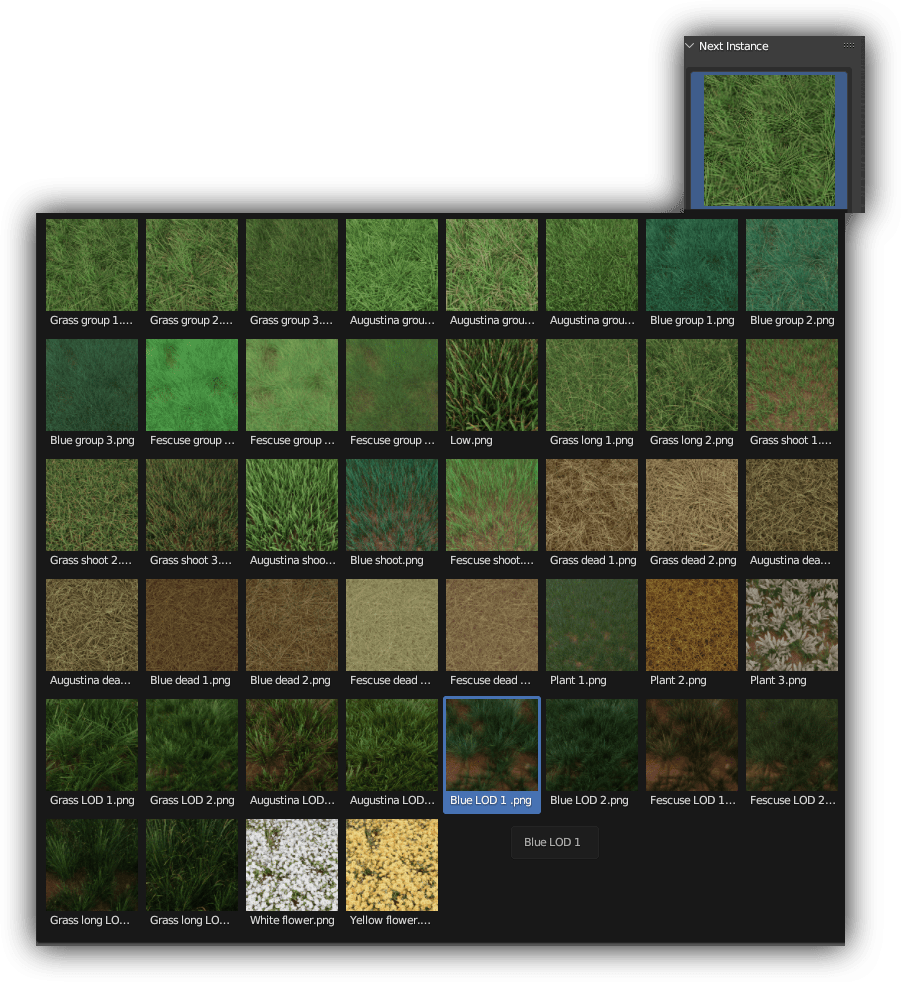
40+ high-quality assets
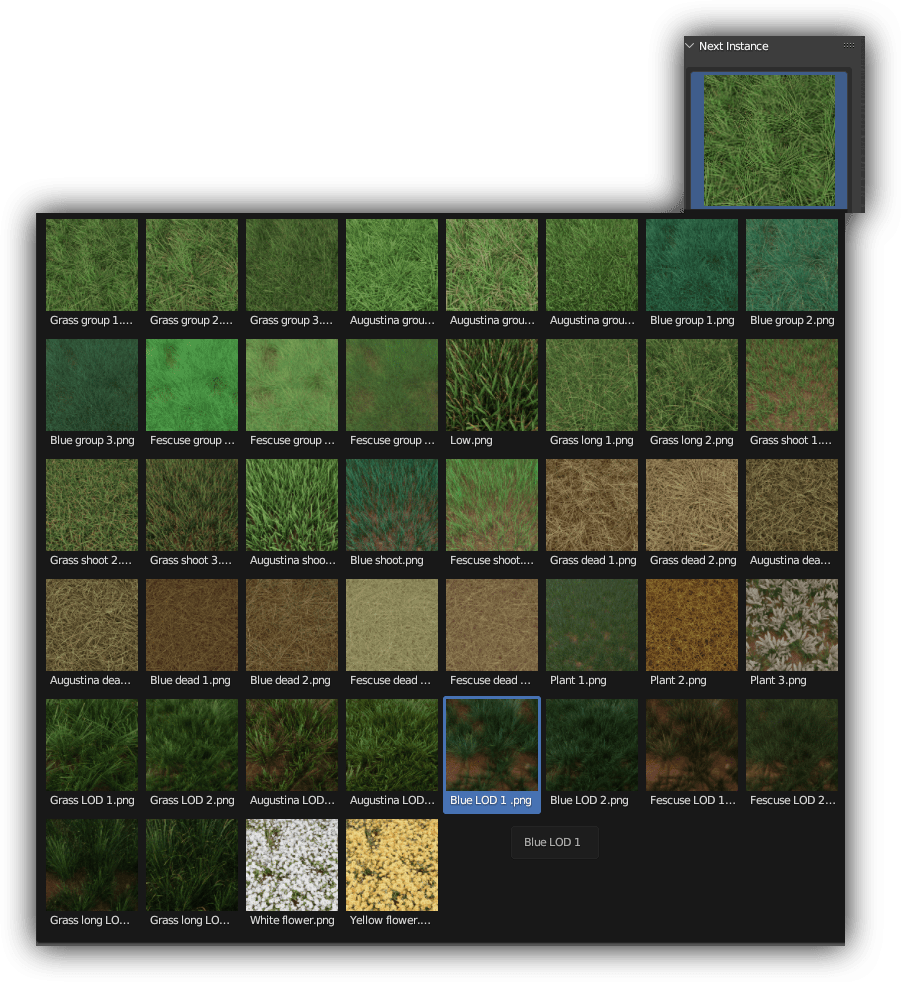
Instance Zoning
Instance Zoning
What can I modify?
- Wight of paint .
- Flip-Wight paint.
- Add & remove vertex group.
- Clamping factor.
Instance Animation
Instance Animation
We made this feature to bring some life to your scene, this procedural animation works on any asset you add.
What can I modify?
- Speed.
- Distance.
- Tree Mask Hight.
- Type.
Instance Optimization
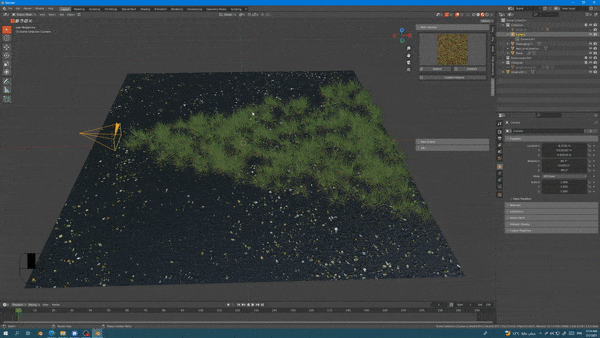
What can I modify?
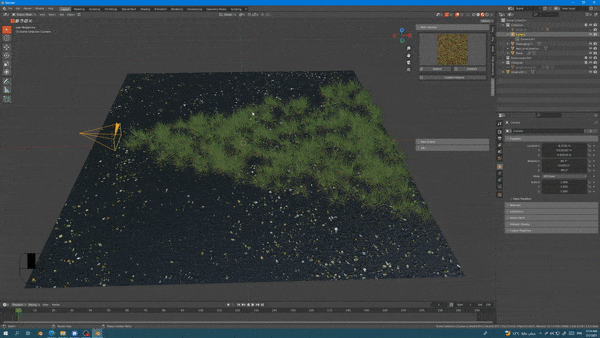
- Camera Culling.
- Camera Offset.
- Three Type of LOD.
- Distance 1& 2.
- Proxy.
Scattering
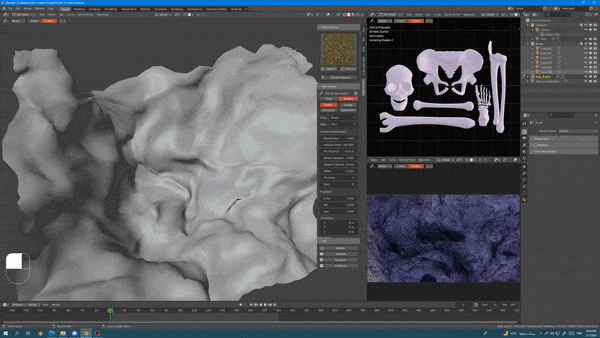
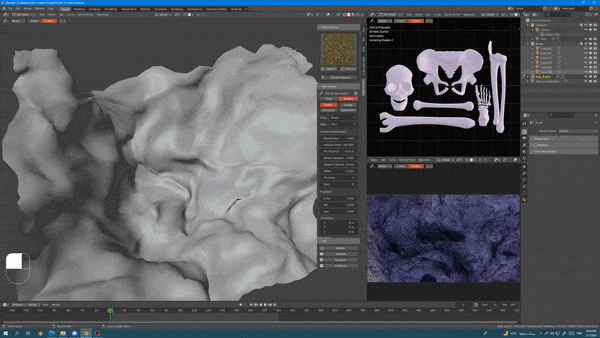
What can I modify?
- The Collection Scatter
- Density Max
- Density Min
- Offset
- Fix Center.
- Seed
- Random Z Rotation.
- Random Rotation.
- View Port Density %.
- Scale.
- Scale Min.
- Scale Max.
- Translation.
Scatter Zoning

What can I modify?

- Clamping factor.
Scatter Animation
What can I modify?
- Speed.
- Distance.
- Tree Mask Hight.
- Type.
Scatter Optimization
What can I modify?
- Camera Culling.
- Camera Offset.
- Proxy.
Camera Culling
This feature is so important for optimization, basically, it forces the scattering/instancing system to work only on the camera field of view and holes any instances to appearing outside the camera border.
LOD (level of detail) instancing system
This feature is so handy for optimization, you can use it to automatically instance three different variations of the same object depending on the distance from the camera as what follows:
Before you start using the LOD feature, make sure to pick the camera and determine Distance 1 and Distance 2.
LOD 0 will be scattered in the area closer than "distance 1"
LOD 1 will be scattered in the area between "distance 1" and "distance 2"
LOD 3 will be scattered in the area that is farther than "distance 2"
Collision interaction

This feature is simply made to make the instanced field interact with the objects that are moving on it.
Simply add all the objects on grass that you want to be calculated in collisions and select it inside "objects on grass" box inside the panel.
Procedural UV
By using geometry nodes and instancing system side by side with procedural wind animation you are going to lose the original UV, but we got your back Follow these steps to get your UV back:
- Select the node that you want to restore the UV coordinates into.
- Click on the Next UV button that you can find in node category inside the N-panel.
- Link the Original UV to the input in the node.
Wind Factor
The wind direction allows you to control the direction of the animation, you have to rotate the wind direction arrow to update the animation direction.
Patch Note (v2.0.4):
Key Changes and Improvements:
-UV Fix: Resolved the UV mapping issue that caused distortion or incorrect texturing in certain scenarios. With this fix, you can now expect accurate and consistent UV mapping results when using our add-on.
-Bug Fixes: We have addressed other minor bugs and issues reported by our users, ensuring a more stable and reliable performance of the add-on.
Previous Addons
Next Street