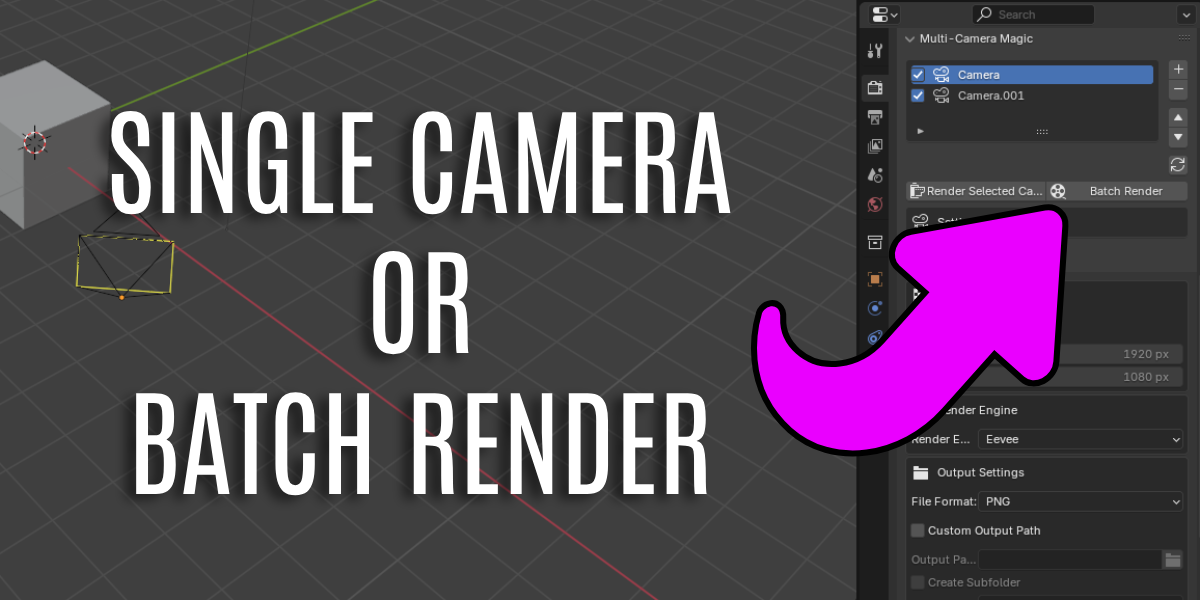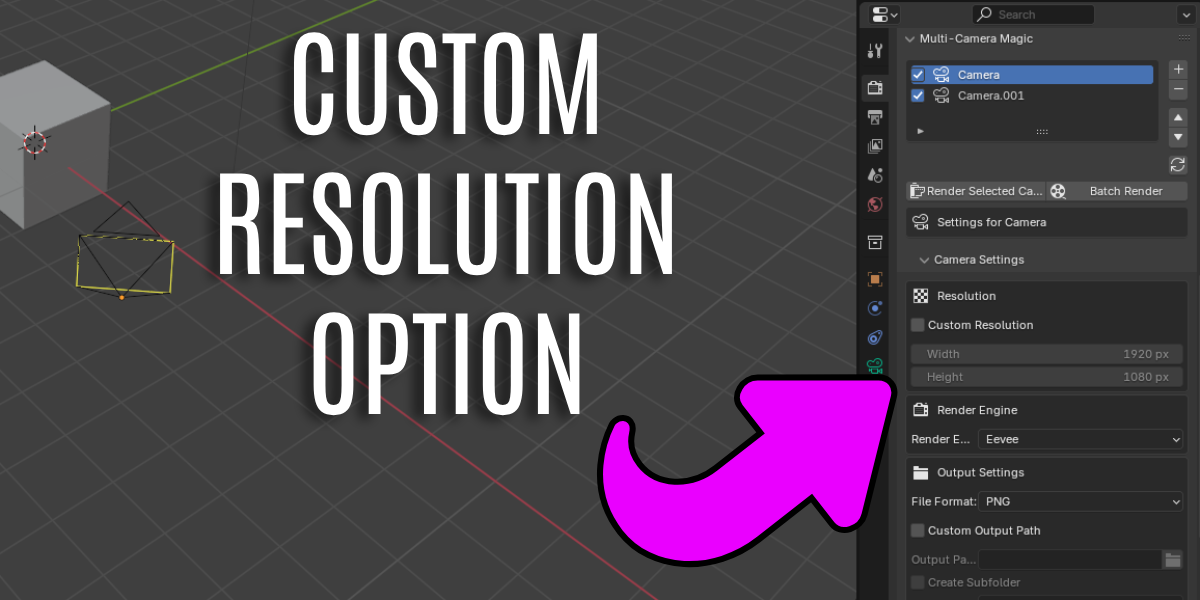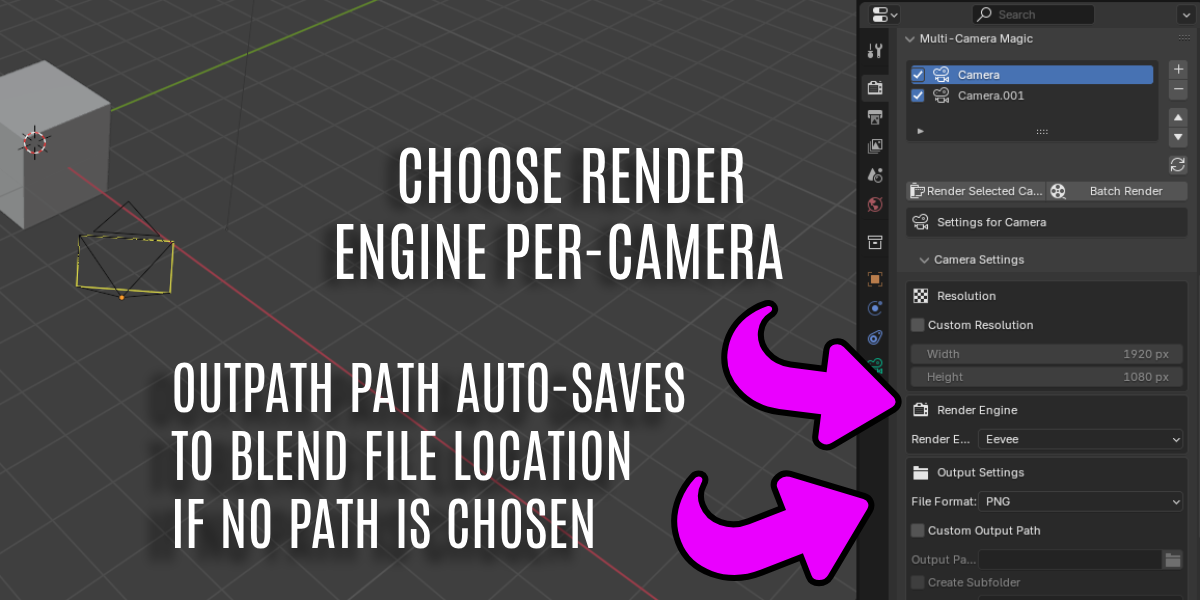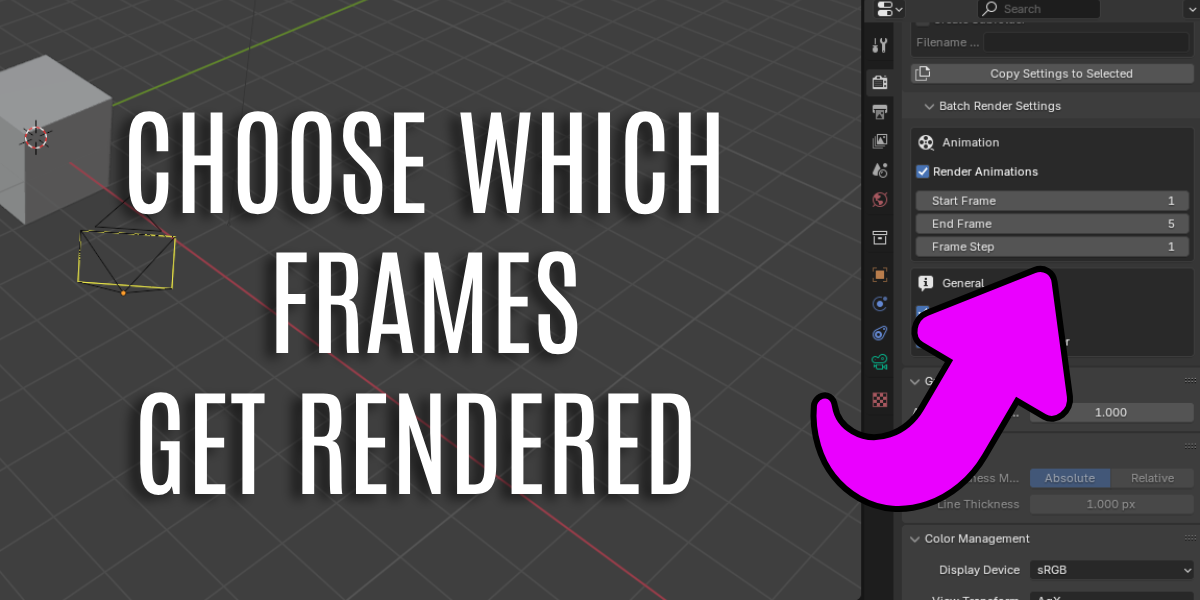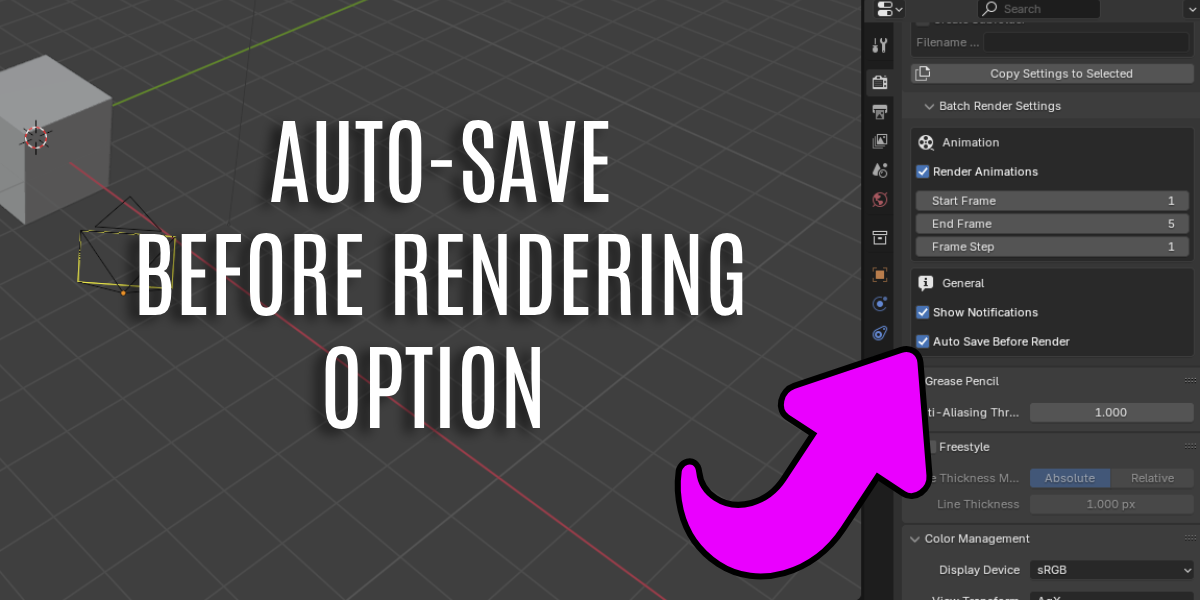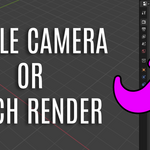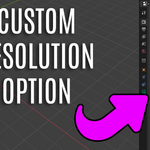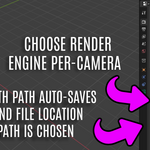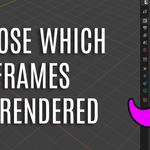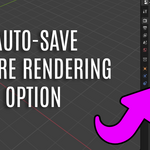Multi-Camera Render Magic
Multi-Camera Magic
A Blender addon that allows users to render multiple cameras sequentially within a scene, offering an efficient workflow for multi-angle rendering.
Features
Camera Management
- List and manage all cameras in your scene
- Enable/disable cameras for rendering
Render Settings
- Support for both still images and animations
- Independent output settings per camera (resolution, format, output path)
- Render engine selection per camera (Cycles, Eevee, Workbench)
Batch Rendering
- Sequential rendering of multiple cameras
Naming & File Output
- Option to create subfolders for each camera
- Save renders in different formats per camera
UI & UX Integration
- Intuitive UI panel within the Render Properties tab
- Checkbox system for selecting cameras
Performance & Compatibility
- Support for Blender's built-in render engines (Cycles, Eevee, Workbench)
Installation
1. Download the addon as a zip file
2. In Blender, go to Edit > Preferences > Add-ons > Install
3. Browse to the downloaded zip file and click "Install Add-on"
4. Enable the addon by checking the checkbox next to "Multi-Camera Render Magic"
Usage
1. **Adding Cameras**
- Go to Properties > Render > Multi-Camera Render Magic
- Make a camera active in your scene
- Click the "+" button to add it to the list
- Alternatively, use the "Refresh" button to add all scene cameras
2. **Configuring Camera Settings**
- Select a camera from the list
- Expand the "Camera Settings" panel
- Configure resolution, render engine, output path, etc.
- Use "Copy Settings to Selected" to apply settings to all selected cameras
3. **Batch Rendering**
- Enable/disable cameras using the checkboxes
- Configure batch render settings in the "Batch Render Settings" panel
- Click "Batch Render" to render all enabled cameras
4. **Single Camera Rendering**
- Select a camera from the list
- Click "Render Selected Camera" to render just that camera
Troubleshooting
- If a camera shows an error icon, it means the camera has been deleted or is otherwise invalid
License
- This addon is released under the GPL-3.0 license.
Credits
- Created by Digital DiLeo - 2025
Discover more products like this
Blender-rendering-tools multi camera rendering Rendering Tools multi-camera render