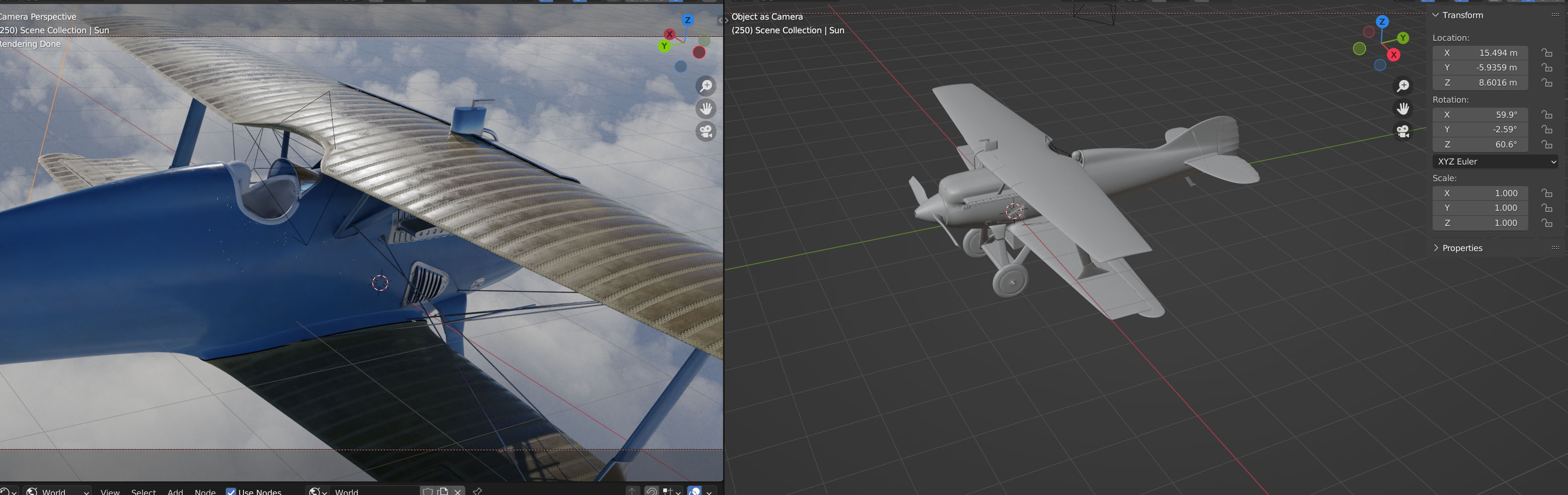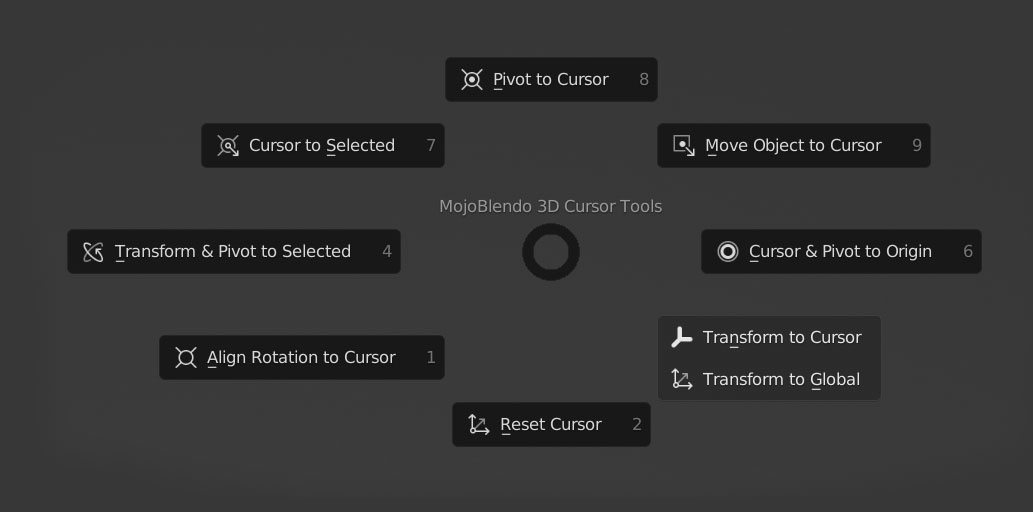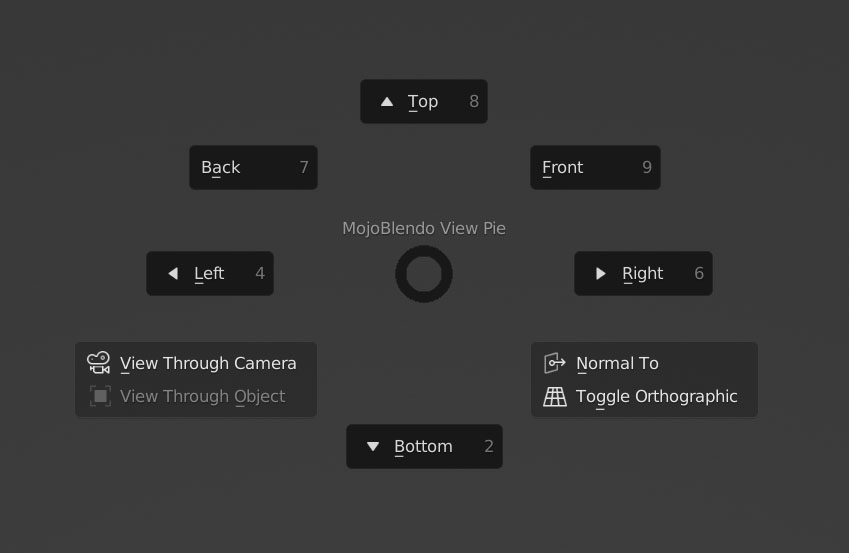Mojoblendo Tools
New in V1.1:
Mirror Mesh tool: Will mirror your selected faces/edges/verts around your chosen action center.
All plugins in one: Now you only need to install one plugin to have everything at once!
Overview
This toolkit contains many optimizations inspired by Modo. They will drastically speed up your modeling, UV unwrapping and rendering workflows and give a big stat boost to modeling abilities!
Below is a video of me working on a project with my usual workflow - keep an eye out for the Cursor menu, View Through Object command and more. Check the GIFs below for more details on everything included in the plugin!
Background
I've been making 3D art for almost twenty years now. I started with Milkshape 3D, then Sketchup and then Modo. I learned other software like 3DS Max in my professional career but my application of choice was always Modo and it has stayed that way for almost ten years.
Then Blender 2.8 came out and I saw a shift in the industry towards it. I realized that if I wanted to stay competitive I had to learn it. So I did! However I found that I really enjoyed Blender's workflow...except for it's modeling. It was missing so many minor features that I had come to take for granted in a modeling package.
That's why I had these tools developed. They're small improvements on Blender's workflow but much like a pebble starts an avalanche; these small tweaks rapidly sped up my modeling. Now Blender is my primary tool for everything I do.
I hope you enjoy these tools as much as I have!
Feature Overview
View Changes
Custom View Pie Menu
Default: Ctrl-Space
This expands the base functionality of the view pie by adding several functions for quickly swapping between specialty modes.
View through Camera
This will automatically set your viewport to look through the scene camera and allow you to move it just by changing your view.
View through Object
This will automatically set your viewport to look through the currently selected object and allow you to move it just by changing your view. This is extremely useful for positioning lights!
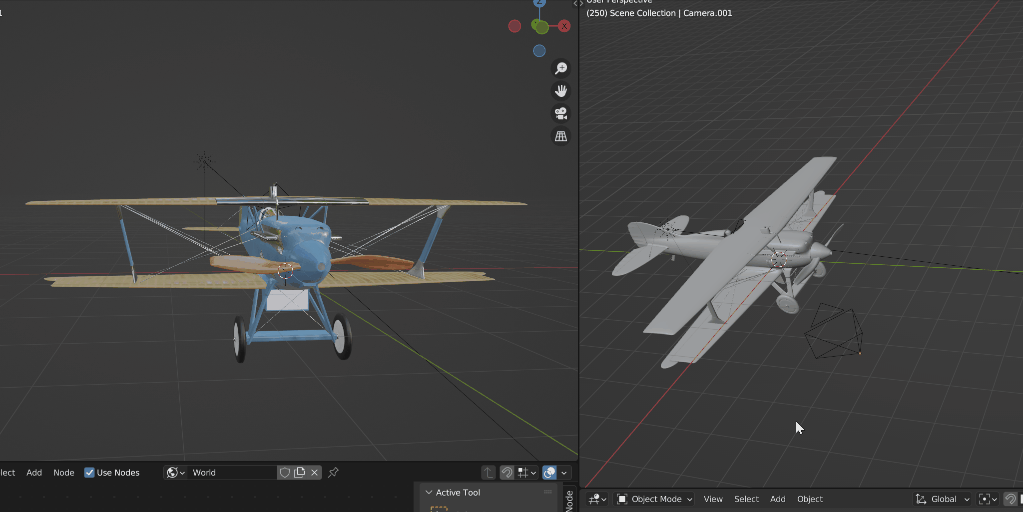
View Normal To
This sets your viewport to be normal to whatever you're looking at. If you need to do a straight cut, this is great!
Toggle Orthographic

Selection Changes
Save Mesh Select Modes
Default Keybinding: 1/2/3
This tool keeps your selection whenever you switch between different modes and can override your default 1-2-3 keymap (optional).
Whenever you switch from one selection mode to another it will keep the previous selection. The default "Convert" behavior is still available through the selection buttons in the Selection Toolbar.
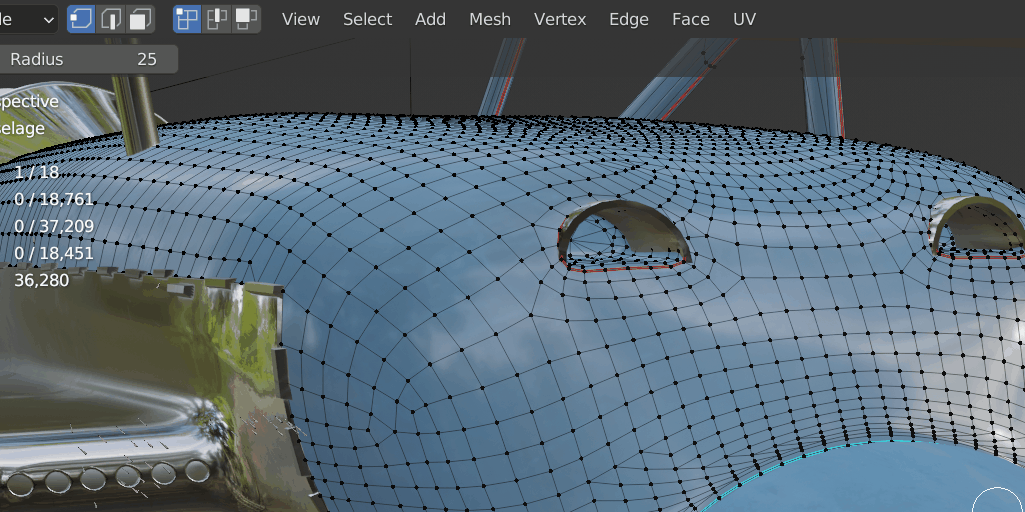
Selection Style Pie Menu
Default Keybinding: Shift-Q
This simple change moves the different selection options into a quick-access pie menu to help with quickly adapting selection styles to your selection needs!

Modeling Changes
Tool Unifiers
These solve the problem of multiple keys for semantically similar functionality. They're a huge time saver and make modeling quick and painless. The delete and backspace keys remove the delete/dissolve type prompt.
Extrude
Default: X
- One button to extrude vertices, edges and faces.
Bevel
Default: B
- One button to bevel vertices, edges and faces.
Dissolve
Default: Backspace
- One button to dissolve vertices, edges and faces with no prompt.
Delete
Default: DELETE
- One button to delete vertices, edges, faces and objects with no prompt.

Cursor Pie Menu
Default Keybinding: Shift-C
The heart of the MojoBlendo modeling toolset, the Cursor Pie Menu adds several new functions to the 3D cursor. For Modo users, it transforms the 3D Cursor into a combination of the Action Center and Work Plane, letting you place it anywhere and build off of any surface.
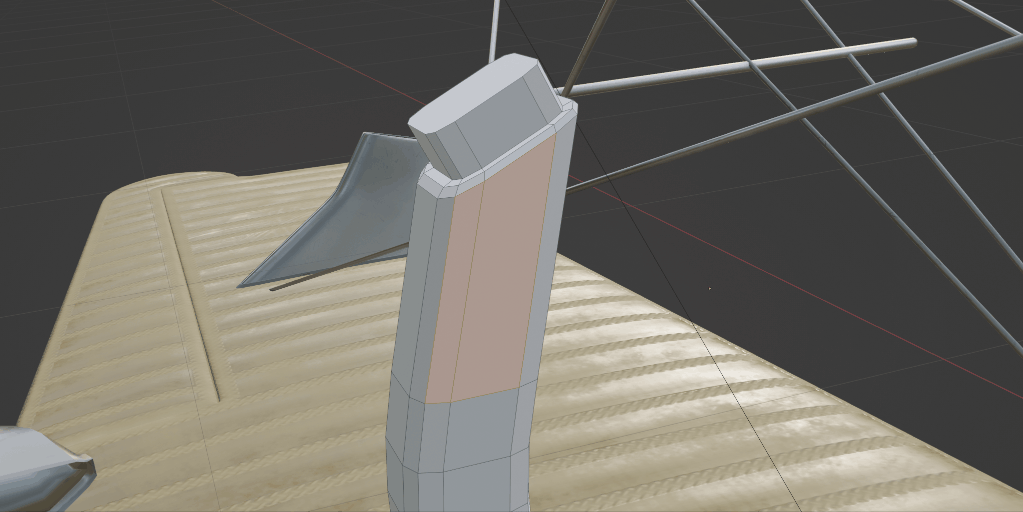
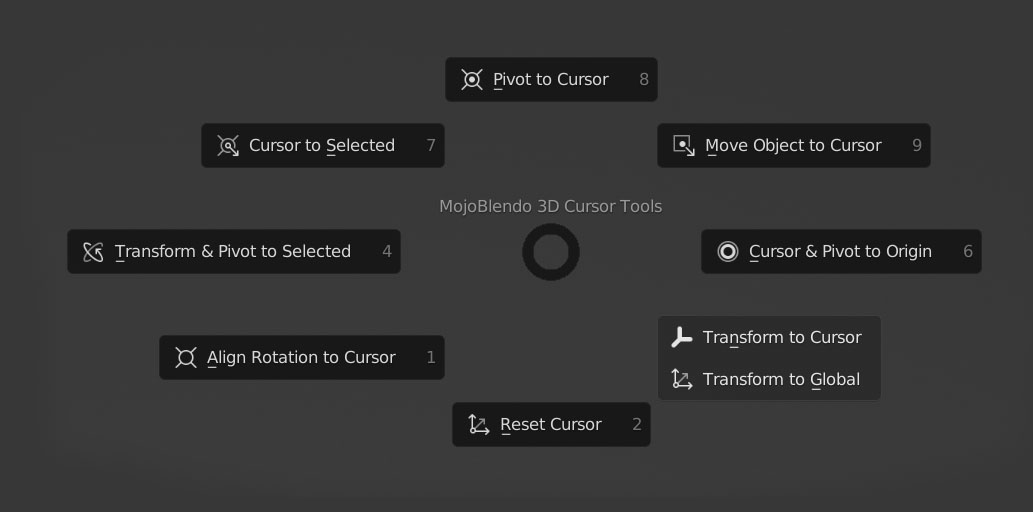
UV Editing Changes
UV Seam Auto Scale
Default: UV Editing N-Panel
This tool will automagically scale one UV island to match another based on their shared edges. For best results, select the entire edge loop to get the measurement and then the entire edge loop on the island to apply it. Disclaimer: This will not work on all UV islands and can sometimes produce unexpected results.
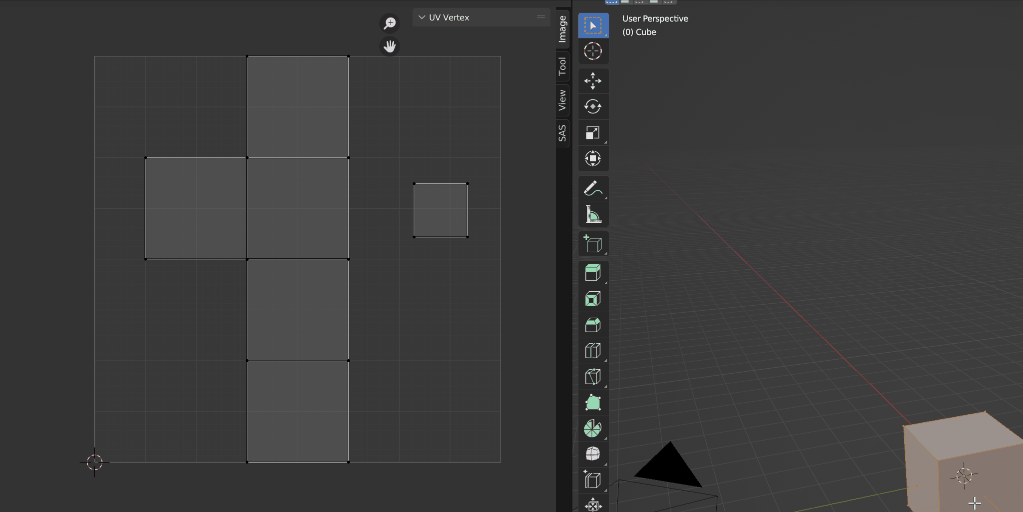
UV Tools Pie Menu
Default: Shift-U
These are just a couple tools to help make a couple repetitive tasks easier!

UV Smart Unwrap Selected
Will perform a Smart UV Unwrap on all selected objects.
Transfer UV to Selected