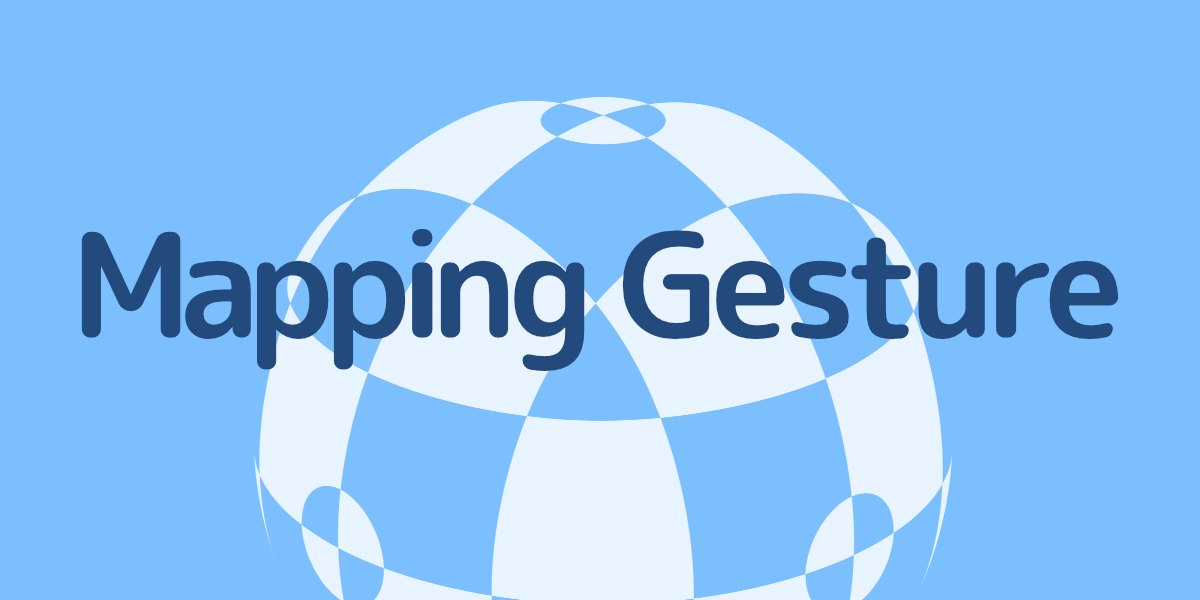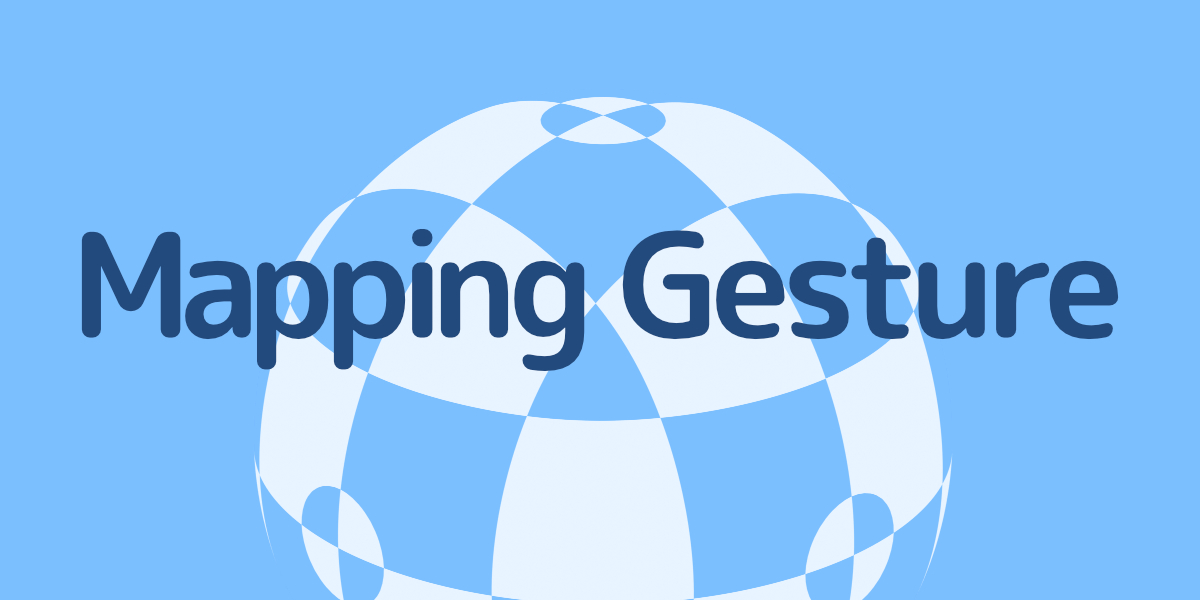Mapping Gesture
Adjust the texture mapping by moving the mouse
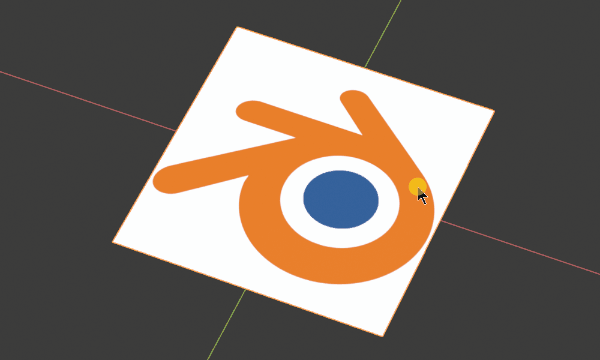
This is useful for quickly adjusting the scale of mapping.
Mapping adjustment
You can adjust the transform of the mapping node by operating the left and right mouse.
Targets the active mapping node or the first hit mapping node.
Menu
- 3D view> Side menu (N)> Addons > Mapping Gesture
Keymap
- In object mode, Alt + Shift + T
| Key map | function |
| G / R / S / S + Shift |
Change the transform type. The S scale adjusts all axes. Shift + S to adjust the scale axis individually. |
| X / Y / Z | Change the axis. |
| T / T + Shift |
Circulates and switches the output socket of texture coordinates. Shift + T to cycle in reverse order. |
| Shift | Make fine adjustments. |
| Ctrl | Round the value. In the case of rotation, it will be 45 degrees each. |
|
[Wheel up/down, Allow key] |
Change the target material slot. |
|
[Wheel up/down, Allow key] + Ctrl |
Change the target Mapping Node. |
| Numbers and four arithmetic operations 0-9, +-* / | Enter the value directly. You can perform four arithmetic operations. |
specification
- If the active node at run time is a mapping node, that mapping node is targeted.
- If the mapping node does not exist, it will automatically add the mapping node and texture coordinates and connect the mapping node to all texture nodes.
- Exit if there are no texture nodes.
- If you switch materials during execution and the target material slot is empty or the texture node does not exist, nothing will be executed.
Add image Texture
You can add one image to the base color from Setup Tex.
From Setup Pri, you can add textures such as base color, metallic, roughness, and normal all at once (porting function from Node Wrangler add-on).
Simple display of nodes
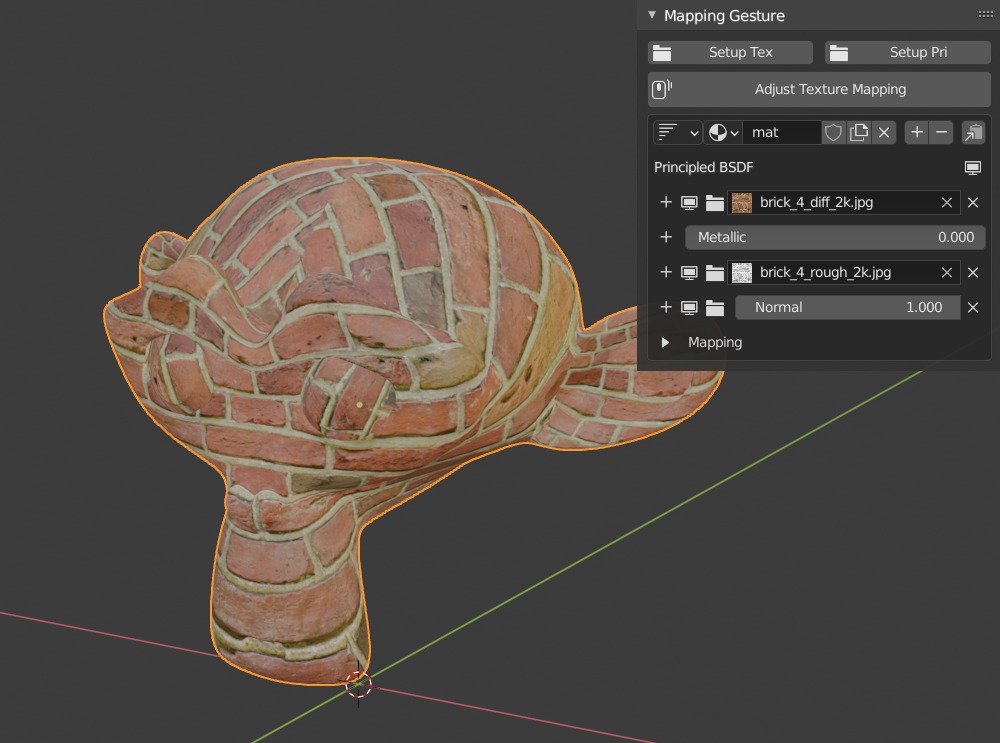
You can display the base color, metallic, roughness, normal values and connected image nodes.
You can easily edit some adjustment nodes such as add / delete / mute / emission viewer.
* This is a prototype function, and complete node control cannot be performed using this menu alone.
Coordination node
- Color lamp
- RGB curve
- Hue / saturation
- Brightness / contrast
- RGB to BW
- Inversion
- gamma
important point
The simple node view menu works fine with materials with a simple node configuration that has one principle BSDF.