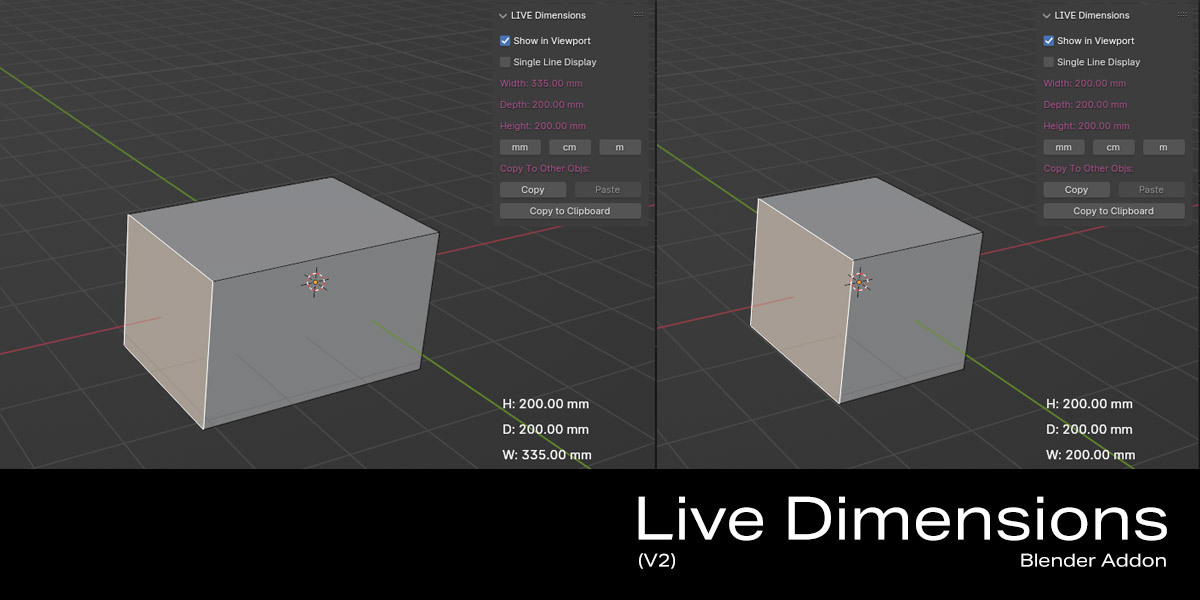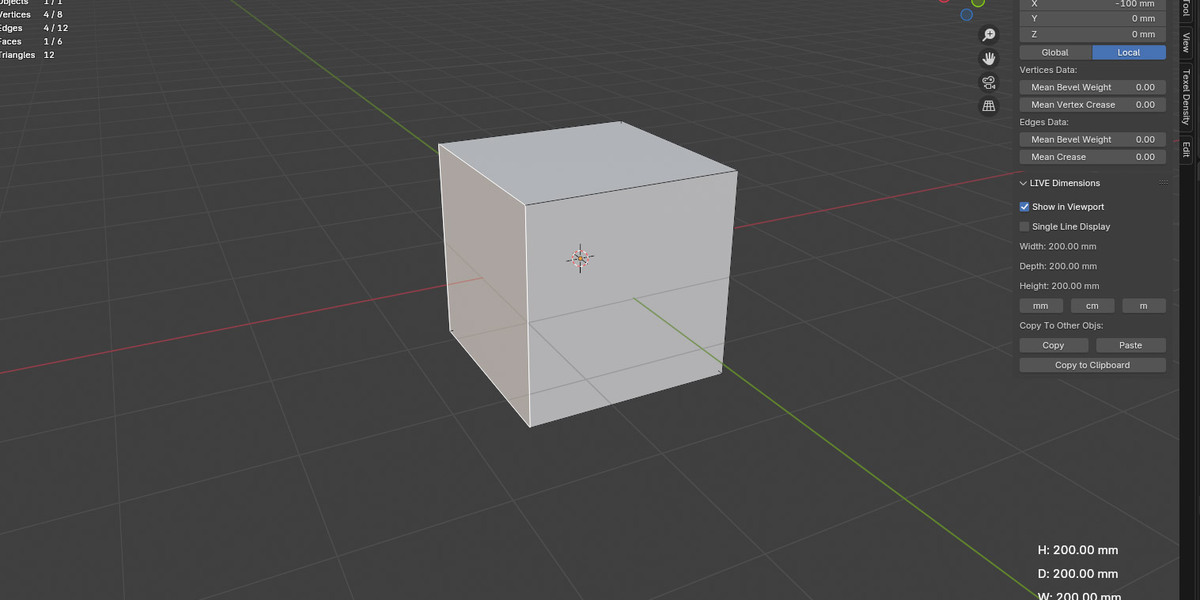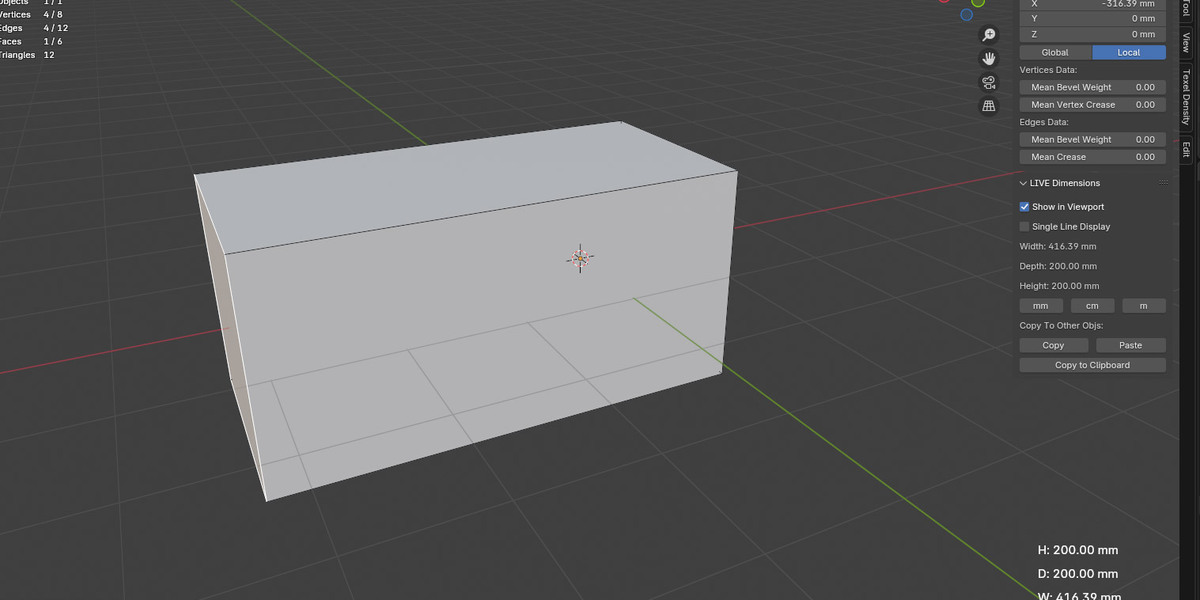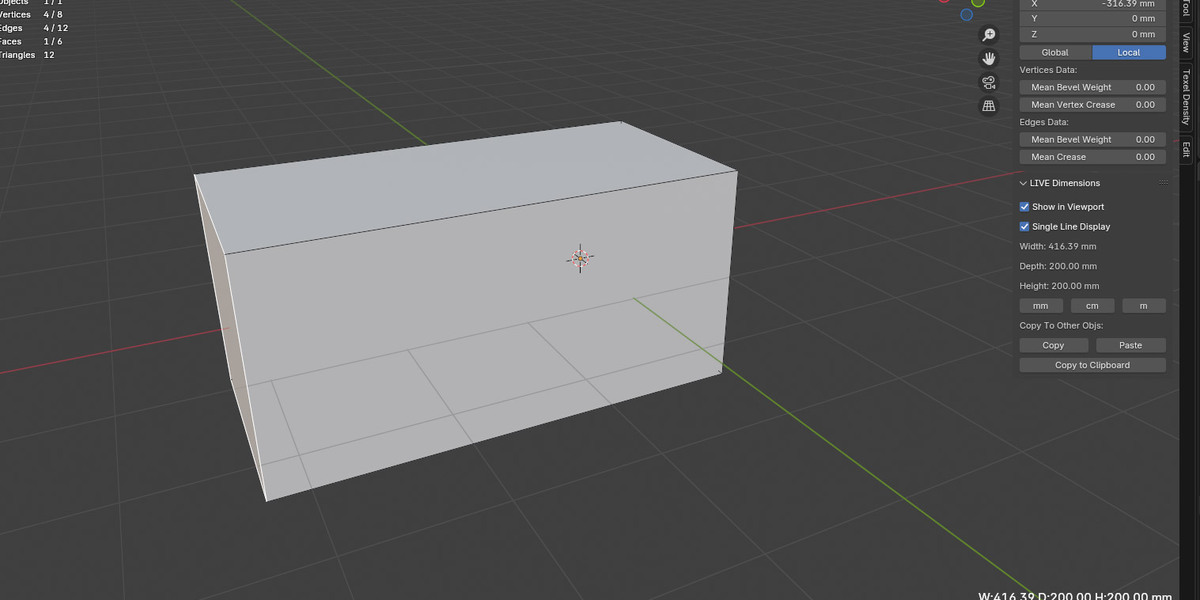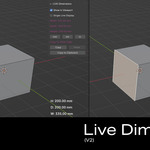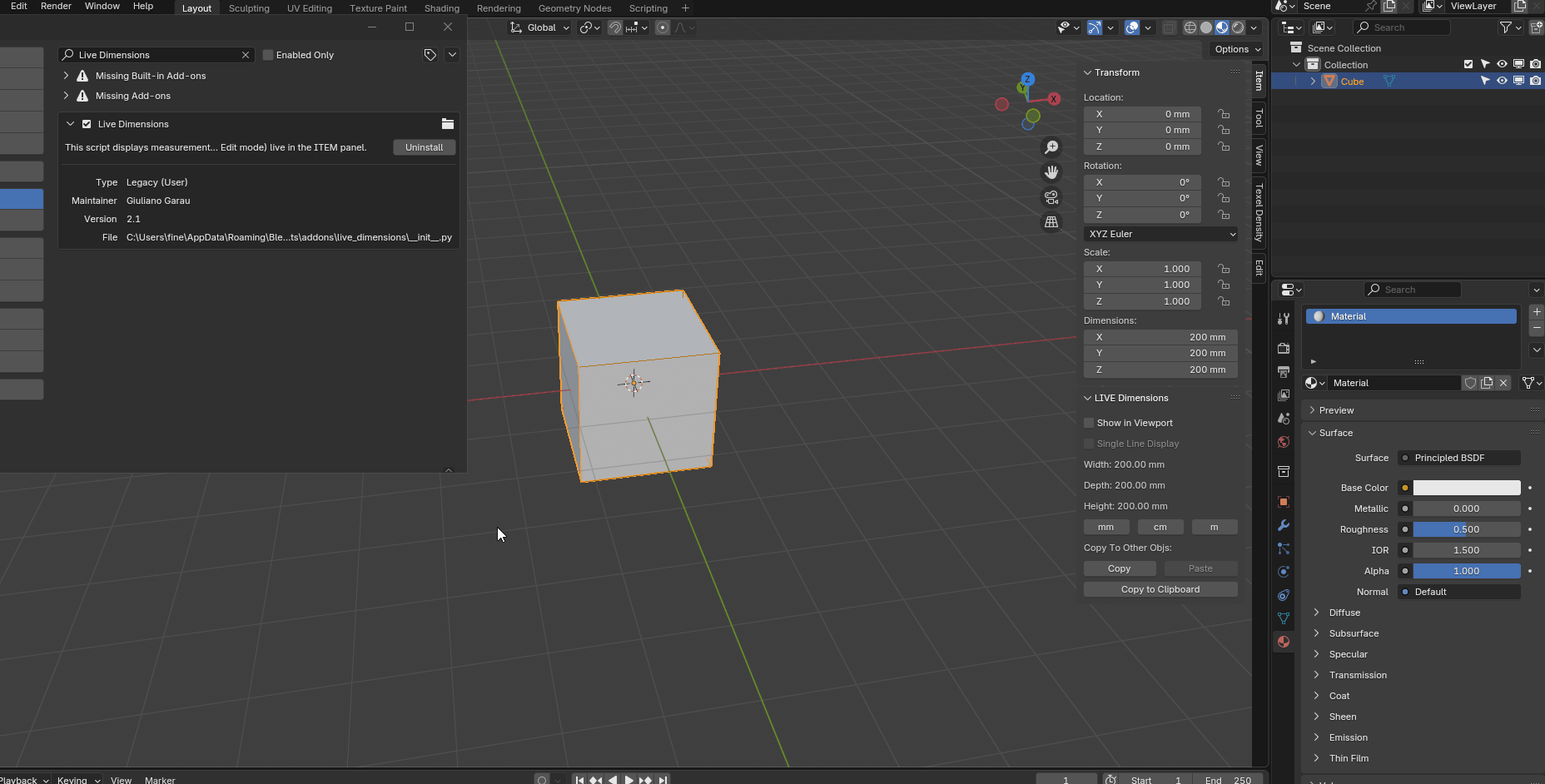
Are you tired of constantly switching between edit mode and object mode just to check your model's dimensions? Say goodbye to workflow interruptions with the Blender Live Dimensions add-on!
Key Features:
- Real-time dimension updates in Edit Mode
- Unit conversion (mm, cm, m) with a single click
- Clean, intuitive interface in the item panel as well as viewport
- Compatible with Blender 3.3, 3.4, 3.5, 3.6, 4.0, 4.1 and 4.2
- Copy object dimensions from one object to another
- Copy object dimensions to clipboard
Perfect for:
Architects, 3D printing enthusiasts and anyone who needs precise measurements, (especially when editing an object).
Why Choose Live Dimensions?
- Save time with instant dimension feedback
- Reduce errors in your 3D modeling process
- Enhance your workflow with unit flexibility
- Lightweight add-on that won't slow down Blender
User Manual:
Blender Live Dimensions Add-on User Manual
Installation
1. Download the live_dimensions.zip file.
2. Open Blender and go to Edit > Preferences > Add-ons.
3. Click "Install" and navigate to the downloaded file.
4. Select the file and click "Install Add-on".
5. Enable the add-on by checking the box next to "3D View: Live Dimensions".
Usage
Accessing the Live Dimensions Panel
1. In the 3D Viewport, open the sidebar (press N if not visible).
2. Navigate to the "Item" tab.
3. You'll see the "LIVE Dimensions" panel. To view the dimensions in the viewport click the checkbox [Show in viewport]
Changing Units
Below the dimensions, you'll see three buttons: [mm], [cm], and [m].
The dimensions will instantly update to reflect the new unit.
Edit Mode Functionality
- In Edit Mode, the add-on calculates dimensions based on the current selection.
- If nothing is selected, it shows dimensions for the entire mesh.
Troubleshooting
- If dimensions don't update, try toggling the object's visibility or switching between Object and Edit modes.
- Ensure you have an object selected in the scene.
- If the add-on doesn't appear, check if it's enabled in the Blender Preferences.
Support
For questions, feature requests, or bug reports, please contact [ atelier.tok@gmail.com ].
Thank you