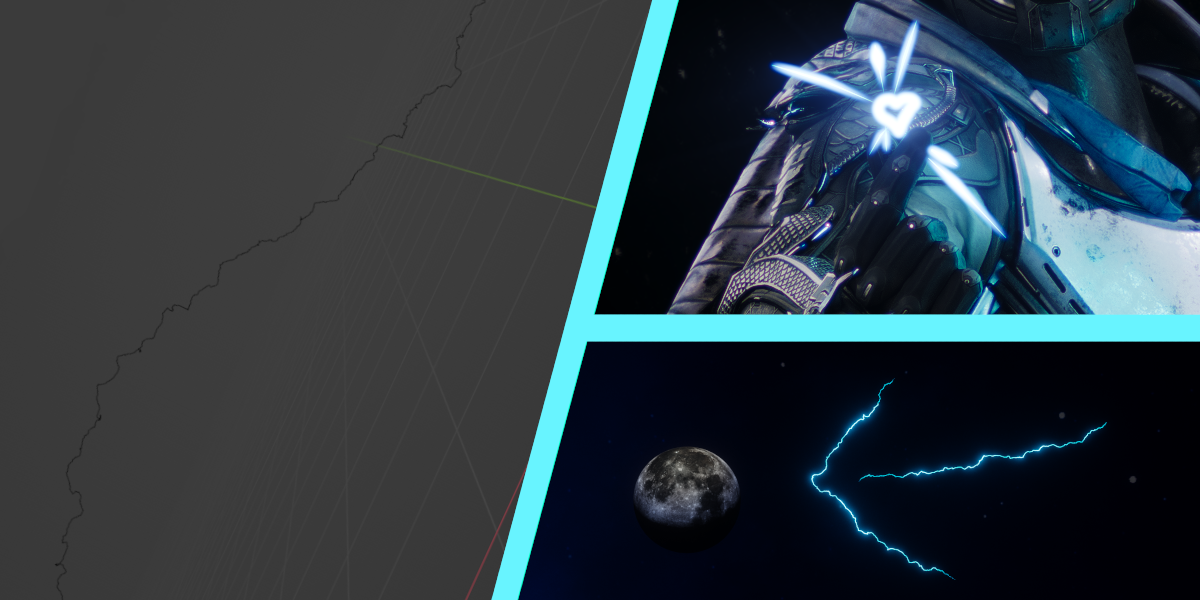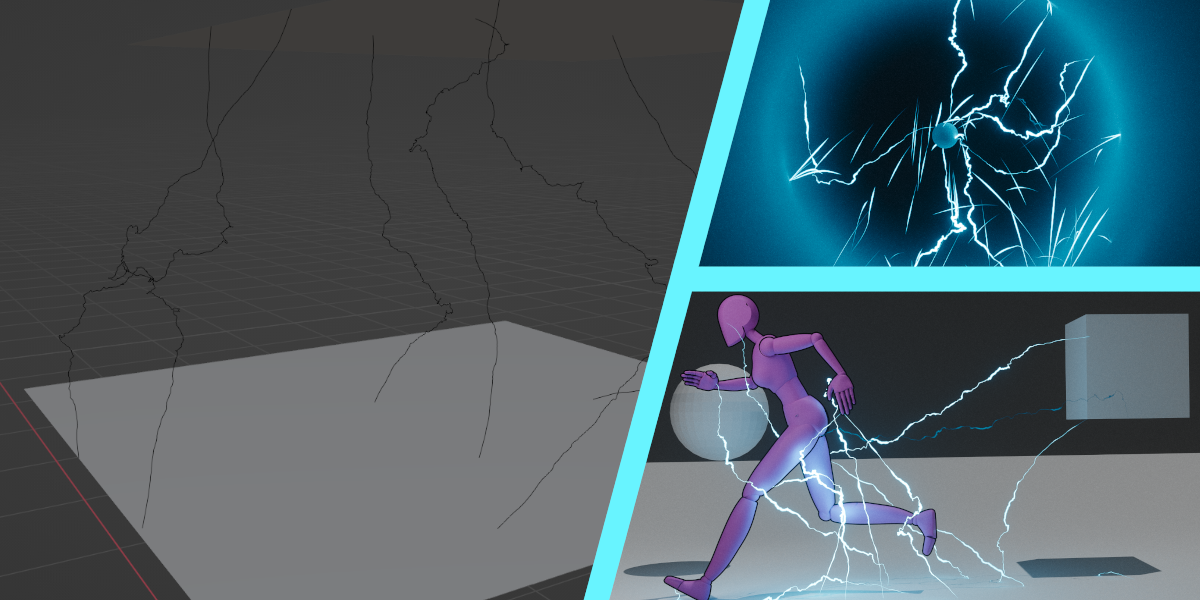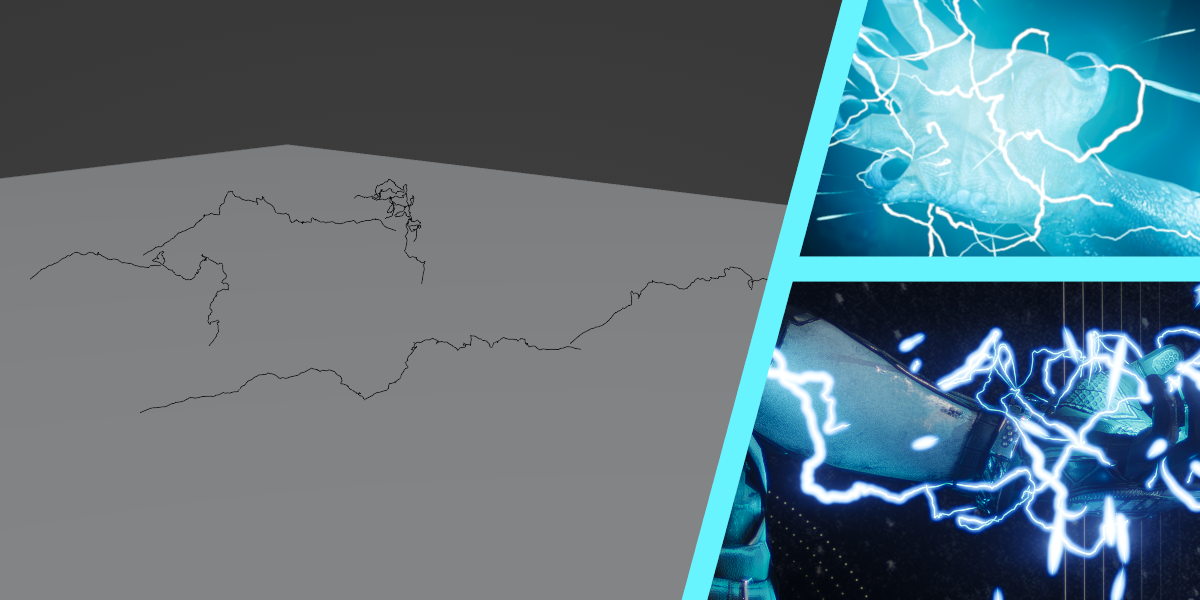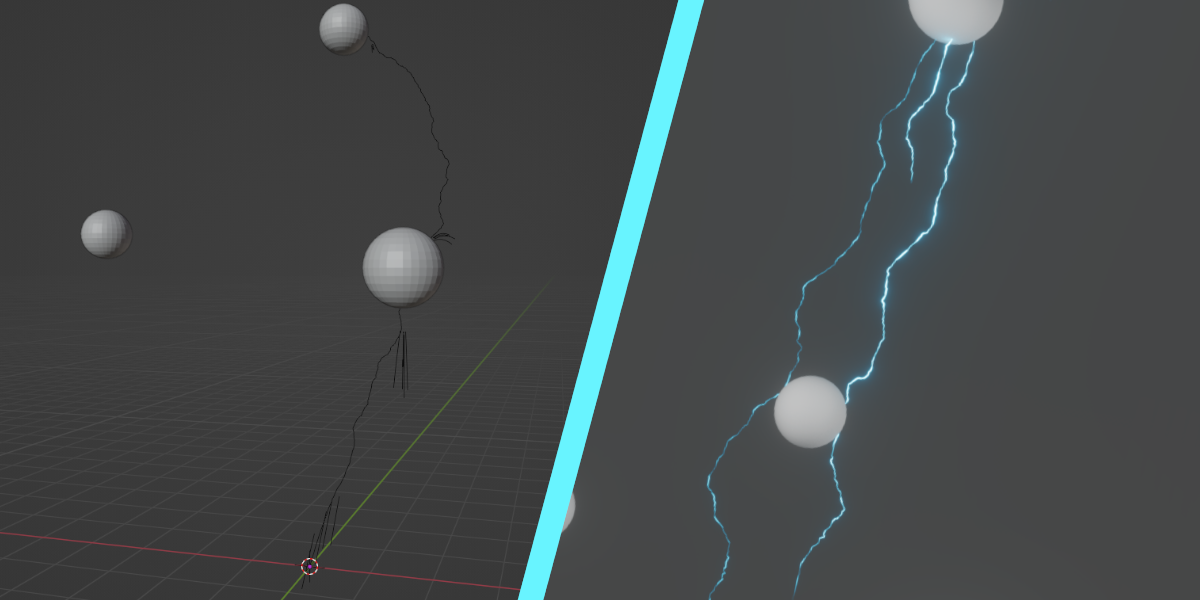Lightning Toolsuite
PRE-2.0:
All Settings:
- Set an Emitter object to get started. The Emitter object should not be a flat plane.
- Emitter mask should be given a black and white texture or vertex group. If you don't have any mask to apply, disable Mask Enabled by setting it to 0.
- Each type of generation has a "density" setting that influences the amount of bolts that generation type creates. Disable a type of bolt by setting it to 0.
- Change the seed values found in each generator to re-roll the generation, if you're not happy with your lightning.
- Time Scale influences the rate and intensity at which the lightning changes due to your scene time changing.
- Change the thickness of the lightning for thinner or thicker bolts using the Thickness Multiplier and Thickness Add options. You can also change the Thickness Noise Scale option to change the variance in bolt thickness.
- Bolt Path Noise used to change the random-looking nature of the lightning bolts. Basic noise is used for all bolts, bolt wave noise is used for bolts other than auras, loops, and forks.
- Bolt Segment Length is used to give additional resolution to lightning bolts. Lower values gives you more granularity. Best used with large noise scales.
Material Settings:
- Lightning Color changes the color of the lightning bolts, provided you use the default shader.
- Emission Strength changes how bright the lightning glow is, provided you use the default shader.
Bolt Displacer:
The Bolt Displacer can be any object that carries geometry data. This object repels lightning bolts from it, with a strength value. Perfect for influencing the shape of bolts after generation and shooing any pesky bolts away from objects they shouldn't touch.
- Set Displacer to any object with geometry data. The bolts will avoid the geometry's faces.
- Displacer Strength changes how much the Bolt Displacer displaces other objects.
- Displacer Range changes the distance the Bolt Displacer can effect objects.
Director Bolts:
Director bolts emit from anywhere they can on the Emitter object, and always set their endpoint within a certain distance of the Director object. This is most useful for creating a large "beam" of lightning bolts, or similar effects.
- Set Director to an empty object. Move it away from the emitter.
- Change Director Weakness to whatever setting desired. 0 Weakness means that the director bolts will always touch the director, while higher weakness allows director bolts more variance.
Stray Bolts:
Stray bolts are used to give your lightning a more "wild" look. They emit from anywhere on the mesh and point towards the mesh's normal.
- Control the length of the Stray Bolts in meters, along with a randomness multiplier.
Contact Bolts:
Contact bolts try to connect to the nearest piece of geometry in the "Lightning Bolt Contacts" collection. If it cannot find any geometry close enough, the bolt reverts to a Stray Bolt instead.
- Contact Randomness influences the bolt's ability to select paths from emitter to object that are less optimal. Generally, this creates better lightning, but too much randomness can look odd.
- Contact Max Distance is the maximum distance the contact bolts may attempt to connect to before reverting to Stray Bolts. Stray Contact Bolts use Stray Bolt settings.
Aura Bolts (v1.2+):
Aura bolts generate anywhere on the mesh and connect to another point on the mesh. Their mid section pushes outward based on the skin value to give an "aura" of lightning around the object. This aura can take the form of "lanes" that the lightning passes through or completely random bolts going from any point to any other point on the model.
- Start & End Point Probability influences where the start and end point of the generated aura bolts are. If there are fewer end points on the mesh than start points, bolts will bunch up in "lanes" to reach their destination.
- Aura Bolt Length (min & max) are used to influence the bolts to pick shorter paths over longer ones, or vice versa. This can be used to make longer or shorter bolts, and similarly effect the perceived randomness bolts might have, similar to start & end point ratios.
- Aura Bolt Skin is used to determine the distance an aura bolt will be pushed away from the emitter mesh.
Aura Bolts (Original):
Aura bolts generate anywhere on the mesh and connect to another point on the mesh. Their mid section pushes outward to give an "aura" of lightning, with enough bolts.
- Aura Bolt length influences the maximum length that an aura bolt may grow to before ending. Bolts very rarely reach this length. Due to limitations, an aura bolt can never cover half of the model's circumference. Come 3.4 this issue will be fixed.
Loops & Forks:
Unlike other types of generation, Loops & Forks require other lightning bolts to have been generated before they can do anything. Loops and Forks are generated attached to other bolts of lightning. Loops will attach to another bolt of lightning or the emitter mesh. Forks will shoot off in a random direction.
- Set L&F Density low. 0.01 produces very good results on large renders.
- Loop-Fork ratio controls the amount of loops per fork. For example, 0.9 Loop-Fork Ratio means that 90% of the generated Loops & Forks will be loops. I recommend a large amount of loops and very few forks.
- Forks gain controls similar to Stray Bolts.
Discover more products like this
geometrynodes summer24 winter24 geometry nodes lightnings Lightning spring24 geometry_nodes loveblender animation bfcm24