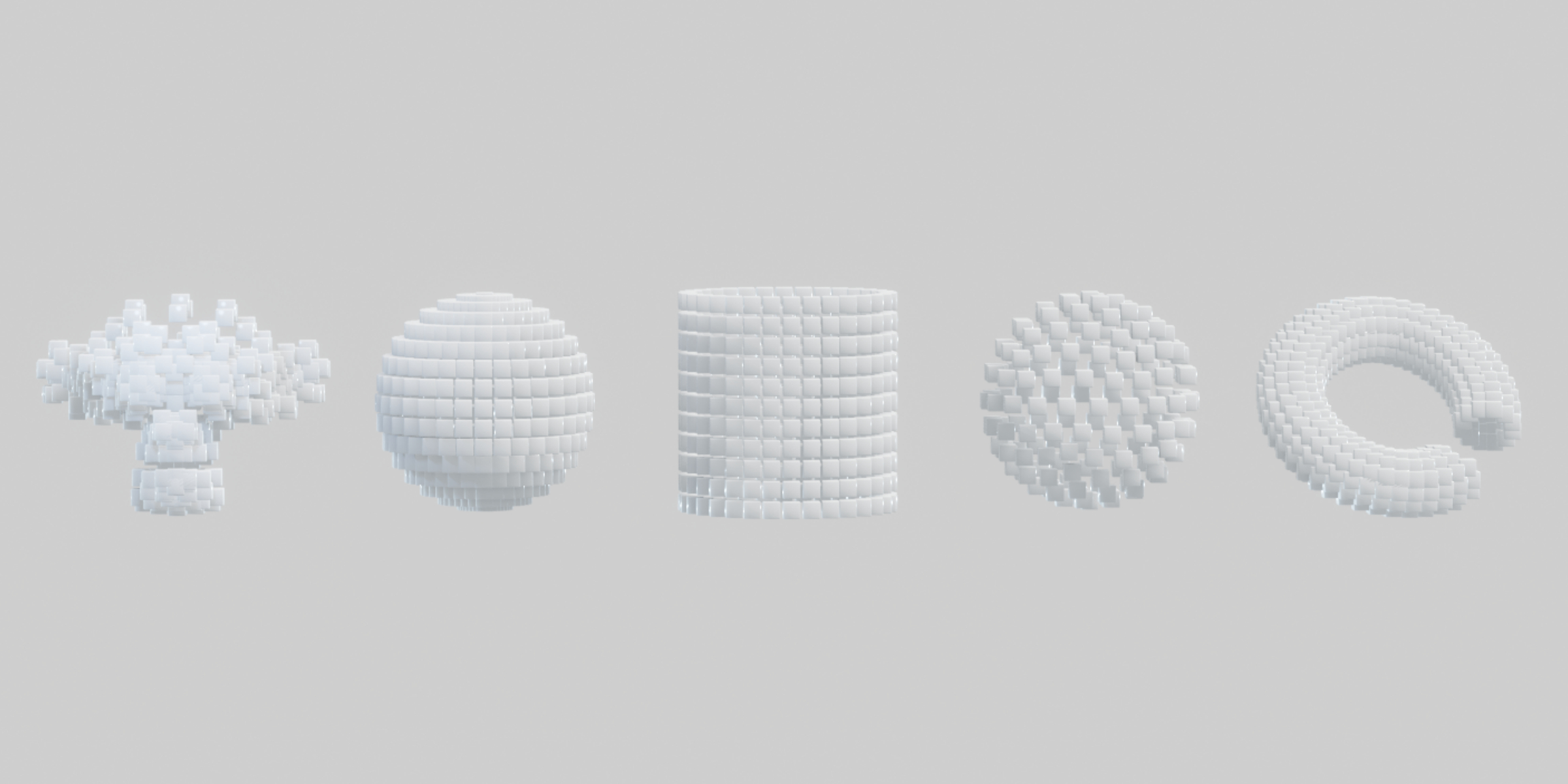Lazy Shapekeys [Shape Keys Folder & Utility]
Shape Keys Folder & Utility
Shape key add-on that includes detailed utilities such as shape key folder menu and modifier apply, L/R separate, shape forced transfer, and making all shape keys into separate objects.
■ Main functions
- Shape key folder division
- Create an object for every shape key
- Transfer shape (forced)
- Apply modifiers while holding shape keys
- Shape key synchronization of objects by the same name
- Separate shape keys left and right
Shape key folder division function
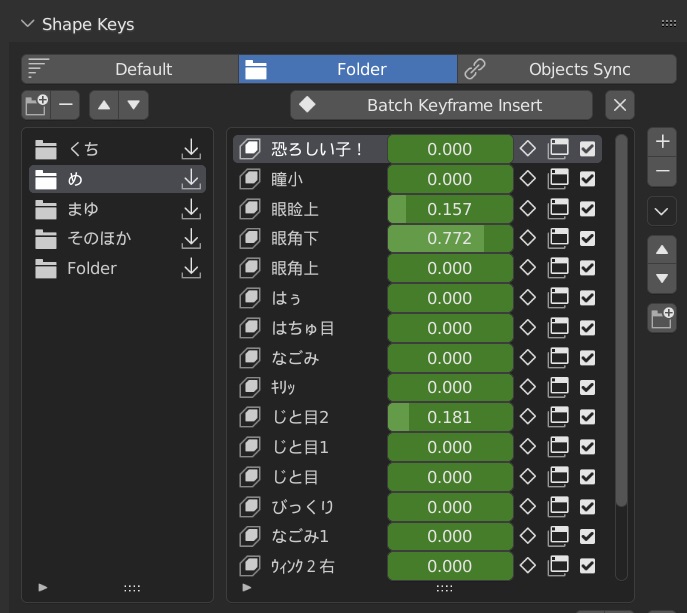
A folder function for organizing shape keys.
Manage shape keys collectively by adding shape key items for folders.
- On the Default tab, folders appear in the regular list and can be collapsed with the ▼ button.
- The Folders tab is divided into two columns: List of Folders and Shape Keys in Folders.
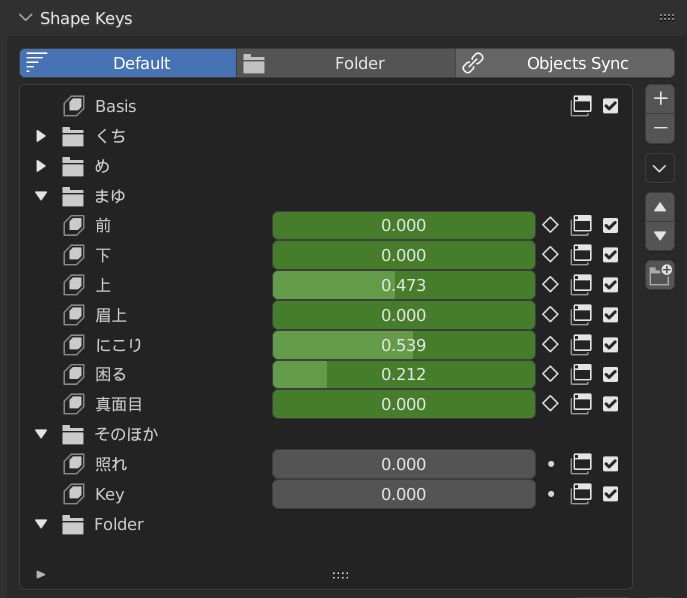
For simple shape key editing, use the normal 1-column list, and for editing complex structure shape keys, use the 2-column folder display.
Button to open new graph editor window

Opens a new window for adjusting the shape key's F-curve.
Opens a new window that automatically adds the shape key name to the graph editor's search filter.
This is useful when you want to fine-tune the animation of a particular shape key.
-
If this window is already displayed, toggle only the search filter.
- (Note that in the search, the F-curve item with the same name will also be displayed in the search results.)
- The window size when displayed is the size of the executed editor.
Keyframe related auxiliary functions
Keyframe batch insert / batch delete button
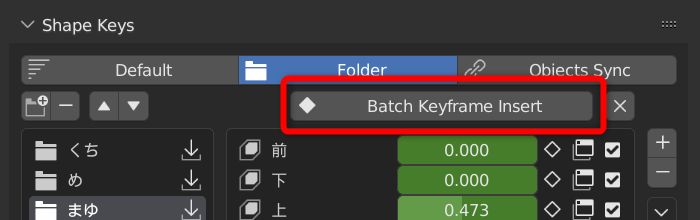
Menu location: Buttons above the list on the Folders tab
Insert keyframes into all shape keys in the folder at once.
- If all the shape keys in the folder are keyframed in the current frame, delete all the keys in the current frame.
Bulk value reset button (X) in the shape key folder

Resets the values of items in the shape key folder at once.
Create Objects for All Shape Keys

Create a new object for that shape for each shape key.
It is convenient to display all shape keys in a list, or to make them into separate objects, edit them individually, and then combine them as shape keys again.
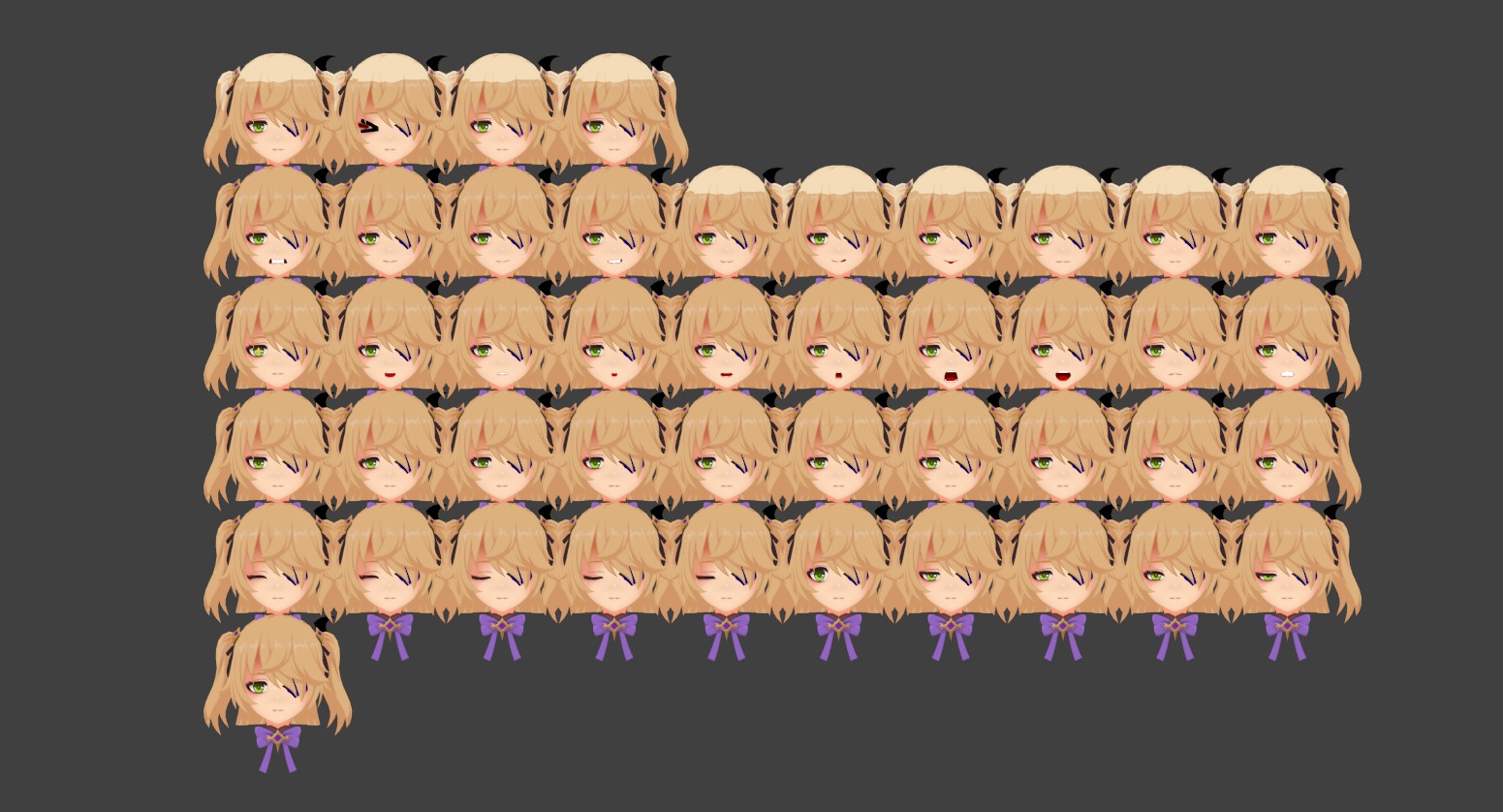
If there are too many shape keys and the created objects are arranged long, you can put a number on the Z axis to wrap and arrange by the number of columns.
If you do not want to display the body with a mesh that integrates the body and face, you can display only the head with the mask modifier in advance and then execute this function to arrange only the facial expressions in an easy-to-see manner.
Transfer shape (Forced)
Transfers the shape of the other selected object. Even if the number of vertices does not match, it is forcibly transferred between vertex indexes.It can also be used on curves.
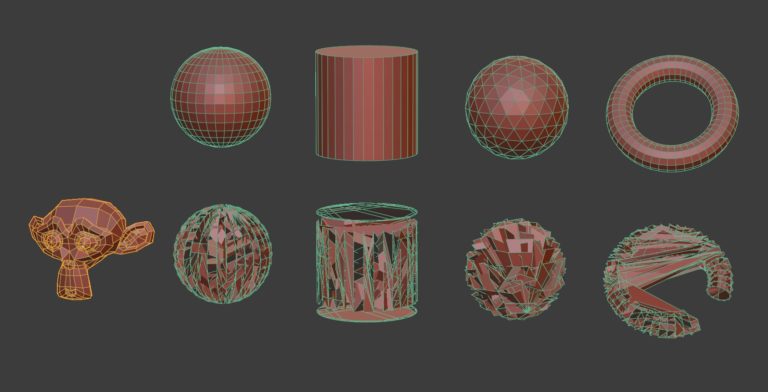
It can be used as a base for motion graphics that requires only the position of vertices such as particles.
Evenly distributed options
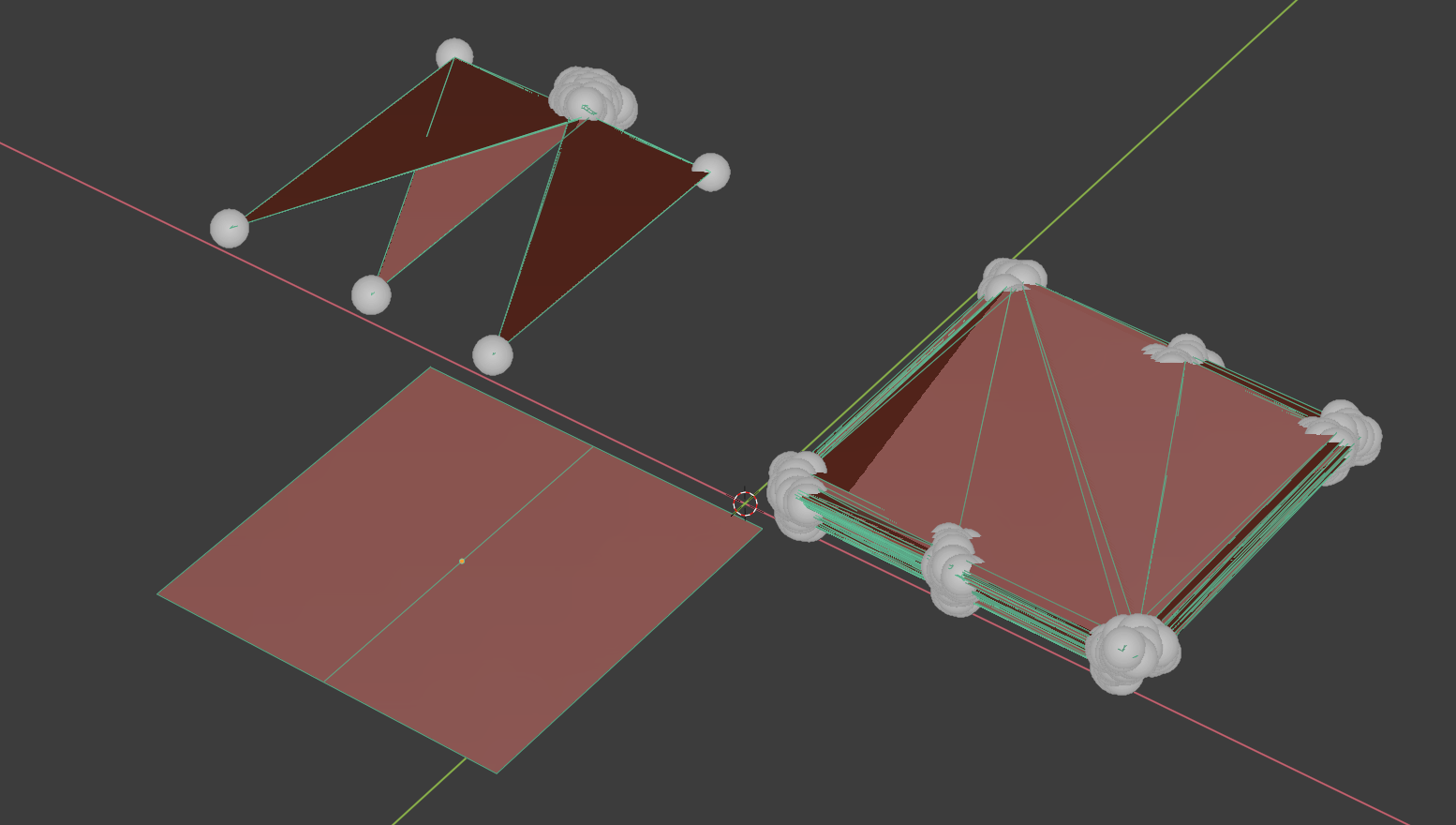
If the source object has fewer vertices than the target object's vertices, repeat the index again so that the remaining shape keys do not fit together at the last vertex position.
Batch operation of shape keys with the same name in different objects