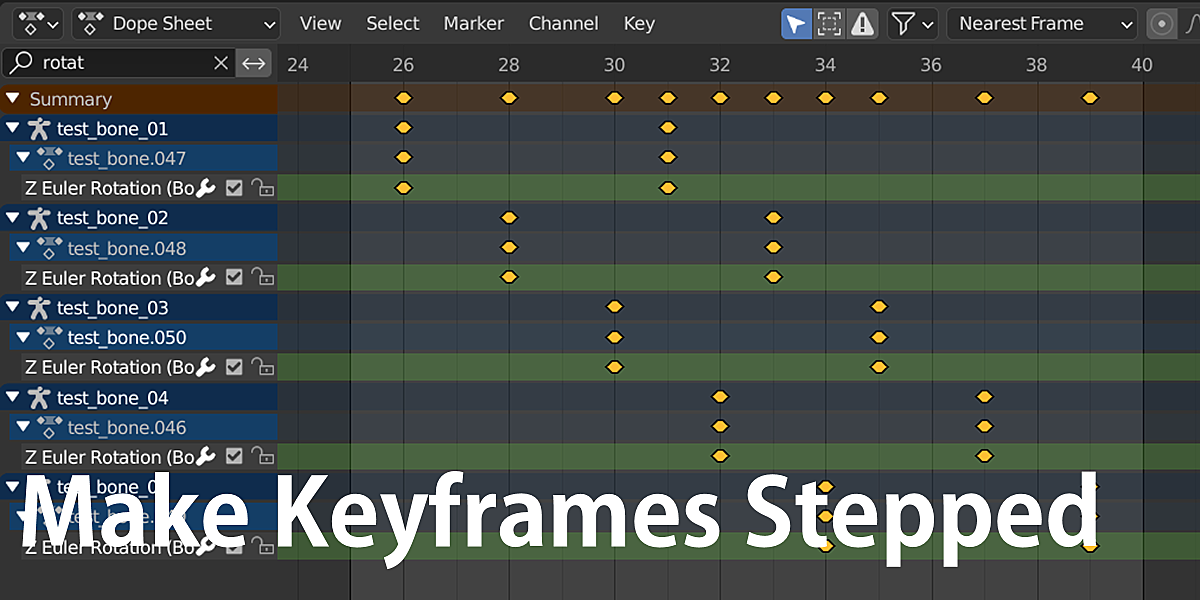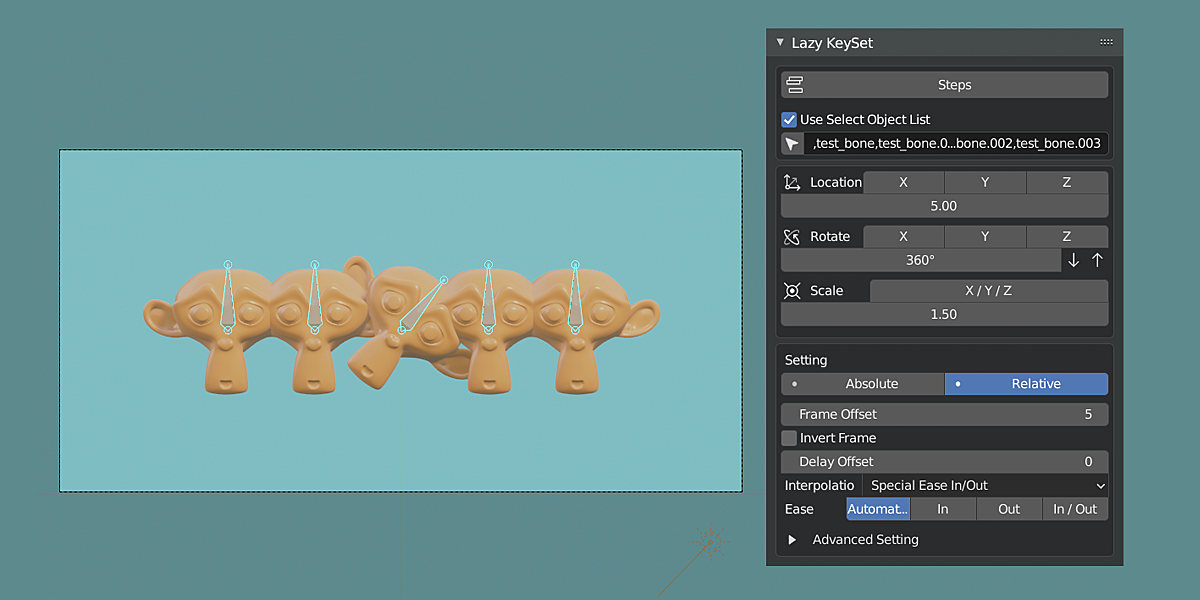Lazy Keyset
Set keyframe steps and two point keyframe animations
Create motion graphics-like simple movements with just a few clicks.
Stepping
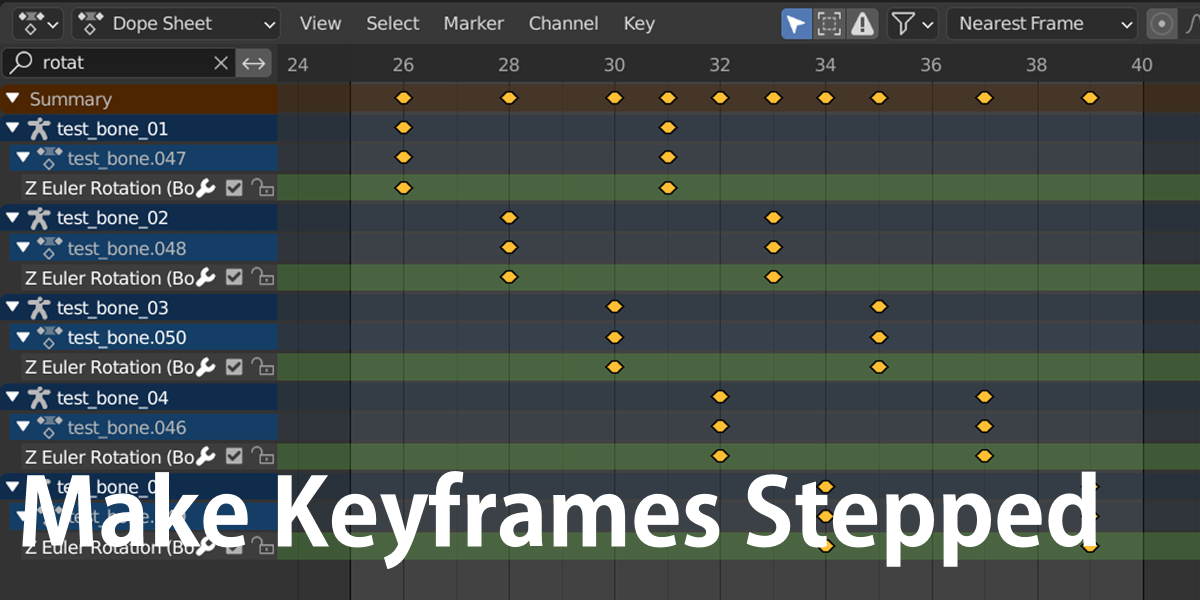
Moves the selected keyframe in steps.
Use Selection Order
You can use the object name list function to create steps in the desired order.
Blender has no selection order, so it solves the problem of not being able to step in the intended order.
Sync Key Tools

It is a key operation tool for key editing without going through key frame selection on the dope sheet .
Edits the specified range or current frame.
You can do the same thing at the same time by editing the bone with the same name as the shape key.
This allows you to indirectly edit shape keys without using a screwdriver.
- Use the "Create bones with shape key names" function to create bones with the same name all at once.
-
With the "Insert Key" function, keyframes are inserted into the shape keys with the same name while inserting keys into various transforms of bones.
- By default, a rotation Z value of 0 to 90 ° is interpreted as a shape key value of 0.0 to 1.0.
- You can use the key move / copy / delete functions, and these functions also operate the keyframes of the shape key with the same name in the same way.
- The operation target key has a button for each current frame or specified range.
The panel menu is displayed only in pause mode.
- Panel: 3D view> Pose mode> Side menu (N)> Sync Key Tools
- Pop-up menu: Alt + Shift + D
Set a Keyframe Between 2 Points

You can insert keyframes with animated positions, rotations, and scales.
You can set the animation interval, delay, keyframe interpolation, easing, etc.
By default, an animation is created in which the current frame is keyed and the transform changes to the specified value after 10 frames.
Option
- Frame offset
- Frame inversion
- delay
-
Keyframe interpolation
- Set keyframe interpolation
- Same content as the T key in the graph editor
- "Special Ease In / Out" corrects the fcurve handle for a strong ease in / out.
- Easing
-
Use preview range
- Set the start / end of the frame to the beginning and end of the created keyframe
- It will be easier to check the created animation. After adjustment, you can return to the original frame range by disabling the option
- There are options only in the operator's post-configuration