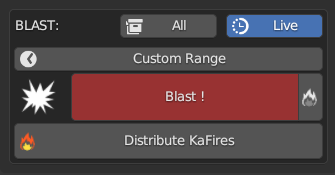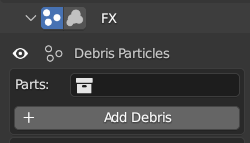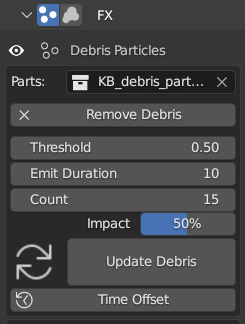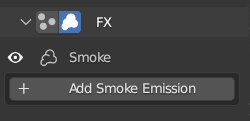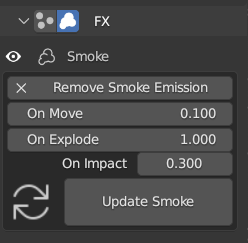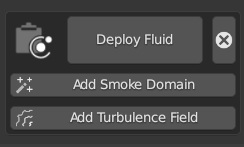Kaboom V1
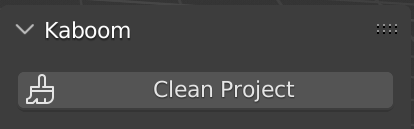
|
‘Clean Project’ delete baked fractured groups and clean blend file to be readable by a non kaboom blender user |
1_ Fracture Objects
Select the object to fracture

|
Select the object to fracture,choose the fracturing mode in the first buttons line:
‘Own particles’,’Child Particles’,’Own Vertices’,’Child Vertices’,’Grease Pencil annotation’
|

|
Scale proportions for resulting shards |

|
Number of shards |
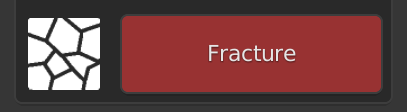
|
Then click Fracture to see the result
|
2_ Fractured Groups List
The fracture result is stored in a Fractured Group, visible in the Fractured Group List.
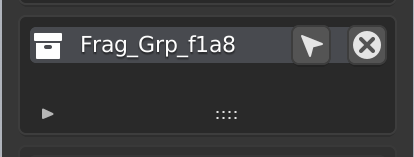
|
Name of the group can be edited by the collection name in the outliner
 select group objects select group objects
 delete group objects, fractured group and restore object source delete group objects, fractured group and restore object source
|

|
Flags mean that the group objects
 ‘are baked’ ‘are baked’
 ‘have debris particles’ ‘have debris particles’
 ‘have smoke particles and fluid modifier’ ‘have smoke particles and fluid modifier’
|

|
Create new fractured group with a selection of objects |

|
Create roughed cut to shards inner of the active fractured group.
Fractured Group must be BAKED
|
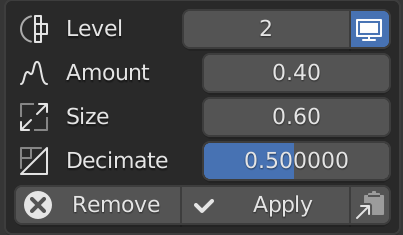
|
Rough Cut parameters of the active fractured group
‘Apply’ is a converting to mesh. This kills all object’s modifier (particles)
|
3_ Simulation
There are 2 simulation methods : BLAST or KRUMBLE
BLAST: is done with the Blaster Tool

|
Add blaster to scene. |
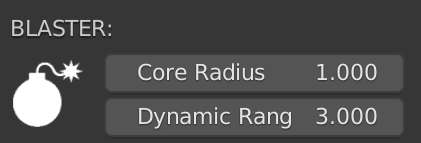
|
Core radius is the influence distance of the force applied to the shards.
Dynamic Range is the influence distance to enable the dynamic of the shards.
|
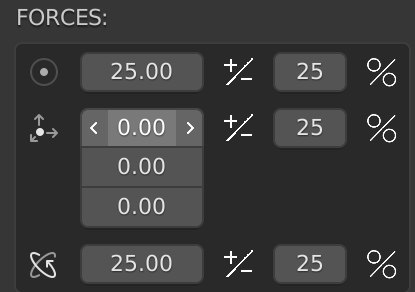
|
Force apply to shards in the Blaster Core Radius.
← Radial Force + random percent
← Directional Force + random percent
← Spin + random percent
|
The simulation will creates rigid body objects , creates initial motion of shards that are influenced by the blaster Core and animates the dynamic activations
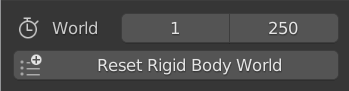
|
Range of Rigid Body World of rhe blender scene
‘Reset’ is a tool that help the user to delete cache of the rigid body world
|
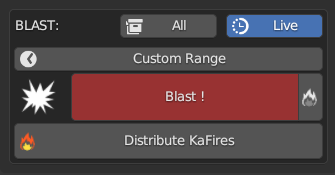
|
 for simulation affects all fractured group, if not, only the active fractured group will be simulated for simulation affects all fractured group, if not, only the active fractured group will be simulated
 this update viewport during the simulation this update viewport during the simulation
To launch the simulation click on ‘Blast !’
 Distribute KaFires during Simulation. Distribute KaFires during Simulation.
KaFires are located scaled and rotated at each the Blaster location keyframes except the first and the last.
|
KRUMBLE : Creates rigid body objects and add dynamic activation keyframe to the active group shards at the current frame of the scene
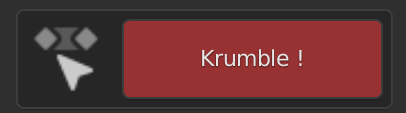
|
Create dynamic keyframe at the current frame of the timeline to the active fractured group objects |
4_ Rigid Bodies
The simulation uses the blender interne rigid body engine. Here parameters of RB objects can be edited
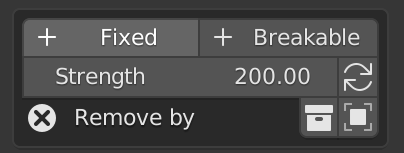
|
Add Breakable or Fixed Constraints to selected Rigid Body Objects
 Update Strength value to selected Rigid Body Objects Constraints Update Strength value to selected Rigid Body Objects Constraints
← Remove by Group or Selection
|

|
Update mass of Rigid Body Objects
|

|
Set selected Object to Passive Dynamic Rigid Body Object |
5_ Baking Simulation to Keyframes
This operation is necessary to add rough cut or add particles

|
Bake all fractured Groups to Keyframes
|
6_ Particles and Smoke

|
Buttons to switch between particle mode |
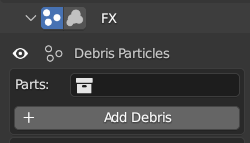
|
Add Debris, particle systems use the "Parts Collection" for instances. If the collection selector is empty , kaboom creates automatically a new collection with debris instances. |
|
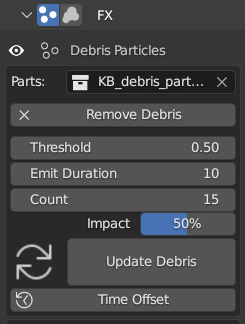
|
 Hide/Show particles in viewport Hide/Show particles in viewport
← Particles instances collection
← Remove particles of the active fractured group
← Acceleration limit trigger
← Duration of emission in frames
← Number of particles emitted
← Percent of count for collision emission
← Copy active particle system parameters to all other
← Decals + or - particles emission times
|
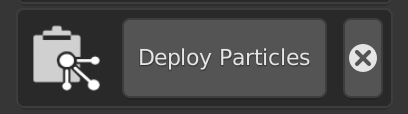
|
Copy selected object particles parameters to all of active fractured group objects |
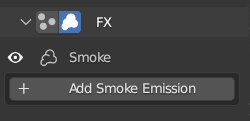
|
Add Smoke Emission on active fractured group |
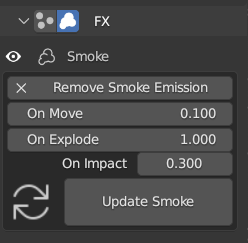
|
 Hide/Show Hide/Show
← Remove particles of the active fractured group
← Intensity of emission on move
← Intensity of emission on deflagration (explode and collision)
← Intensity of vertically emission on collision
← Update Smoke of the active fractured group
|
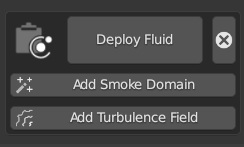
|
Copy selected object fluid parameters to all of active fractured group objects
← Add Smoke domain with auto size of bounding box the selected objects
← Add an animated turbulence field in the scene
|
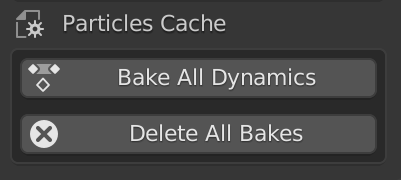
|
Standards Particles cache operators
|