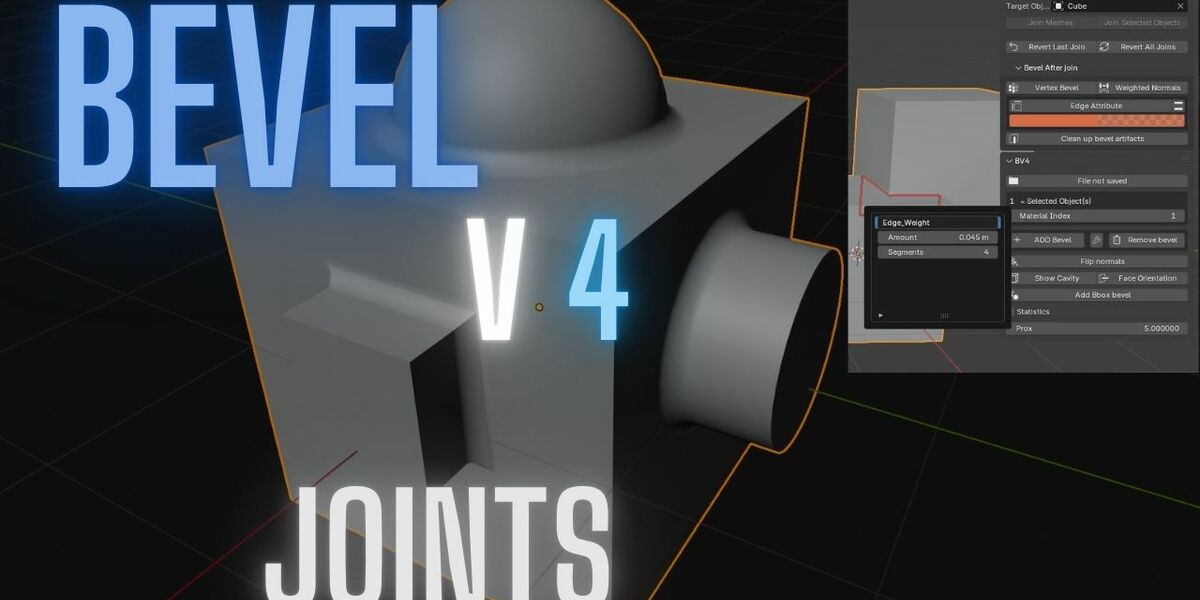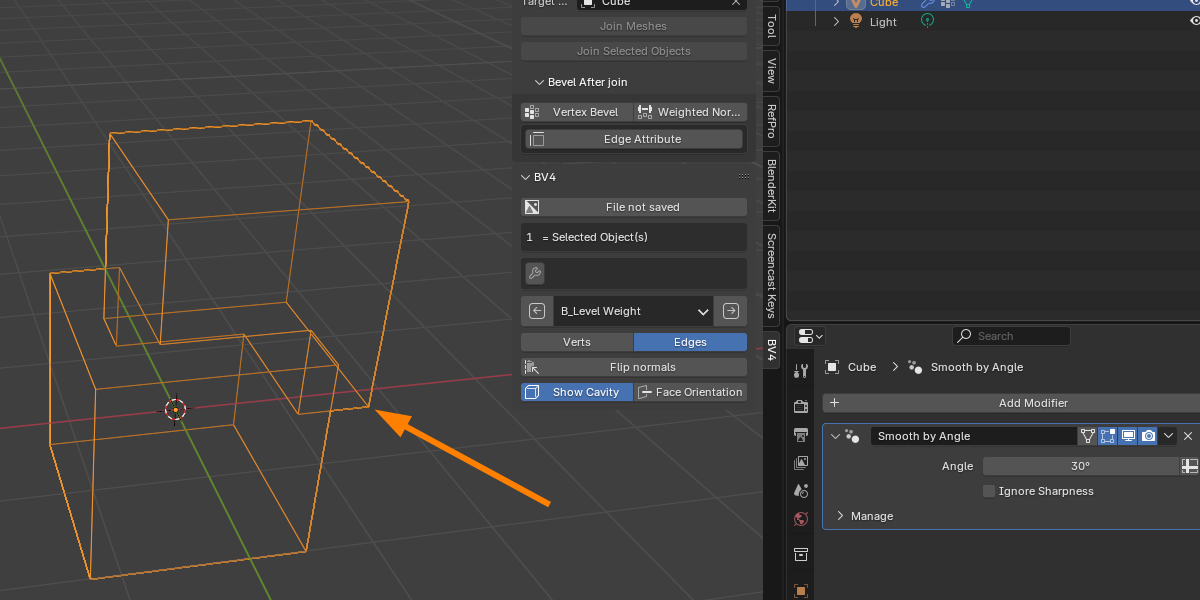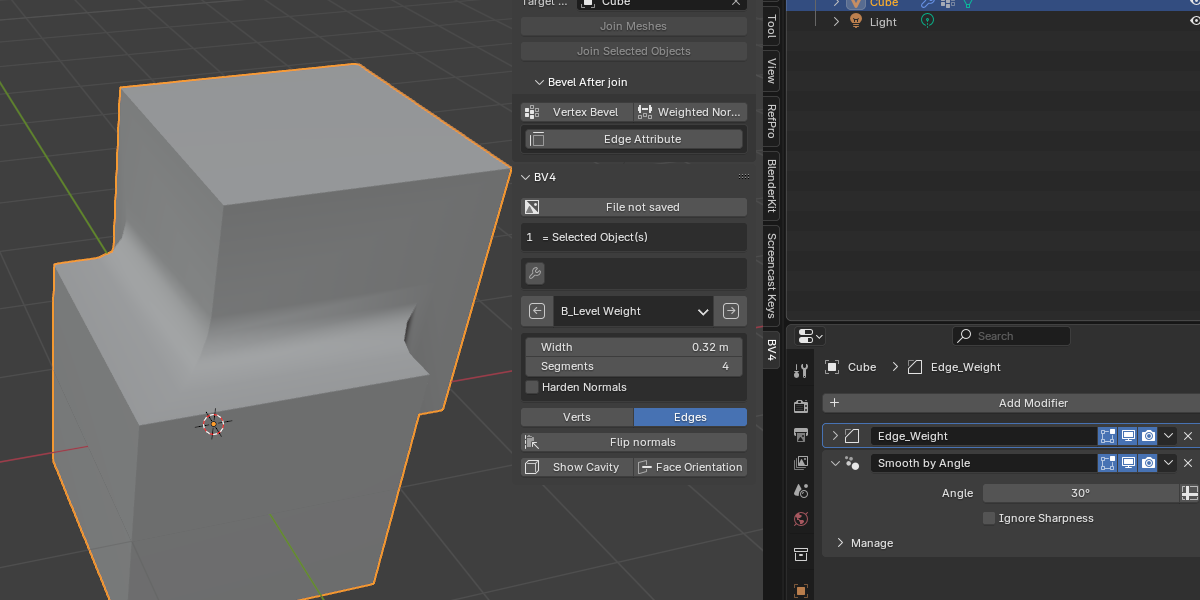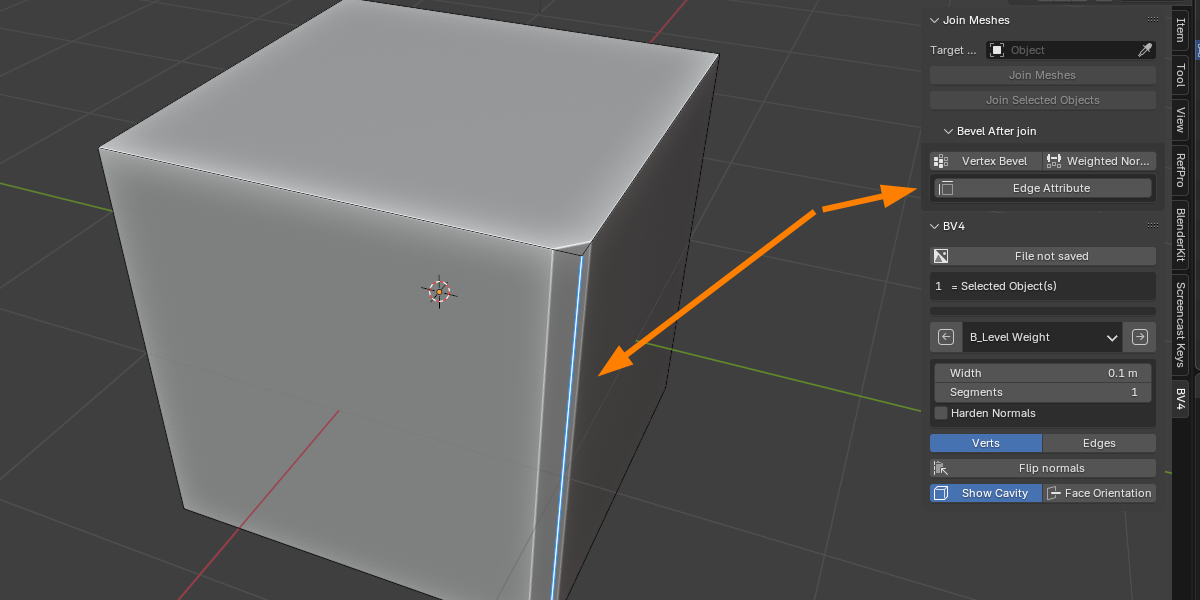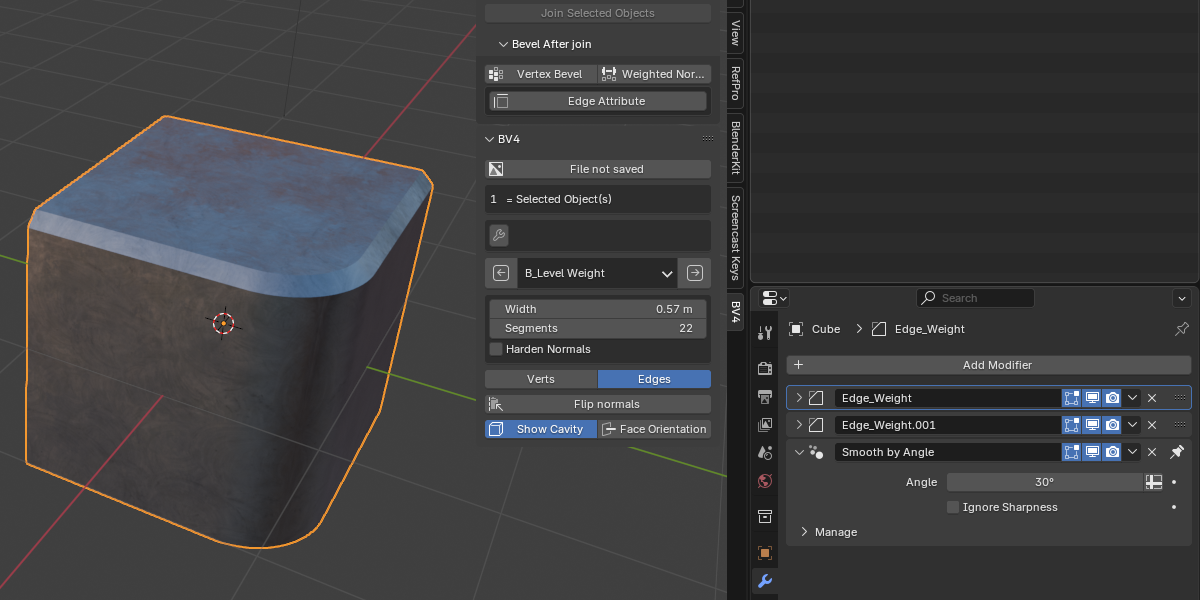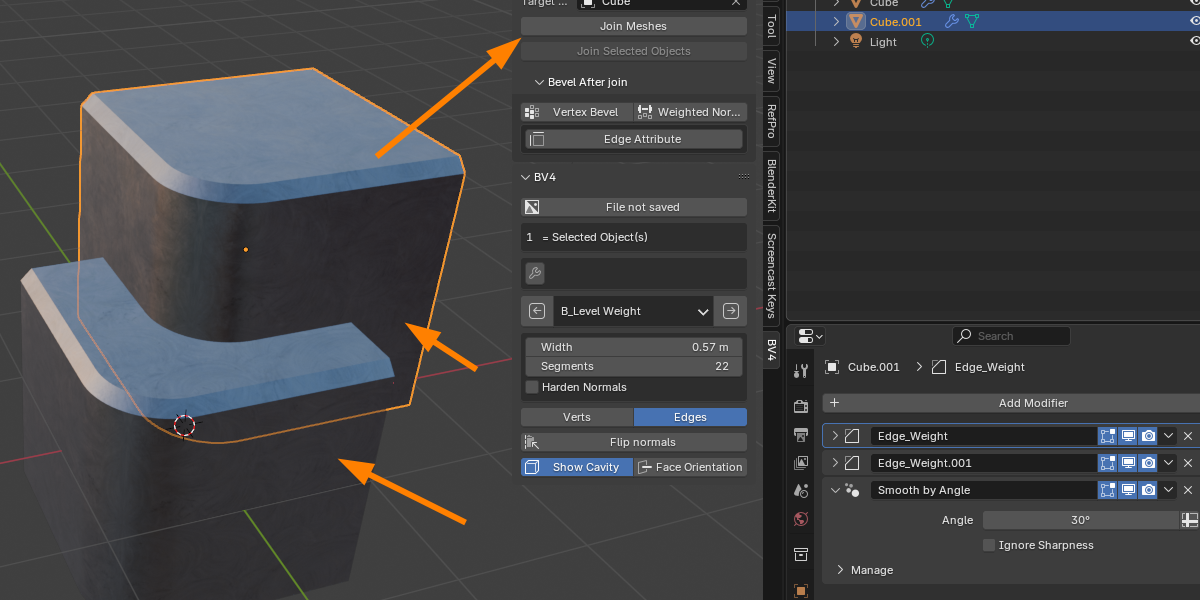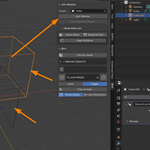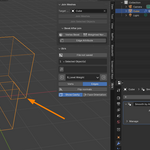INSTALLATION
Go to edit and preferences, extensions and install the zip file BV4 will show in the N panel :)
About Bevel Joints Addon
The Bevel Joints addon is a powerful tool for simplifying your modeling workflow in Blender. It offers the following key features:
- Seamlessly Join Meshes: Join one or more mesh objects with the ability to revert all joined objects at any time.
- Automatic Cleanup: Removes non-manifold geometry and leaves joined edges active for immediate editing.
- Bevel Attributes: Apply vertex or edge bevel attributes to selected edges or any new edges you select.
- Bevel Presets: Quickly scrub through a range of presets to achieve the perfect bevel size, from smallest to largest.
- Procedural Geometry Bevels: Use procedural geometry node-based bevels for rapid prototyping and experimentation.