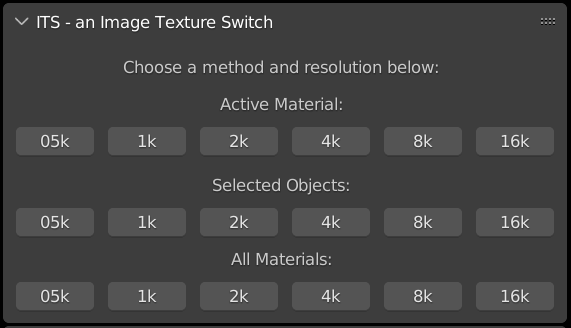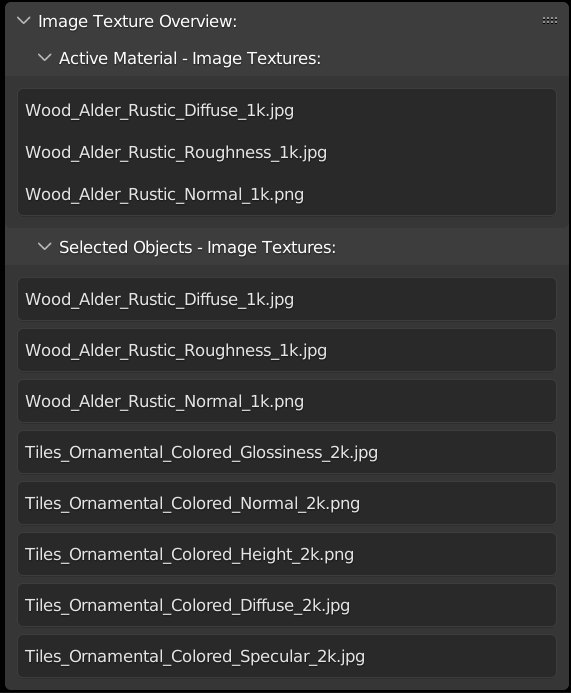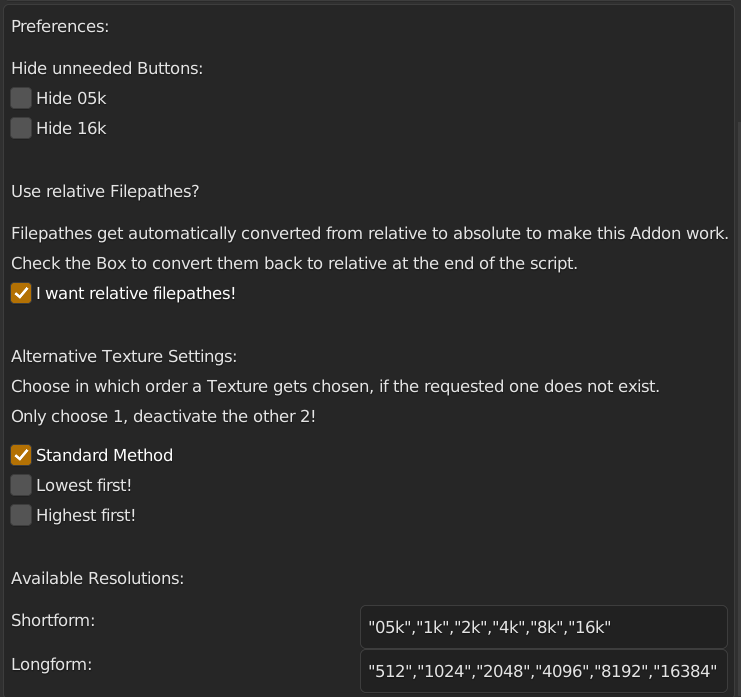Its - An Image Texture Switch
What is ITS about?
Switching your Image Textures with this addon enables you to change the resolutions of your PBR materials as fast and convenient as it gets!
You can drastically reduce your VRAM usage and render time respectively, if you choose the appropiate resolution for your materials depending on how much space they take in your final render.
You dont need to have multiple variants of your materials for each resolution in your asset browser as you can simply change them now.
How can I use it?
Press a button with the desired resolution and ITS changes Image Textures and Material Names accordingly!
Choose from 3 Methods:
Active Material:
Only change the Image Textures of the active Material Slot to precisely adjust your materials
Selected Objects:
Select any number of Objects, ITS changes the Image Textures of all materials used to the desired resolution
All Materials:
Adjust all materials in the scene with a single button press
Overview of your Materials and Image Textures:
Material Overview:
You can see the active material and all materials contained in your selection of objects without touching the Material Properties!
Image Texture Overview:
See all Image Textures on the active material and all selected objects to easily track what Image Textures got used!
Preferences:
Compability:
ITS is tested in Blender 2.9 - 3.6 !
Confirmed but not limited to these (awesome) Addons/Creators for materials:
Use with your own Materials:
All regular naming conventions and folder-structures work:
Naming, as long as its consistent between the Image Textures, is irrelevant for ITS, you must only name the resolution somewhere in either the filepath or filename..
Image Textures:
Either have to contain the resolution at the end of the filename e.g.:
"Example_Image_Diffuse_2k.jpg" or
"ExampleImageCol_1K.jpg" or
"Example_Image_Normal_2048.png"
Or have to contain the resolution somewhere in the filepath e.g:
".../2k_Material/(Textures)/"Example_Image_Diffuse.jpg" or
".../1K/(Textures)/"Example_Image_Diffuse.jpg" or
".../Material_2048/(Textures)/"Example_Image_Normal.jpg"
Folder-Structure:
Either keep all Image Textures in the same folder
".../Material/Textures/"Materials_Image_Textures.."
Or use subfolders with the same suffix that the Image Textures use:
".../Material/1k/"Example_Texture_Diffuse_1k.jpg"
".../Material/2048/"Example_Texture_Normal_2048.png"
Or just skip thinking about it and use anything like:
".../2k_Material/Example_Image_Diffuse.jpg" or
".../Material_2048/.../"Example_Image_Normal.jpg"
Discover more products like this
Add-material All Material List efficiency optimization swap spring23 textures blender PBR rendering Workflow materials productivity management Time-saving addon