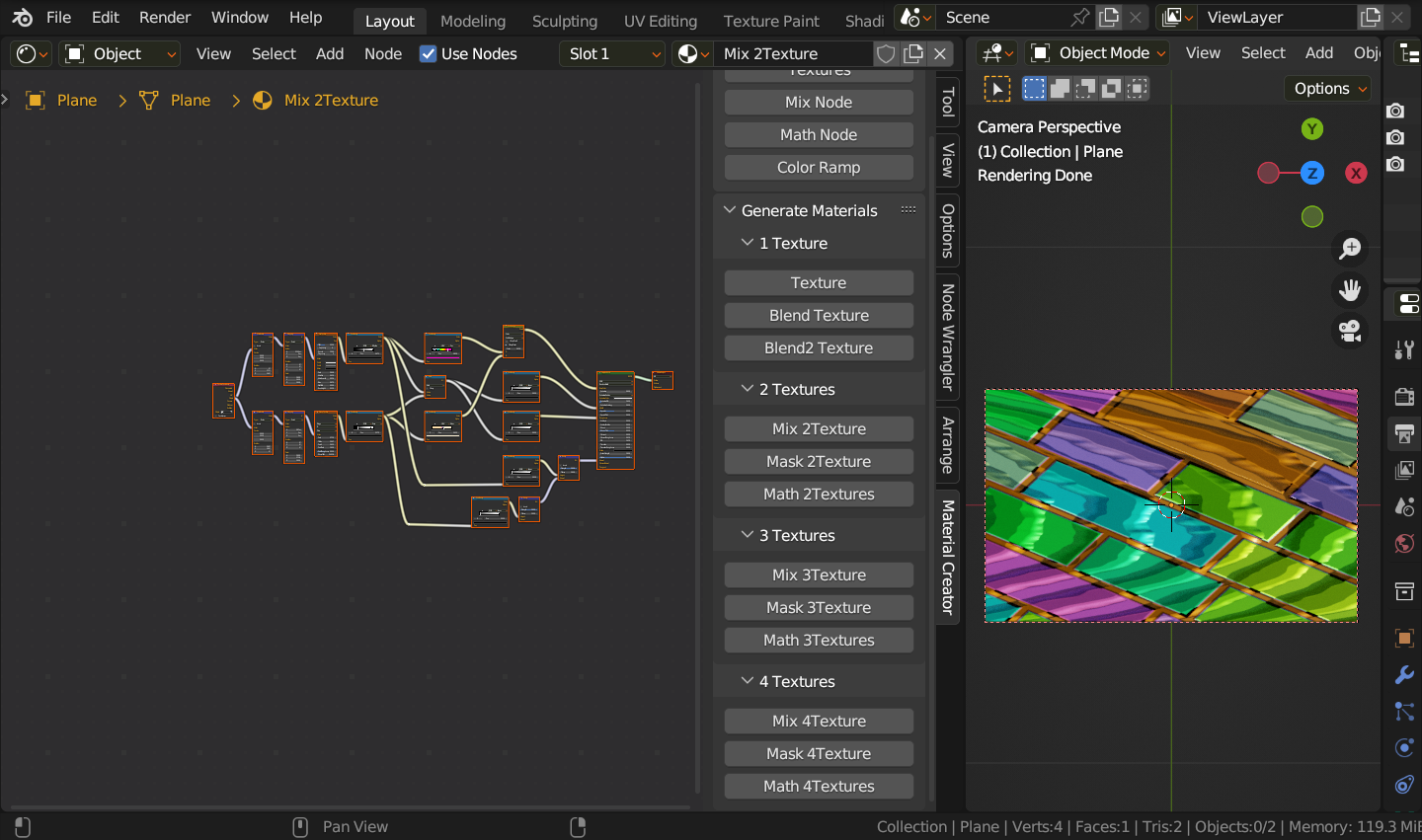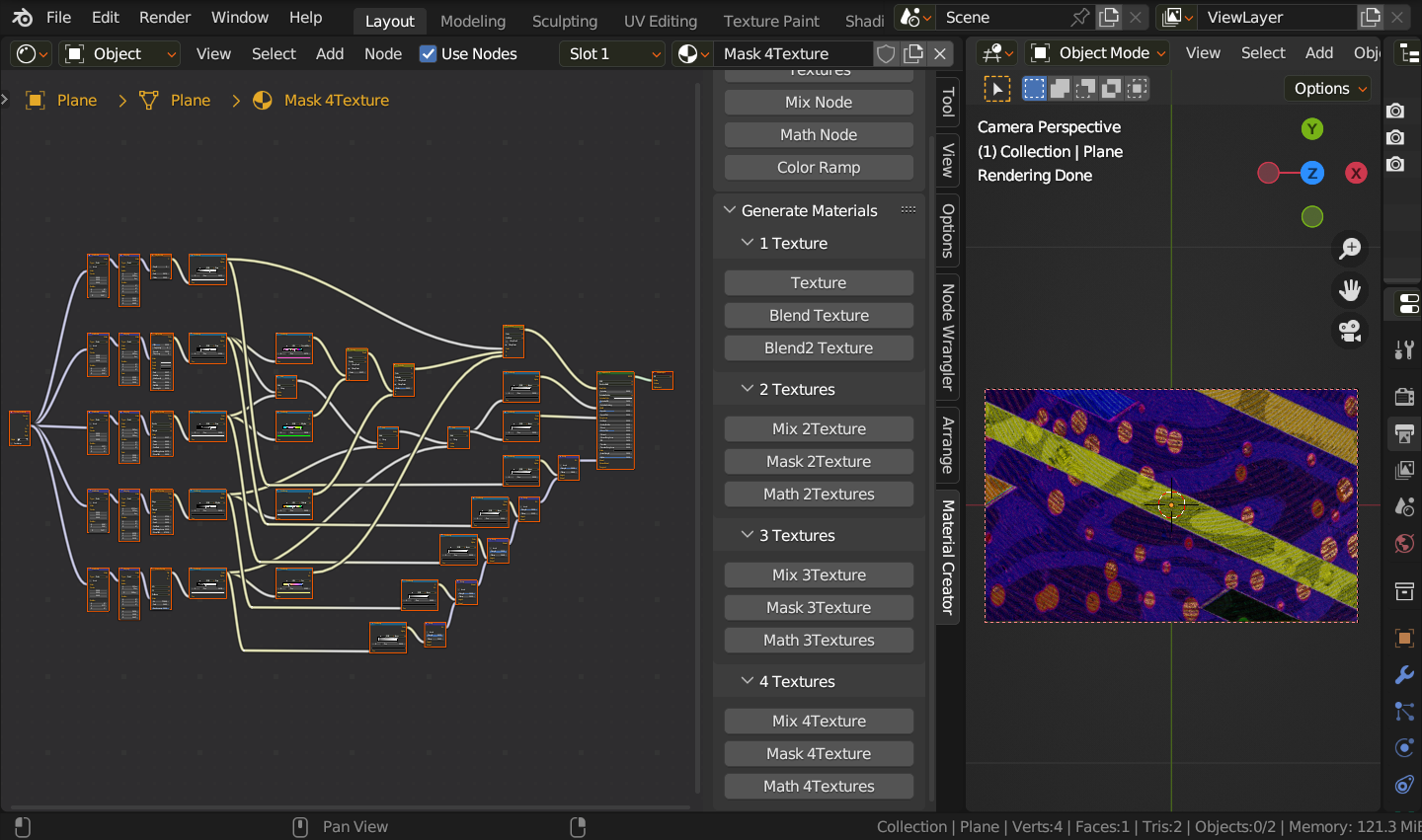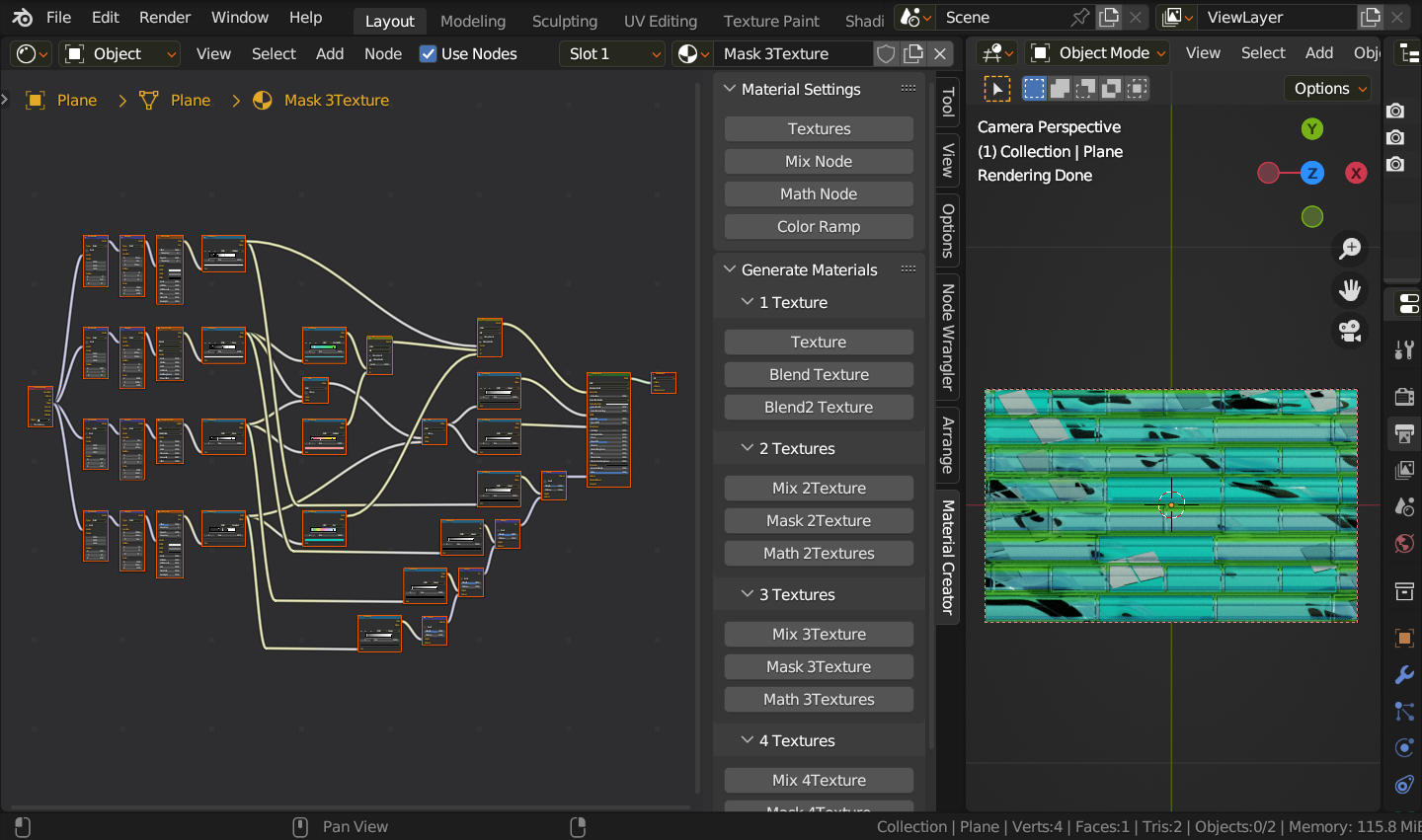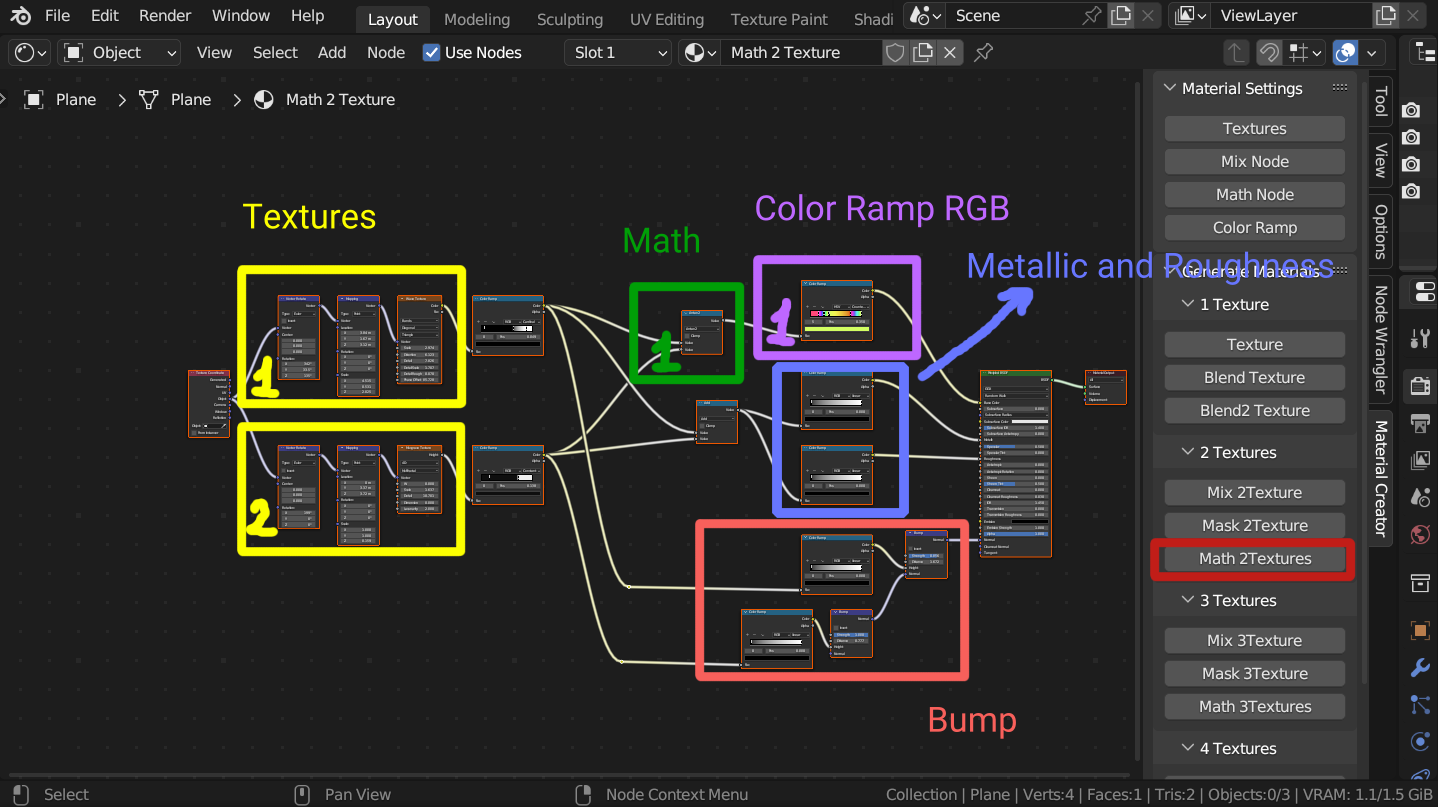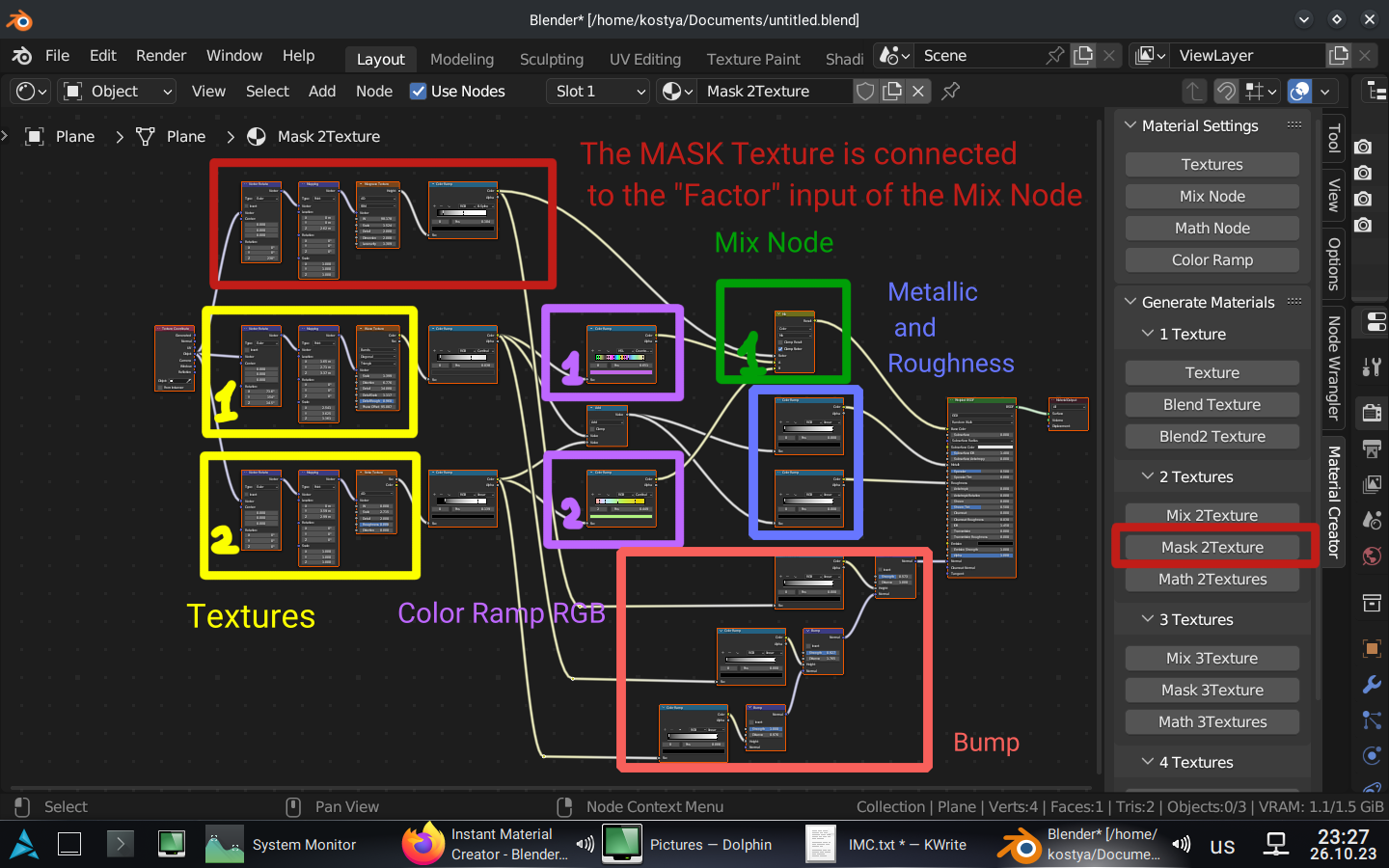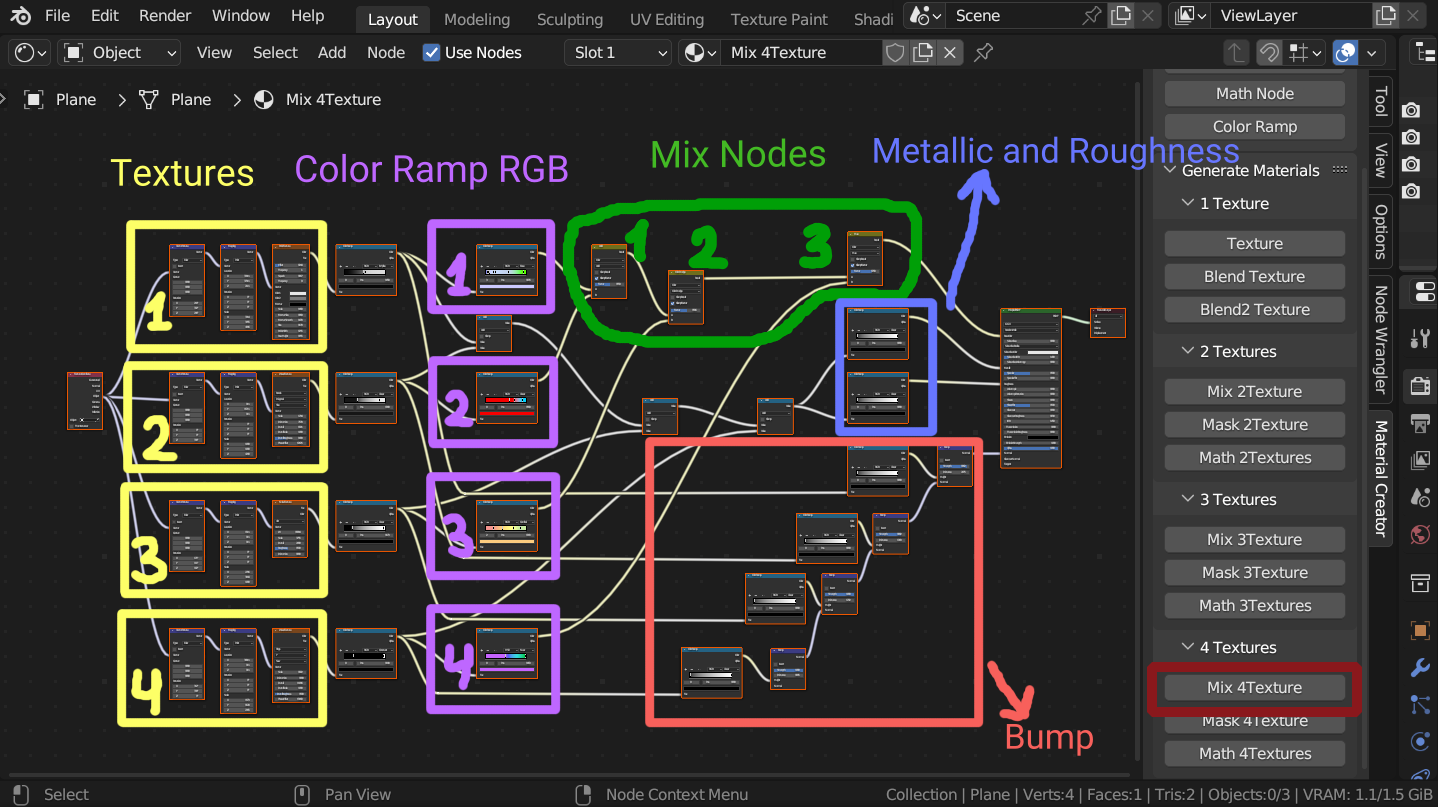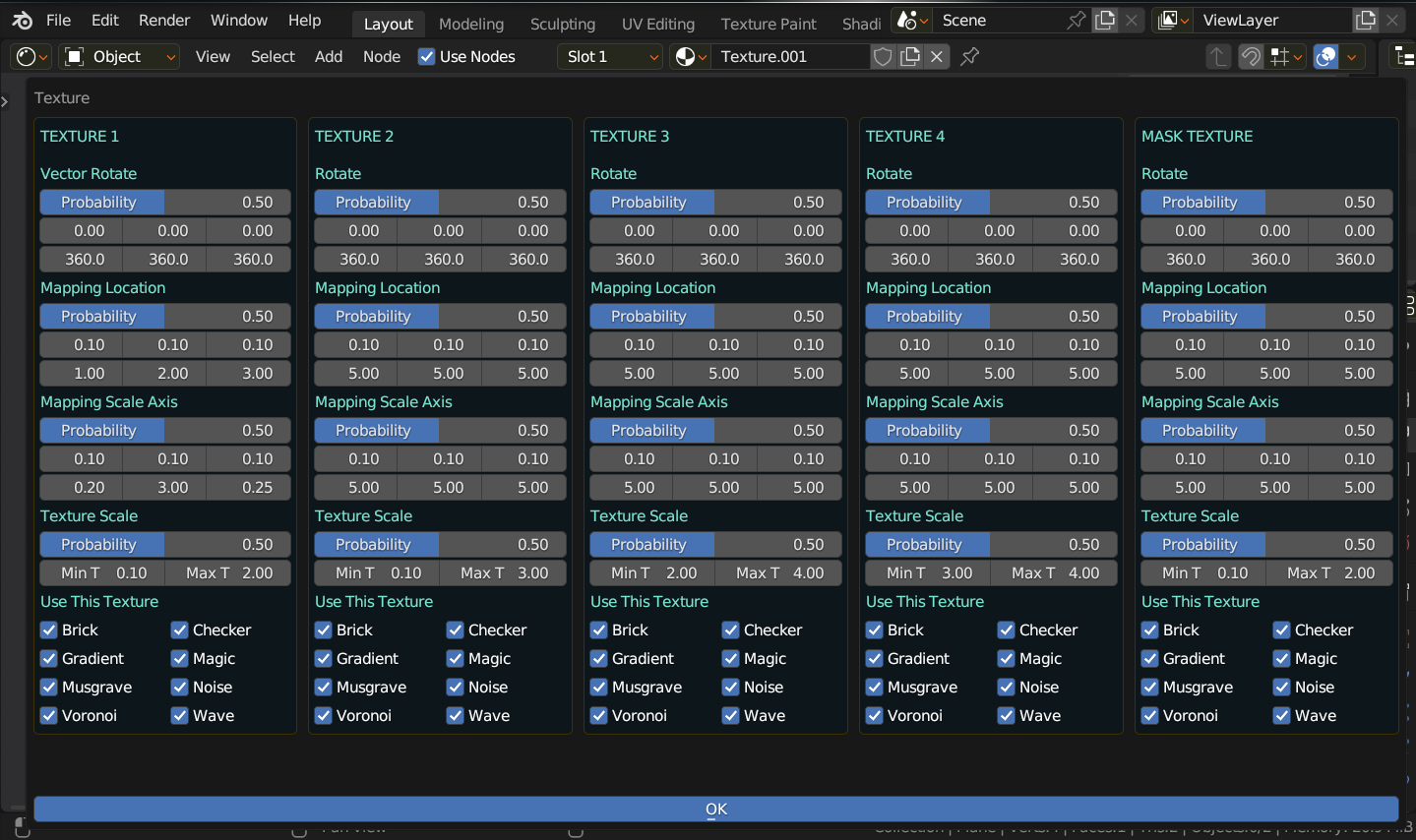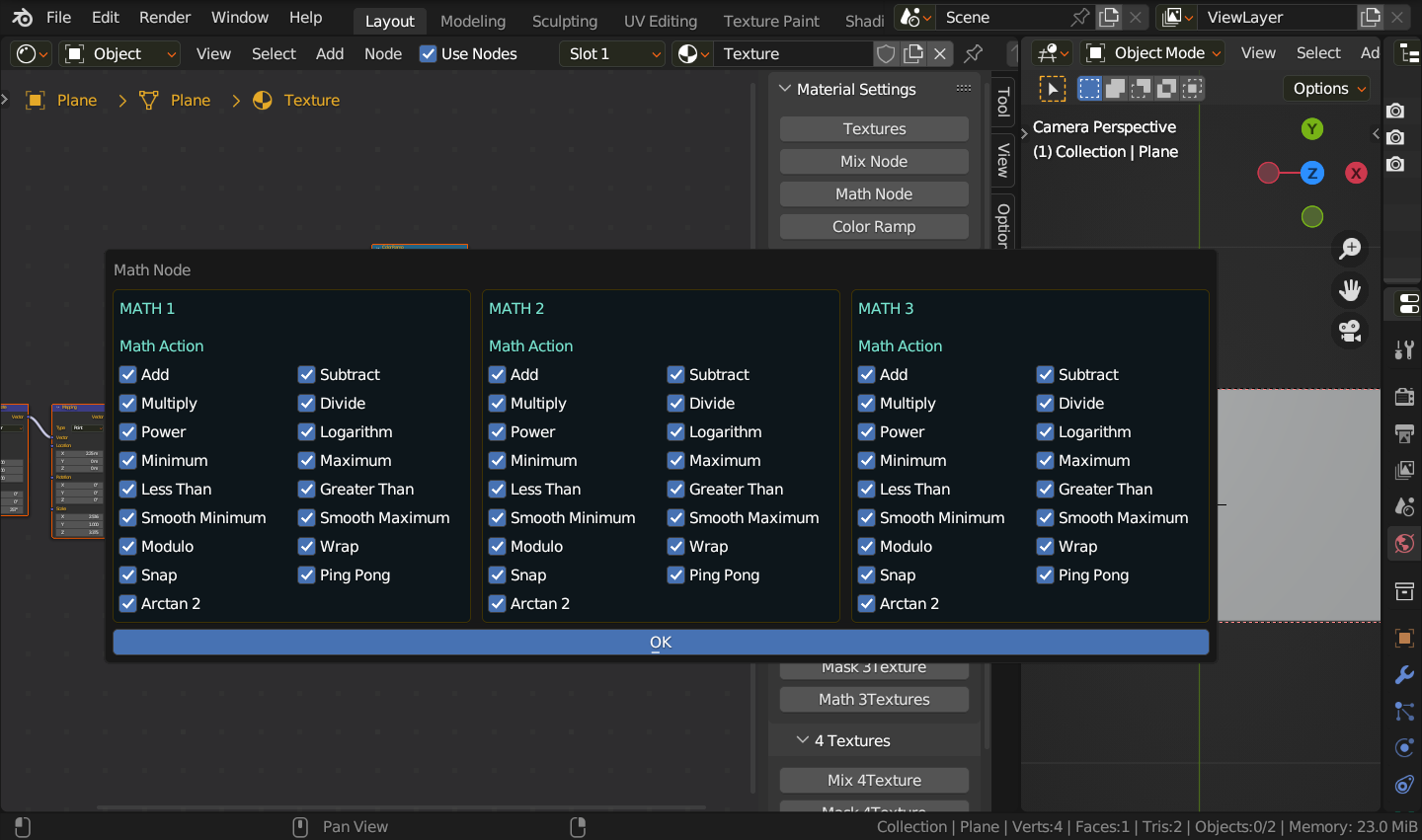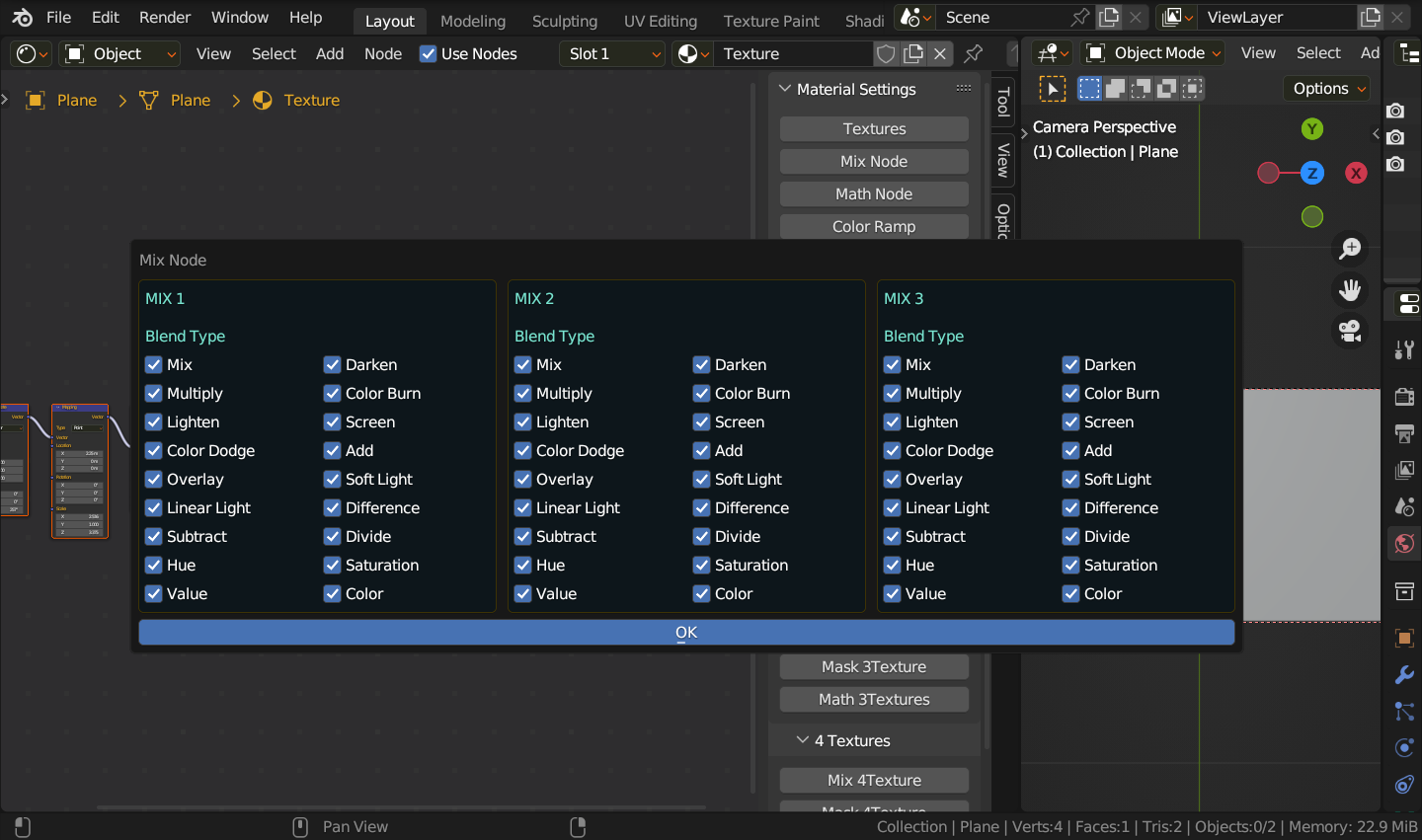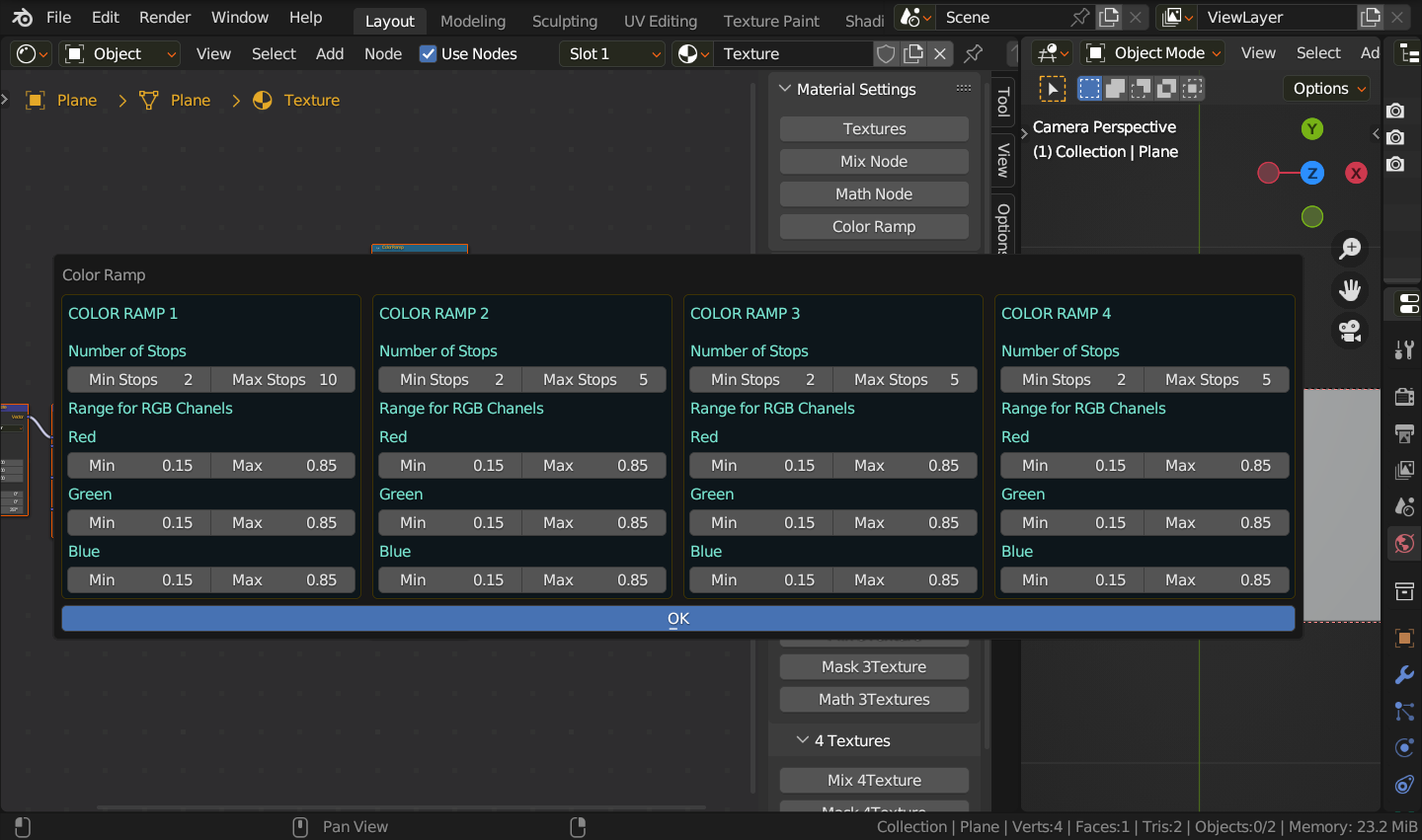UPDATE: Version 1.1.0
+Added 8 menus with settings for all sliders and checkboxes, for each texture separately.
+The Probability parameter has been moved to these menus.
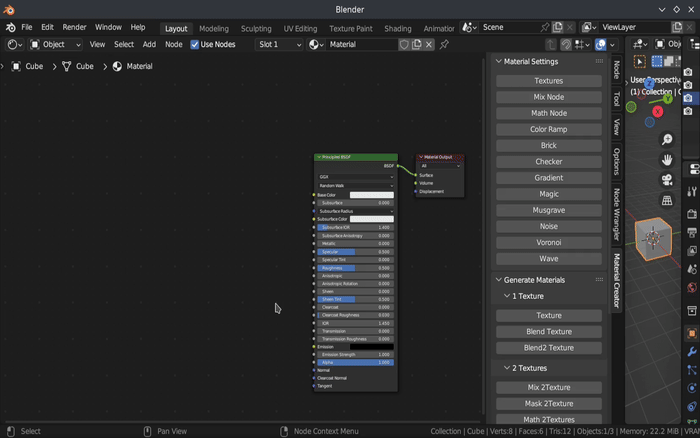
Version 1.0
Features of Material creation:
+ Ability to specify which textures will be selected during generation. One of 8 textures(Brick, Checker, Gradient, Magic, Musgrave, Noise, Voronoi or Wave) can appear at each click
+ When generating Textures Gradient, Musgrave, Voronoi and Wave appear with different functions.
For example, Gradient Texture can be one of the options (Linear, Quadratic, Easing, Diagonal, Spherical, Quadratic Sphere or Radial)
+ Ability to specify Rotation for each axis
+ Ability to specify Location and Scale for each axis
+ Specify the Probability of generating random values, for all texture parameters, Vector Rotate and Mapping
+ Mix and Math Nodes are used when blending textures. Added the ability to specify which Blend Types and Math Actions will be applied to textures
+ Metallic, Roughness and Bump are automatically connected to Principled BSDF with the addition of Color Ramps for customization
+ Ability to customize Metallic and Roughness
+ Ability to customize Bump for each texture
+ Color Ramp RGB node will generate random colors. Thus the textures will already be colored
+ Ability to specify how many stops will be in the Color Ramp RGB node
+ Ability to specify which of the RGB channels can take part in generation
Examples with Bricks and Checkers Textures
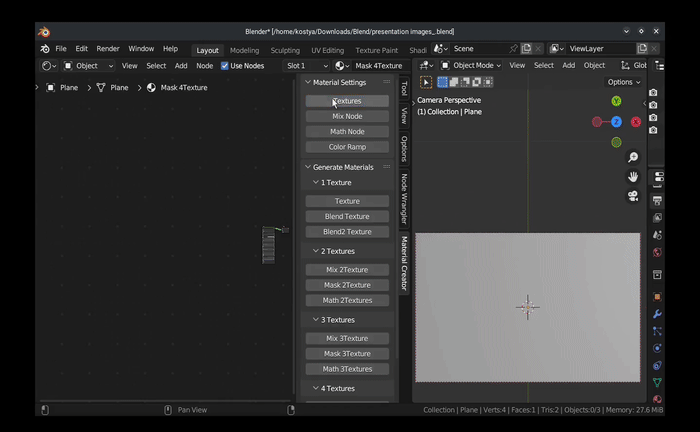
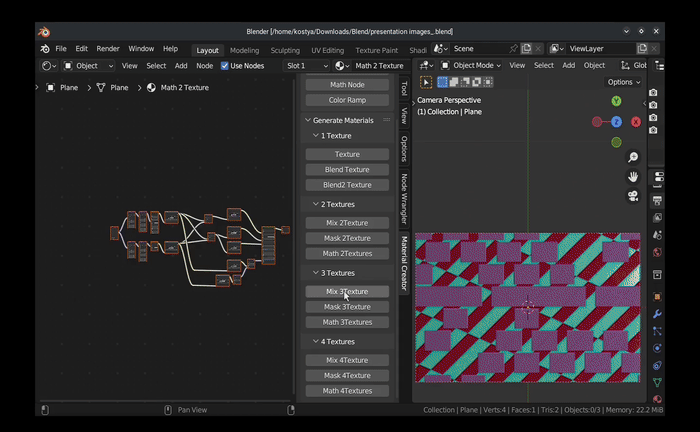
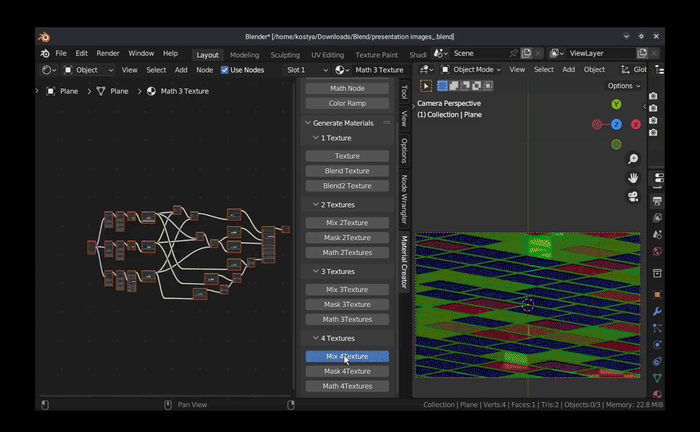
Note:
When creating a new Material, all Materials that are not marked as "Fake User" or "Assets" will be deleted. Also, all Nodes in the Shader Editor will be replaced with new ones.
How to mark a Material as "Fake User":
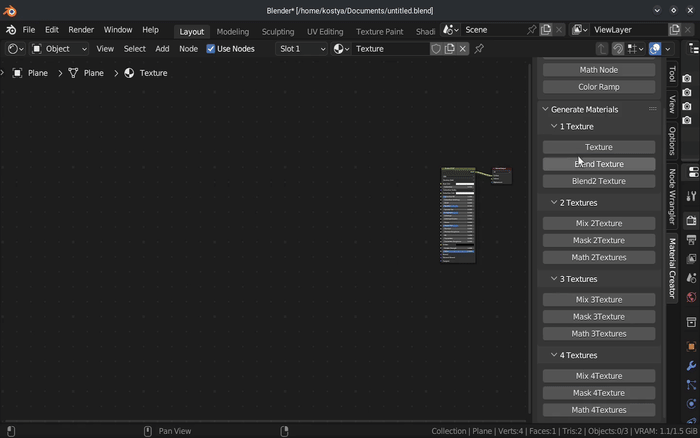
WARNING:
In Blender 3.6.1 When quickly clicking on the Material Creation buttons and then on "Fake User" a crash was detected.
It is recommended to upgrade to later versions, for example to Blender 3.6.4, where this crash does not occur.
Description of Parameters:
Probability - determines whether values from the specified ranges will be generated, or whether there will be a default value.
0 - all parameters will be default (except Scale in Texture).
1 - ALL parameters will ALWAYS be generated from the specified range.
between 0 and 1 - the closer the value is to 1, the greater the chance that more parameters will be generated (random values from the Min, Max range). And vice versa, the closer the value is to 0, the smaller the chance for each parameter to be generated in the range (Min, Max).
Probability
Min angle for axes (X, Y, Z)
Max angle for axes (X, Y, Z)
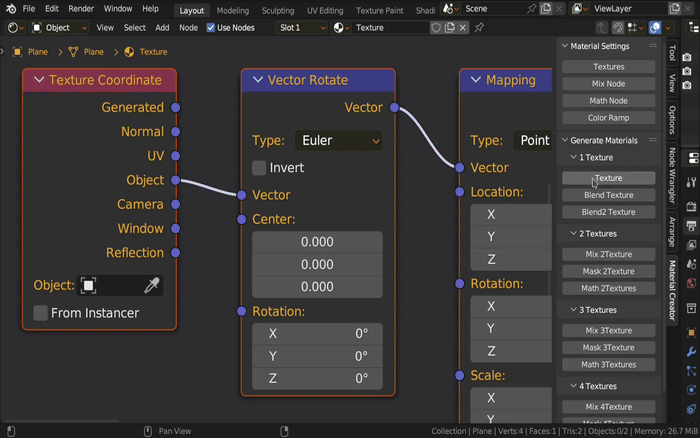
Mapping Parameters
Probability
Min Location for axes (X, Y, Z)
Max Location for axes (X, Y, Z)
Min Scale for axes (X, Y, Z)
Max Scale for axes (X, Y, Z)
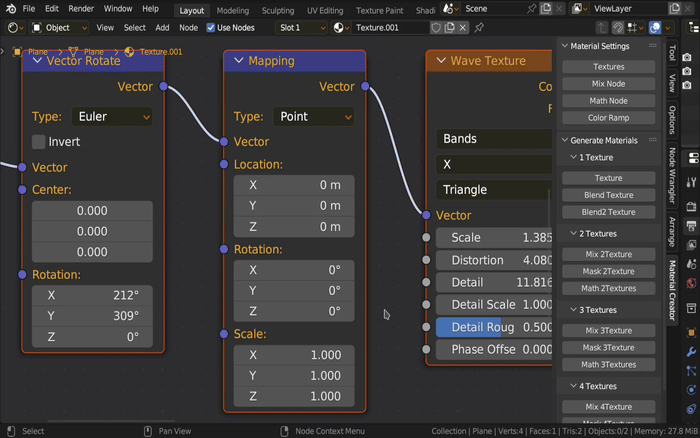
Texture Parameters
Probability
Scale Min, Max
Checkboxes - select which textures can appear in the material and which can't.
Probability applies to all texture settings.
The Scale parameter for textures is always generated.
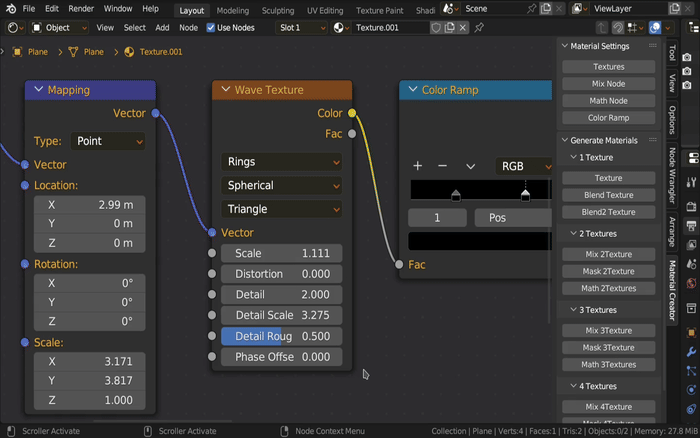
Mix Node Parameters
Checkboxes
Select which Blend Types will participate and which will not.
Slider Factor is generated in the range from 0 to 1.
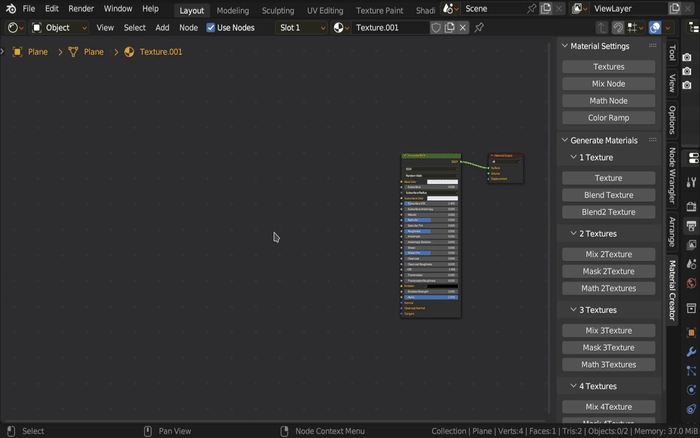
Math Node Parameters
Checkboxes
Select which Math Actions will participate and which will not.
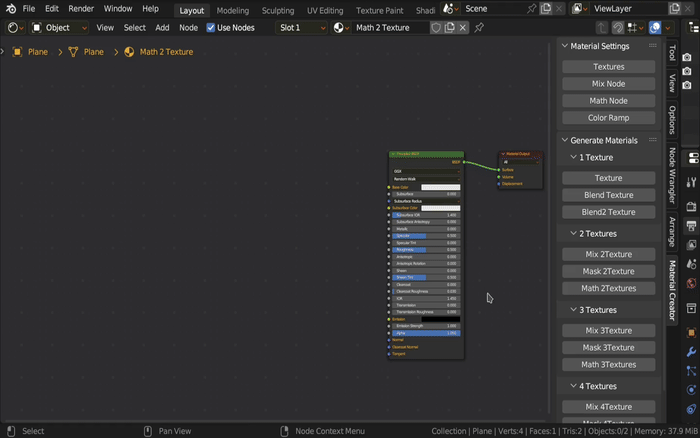
Color Ramp Parameters
Number of color stops generated(integer values from 2 to 10).
Min Stops - minimum number of stops
Max Stops - maximum number of stops
Range for RGB channels.
Min
Max
Affects the variety of color generated.
Example for Red channel:
Min - is the probability that the channel value will be 0 (Black) when generated. Increasing Min increases the probability that the channel value will be equal to 0.
Max - is the probability that the channel value will be 1(Red) at generation. DECREASING Max increases the probability that the channel value will be equal to 1.
Min = 0,
Max = 1
Random shades of Red are generated.
Min = 0.5,
Max = 0.5
Either Black or Red will be generated.
Min = 1,
Max = 1
Always Black.
Min = 0,
Max = 0
Always Red.
The same logic applies to the Green and Blue channels.
The preview Screenshots show example templates with the numbering and arrangement of Nodes.