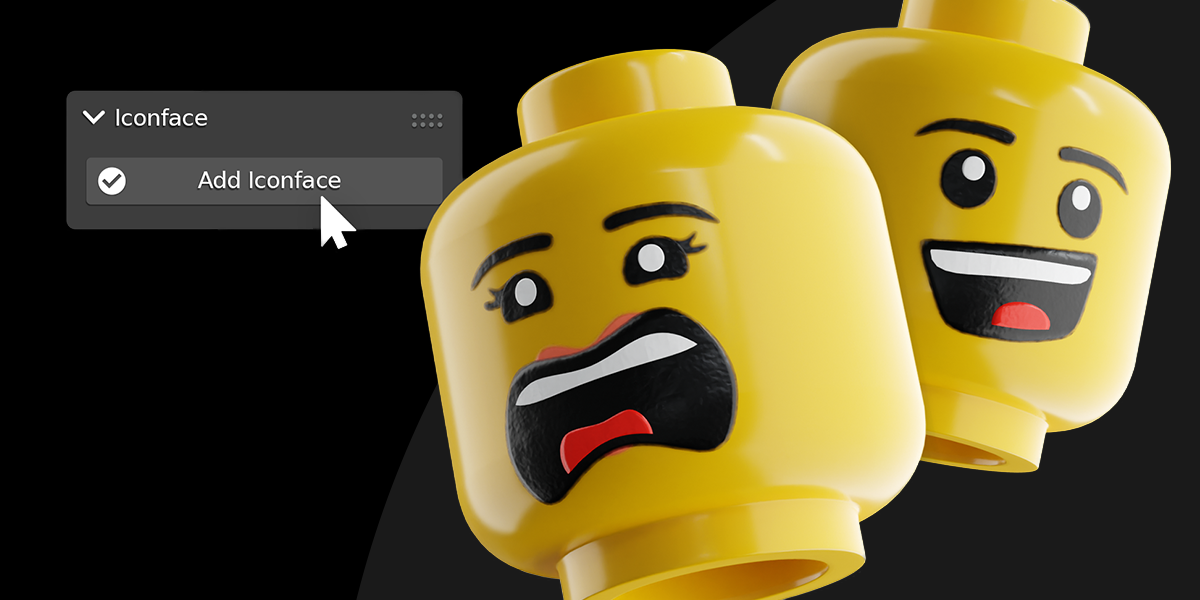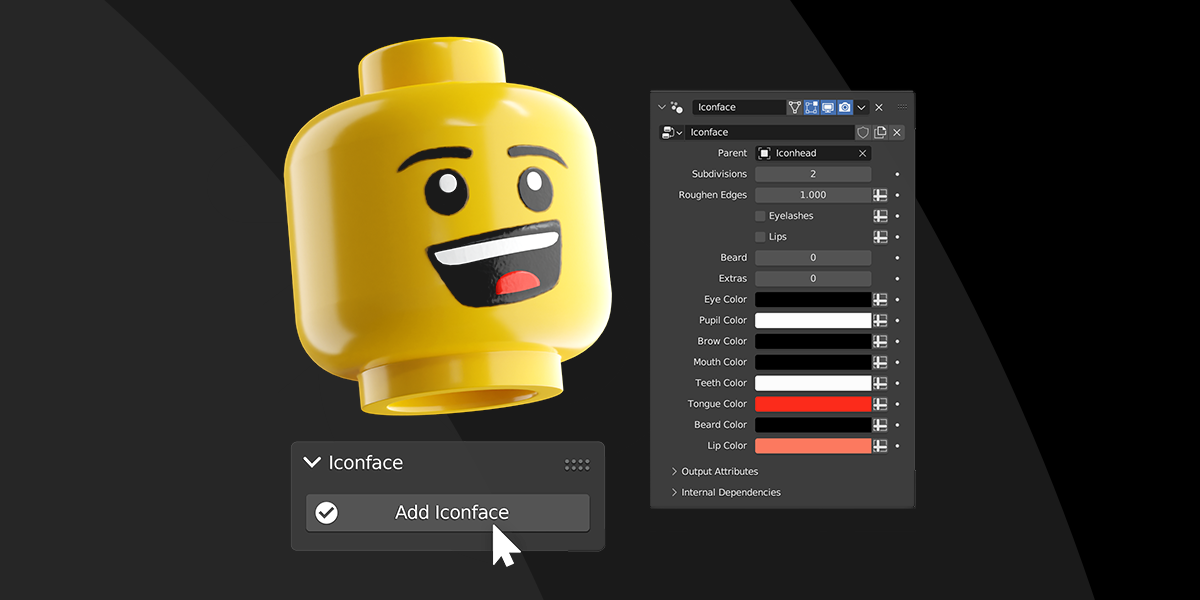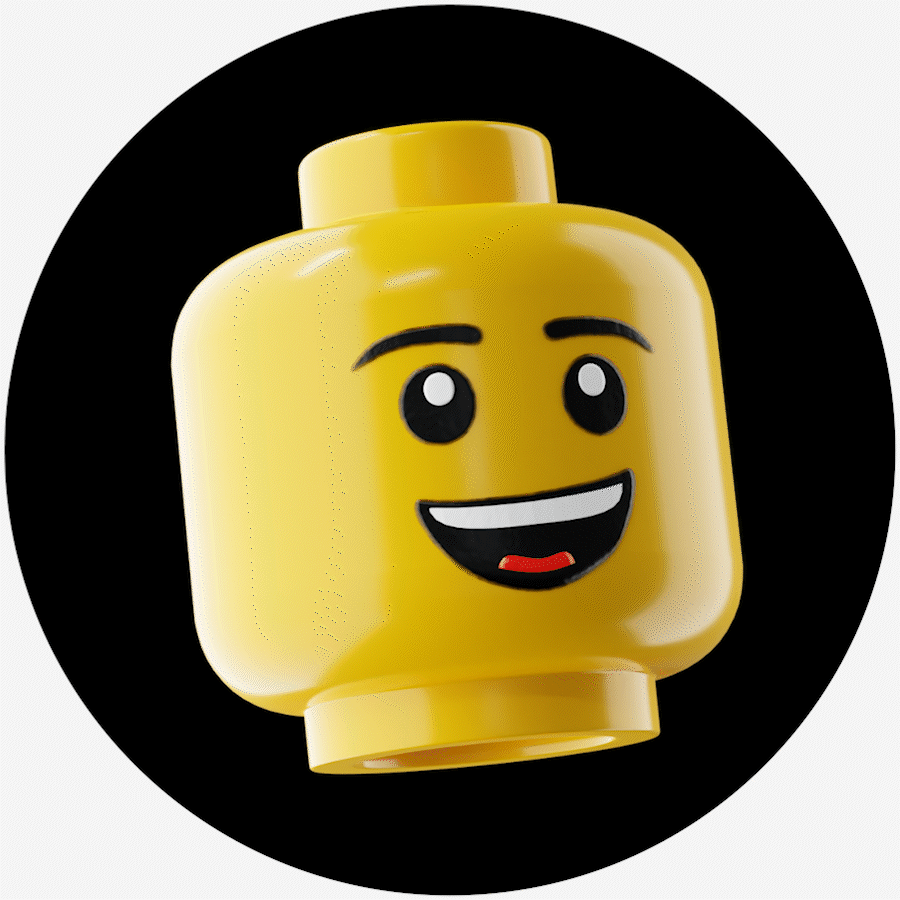Iconface: Lego-Inspired Face Rig
Iconface Documentation
Overview
Iconface is a blender add-on that adds a customizable LEGO-inspired face rig to any scene. With facial-mocap capabilities, phonetic mouth shape-keys, and preset facial expressions, Iconface is one of the most comprehensive LEGO-inspired animation tools on the market.
Blender Compatibility
Developed for Blender 3.6, compatible with Blender 3.5 and up.
Third-Party Compatibility
Mecabricks, Stud.io.
Installation
Once you download the “iconface.zip,” in Blender navigate to Edit > Preferences > Add-ons and click “Install” at the top of the window. In File View, find the location of “iconface.zip” on your computer, select it, and click “Install Add-on.”
The “Iconface” tab will appear in your N-Menu on the right side of your viewport (If the N-Menu is not visible, press the N key on your keyboard).
Adding Iconface to the Scene
Depending on the currently selected object, the add-on will function differently.
If no object is currently selected:
In the Iconface tab, click the “Add Iconface” button. This will add an Iconface object to the scene and parent it to an Iconhead object.
The Iconface object will be placed at the 3D Cursor.
Note: The Iconhead object is a proprietary 3D-model based on the LEGO head that has been optimized for the Iconface rig.
If an imported LEGO head model is selected:
In the Iconface tab, click the “Add Iconface” button.
The Iconface object will replace the current LEGO head model.
Depending on the “Mode” selection in the dropdown menu of the Iconface tab, the replacement logic will change (See “Modes”).
Modes
There are currently three modes for Iconface’s head replacement logic, each with its own unique use case. This allows the user to adjust the add-on to suit their own workflow.
Note: The “Mode” setting only matters if you are adding Iconface to a head object that has been imported from a third-party (Mecabricks, Stud.io, etc.). If no object is currently selected, the mode has no effect on the add-on’s functionality.
Replace Original Head (Default Mode)
Deletes the original head and replaces it with an optimized Iconhead object, transferring the original head’s material.
This mode will work in almost every use case, but will not maintain the original heads relationships
Hide Original Head and Parent
Hides the original head and replaces it with an optimized Iconhead object, parenting the new head object to the original head, and transferring the original head’s material.
This mode is useful if the original head already contains animation keyframes, or already has relationships (rigged, parented, etc.). The Iconhead object simply becomes a child of the original head, which can still be unhidden.
Keep Original Head
Keeps the original head and adds the Iconface object directly to it.
This mode is not recommended, as a third-party head object may not be geometrically optimized to house the Iconface rig. However, it can be useful in certain cases.
Iconface modifier
The Iconface object contains a single modifier that includes all the customization options for the face. It can be found by selecting the Iconface object and navigating to the “Modifiers” tab in the Context Menu.
Parent
The head object that the rig is parented to. This will be set automatically, but having it as an option allows for Iconface to work with other unique objects if necessary.
Subdivisions
How many levels of subdivision are applied to the Iconface mesh. During rendering this should be set to at least 2 depending on your system.
Roughen Edges
Amount of edge-roughness on the Iconface materials. Only visible in “Rendered” view.
Eyelashes
Adds eyelashes to Iconface.
Lips
Adds lips to Iconface.
Beard
Collection of preset beard objects.
Extras
Collection of preset extra objects.
Color Selection
Color of object.
Uninstallation
To uninstall Iconface, navigate to Edit > Preferences > Add-ons and find "Iconface" in the list of add-ons. Expand the add-on info by hitting the arrow next to the checkbox, and click "Remove."
Restart Blender to apply the changes.
Updating
To update to a different version of Iconface, follow the "Uninstallation" instructions above, restart Blender, and install the new version by following the "Installation" instructions above.
Note: Restarting Blender after uninstallation is important to clean up the add-ons registration and avoid errors.
Animation
Iconface is powered by shape-keys. Currently there are 77 shape-keys that can be keyframed in order to animate the facial expressions of your character, 52 of which are responsible for standard ARkit facial mocap compatibility.
Facial Mocap
Iconface is the first LEGO-inspired tool with facial mocap capabilities. While it is compatible with any third-party facial mocap software, Iconface is developed and tested using iFacialMocap.
iFacial Mocap
This facial mocap interface includes a blender add-on that allows you to record your face using your phone, and wirelessly mirror your facial expressions live with Iconface.
For more information, visit https://www.ifacialmocap.com/tutorial/blender/
Licensing
The Iconface Blender add-on is owned and developed by Iconbrick LLC, and no single part or sum of its parts should be redistributed.
Creating commercial content using the Iconface Blender add-on is allowed. Iconbrick LLC claims no ownership of intellectual property created using Iconface. Use at your own legal risk.
If you use the add-on for a cool project, reach out on Instagram @iconbrick!
The included “iconface_mesh.blend” is program output, and the sole copyright of Iconbrick LLC.
Neither Iconbrick nor the Iconface Blender add-on are affiliated, authorized, or sponsored by the LEGO Group, Mecabricks, Stud.io, iFacialMocap, or any other compatible third-party companies.
Discover more products like this
Minifigure geometry nodes face rig minifig mocap procedural spring24 brick lego