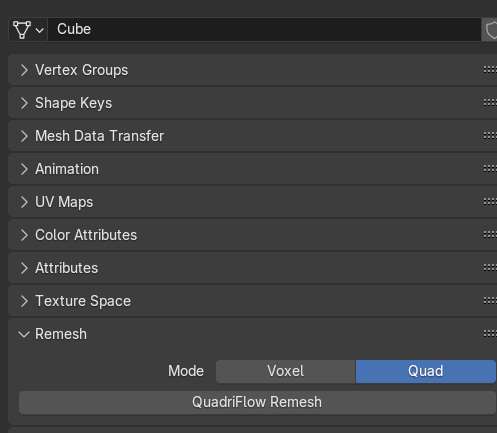Handy Toolset
here are some general guide.
1. install
in Blender, go to Edit - Preference - Addon tab and press Install. locate the zip file and install it.
first enable and assign the hotkeys for commonly used operators. some are enabled by default, others are not, modify them accordingly.

2. usage:
all operators are located at toolset tab on the right side of 3d viewport.
Apply Modifiers, Remove Modifiers: pretty straight forward, if you use any boolean operators, there are children objects, these two operators will remove them as well.
for how each operator works, please take a look at this video walkthrough. pie menu for faster boolean operations. example of stickywrap operator and how retopo panel works.
3. bevel operator super charged.
in version 1.4, the bevel modifier has several usage scenarios:
it can be accessed from the pie menu at upper right location.

one: if the active object is in Object Mode. it would add a regular bevel modifier with Angle Method. it will also move the modifier to the end of modifier stack if already exist.

two: in mesh Edit mode, if you select some edges, the bevel operator would only bevel the edges, same thing applies during boolean operation. to add or remove edges, locate the vertex group with the same name as the modifier and use Assign and Remove on selected edges.

three: if you select flat face of cutter mesh, the bevel operator will bevel outward, resulting a bevel on the base boolean object.

four: after a simple boolean (difference or union), select base object and cutter object (selection order does not matter), the bevel operator will replace the existing bool modifier with geometry node set up. you can then adjust the bevel, giving it mesh fusion effect. use Intersection Density to adjust the ring topology, and use the standard bevel modifier right below it to adjust the shape as one normally would. this is best used on curved surface.

since the connecting surface is generate on the fly, there might be some shading artifact. it is because some of the faces are stretched. to fix it, manually slide the closest vertex and let it auto merge, or apply the modifier stacks and manually merge the vertices.

or add a weighted normal modifier to ease the shading artifacts

4. Quick Cloth not working.
when you have a newer version of Blender installed/unzipped, on rare occasion, the Quick Cloth may not work because the quad remesh is not working properly. simply select a mesh object and manually run the Quadriflow Remesh once, it will be fine afterwards.