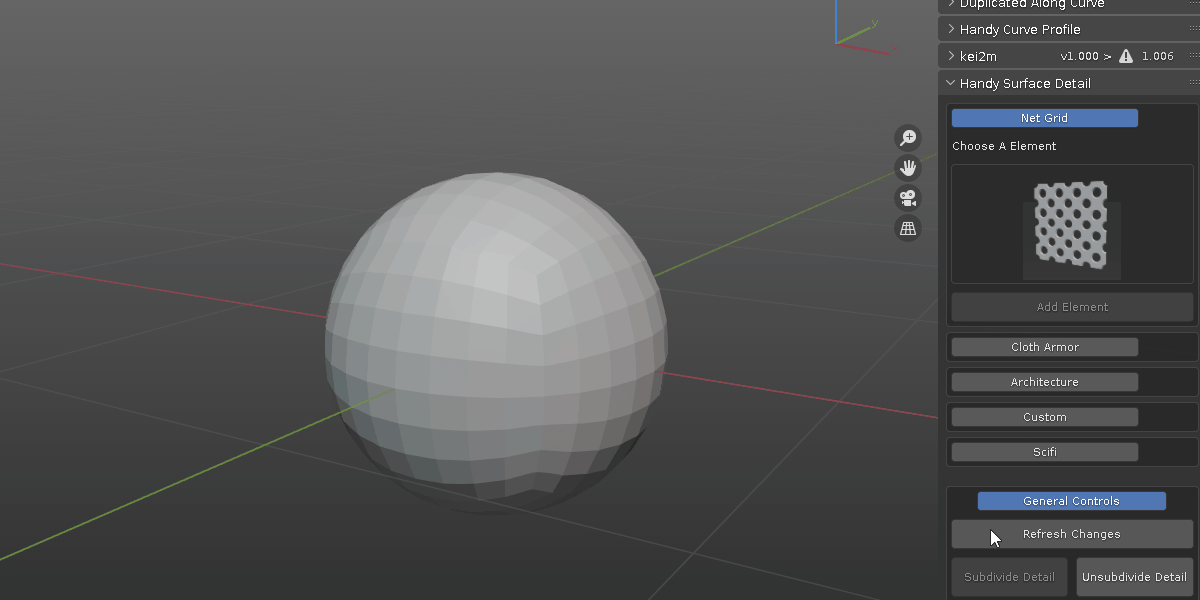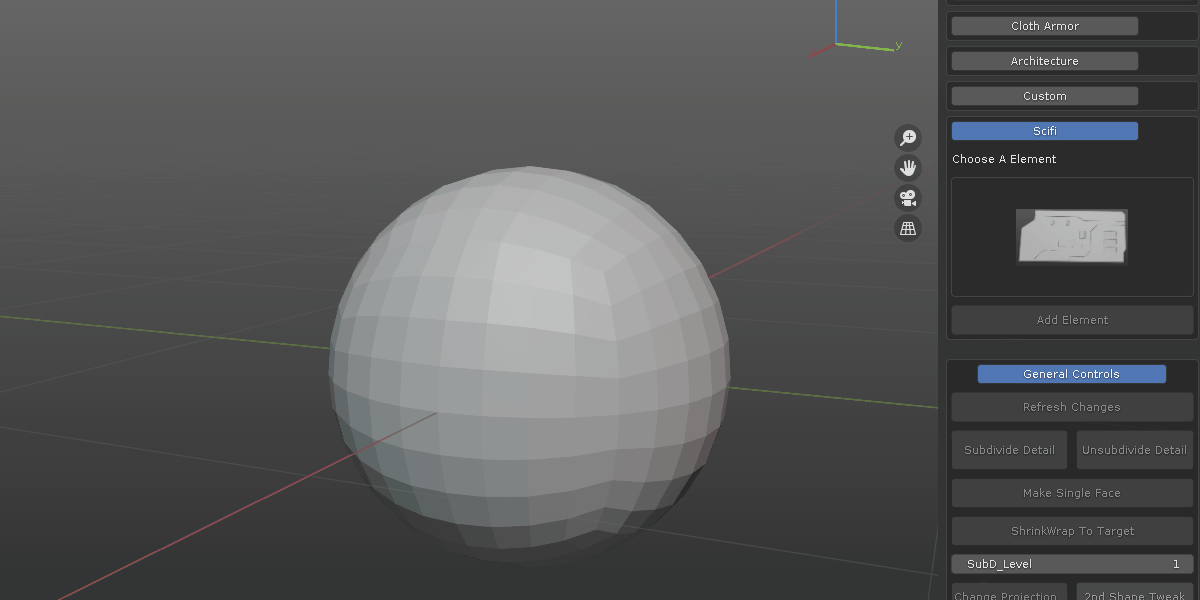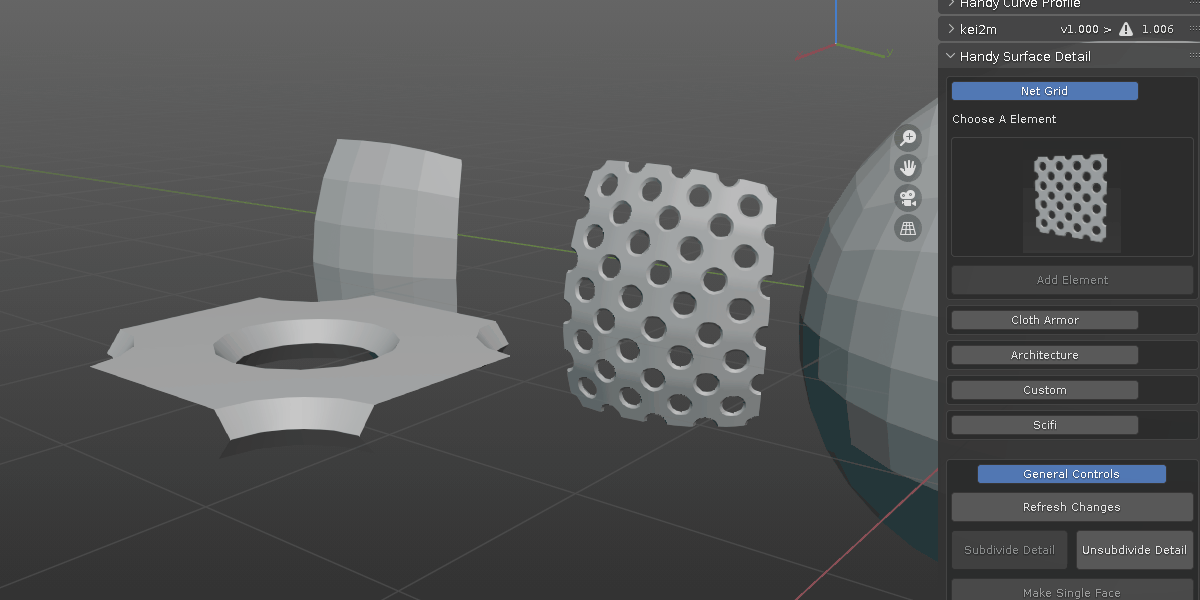Handy Surface Detail
install:
open "Edit - Preference - Addons" and click "Install", choose the zip file and install
for blender 4.2 or above, tissue is not bundled with blender, you need to search for it within extension tab and install it or download here: https://extensions.blender.org/add-ons/tissue and install it before you can use.
1. Operator "Click 2 Detail"
it adds mesh object on selected single object surface. first, from the drop down list, select a blend file which contains the elements, then click the button to add detail elements

there are two types for the element, regular add and boolean difference. The regular add is similar to drag element from asset browser. the boolean difference adds a bool modifier to the base mesh, notice it has a "_diff" suffix in the blend file name.
upon entering the modal mode, use Spacebar/ Enter to confirm, ESC/ Right Mouse Button to cancel, Left Mouse Button to add element, W S to scale, A D to rotate, Q E previous and next element, R random element, V toggle vertex snap, Z remove previous added element

in addon preference, you can set the rotation snapping angle, scale multiplier. by default, the bool modifier use EXACT solver, you can toggle it off to switch to FAST for faster computation.

2. Operator "Append Detail"
this operator will append selected mesh to source collection and ready for future usage. save current blend file, select a blend file from drop down list and append to target blend file.

3. make you own element blend file.
if you already have some mesh objects, save them to a blend file such as "my mesh.blend", inside the blend file, make sure the meshes are inside a collection with the same name as the blend file, in this case, collection "my mesh". if you have some cutter mesh, add a suffix "_diff" in the blend file name and collection name, for example, "my mesh_diff.blend" and collection ""my mesh_diff". the script will automatically add a bool modifier.
if you want to start from fresh, inside the addon folder "click2detail", save an empty blend file. give it a name, if you want it to be a cutter collection, add "_diff" suffix. back to your regular blend file, there you can find the newly created blend file from drop down list and append any mesh to it. optionally, instead keeping those blend file in default addon folder, you can pick a folder and keep the blend files there

in this case, I keep all the sample blend files in my D drive, rather than the default C:\Users\UserName\AppData\Roaming\Blender Foundation\Blender\3.6\scripts\addons\Handy Surface Detail\click2detail
4. issue you may encounter:
the default boolean solver is EXACT, which may be computational heavy, but gives best boolean result. switch it off in addon preference result faster computation, sometimes, mesh may be disappear or simply has no effects. modify the base mesh topology could fix it. all the added elements are child object of the base mesh, move the boolean mesh slightly may also fix the disappear issue
while make your own, pay attention to the mesh pivot point, it plays a key factor where it will be project on the surface.
if you have other issues, feel free to contact me.
Discover more products like this
deform boolean hard surface armor 3d asset pack decoration grid fence brick bfcm24 shrinkwrap concrete tile spring24 Scales character loveblender clothes winter24 summer24 handy architecture hardsurface scifi assetpack