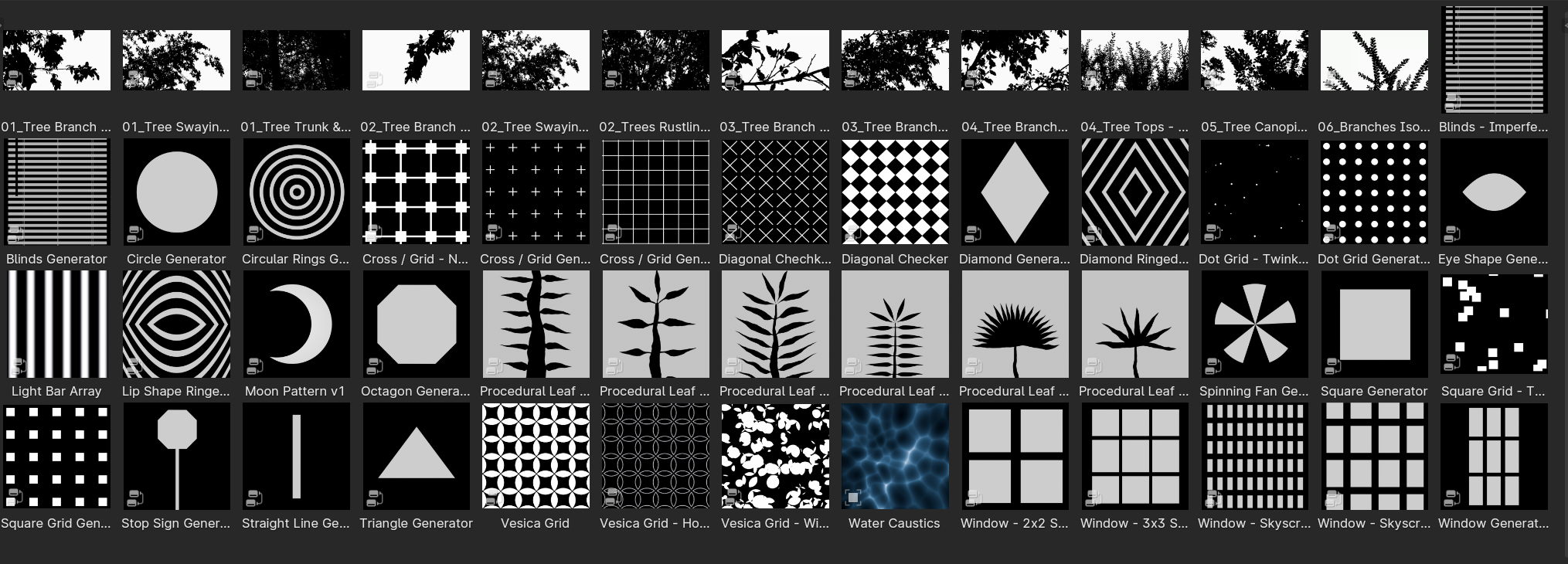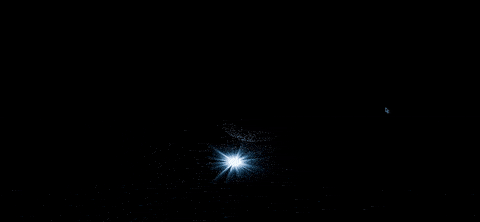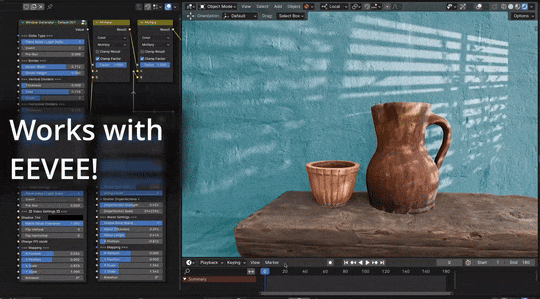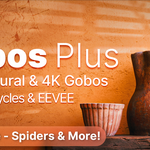Gobos Plus - Procedural & 4K Gobos For Cycles + Eevee
The Procedural Gobo's are designed and created by SMOUSE (Cody Setchfield; myself), however are under the GPL license as they are made solely with vanilla Blender resources.
The Animated Video Gobo's were filmed and edited myself, and fall under my own copyright, however can be used under a Royalty Free license.
(You may use these for commercial projects, but do not resell directly or unmodified)
No attribution is required, however credit and attribution where ever appropriate or able is always highly appreciate and encouraged.
Each Animated Video preset comes with its original source video file (in the source folder), as well as their Image Sequence files, so you can use them as needed in other software of your choice.
However, the Procedural presets are not natively compatible with other software, as they are driven by procedural shaders within Blender.
You can choose to isolate the Gobos as a texture and bake them out via your preferred method, so that you can use them in your desired workflow.
Each video gobo preset has a note in the Node Group that states to enter the node group the FPS control.

Once inside the Node Group, you'll notice a Blue and Orange framed area with an arrow. There's a cheat sheet for how to use drivers to select your desired frame rate, as we as a forumula how to pick your own custom frame rate.

Simply copy and paste any of the drivers to the Offset channel in the Image Sequence node. The default FPS should be 60fps.
Note: To make sure the content loops playback, make sure you divide the "Frames" channel by your chosen frame rate formula.
For example, if you set your Offset to #frame/2 for 30FPS, simply go to frames (in this case we have 1,644 frames in our gobo), and do "1,644/2" in the value input. This will make sure the content doesn't disconnect and become pink after we hit that range.
EEVEE can't traditionally project gobos from lights, but it can cast alpha texture shadows!
In the Light Presets tab in the Asset Library, we've set up a simple plane with the textures already prepped and ready to go for EEVEE support! No set up required on your end, simply use the material applied to the plane as a place to drag the Gobo presets onto, and plug them into the Alpha channel!

Another quick tip, simply align the plane with your light, and make the plane a child of your intended light for more intuitive control out of the Gobo!